bluetooth Citroen C4 2015 2.G Owner's Manual
[x] Cancel search | Manufacturer: CITROEN, Model Year: 2015, Model line: C4, Model: Citroen C4 2015 2.GPages: 494, PDF Size: 20.49 MB
Page 41 of 494

39
C4-2_en_Chap02_ecran-multifonction_ed01-2015
C4-2_en_Chap02_ecran-multifonction_ed01-2015
Monochrome screen C
This displays the following information:
- t ime,
-
date,
-
a
mbient temperature (this flashes if there is
a
risk of ice),
-
p
arking sensor information,
-
c
urrent audio source,
-
t
elephone or Bluetooth system information,
-
t
rip computer (refer to the corresponding
s
ection),
-
a
lert messages,
-
s
ettings menus for the screen and the
v
ehicle
e
quipment. From
the control panel of your audio system, y
ou can press:
F
button A to chooses between the display
of
audio information in full screen or the
s
hared display of audio and trip computer
i
nformation,
F
the "MENU" button for access to the main
menu ,
F
t
he "5" or " 6"
buttons to scroll through the
i
tems on the screen,
F
t
he "7" or " 8"
buttons to change a setting
va
lue,
F
the "OK"
button to confirm,
or
F
the "Back" button to abandon the
operation
in progress.
Controls
F Press the "MENU" button for access to the
main menu :
-
"
Multimedia",
-
"Telephone",
-
"
Trip computer",
-
"bl
uetooth connection",
-
"
Personalisation-configuration",
F
P
ress the " 7" or " 8" button to select the
menu
required, then confirm by pressing
t
he "OK"
button.
Main menuDisplays in the screen
2
Multifunction screens
Page 42 of 494
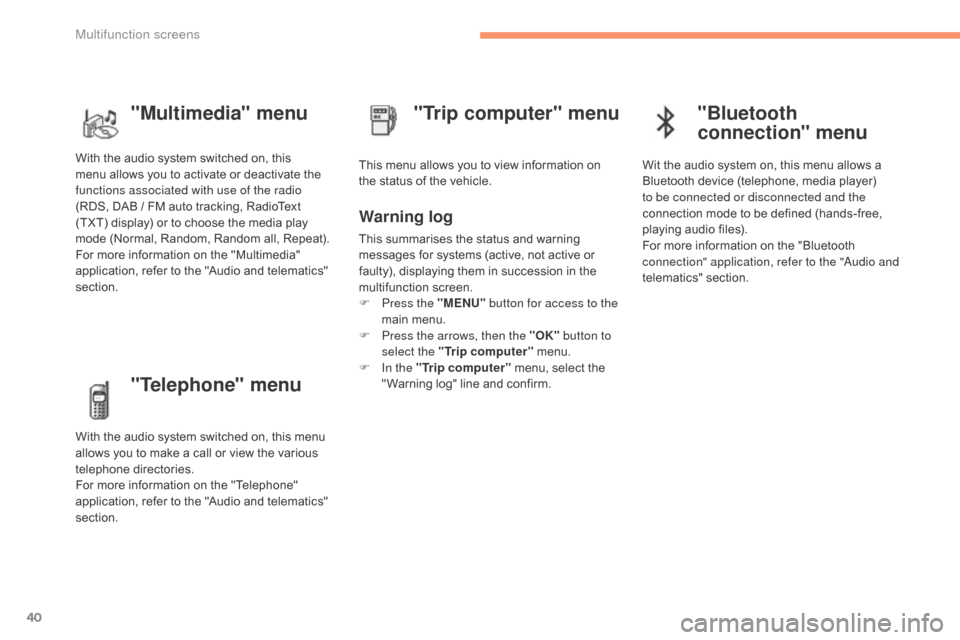
40
C4-2_en_Chap02_ecran-multifonction_ed01-2015
C4-2_en_Chap02_ecran-multifonction_ed01-2015
"Telephone" menu
With the audio system switched on, this menu allows you to make a call or view the various
t
elephone
d
irectories.
For
more information on the "Telephone"
a
pplication, refer to the "Audio and telematics"
s
ection. This
menu allows you to view information on
t
he status of the vehicle.
Warning log
This summarises the status and warning m
essages for systems (active, not active or
f
aulty), displaying them in succession in the
m
ultifunction
s
creen.
F
P
ress the "MENU" button for access to the
main
menu.
F
P
ress the arrows, then the "OK" button to
select the "Trip computer"
menu.
F
I
n the "Trip computer"
menu, select the
"
Warning log" line and confirm.
"Trip computer" menu
"Multimedia" menu
With the audio system switched on, this m
enu allows you to activate or deactivate the
f
unctions associated with use of the radio
(RDS,
DAB / FM auto tracking, RadioText
(
TXT) display) or to choose the media play
m
ode (Normal, Random, Random all, Repeat).
For
more information on the "Multimedia"
a
pplication, refer to the "Audio and telematics"
s
ection.
"Bluetooth
connection" menu
Wit the audio system on, this menu allows a B luetooth device (telephone, media player)
t
o be connected or disconnected and the
connection
mode to be defined (hands-free,
p
laying audio files).
For
more information on the "Bluetooth
c
onnection" application, refer to the "
au
dio and
telematics"
se
ction.
Multifunction screens
Page 276 of 494
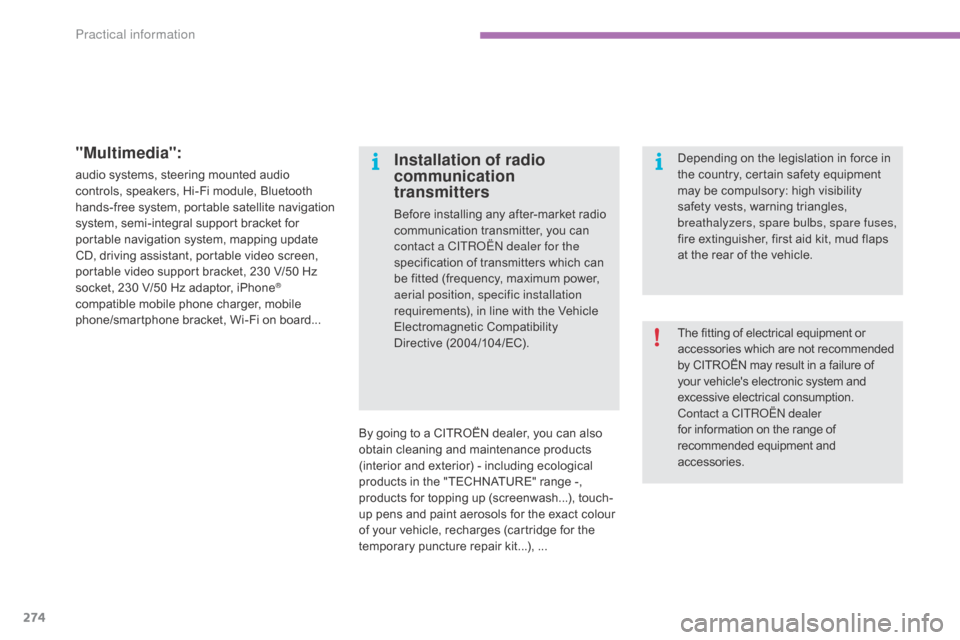
274
C4-2_en_Chap11_info-pratique_ed01-2015
C4-2_en_Chap11_info-pratique_ed01-2015
"Multimedia":
audio systems, steering mounted audio controls, speakers, Hi-Fi module, Bluetooth
h
ands-free system, portable satellite navigation
s
ystem, semi-integral support bracket for
p
ortable navigation system, mapping update
C
D, driving assistant, portable video screen,
p
ortable video support bracket, 230 V/50 Hz
s
ocket, 230 V/50 Hz adaptor, iPhone
®
compatible
mobile
phone
charger,
mobile
p
hone/smartphone
bracket,
Wi-Fi
on
board...
By
going to a CITROËN dealer, you can also
o
btain cleaning and maintenance products
(
interior and exterior) - including ecological
p
roducts in the "TECHNATURE" range -,
p
roducts for topping up (screenwash...), touch-
up
pens and paint aerosols for the exact colour
o
f your vehicle, recharges (cartridge for the
t
emporary puncture repair kit...), ...
Installation of radio
communication
transmitters
Before installing any after-market radio communication transmitter, you can
c
ontact a CITR
oËn
dealer for the
specification
of transmitters which can
b
e fitted (frequency, maximum power,
a
erial position, specific installation
requirements),
in line with the Vehicle
E
lectromagnetic
C
ompatibility
D
irective (2004/104/EC). The
fitting of electrical equipment or
a
ccessories which are not recommended
b
y CITROËN may result in a failure of
y
our vehicle's electronic system and
e
xcessive electrical consumption.
Contact a CITR
oËn
dealer
for
information on the range of
r
ecommended equipment and
a
ccessories.
Depending
on the legislation in force in
t
he country, certain safety equipment
m
ay be compulsory: high visibility s
afety vests, warning triangles, b
reathalyzers, spare bulbs, spare fuses,
fire
extinguisher, first aid kit, mud flaps
a
t the rear of the vehicle.
Practical information
Page 291 of 494
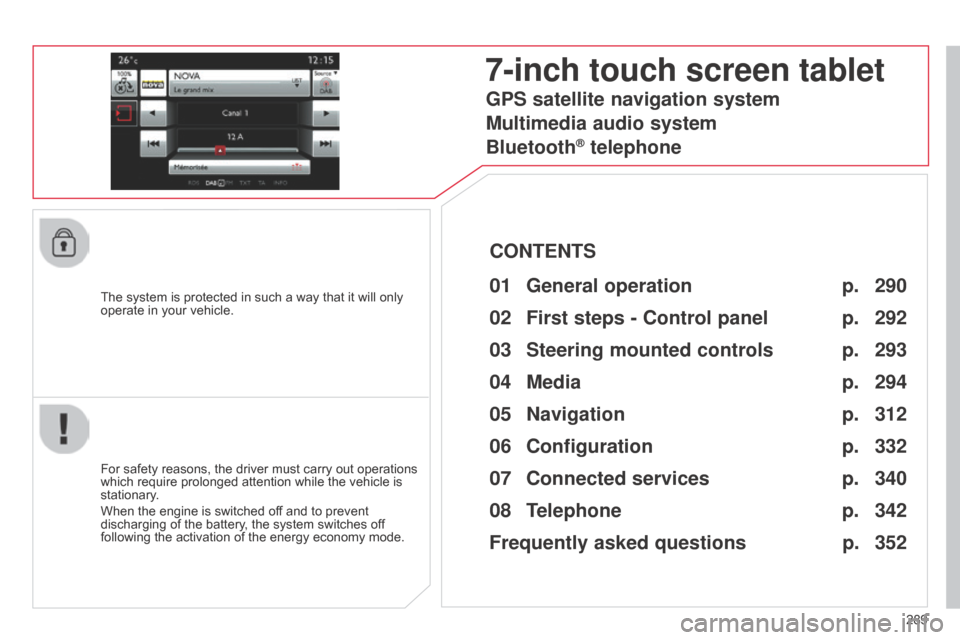
289
C4-2_en_Chap13b_SMEGplus_ed01-2015
C4-2_en_Chap13b_SMEGplus_ed01-2015
The system is protected in such a way that it will only operate in your vehicle.
7-inch touch screen tablet
01 General operation
For safety reasons, the driver must carry out operations which
require prolonged attention while the vehicle is
stationary
.
When
the engine is switched off and to prevent
discharging
of the battery, the system switches off
following
the activation of the energy economy mode.
CONTENTS
02
First steps - Control
panel
04
Media
05
Navigation
06
Configuration
07
Connected service
s
08
Telephone p.
p.
p.
p.
p.
p.
p.
Frequently asked questions p.
GPS satellite navigation system
Multimedia audio system
Bluetooth
® telephone
290
292
312 294
332
340
342
352
03
Steering mounted
controls p. 293
Page 292 of 494
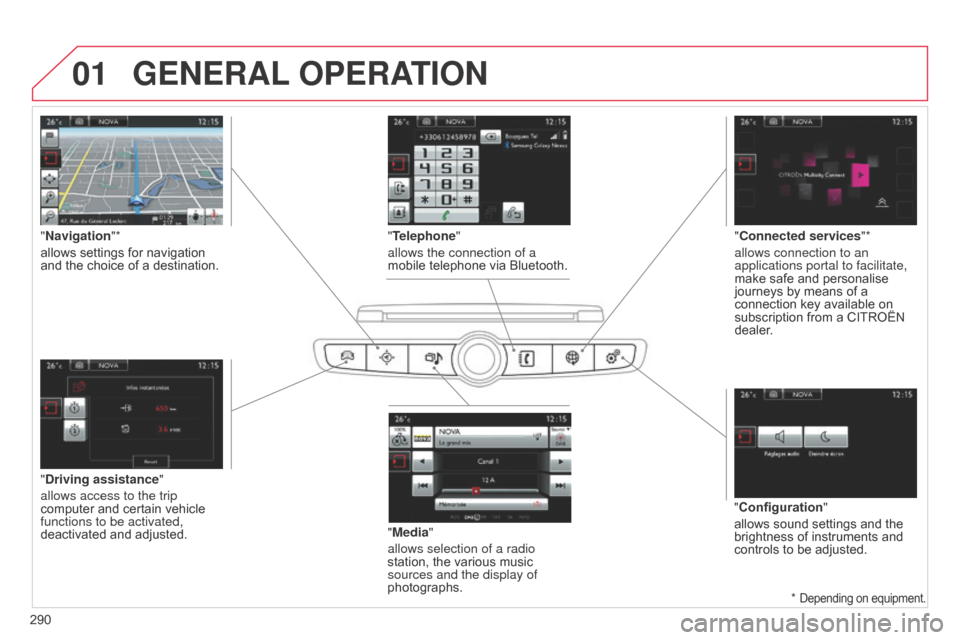
01
C4-2_en_Chap13b_SMEGplus_ed01-2015
C4-2_en_Chap13b_SMEGplus_ed01-2015
GENERAL OPERATION
290 *
Depending on equipment.
"Driving assistance"
allows access to the trip
computer
and certain vehicle
functions to be activated,
deactivated
and adjusted. "Media"
allows selection of a radio
station,
the various music
sources and the display of
photographs.
"
Navigation"*
allows settings for navigation
and
the choice of a destination.
"Configuration"
allows
sound settings and the
brightness
of instruments and
controls
to be adjusted.
"Connected services
"*
allows connection to an
applications portal to facilitate,
make safe and personalise
journeys
by means of a
connection
key available on
subscription
from a CITROËN
dealer
.
"Telephone"
allows the connection of a
mobile telephone via Bluetooth.
Page 294 of 494

02
292
C4-2_en_Chap13b_SMEGplus_ed01-2015
C4-2_en_Chap13b_SMEGplus_ed01-2015
With the engine running, press to mute the sound.
With
the ignition off, press to switch
the
system on.
Volume
adjustment (each
source
is independent, including
T
raffic announcements (TA) and
navigation
instructions). Selecting
the audio source (depending on version):
-
"FM"
/ "AM" / "DAB"* stations.
-
"USB"
memory stick.
-
CD
player (located in front panel).
-
Jukebox*,
after first copying audio files to the internal memory of the system.
-
T
elephone connected by Bluetooth* and audio streaming Bluetooth* (streaming).
-
Media
player connected to the auxiliary socket (jack, cable not supplied).
The
screen is of the "resistive" type, it is necessary to press firmly, particularly for "flick" gestures (scrolling through a list, moving the map...).
A
simple wipe will not be enough. pressing with more than one finger is not recognised.
The
screen can be used when wearing gloves.
This
technology allows use at all temperatures.
FIRST STEPS
* Depending on equipment.
T o clean the screen, use a soft non-abrasive cloth (spectacles cloth) without any additional product.
Do not use pointed objects on the screen.
Do not touch the screen with wet hands. Following prolonged
operation in sunny
conditions, the volume
may
be limited to protect
the
system.
The
return to
normal
takes place when the
temperature
in the passenger
compartment
drops.
Short-cuts: using the touch buttons
in the upper band of the touch
screen
tablet, it is possible to go
directly to the selection of audio
source,
the list of stations (or titles,
depending
on the source).
Page 297 of 494
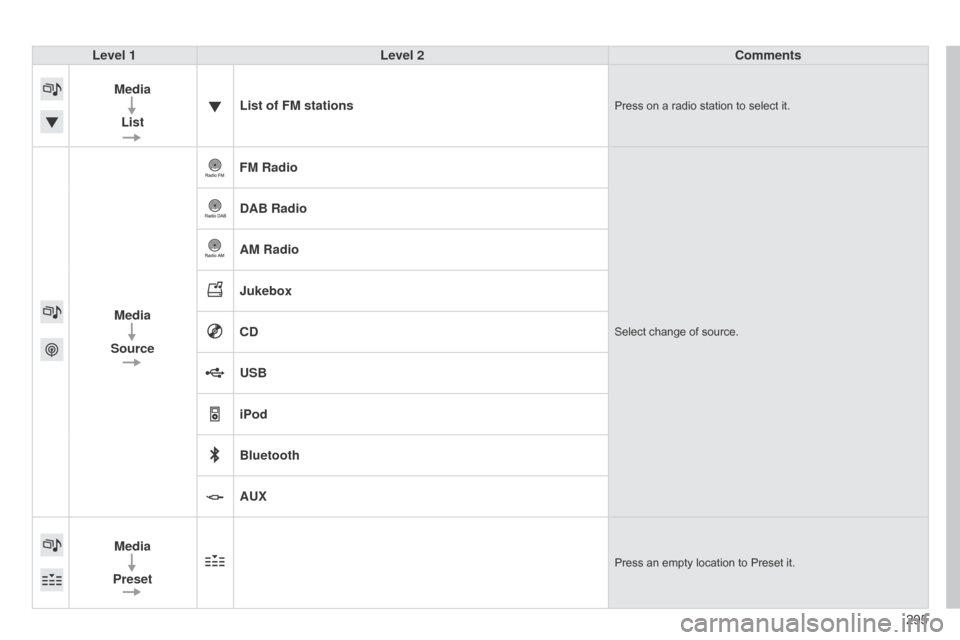
295
C4-2_en_Chap13b_SMEGplus_ed01-2015
C4-2_en_Chap13b_SMEGplus_ed01-2015
Level 1Level 2 Comments
Media List List of FM stations
Press on a radio station to select it.
Media
Source FM RadioSelect change of source.
DAB Radio
AM Radio
Jukebox
CD
USB
iPod
Bluetooth
AUX
Media
Preset
Press an empty location to Preset it.
Page 308 of 494
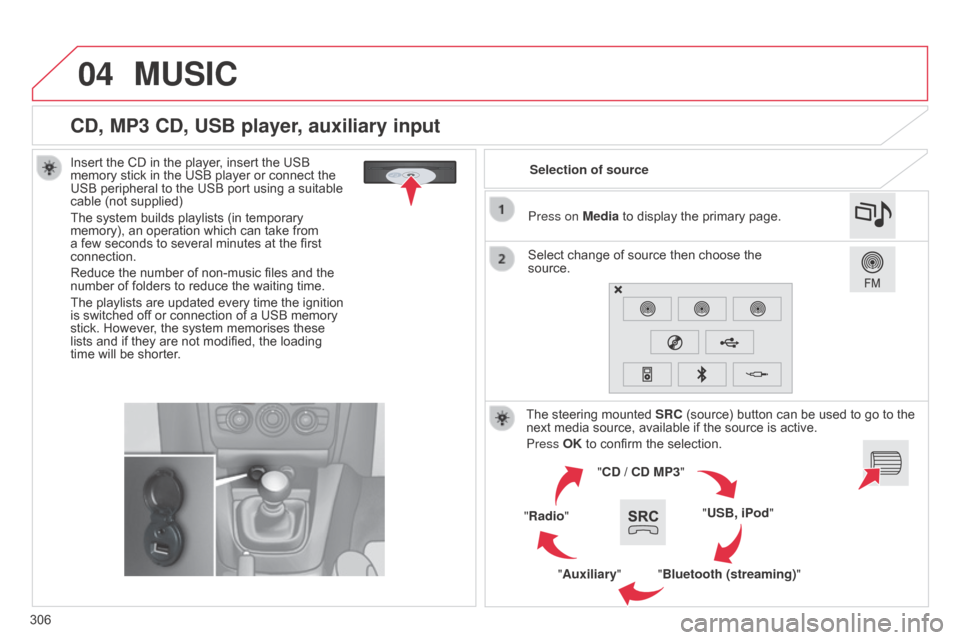
04
306
C4-2_en_Chap13b_SMEGplus_ed01-2015
C4-2_en_Chap13b_SMEGplus_ed01-2015
CD, MP3 CD, USB player, auxiliary input
Insert the CD in the player, insert the USB memory stick in the USB player or connect the
USB
peripheral to the USB port using a suitable
cable
(not supplied)
The
system builds playlists (in temporary
memory),
an operation which can take from
a
few seconds to several minutes at the first
connection.
Reduce
the number of non-music files and the
number
of folders to reduce the waiting time.
The
playlists are updated every time the ignition
is
switched off or connection of a USB memory
stick.
However, the system memorises these
lists
and if they are not modified, the loading
time
will be shorter. Selection of source
The
steering mounted
SRC
(source) button can be used to go to the
next
media source, available if the source is active.
Press OK
to confirm the selection.
"CD / CD MP3"
"USB, iPod"
"Bluetooth (streaming)"
"Auxiliary"
"Radio" Select
change of source then choose the
source. Press on
Media to display the primary page.
MUSIC
Page 311 of 494
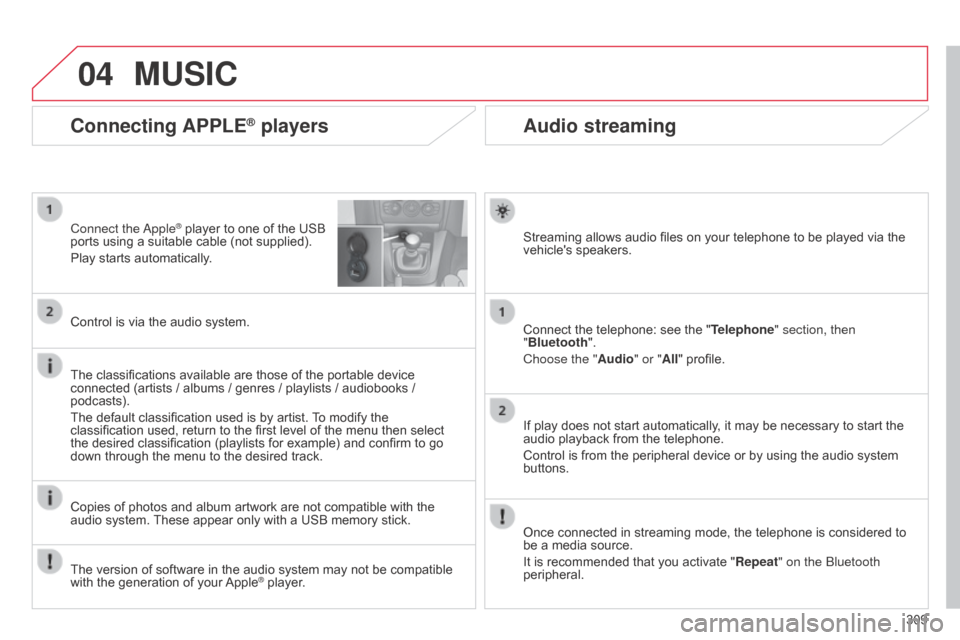
04
309
C4-2_en_Chap13b_SMEGplus_ed01-2015
C4-2_en_Chap13b_SMEGplus_ed01-2015
Audio streaming
Streaming allows audio files on your telephone to be played via the vehicle's speakers.
Connect
the telephone: see the "Telephone" section, then
"Bluetooth".
Choose the " Audio" or "All"
profile.
If
play does not start automatically, it may be necessary to start the
audio
playback from the telephone.
Control
is from the peripheral device or by using the audio system
buttons.
Once
connected in streaming mode, the telephone is considered to
be
a media source.
It
is recommended that you activate "Repeat" on the b luetooth
peripheral.
Connecting APPLE® players
Connect the apple® player to one of the USB ports
using
a
suitable cable (not supplied).
Play
starts
automatically.
Control
is
via
the
audio system.
The
classifications
available are those of the portable device
connected
(artists
/
albums / genres / playlists / audiobooks /
podcasts).
The
default
classification used is by artist.
T
o modify the
classification
used,
return to the first level of the menu then select
the
desired
classification (playlists for example) and confirm to go
down
through
the
menu to the desired track.
Copies
of
photos
and album artwork are not compatible with the
audio
system.
These
appear only with a USB memory stick.
MUSIC
The version of software in the audio system may not be compatible with the generation of your Apple® player.
Page 342 of 494
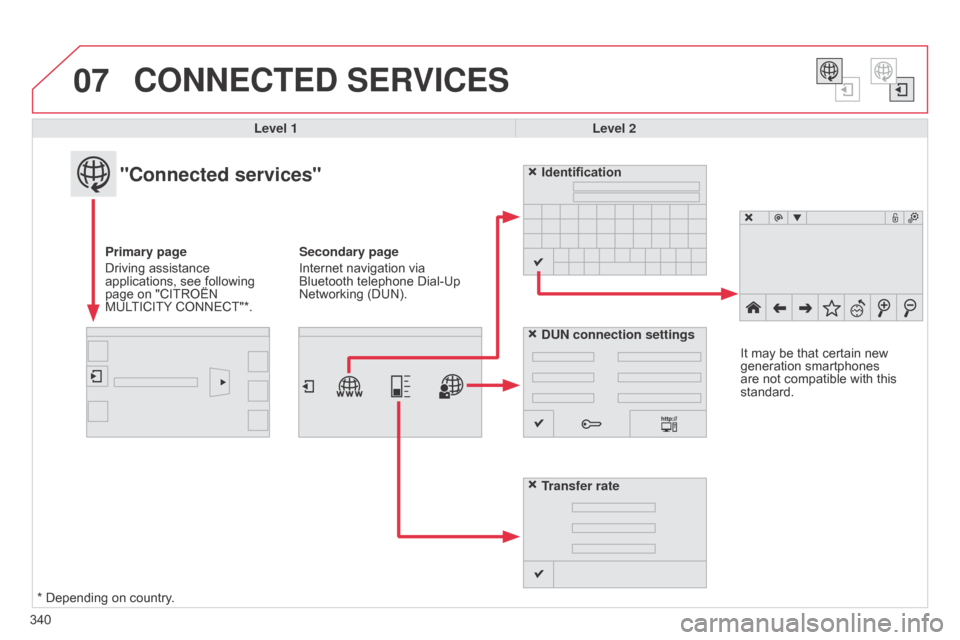
07
340
C4-2_en_Chap13b_SMEGplus_ed01-2015
C4-2_en_Chap13b_SMEGplus_ed01-2015
CONNECTED SERVICES
Level 1Level 2
"Connected services"
Primary page
Driving
assistance
applications,
see following
page
on "CITROËN
MUL
TICITY
CONNECT"*. Identification
DUN connection settings
Transfer rate
It
may be that certain new
generation
smartphones
are
not compatible with this
standard.
Secondary page
Internet navigation via
Bluetooth
telephone Dial-Up
Networking
(DUN).
*
Depending on country.