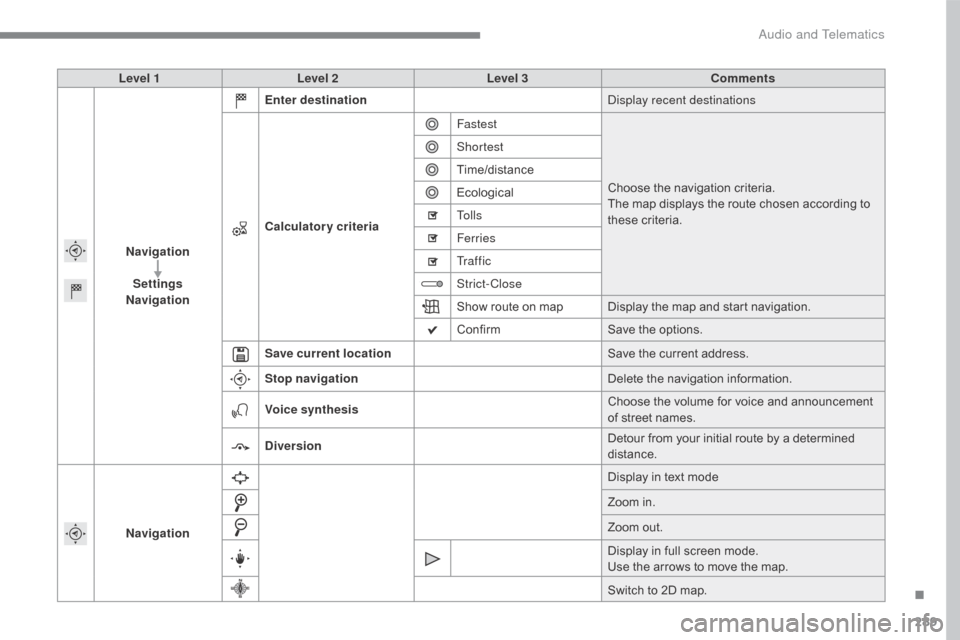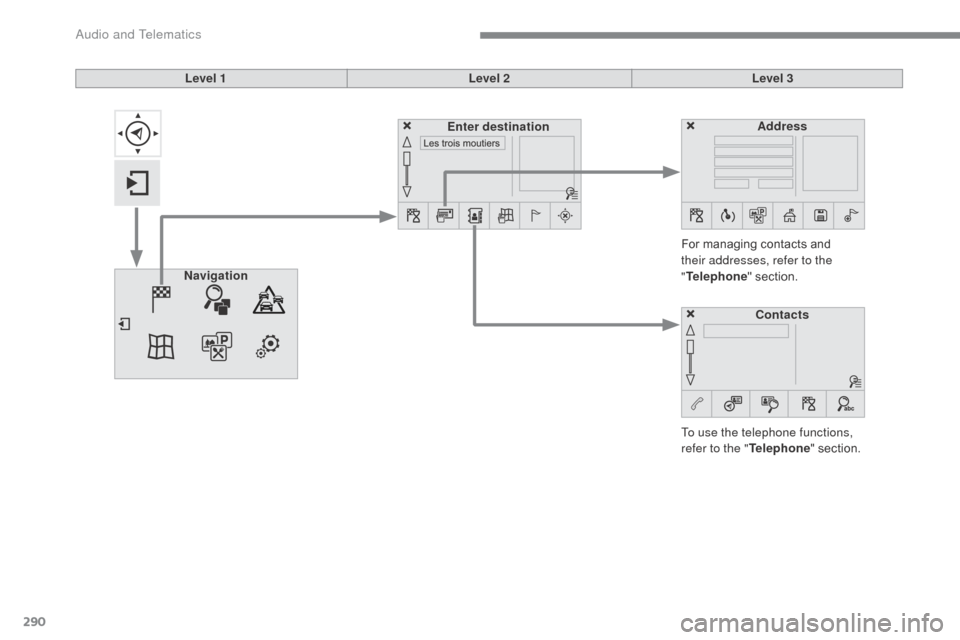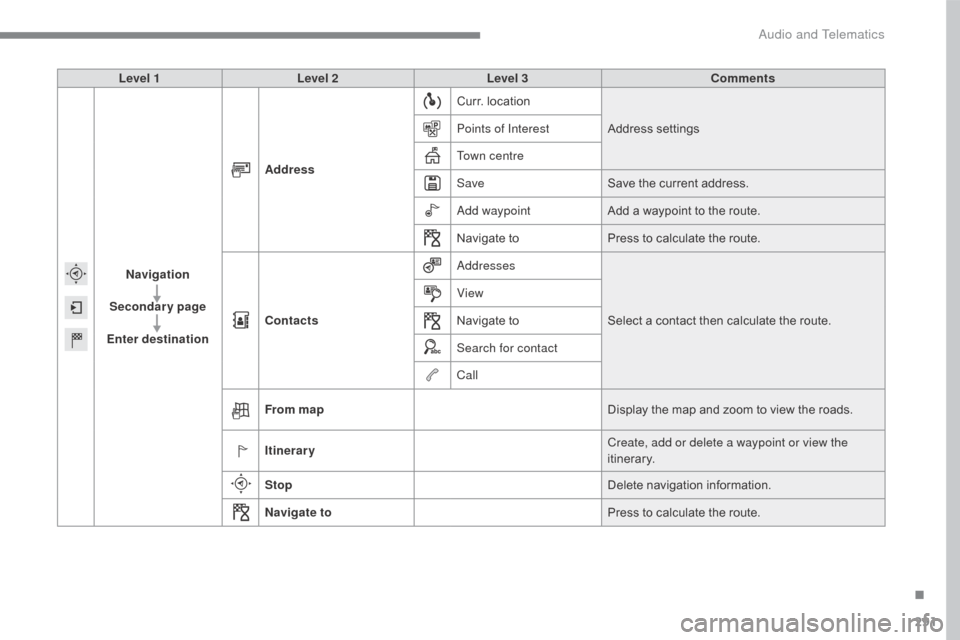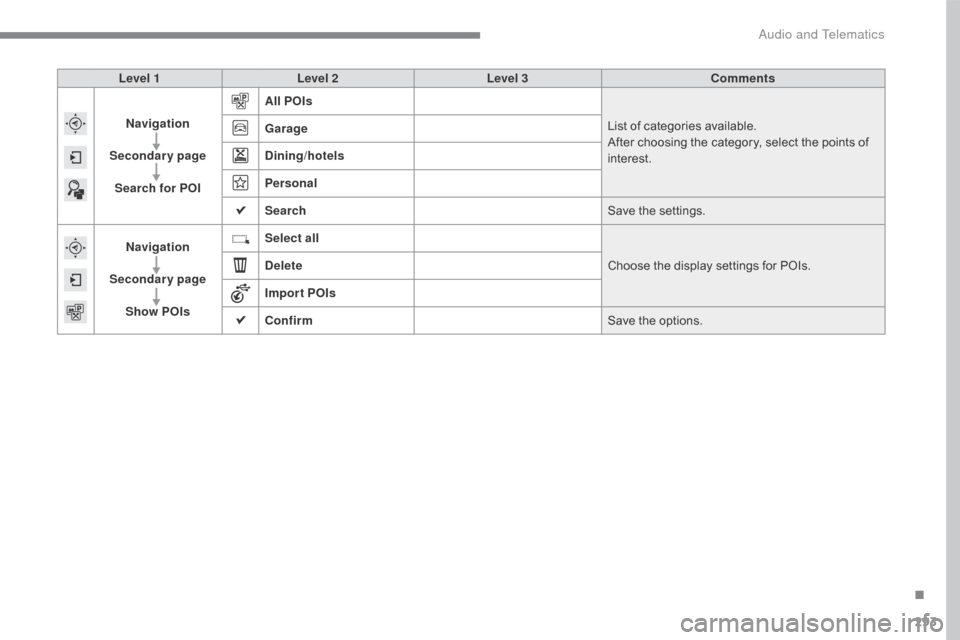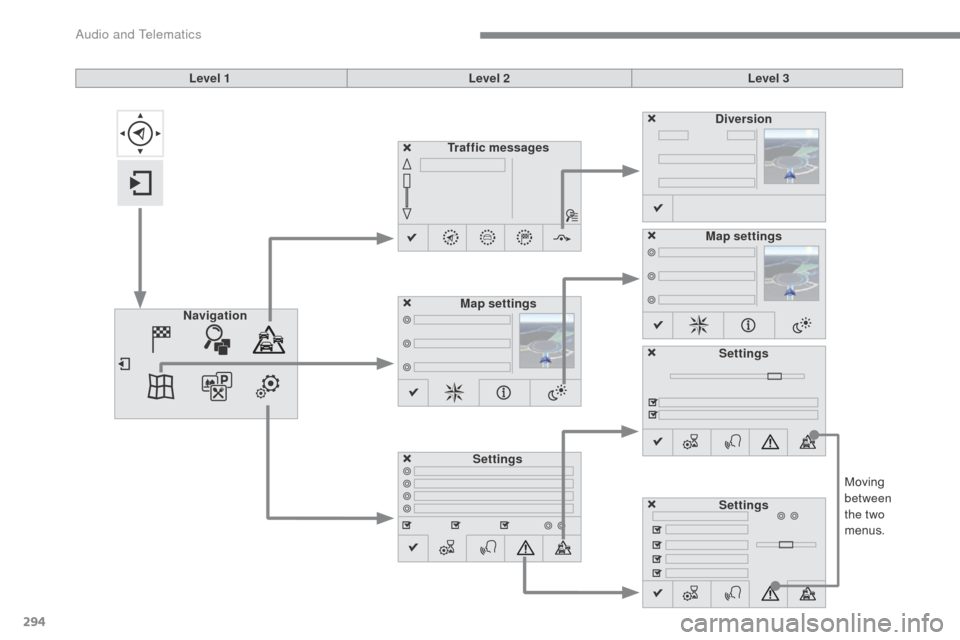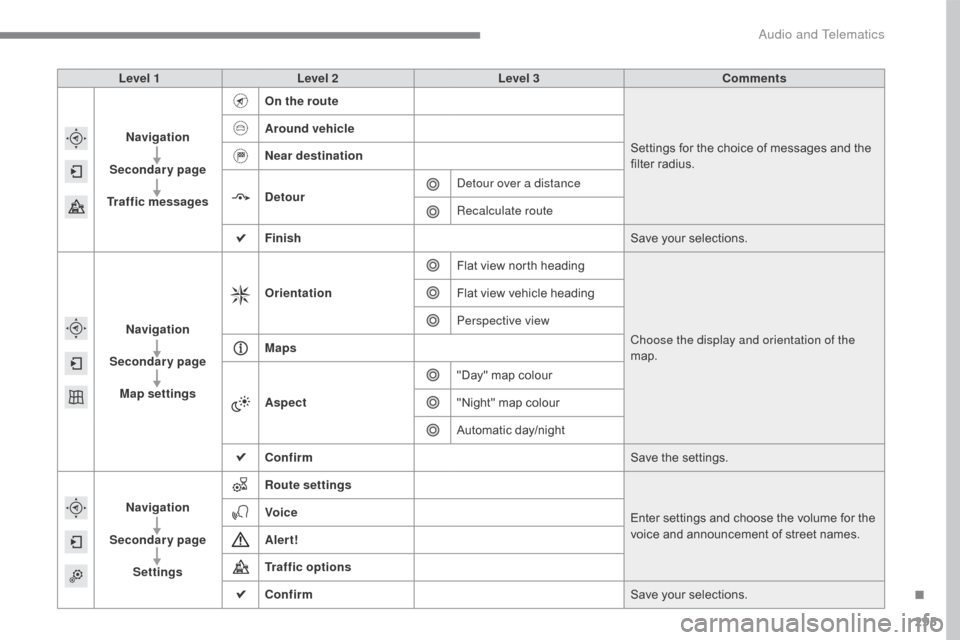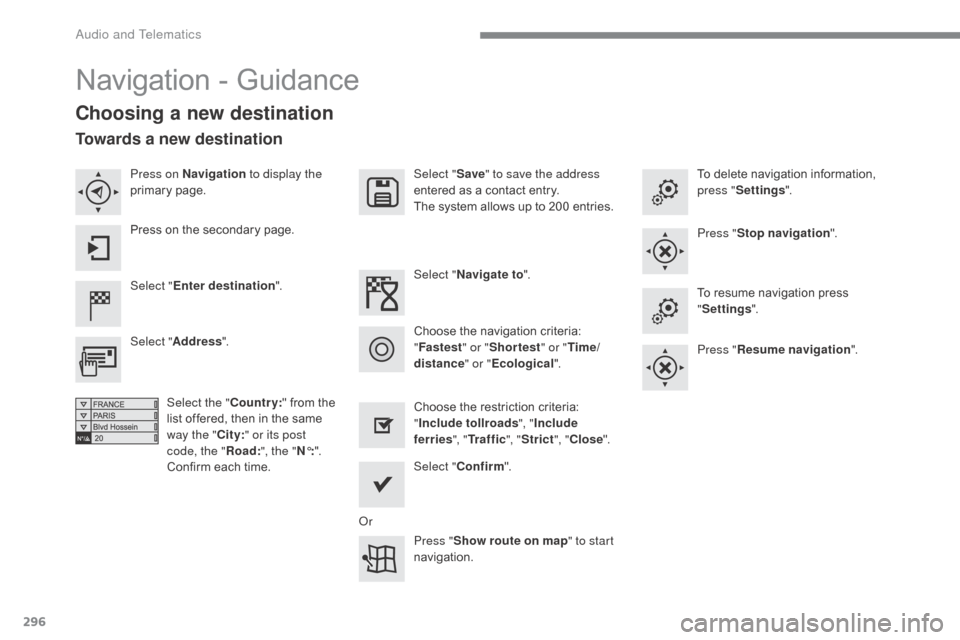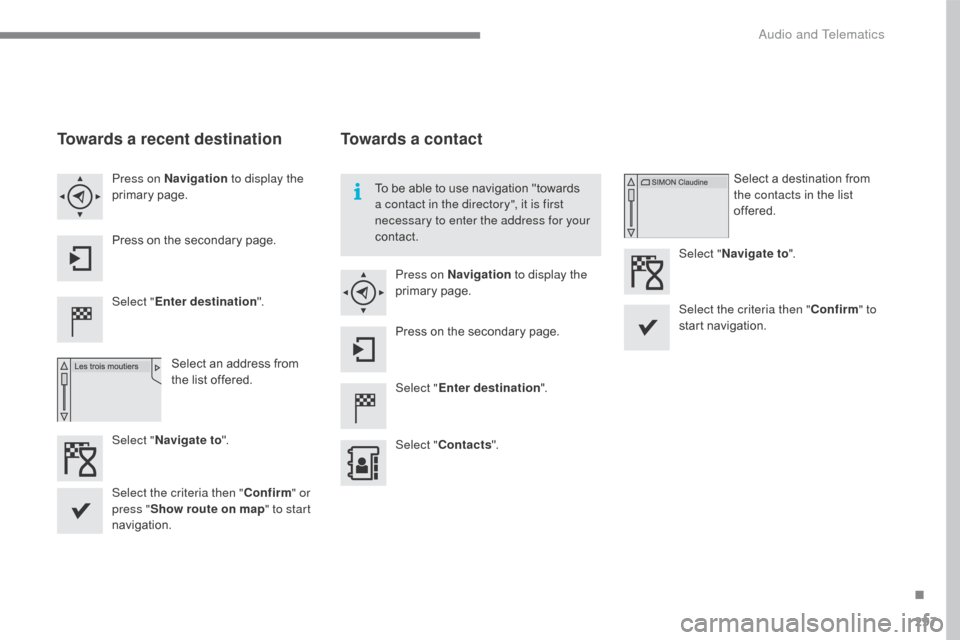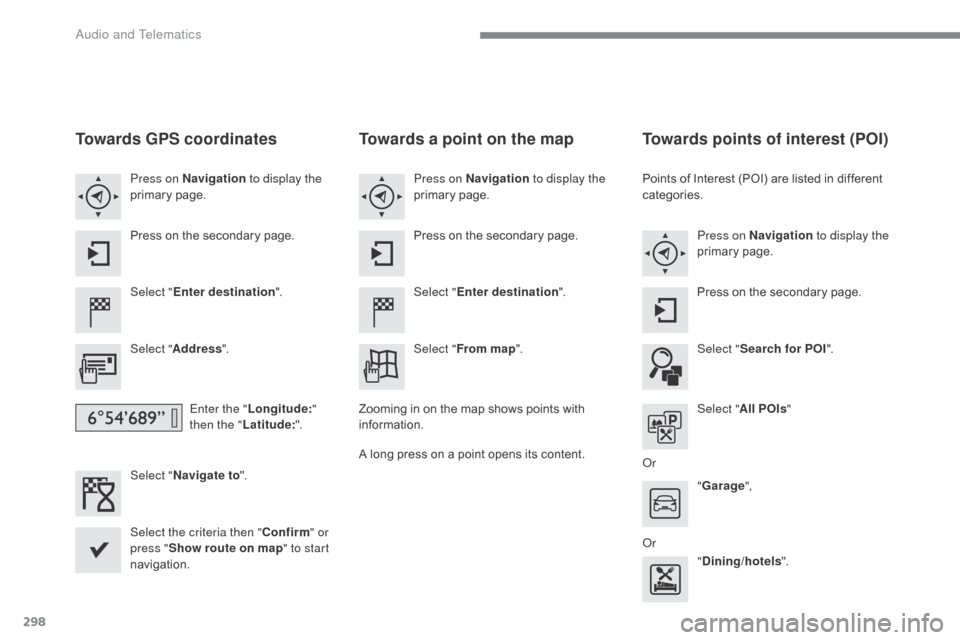Citroen C4 2016 2.G Owner's Manual
C4 2016 2.G
Citroen
Citroen
https://www.carmanualsonline.info/img/9/4443/w960_4443-0.png
Citroen C4 2016 2.G Owner's Manual
Trending: airbag, auxiliary battery, timing, apple carplay, air condition, overheating, Audio and telematics
Page 291 of 396
289
C4-2_en_Chap10b_SMEGplus_ed02-2015
Level 1Level 2 Level 3 Comments
Navigation Settings
Navigation Enter destination
Display recent destinations
Calculatory criteria Fastest
Choose
the navigation criteria.
The
map displays the route chosen according to
t
hese
c
riteria.
Shortest
Time/distance
Ecological
To l l s
Ferries
Tr a f f i c
Strict-Close
Show
route on map Display the map and start navigation.
Confirm Save
the options.
Save current location Save
the current address.
Stop navigation Delete
the navigation information.
Voice synthesis Choose
the volume for voice and announcement
o
f street names.
Diversion Detour
from your initial route by a determined
di
stance.
Navigation Display
in text mode
Zoom
in.
Zoom
out.
Display
in full screen mode.
Use
the arrows to move the map.
Switch
to 2D map.
.
Audio and Telematics
Page 292 of 396
290
C4-2_en_Chap10b_SMEGplus_ed02-2015
Level 1Level 2Level 3
To use the telephone functions,
refer to the " Telephone"
section.
For
managing contacts and
t
heir addresses, refer to the
" Telephone "
section.
Navigation Address
Enter destination
Contacts
Audio and Telematics
Page 293 of 396
291
C4-2_en_Chap10b_SMEGplus_ed02-2015
Level 1Level 2 Level 3 Comments
Navigation
Secondary page
Enter destination Address
Curr.
location
Address
se
ttings
Points of Interest
Town centre
Save Save
the current address.
Add waypoint Add
a waypoint to the route.
Navigate
toPress
to calculate the route.
Contacts Addresses
Select
a contact then calculate the route.
View
Navigate
to
Search for contact
Call
From map Display
the map and zoom to view the roads.
Itinerary Create, add or delete a waypoint or view the
itinerary.
Stop Delete
n
avigation
i
nformation.
Navigate to Press
to calculate the route.
.
Audio and Telematics
Page 294 of 396
292
C4-2_en_Chap10b_SMEGplus_ed02-2015
Search for a point of interest
Navigation
Point of interest displayed on the map
Level 1
Level 2Level 3
Audio and Telematics
Page 295 of 396
293
C4-2_en_Chap10b_SMEGplus_ed02-2015
Level 1Level 2 Level 3 Comments
Navigation
Secondary page Search for POI All POIs
List
of categories available.
After
choosing the category, select the points of
i
nterest.
Garage
Dining/hotels
Personal
Search
Save
the settings.
Navigation
Secondary page Show POIs Select all
Choose
the display settings for POIs.
Delete
Import POIs
Confirm Save
the options.
.
Audio and Telematics
Page 296 of 396
294
C4-2_en_Chap10b_SMEGplus_ed02-2015
Moving between
the two
menus.
Level 1
Level 2Level 3
Traffic messages
Settings Diversion
Map settings
Navigation Map settings
Settings
Settings
Audio and Telematics
Page 297 of 396
295
C4-2_en_Chap10b_SMEGplus_ed02-2015
Level 1Level 2 Level 3 Comments
Navigation
Secondary page
Traffic messages On the route
Settings
for the choice of messages and the
f
ilter radius.
Around vehicle
Near destination
Detour
Detour over a distance
Recalculate route
Finish Save
your selections.
Navigation
Secondary page Map settings Orientation
Flat
view north headingChoose the display and orientation of the
map.
Flat
view vehicle heading
Perspective view
Maps
Aspect "Day"
map colour
"Night"
map colour
Automatic
day/night
Confirm Save
the settings.
Navigation
Secondary page Settings Route settings
Enter
settings and choose the volume for the
v
oice and announcement of street names.
Voice
Alert!
Traffic options
Confirm
Save
your selections.
.
Audio and Telematics
Page 298 of 396
296
C4-2_en_Chap10b_SMEGplus_ed02-2015
Navigation - Guidance
Choosing a new destination
Select "Enter destination ". Select "
Save" to save the address
entered as a contact entry.
The system allows up to 200 entries.
Select " Confirm ".
Press " Show route on map " to start
navigation.
Select "
Address ".
Select the " Country:"
from the
l
ist offered, then in the same
w
ay the "City:" or its post
code, the " Road:", the " N°:".
Confirm
each time. Select "
Navigate to ".
Choose the restriction criteria:
"I
nclude tollroads", "Include
ferries ", "Tr a f f i c ", "Strict ", "Close ".
Choose
the navigation criteria:
"F
astest" or "Shortest " or "Time/
distance " or "Ecological". To
delete navigation information,
p
ress "
Settings ".
Press " Stop navigation ".
To resume navigation press
"S
ettings".
Press " Resume navigation ".
Press on Navigation
to display the
primary
pag
e.
Press on the secondary page.
Towards a new destination
Or
Audio and Telematics
Page 299 of 396
297
C4-2_en_Chap10b_SMEGplus_ed02-2015
Towards a recent destination
Select "Enter destination ".
Select an address from
t
he list offered.
Press on Navigation
to display the
primary
pag
e.
Press on the secondary page.
Select " Navigate to ".
Towards a contact
Select "Enter destination ".
Select " Contacts ".
Press on Navigation
to display the
primary
pag
e.
Press on the secondary page. Select a destination from
t
he contacts in the list
offered.
Select " Navigate to ".
Select the criteria then " Confirm" to
start
n
avigation.
To
be able to use navigation "towards
a c
ontact in the directory", it is first
necessary to enter the address for your
contact.
Select the criteria then " Confirm" or
press " Show route on map " to start
navigation.
.
Audio and Telematics
Page 300 of 396
298
C4-2_en_Chap10b_SMEGplus_ed02-2015
Towards GPS coordinates
Select "Enter destination ".
Select " Address ".
Enter the " Longitude: "
then the " Latitude: ".
Select " Navigate to ".
Select the criteria then " Confirm" or
press " Show route on map " to start
navigation. Press on Navigation to display the
primary
pag
e.
Press on the secondary page.
Towards a point on the map
Select "
Enter destination ".
Select " From map ".
Press on Navigation
to display the
primary
pag
e.
Press on the secondary page.
Zooming
in on the map shows points with
i
nformation.
A
long
press on a point opens its content.
Towards points of interest (POI)
Points of Interest (POI) are listed in different categories.
Press on Navigation to display the
primary
pag
e.
Press
on the secondary page.
Select " Search for POI ".
Select " All POIs "
Or "Garage ",
Or "Dining/hotels ".
Audio and Telematics
Trending: sport mode, diagnostic menu, set clock, fuel filter, four wheel drive, fuel type, warning lights