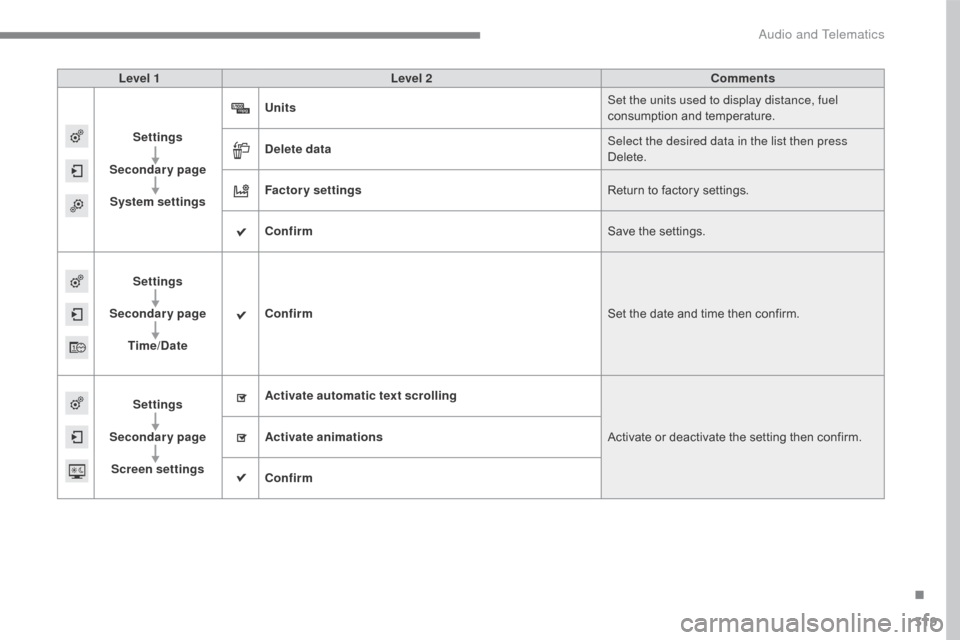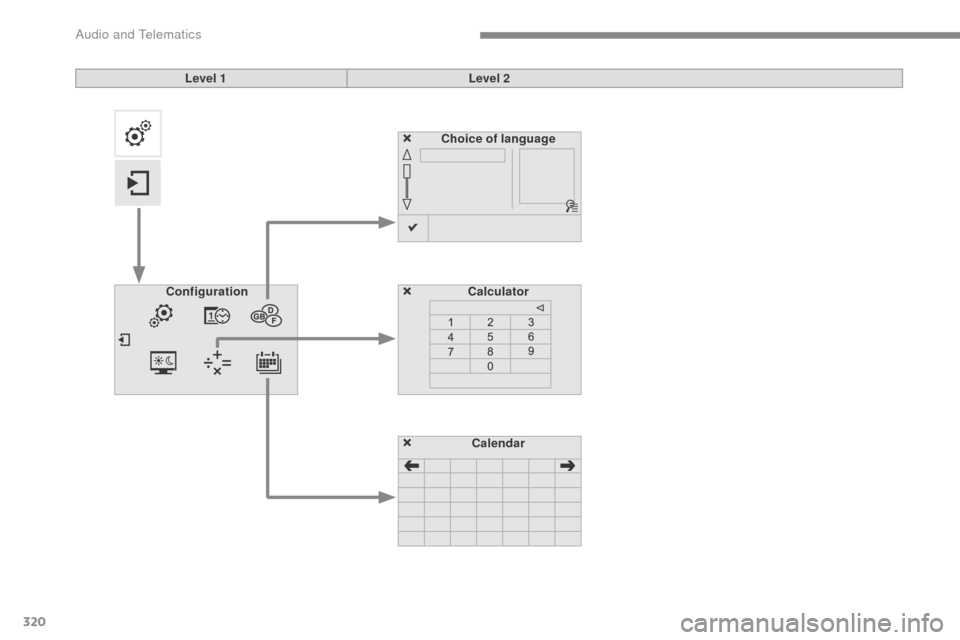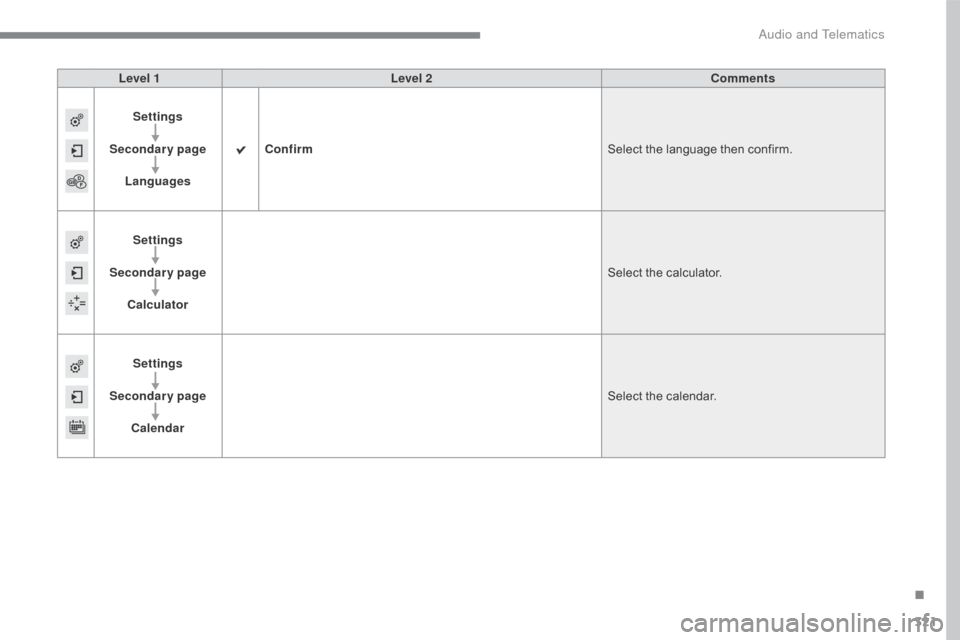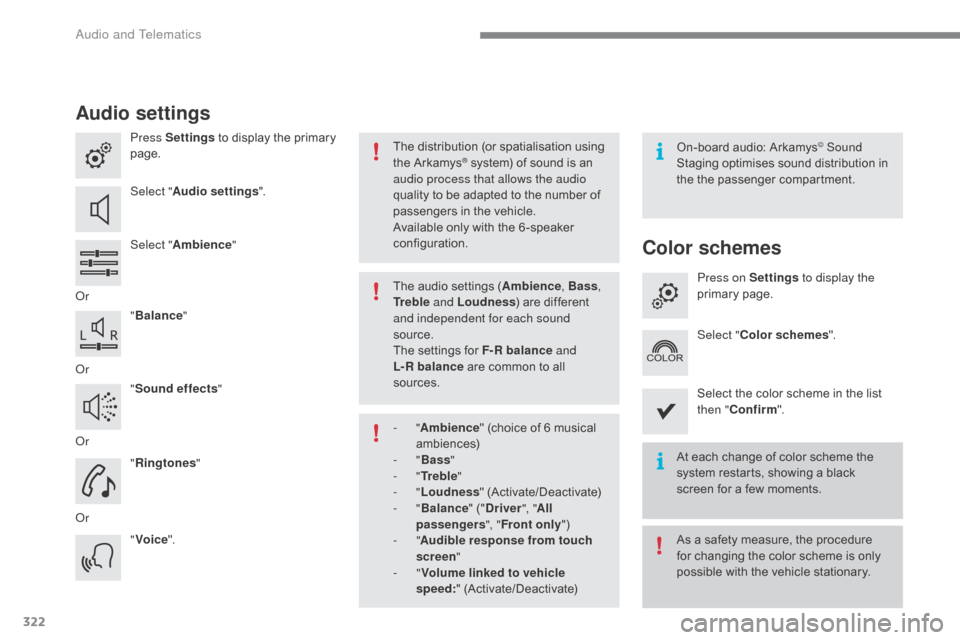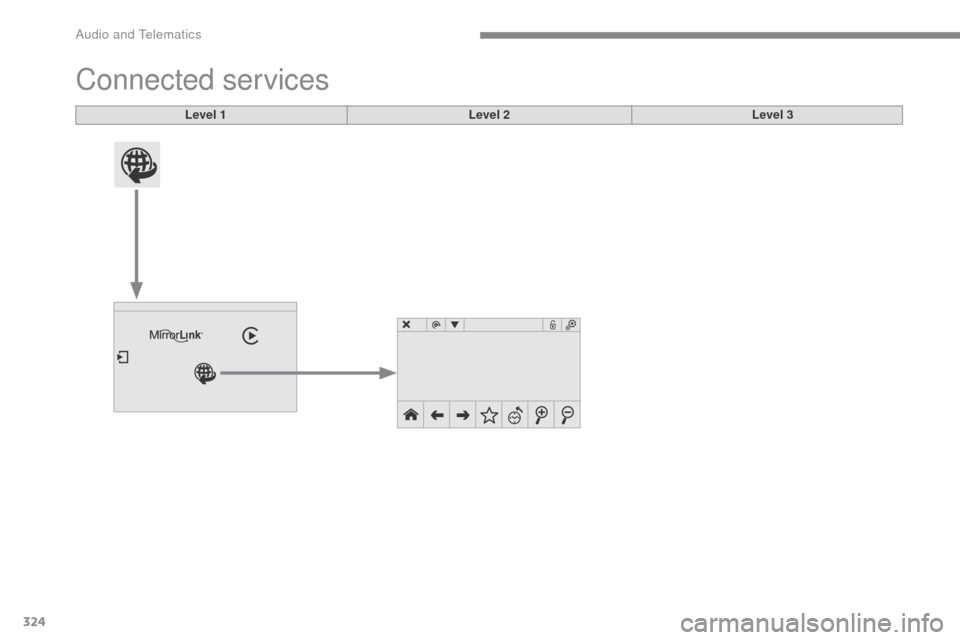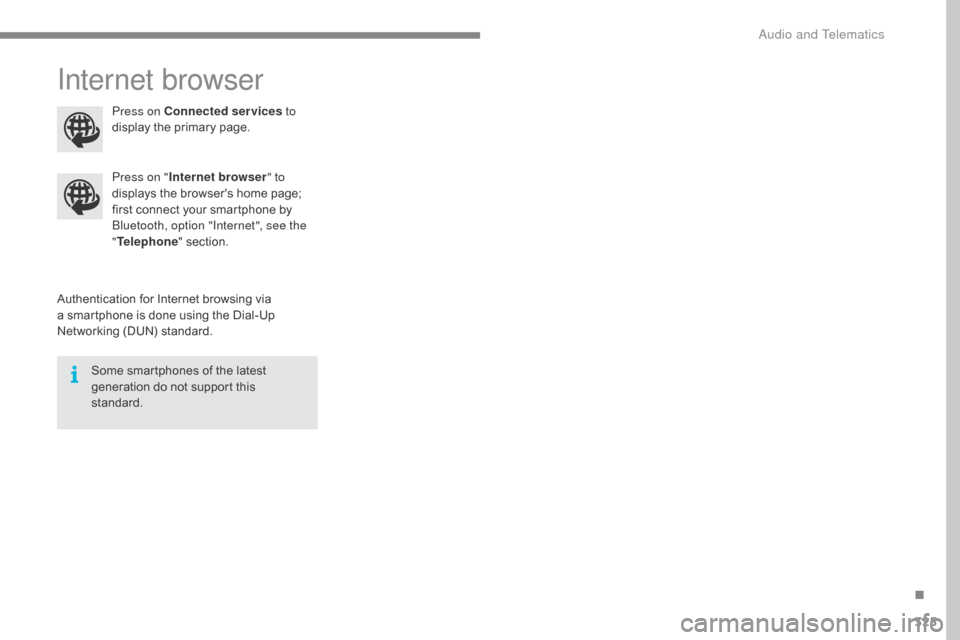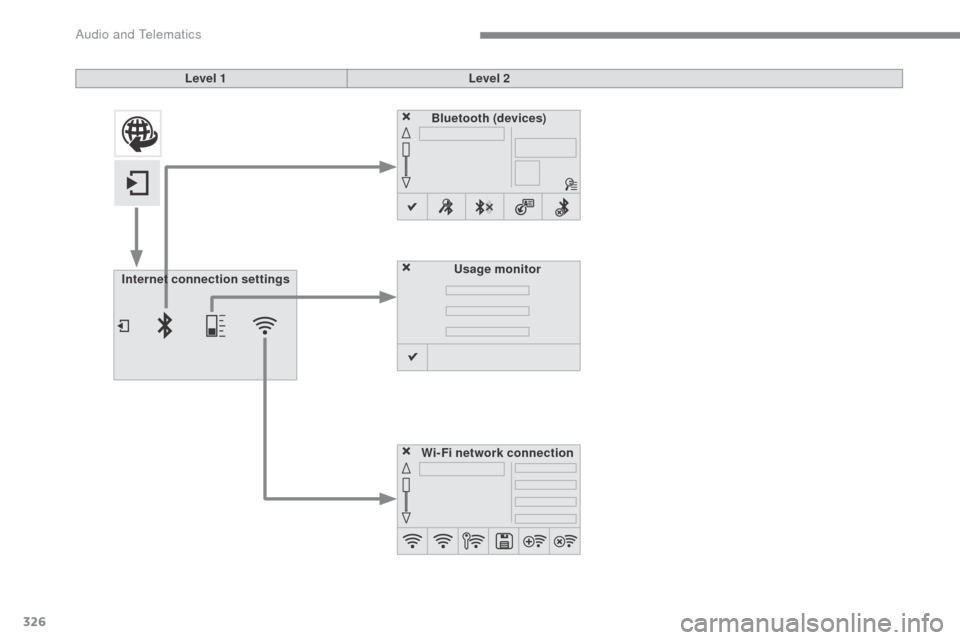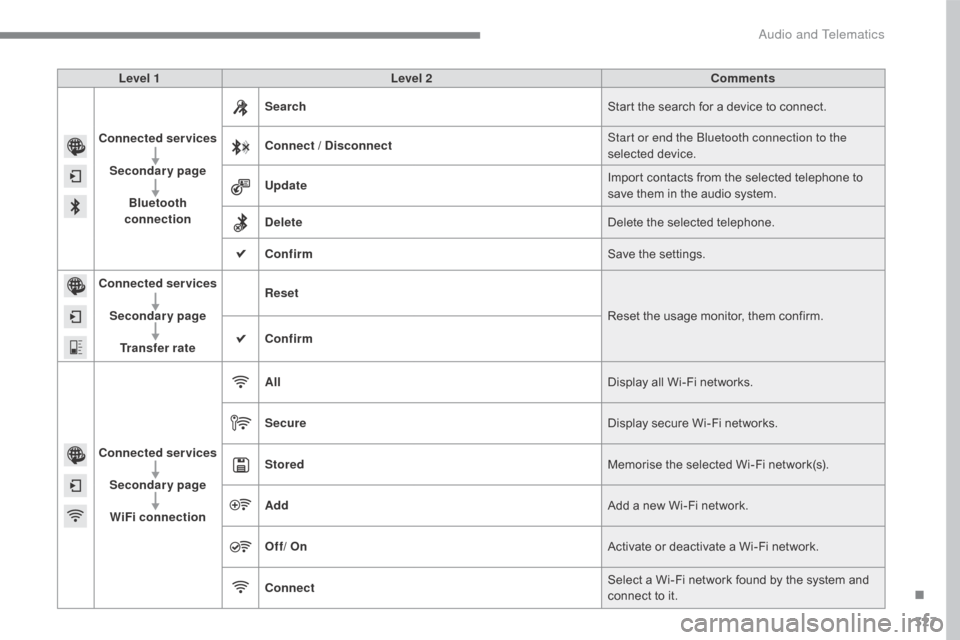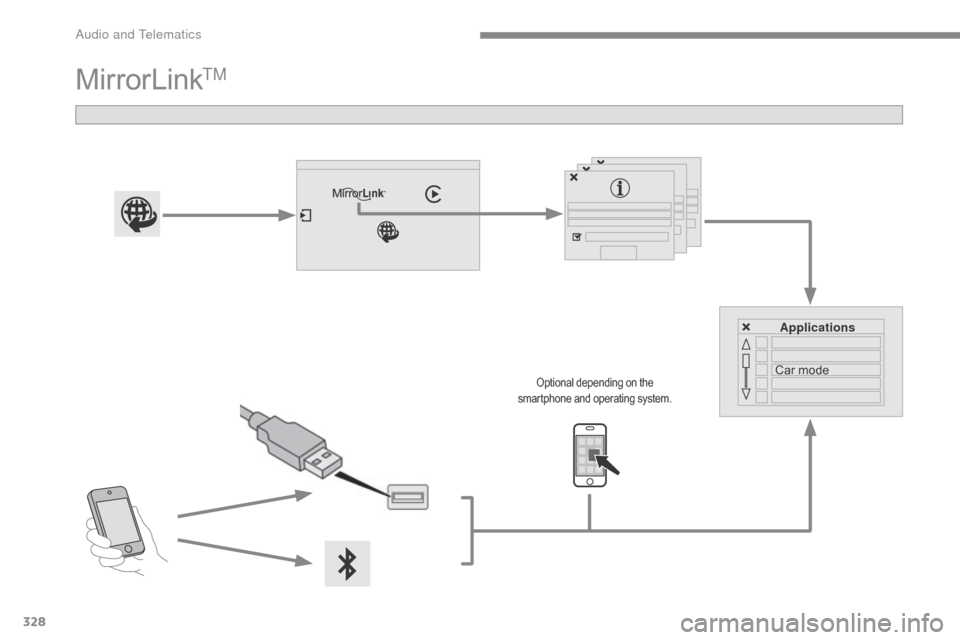Citroen C4 2016 2.G Owner's Manual
C4 2016 2.G
Citroen
Citroen
https://www.carmanualsonline.info/img/9/4443/w960_4443-0.png
Citroen C4 2016 2.G Owner's Manual
Trending: oil dipstick, service indicator, fog light bulb, alarm, change language, check engine, alternator belt
Page 321 of 396
319
C4-2_en_Chap10b_SMEGplus_ed02-2015
Level 1Level 2 Comments
Settings
Secondary page System settings Units
Set the units used to display distance, fuel
consumption
and temperature.
Delete data Select the desired data in the list then press
Delete.
Factory settings Return
to factory settings.
Confirm Save
the settings.
Settings
Secondary page Time/Date Confirm
Set
the date and time then confirm.
Settings
Secondary page Screen settings Activate automatic text scrolling
Activate
or deactivate the setting then confirm.
Activate animations
Confirm
.
Audio and Telematics
Page 322 of 396
320
C4-2_en_Chap10b_SMEGplus_ed02-2015
Choice of languageCalculator
Configuration
Calendar
Level 1
Level 2
Audio and Telematics
Page 323 of 396
321
C4-2_en_Chap10b_SMEGplus_ed02-2015
Level 1Level 2 Comments
Settings
Secondary page Languages Confirm
Select
the language then confirm.
Settings
Secondary page Calculator Select
the calculator.
Settings
Secondary page Calendar Select
the calendar.
.
Audio and Telematics
Page 324 of 396
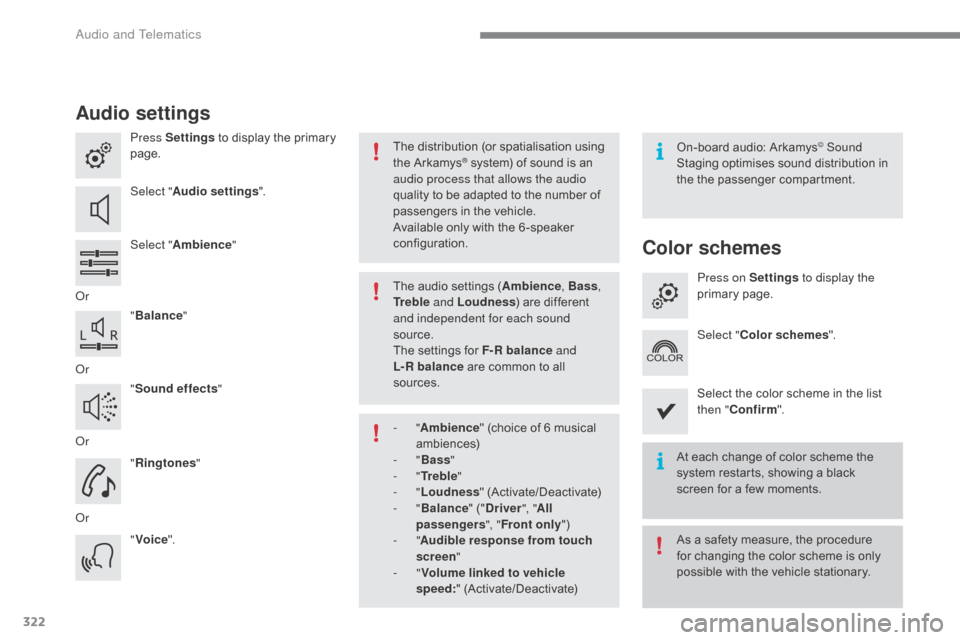
322
C4-2_en_Chap10b_SMEGplus_ed02-2015
Audio settings
Press Settings to display the primary pag
e.
Select " Audio settings ".
Select " Ambience "
Or "Balance "
Or "Sound effects "
Or "Ringtones "
Or "Voice ". On-board
audio: Arkamys© Sound
Staging
optimises
sound
distribution in
t
he
t
he
p
assenger
c
ompartment.
The
distribution
(or
spatialisation
using
t
he
Arkamys® system) of sound is an a
udio process that allows the audio
quality
to
be
adapted to the number of
p
assengers
in the vehicle.
Available
only with the 6 -speaker
c
onfiguration.
The
audio
settings (Ambience , Bass,
Tr e b l e and Loudness )
are different
a
nd independent for each sound
source.
The
settings
for F-R balance and
L-R
balance
are common to all
s
ources.
-
" Ambience "
(choice of 6 musical
am
biences)
-
" Bass "
-
" Tr e b l e "
-
" Loudness "
(
Activate/Deactivate)
-
" Balance "
(" Driver ", "All
passengers ", "Front only ")
-
" Audible response from touch
screen "
-
" Volume linked to vehicle
speed: "
(
Activate/Deactivate) At
each change of color scheme the
s
ystem restarts, showing a black
s
creen for a few moments.
As
a safety measure, the procedure
f
or changing the color scheme is only
p
ossible with the vehicle stationary.
Color schemes
Press on Settings to display the
primary pag e.
Select " Color schemes ".
Select
the color scheme in the list
t
hen " Confirm ".
Audio and Telematics
Page 325 of 396

323
C4-2_en_Chap10b_SMEGplus_ed02-2015
Press on Settings to display the
primary pag e. Press on "
Settings" to display the
primary pag e.
Press on Settings
to display the
primary pag e.
Press
on the secondary page. Press
on the secondary page
Press
on the secondary page.
Select " System Settings ". Select "Time/Date "
to change the
t
ime zone, synchronisation with GPS,
t
he time and its format, then the date.
Select "
Screen settings ".
Select " Units"
to change the units
o
f distance, fuel consumption and
t
emperature. Select "
Languages "
to change
lan
guage.
Activate or deactivate "
Activate
automatic text scrolling " and
" Activate animations ".
Select " Delete data " to delete the
list of recent destinations, personal
points
of interest, contacts in the list. Select "
Calculator " to display a
calculator.
Choose
t
he
i
tem
t
hen
se
lect
"D
elete". Select "
Calendar " to display a
calendar.
Select " Factory settings " to return
to
the original settings.
Modifying system settings
.
Audio and Telematics
Page 326 of 396
324
C4-2_en_Chap10b_SMEGplus_ed02-2015
Connected services
Level 1Level 2Level 3
Audio and Telematics
Page 327 of 396
325
C4-2_en_Chap10b_SMEGplus_ed02-2015
Internet browser
Authentication for Internet browsing via a smartphone is done using the Dial-Up
N
etworking (DUN) standard.
Press on "
Internet browser " to
displays the browser's home page;
f
irst connect your smartphone by
B
luetooth, option "Internet", see the
" Telephone " section.
Some smartphones of the latest
g
eneration do not support this
s
tandard.Press on Connected services
to
display the primary page.
.
Audio and Telematics
Page 328 of 396
326
C4-2_en_Chap10b_SMEGplus_ed02-2015
Level 1Level 2
Internet connection settings Wi-Fi network connectionBluetooth (devices)
Usage monitor
Audio and Telematics
Page 329 of 396
327
C4-2_en_Chap10b_SMEGplus_ed02-2015
Level 1Level 2 Comments
Connected services Secondary page Bluetooth
connection Search
Start
the search for a device to connect.
Connect / Disconnect Start or end the Bluetooth connection to the
selected
d
evice.
Update Import
contacts from the selected telephone to
s
ave them in the audio system.
Delete Delete
the selected telephone.
Confirm Save
the settings.
Connected services
Secondary pageTransfer rate Reset
Reset
the usage monitor, them confirm.
Confirm
Connected services Secondary pageWiFi connection All
Display
all Wi-Fi networks.
Secure Display
secure Wi-Fi networks.
Stored Memorise
the selected Wi-Fi network(s).
Add Add
a new Wi-Fi network.
Off/ On Activate
or deactivate a Wi-Fi network.
Connect Select
a Wi-Fi network found by the system and
c
onnect to it.
.
Audio and Telematics
Page 330 of 396
328
C4-2_en_Chap10b_SMEGplus_ed02-2015
MirrorLinkTM
Applications
Car mode
Optional depending on the s
martphone and operating system.
Audio and Telematics
Trending: engine, airbag, adblue reset, turn signal, change wheel, winter tyres, fuel fill door release