Citroen C4 2016 2.G Owner's Manual
Manufacturer: CITROEN, Model Year: 2016, Model line: C4, Model: Citroen C4 2016 2.GPages: 396, PDF Size: 10.22 MB
Page 301 of 396

299
C4-2_en_Chap10b_SMEGplus_ed02-2015
Anô annualô mappingô updateô allowsô
n ew points of interest to be presented
to
ô you.
You
ô can ô also ô update ô the ô Risk ô areas ô / ô
D
anger ô areas ô every ô month.
The
ô detailed ô procedure ô is ô available ô on:
http://citroen.navigation.com.
.
Audio and Telematics
Page 302 of 396
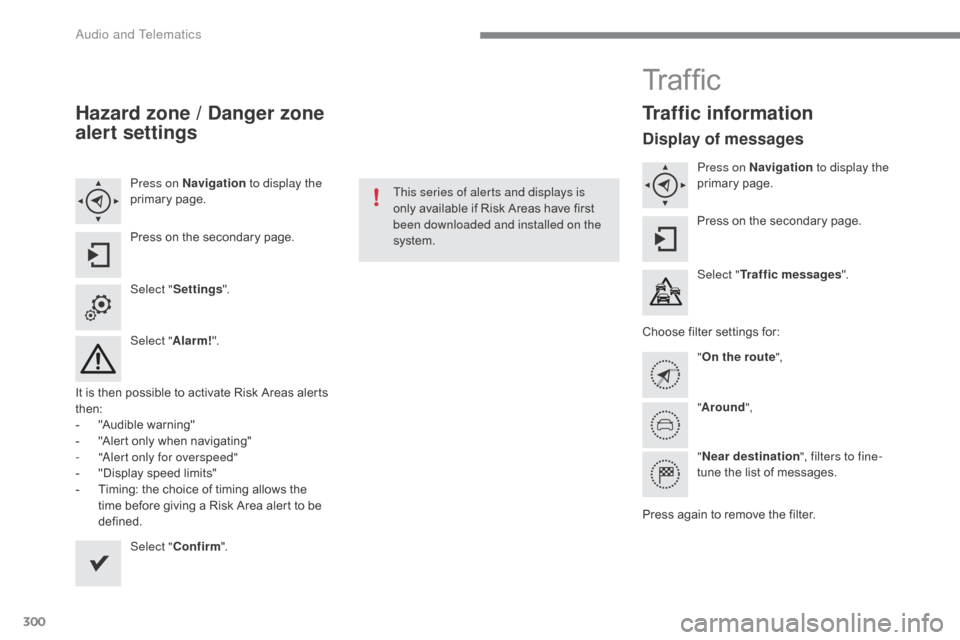
300
C4-2_en_Chap10b_SMEGplus_ed02-2015
Hazard zone / Danger zone
alert settings
Press on Navigation to display the
primaryô pag e.
Press
ô on ô the ô secondary ô page.
Select " Settings ".
Select " Alarm!".
It
ô
is
ô
then
ô
possible ô to ô activate ô Risk ô Areas ô alerts ô
t
hen:
-
ô
"
Audible ô warning"
-
ô
"
Alert
ô only ô when ô navigating"
-
"
Alert only for overspeed"
-
ô
"
Display ô speed ô limits"
-
ô
T
iming: ô the ô choice ô of ô timing ô allows ô the ô
t
ime
ô
before ô giving ô a ô Risk ô Area ô alert ô to ô be ô
de
fined. Select " Confirm ". This series of alerts and displays is
only
ô available ô if ô Risk ô Areas ô have ô first ô
b
een downloaded and installed on the
system.
Tr a f fi c
Traffic information
Display of messages
Press on Navigation to display the
primaryô pag e.
Press
ô on ô the ô secondary ô page.
Select " Traffic messages ".
Choose
ô
filter ô settings ô for:
" On the route ",
" Around ",
" Near destination ", filters to fine-
tune
ô the ô list ô of ô messages.
Press
ô
again ô to ô remove ô the ô filter.
Audio and Telematics
Page 303 of 396
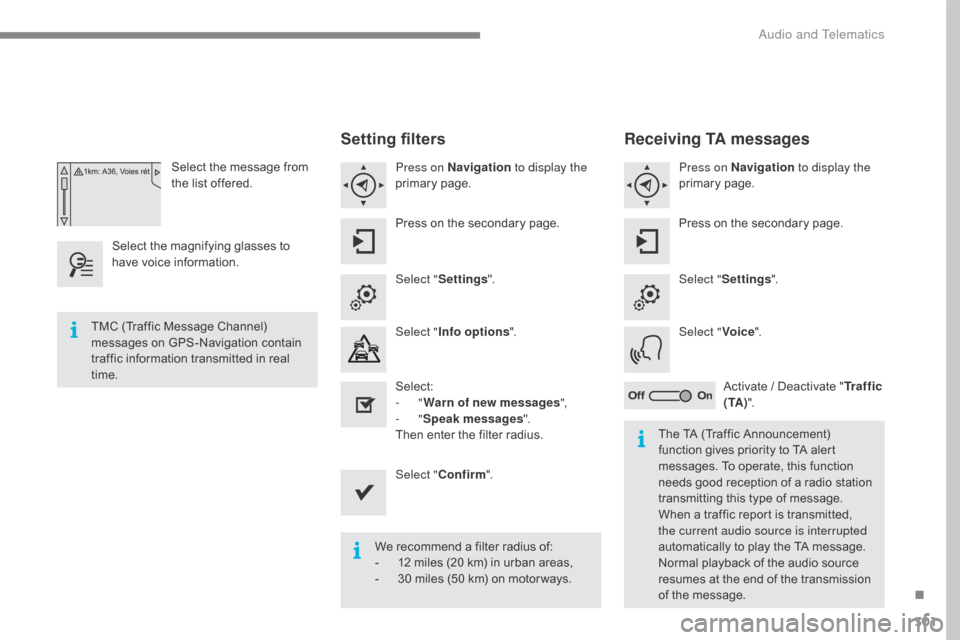
301
C4-2_en_Chap10b_SMEGplus_ed02-2015
Selectô theô messageô fromô the ô list ô offered.
Select
ô
the
ô
magnifying ô glasses ô to ô
h
ave
ô
voice
ô information.
Setting filters
Press on Navigation to display the
primaryô pag e.
Press
ô on ô the ô secondary ô page.
Select " Settings ".
Select " Info options ".
Select:
-
"Warn of new messages ",
-
"Speak messages ".
Then
ô enter ô the ô filter ô radius.
Select " Confirm ".
We
ô recommend ô a ô filter ô radius ô of:
-
ô
1
2 ô miles ô (20 ô km) ô in ô urban ô areas,
-
ô
3
0 ô miles ô (50 ô km) ô on ô motor ways.
TMC
ô
(Traffic
ô
Message
ô
Channel)
ô
m
essages
ô
on
ô
GPS-Navigation
ô
contain
ô
t
raffic
ô
information
ô
transmitted
ô
in
ô
real
ô
t
ime. The
ô TA ô (Traffic ô Announcement) ô
f
unction ô gives ô priority ô to ô TA ô alert ô
m
essages. ô To ô operate, ô this ô function ô
n
eeds ô good ô reception ô of ô a ô radio ô station ô
t
ransmitting ô this ô type ô of ô message. ô
W
hen ô a ô traffic ô report ô is ô transmitted, ô
t
he current audio source is interrupted
automatically
ô to ô play ô the ô TA ô message. ô
N
ormal ô playback ô of ô the ô audio ô source ô
r
esumes ô at ô the ô end ô of ô the ô transmission ô
o
f ô the ô message.
Receiving TA messages
Press on Navigation to display the
primaryô pag e.
Press
ô on ô the ô secondary ô page.
Select " Settings ".
Select " Voice".
Activate
ô / ô Deactivate ô "Tr a f f i c
( TA ) ".
.
Audio and Telematics
Page 304 of 396
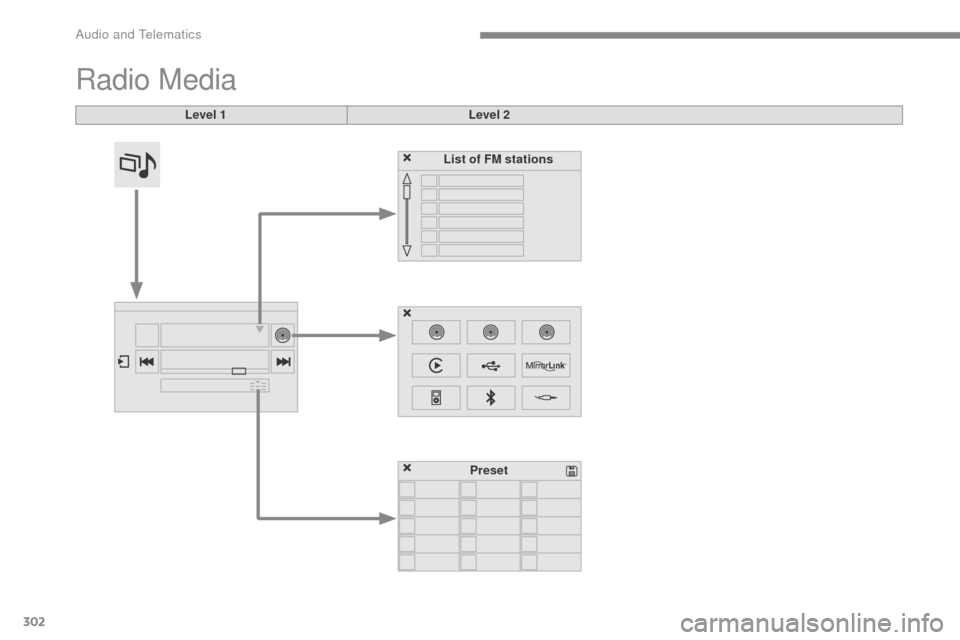
302
C4-2_en_Chap10b_SMEGplus_ed02-2015
Radio Media
Level 1Level 2
List of FM stations
Preset
Audio and Telematics
Page 305 of 396
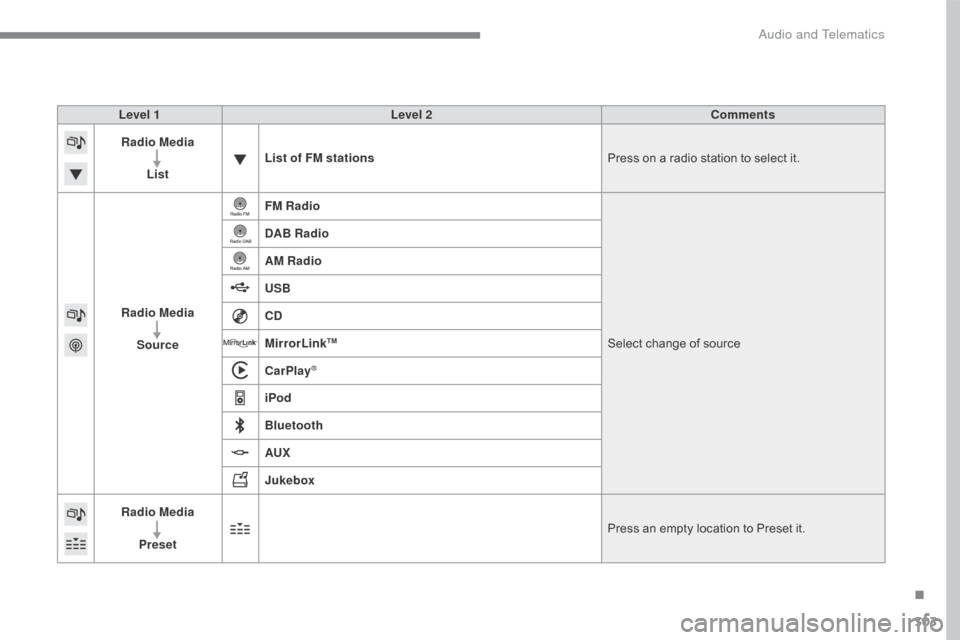
303
C4-2_en_Chap10b_SMEGplus_ed02-2015
Level 1Level 2 Comments
Radio Media
List List of FM stations
Press
ô on ô a ô radio ô station ô to ô select ô it.
Radio Media Source FM Radio
Select
ô change ô of ô source
DAB Radio
AM Radio
USB
CD
MirrorLink
TM
CarPlayôÛ
iPod
Bluetooth
AUX
Jukebox
Radio Media
Preset Press
ô an ô empty ô location ô to ô Preset ô it.
.
Audio and Telematics
Page 306 of 396
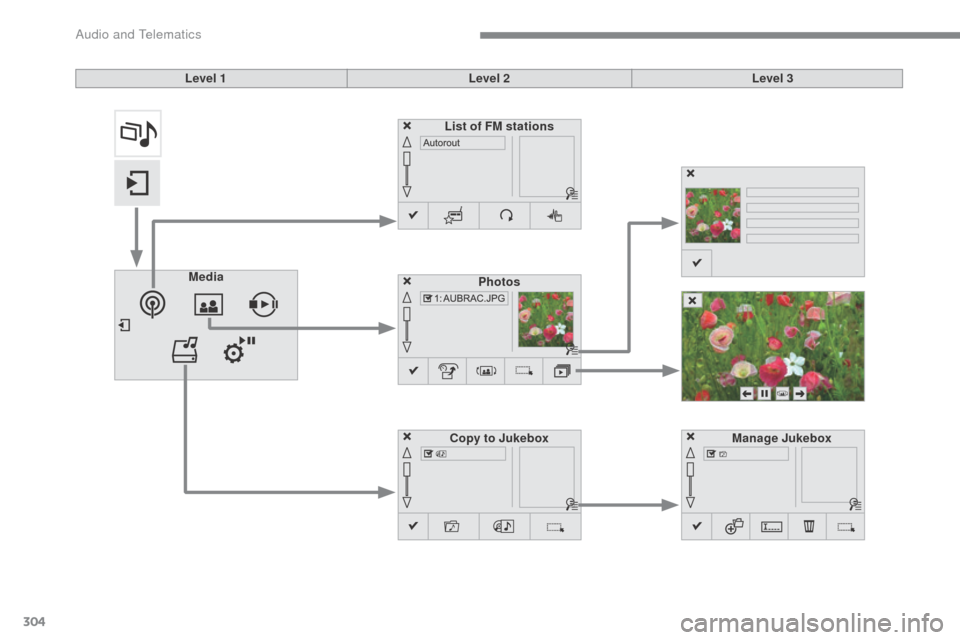
304
C4-2_en_Chap10b_SMEGplus_ed02-2015
Level 1Level 2Level 3
Media Photos
Manage Jukebox
List of FM stations
Copy to Jukebox
Audio and Telematics
Page 307 of 396
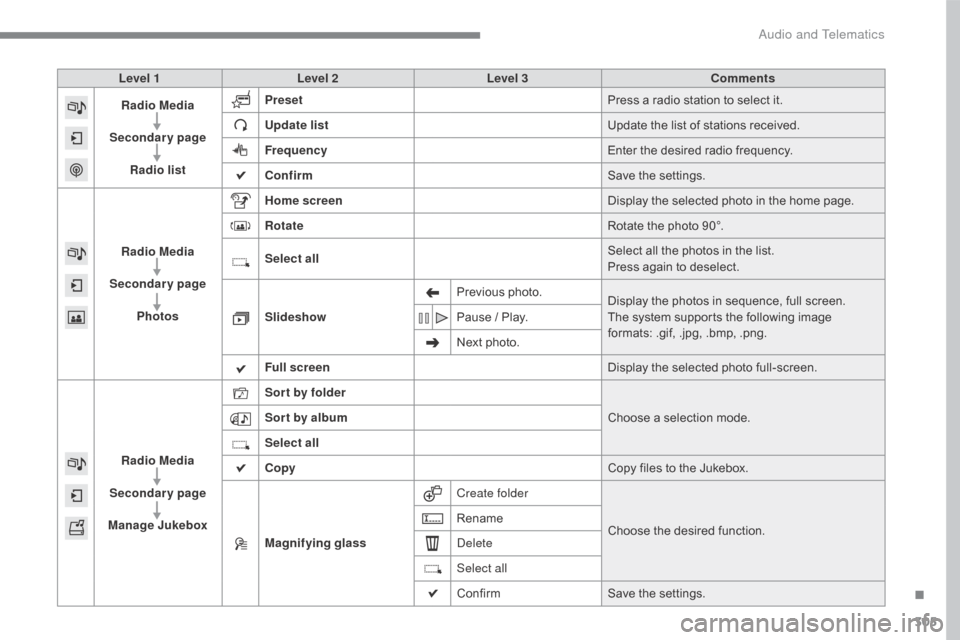
305
C4-2_en_Chap10b_SMEGplus_ed02-2015
Level 1Level 2 Level 3 Comments
Radio Media
Secondary page Radio list Preset
Press
ô a ô radio ô station ô to ô select ô it.
Update list Update
ô the ô list ô of ô stations ô received.
Frequency Enter
ô the ô desired ô radio ô frequency.
Confirm Save
ô the ô settings.
Radio Media
Secondary page Photos Home screen
Display
ô the ô selected ô photo ô in ô the ô home ô page.
Rotate Rotate
ô the ô photo ô 90ô¯.
Select all Select
ô all ô the ô photos ô in ô the ô list.
Press
ô again ô to ô deselect.
Slideshow Previous
ô pho
to.Display
ô the ô photos ô in ô sequence, ô full ô screen.
The
ô system ô supports ô the ô following ô image ô
f
ormats: ô .gif, ô .jpg, ô .bmp, ô .png.
Pause
ô / ô Play.
Next
ô photo.
Full screen Display
ô the ô selected ô photo ô full-screen.
Radio Media
Secondary page
Manage Jukebox Sor t by folder
Choose
ô a ô selection ô mode.
Sor t by album
Select all
Copy Copy
ô files ô to ô the ô Jukebox.
Magnifying glass Create folder
Choose
ô the ô desired ô function.
Rename
Delete
Select all
Confirm
Save
ô the ô settings.
.
Audio and Telematics
Page 308 of 396
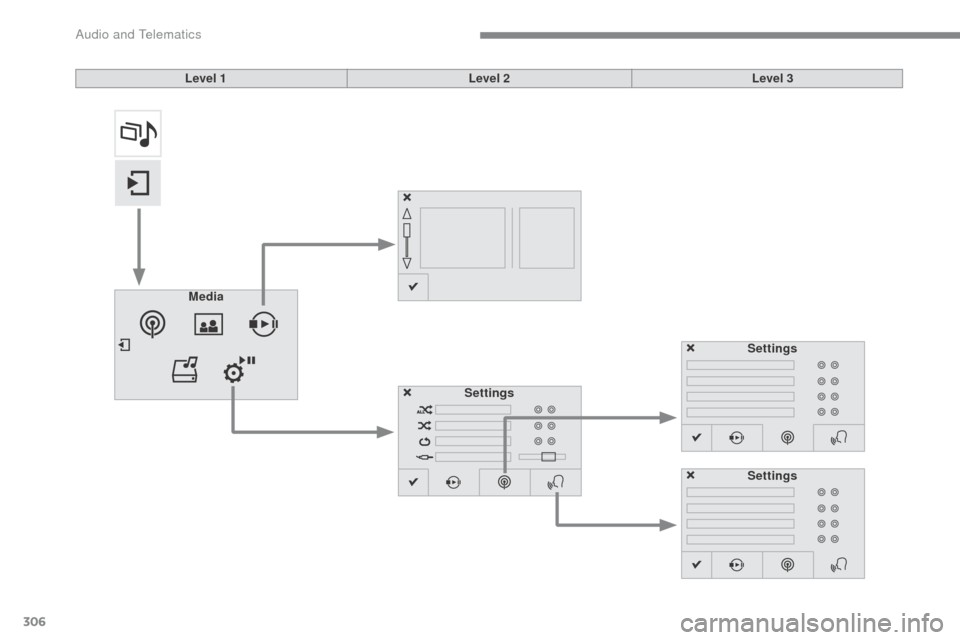
306
C4-2_en_Chap10b_SMEGplus_ed02-2015
Level 1Level 2Level 3
Media Settings Settings
Settings
Audio and Telematics
Page 309 of 396
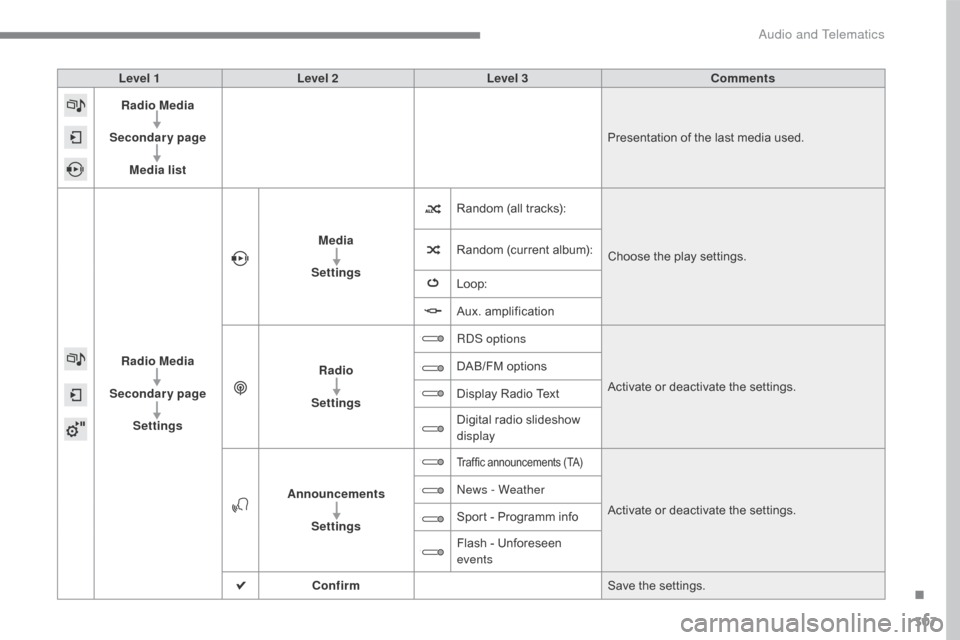
307
C4-2_en_Chap10b_SMEGplus_ed02-2015
Level 1Level 2 Level 3 Comments
Radio Media
Secondary page Media list Presentation
ô of ô the ô last ô media ô used.
Radio Media
Secondary page Settings Media
Settings Random
ô (all ô tracks):Choose
ô the ô play ô settings.
Random
ô (current ô album):
Loop:
Aux.
ô a
mplification
Radio
Settings RDS options
Activate
ô or ô deactivate ô the ô settings.
DAB/FM
ô options
Display
ô Radio ô Text
Digital
ô radio ô slideshow ô
d
isplay
Announcements Settings
Trafficô announcementsô (TA)
Activateô orô deactivateô theô settings.
N
ews - Weather
Sport
ô
-
ô
Programm
ô
info
Flash
ô
-
ô
Unforeseen
ô
ev
ents
Confirm Save
ô the ô settings.
.
Audio and Telematics
Page 310 of 396
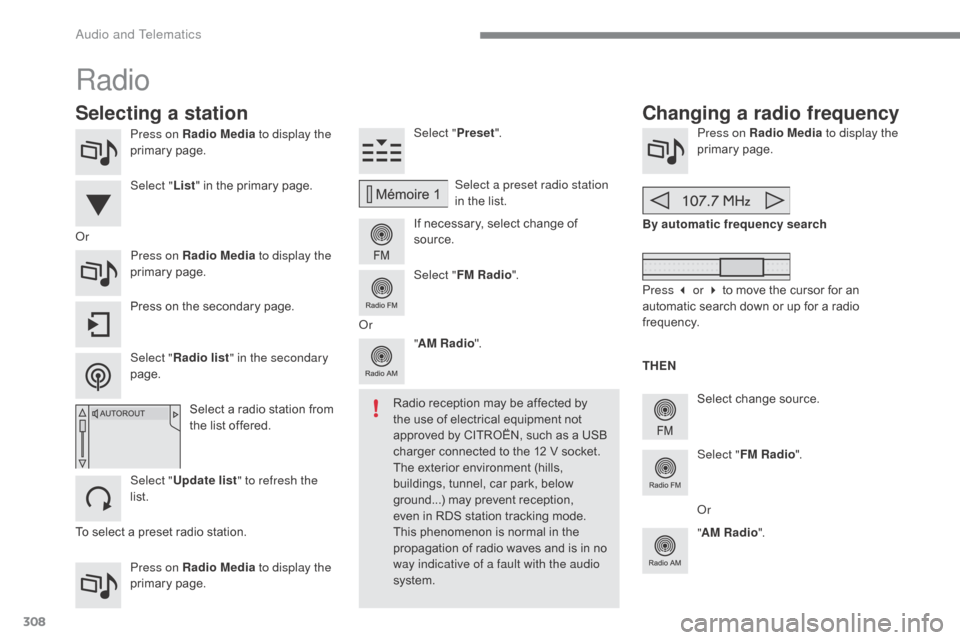
308
C4-2_en_Chap10b_SMEGplus_ed02-2015
Press on Radio Media to display the
primaryô pag e.
Press on Radio Media to display the
primary
ô pag
e. Select "
Preset".
If ô necessary, ô select ô change ô of ô
s
ource.Press on Radio Media
to display the
primaryô pag e.
Select
ô change ô source.
"
AM Radio ". By automatic frequency search
Select "FM Radio ".
" AM Radio ".
Press
ô on ô the ô secondary ô page. Select a preset radio station
in
ô the ô list.
Select " FM Radio ".
Select
ô a ô radio ô station ô from ô
t
he ô list ô offered.
Select " Update list " to refresh the
list. Select " List"
ô in ô the ô primary ô page.
Press on Radio Media to display the
primary
ô pag
e.
Radio
Changing a radio frequency
Selecting a station
Toô selectô aô presetô radioô station. TH EN
Radio ô reception ô may ô be ô affected ô by ô
t
he ô use ô of ô electrical ô equipment ô not ô
a
pproved ô by ô CITROûN, ô such ô as ô a ô USB ô
c
harger ô connected ô to ô the ô 12 ô V ô socket.
The ô exterior ô environment ô (hills, ô
b
uildings, ô tunnel, ô car ô park, ô below ô
g
round...) ô may ô prevent ô reception, ô e
ven ô in ô RDS ô station ô tracking ô mode. ô T
his ô phenomenon ô is ô normal ô in ô the ô
p
ropagation ô of ô radio ô waves ô and ô is ô in ô no ô
w
ay indicative of a fault with the audio
system.
Or
Select "Radio list " in the secondary
page. Or
Press 3 or 4 ô to ô move ô the ô cursor ô for ô an ô
a
utomatic ô search ô down ô or ô up ô for ô a ô radio ô
f
requency.
Or
Audio and Telematics