audio Citroen C4 2016 2.G Owner's Manual
[x] Cancel search | Manufacturer: CITROEN, Model Year: 2016, Model line: C4, Model: Citroen C4 2016 2.GPages: 396, PDF Size: 10.22 MB
Page 5 of 396
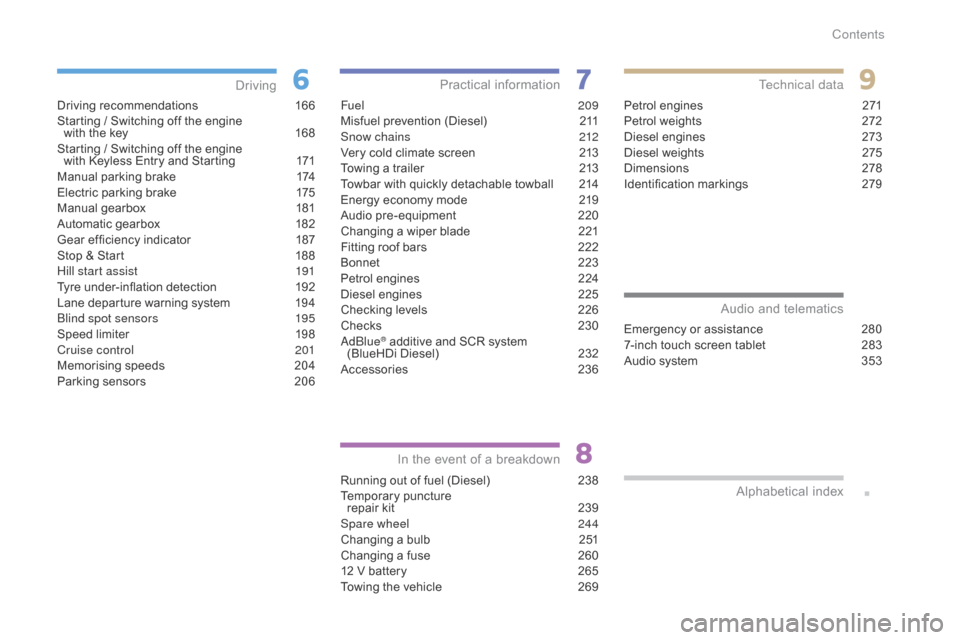
C4-2_en_Chap00a_sommaire_ed02-2015
Driving recommendations 166
Starting / Switching off the engine
with
the key
1
68
Starting
/ Switching off the engine
with
Keyless Entry and Starting
1
71
Manual
par
king
b
rake
1
74
Electric
parking brake
1
75
Manual
g
earbox
1
81
Automatic
gearbox
1
82
Gear
ef ficiency indicator
1
87
Stop
& Start
1
88
Hill start assist
1
91
Tyre
under-inflation detection
1
92
Lane
departure warning system
1
94
Blind spot sensors
1
95
Speed
limiter
1
98
Cruise control
2
01
Memorising
speeds
2
04
Parking
sensors
2
06
Driving
Fuel 20 9
Misfuel prevention (Diesel) 2 11
Snow chains
2
12
Very
cold climate screen
2
13
Towing
a trailer
2
13
Towbar
with quickly detachable towball
2
14
Energy
economy mode
2
19
Audio
pre-equipment
2
20
Changing
a wiper blade
2
21
Fitting
roof bars
2
22
Bonnet
2
23
Petrol
engines
2
24
Diesel
engines
2
25
Checking
levels
2
26
Checks
23
0
AdBlue
® additive and SCR system
(
BlueHDi Diesel) 2 32
Accessories
2
36
Practical information
Running out of fuel (Diesel) 2 38
Temporary pu ncture
r
epair kit
2
39
Spare wheel
2
44
Changing
a bulb
2
51
Changing
a fuse
2
60
12
V battery
2
65
Towing
the vehicle
2
69
In the event o f a b reakdown
Petrol engines 2 71
Petrol weights 2 72
Diesel
engines
2
73
Diesel
weights
2
75
Dimensions
2
78
Identification
ma
rkings
2
79
Technical data
Emergency or assistance 280
7-inch touch screen tablet 2 83
Audio
system
3
53
Audio and telematics
Alphabetical
in
dex
Contents
Page 8 of 396
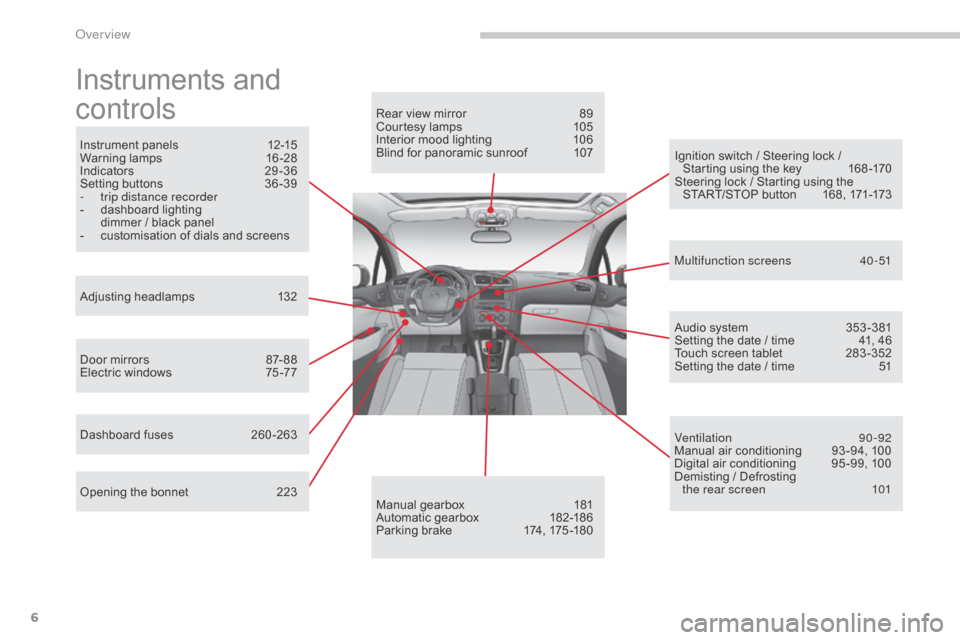
6
C4-2_en_Chap00b_vue-ensemble_ed02-2015
Instruments and
c
ontrols
Instrument panels 1 2-15
Warning lam ps 1 6-28
Indicators
2
9-36
Setting
buttons
3
6 -39
-
t
rip distance recorder
-
d
ashboard lighting
d
immer / black panel
-
c
ustomisation of dials and screens
Adjusting
h
eadlamps
1
32
Door
mirrors
87
- 88
Electric
windows
7
5 -77
Dashboard
fuses
2
60 -263
Opening
the bonnet
2
23 Audio
system
3
53 -381
Setting
the date / time
4
1, 46
Touch
screen tablet
2
83 -352
Setting
the date / time
5
1
Manual
g
earbox
1
81
Automatic
gearbox
1
82-186
Parking
brake
1
74, 175 -180
Rear
view mirror
8
9
Courtesy lamps
1
05
Interior mood lighting 1 06
Blind for panoramic sunroof 1 07
Multifunction screens
4
0-51
Ventilation
9
0-92
Manual
air conditioning
9
3 -94, 100
Digital
air conditioning
9
5 -99, 100
Demisting
/ Defrosting
the rear screen
1
01
Ignition
switch / Steering lock /
S
tarting using the key
1
68 -170
Steering
lock / Starting using the
S
TART/STOP button
1
68, 171-173
Over view
Page 9 of 396
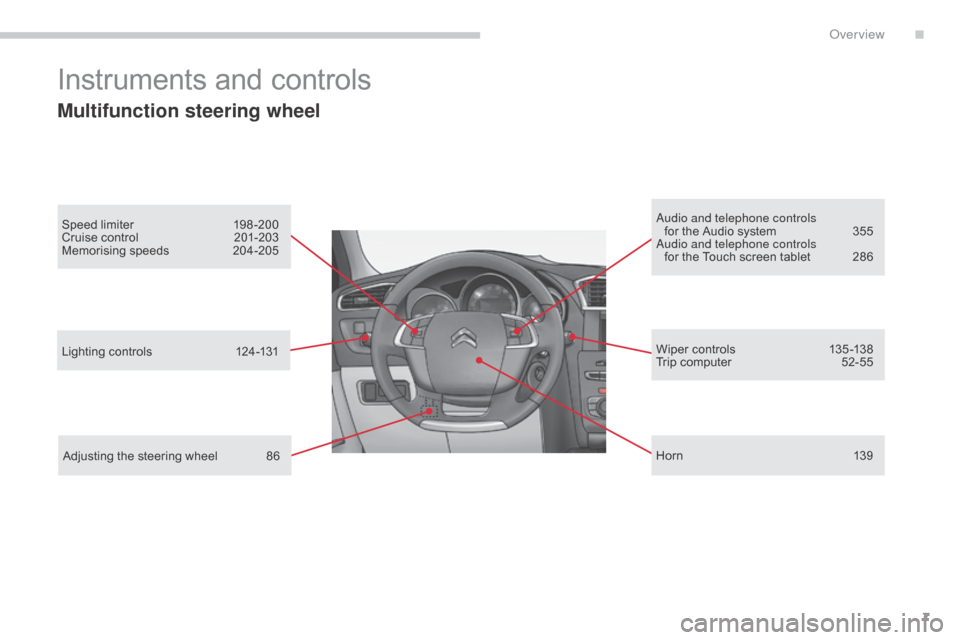
7
C4-2_en_Chap00b_vue-ensemble_ed02-2015
Instruments and controls
Multifunction steering wheel
Speed limiter 198-200
Cruise control 2 01-203
Memorising
s
peeds
20
4-205 Audio and telephone controls
for the Audio system 3 55
Audio and telephone controls for
the Touch screen tablet
2
86
Lighting
controls
1
24-131
Adjusting
the steering wheel
8
6 Wiper
controls
1
35 -138
Trip
computer
5
2-55
H or n
13
9
.
Over view
Page 39 of 396
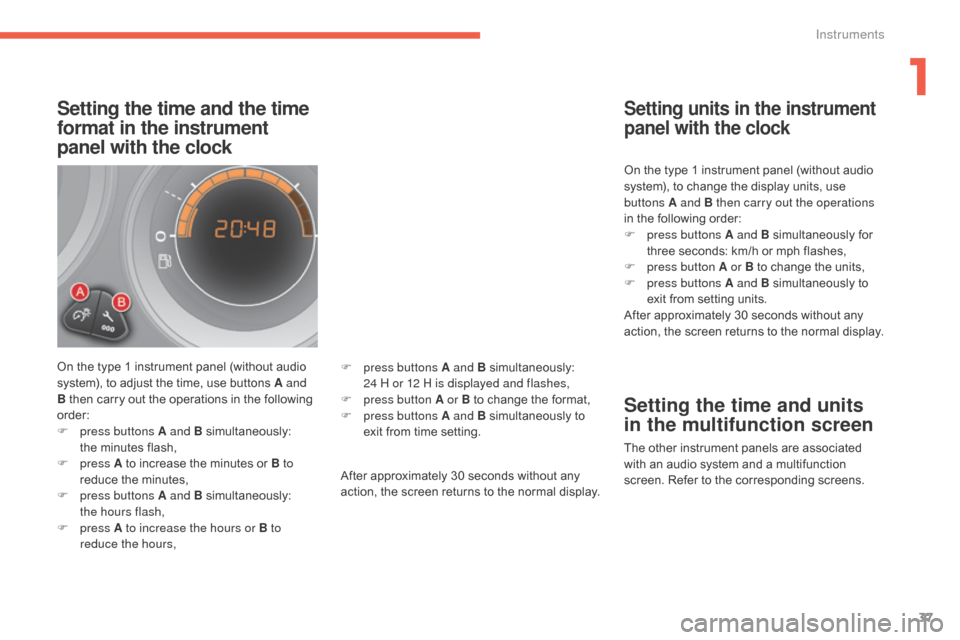
37
C4-2_en_Chap01_instruments-de-bord_ed02-2015
Setting the time and the time
format in the instrument
panel with the clock
On the type 1 instrument panel (without audio system), to adjust the time, use buttons A and
B
then carry out the operations in the following
o
rder:
F
p
ress buttons A and B
s
imultaneously:
t
he minutes flash,
F
press A
to increase the minutes or B to
reduce
the minutes,
F
p
ress buttons A and B
s
imultaneously:
t
he hours flash,
F
press A to increase the hours or B to
reduce the hours, After
approximately 30 seconds without any
a
ction, the screen returns to the normal display.On
the type 1 instrument panel (without audio
s
ystem), to change the display units, use
b
uttons A and B then carry out the operations
in the following order:
F
p
ress buttons A and B
s
imultaneously
fo
r
t
hree seconds: km/h or mph flashes,
F
p
ress button A or B to change the units,
F
p
ress buttons A and B simultaneously to
e
xit from setting units.
After approximately 30 seconds without any
a
ction, the screen returns to the normal display.
Setting units in the instrument
panel with the clock
Setting the time and units
in the multifunction screen
The other instrument panels are associated w
ith an audio system and a multifunction
s
creen. Refer to the corresponding screens.
F
p
ress buttons A and B
s
imultaneously:
2
4 H or 12 H is displayed and flashes,
F
p
ress button A or B
to
change
the
format,
F
p
ress buttons A and B
simultaneously
to
e
xit
from
time
setting.
1
Instruments
Page 42 of 396
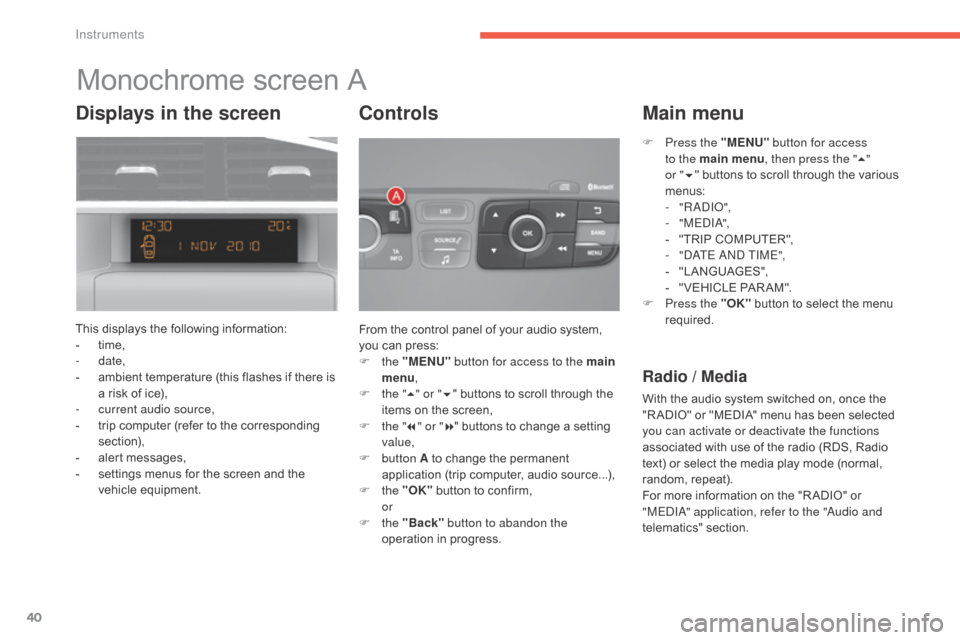
40
C4-2_en_Chap01_instruments-de-bord_ed02-2015
Monochrome screen A
This displays the following information:
- t ime,
-
date,
-
a
mbient temperature (this flashes if there is
a
risk of ice),
-
c
urrent audio source,
-
t
rip computer (refer to the corresponding
s
ection),
-
a
lert messages,
-
s
ettings menus for the screen and the
v
ehicle
e
quipment. From
the control panel of your audio system,
y
ou can press:
F
the "MENU" button for access to the main
menu ,
F
t
he "5" or " 6"
buttons to scroll through the
i
tems on the screen,
F
t
he "7" or " 8"
buttons to change a setting
va
lue,
F
button A
to change the permanent
a
pplication (trip computer, audio source...),
F
the "OK"
button to confirm,
or
F
the "Back" button to abandon the
operation
in progress.
Controls
F Press the "MENU" button for access
to the main menu , then press the "5"
or
"6 " buttons
to scroll through the various
m
enus:
-
" R A DIO ",
-
" M EDI A",
-
"
TRIP COMPUTER",
-
"
DATE AND TIME",
-
"
LANGUAGES",
-
"
VEHICLE PAR AM".
F
P
ress the "OK"
button to select the menu
r
equired.
Main menu
Radio / Media
With the audio system switched on, once the "R ADIO" or "MEDIA" menu has been selected
y
ou can activate or deactivate the functions
associated
with use of the radio (RDS, Radio
t
ext) or select the media play mode (normal,
r
andom,
r
epeat).
For
more information on the "R ADIO" or
"
MEDIA" application, refer to the "Audio and
telematics"
se
ction.
Displays in the screen
Instruments
Page 44 of 396
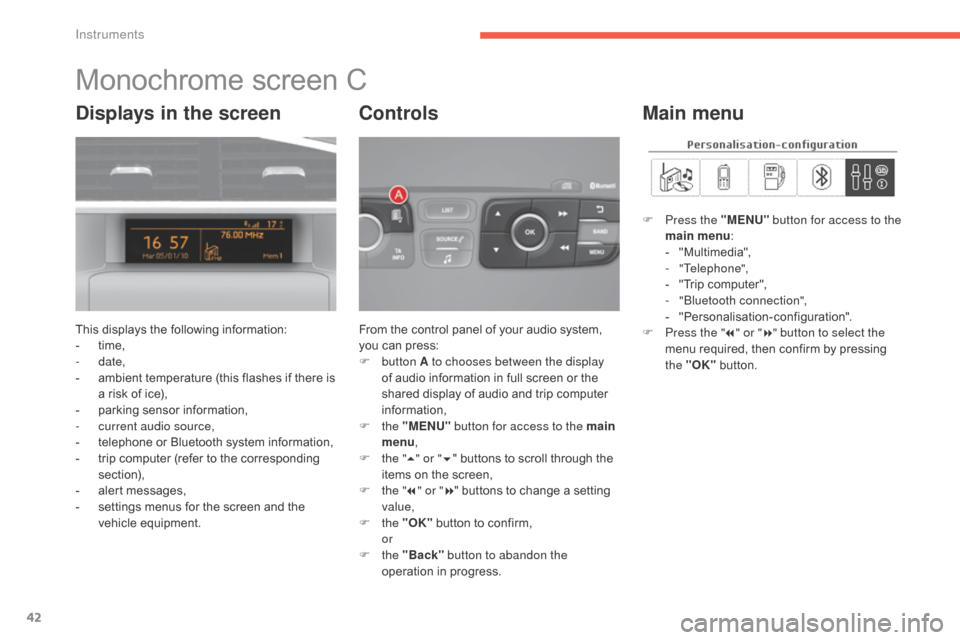
42
C4-2_en_Chap01_instruments-de-bord_ed02-2015
Monochrome screen C
This displays the following information:
- t ime,
-
date,
-
a
mbient temperature (this flashes if there is
a
risk of ice),
-
p
arking sensor information,
-
c
urrent audio source,
-
t
elephone or Bluetooth system information,
-
t
rip computer (refer to the corresponding
s
ection),
-
a
lert messages,
-
s
ettings menus for the screen and the
v
ehicle
e
quipment. From
the control panel of your audio system, y
ou can press:
F
button A to chooses between the display
of
audio information in full screen or the
s
hared display of audio and trip computer
i
nformation,
F
the "MENU" button for access to the main
menu ,
F
t
he "5" or " 6"
buttons to scroll through the
i
tems on the screen,
F
t
he "7" or " 8"
buttons to change a setting
va
lue,
F
the "OK"
button to confirm,
or
F
the "Back" button to abandon the
operation
in progress.
Controls
F Press the "MENU" button for access to the
main menu :
-
"
Multimedia",
-
"Telephone",
-
"
Trip computer",
-
"
Bluetooth connection",
-
"
Personalisation-configuration".
F
P
ress the " 7" or " 8" button to select the
menu
required, then confirm by pressing
t
he "OK"
button.
Main menuDisplays in the screen
Instruments
Page 45 of 396
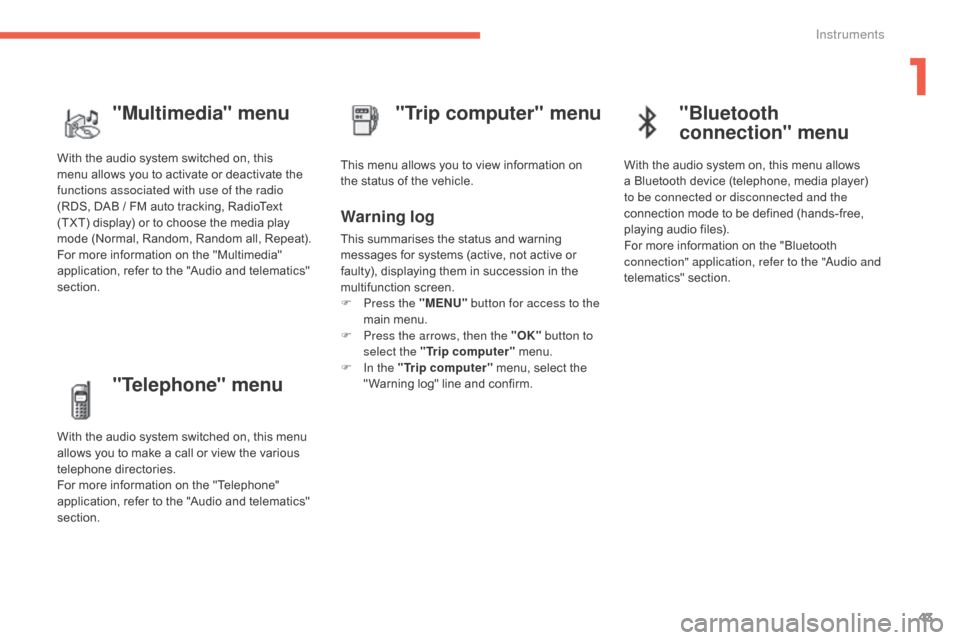
43
C4-2_en_Chap01_instruments-de-bord_ed02-2015
"Telephone" menu
With the audio system switched on, this menu allows you to make a call or view the various
t
elephone
d
irectories.
For
more information on the "Telephone"
a
pplication, refer to the "Audio and telematics"
s
ection. This
menu allows you to view information on
t
he status of the vehicle.
Warning log
This summarises the status and warning m
essages for systems (active, not active or
f
aulty), displaying them in succession in the
m
ultifunction
s
creen.
F
P
ress the "MENU" button for access to the
main
menu.
F
P
ress the arrows, then the "OK" button to
select the "Trip computer"
menu.
F
I
n the "Trip computer"
menu, select the
"
Warning log" line and confirm.
"Trip computer" menu
"Multimedia" menu
With the audio system switched on, this m
enu allows you to activate or deactivate the
f
unctions associated with use of the radio
(RDS,
DAB / FM auto tracking, RadioText
(
TXT) display) or to choose the media play
m
ode (Normal, Random, Random all, Repeat).
For
more information on the "Multimedia"
a
pplication, refer to the "Audio and telematics"
s
ection.
"Bluetooth
connection" menu
With the audio system on, this menu allows a Bluetooth device (telephone, media player)
t
o be connected or disconnected and the
connection
mode to be defined (hands-free,
p
laying audio files).
For
more information on the "Bluetooth
c
onnection" application, refer to the "Audio and
telematics"
se
ction.
1
Instruments
Page 50 of 396

48
C4-2_en_Chap01_instruments-de-bord_ed02-2015
Menus
Press one of the buttons on the control panel
for direct access to a particular menu.
Driving .
Gives
access to the trip computer and,
d
epending on version, allows settings
t
o be adjusted for certain functions.
Refer
to the corresponding section.
Navigation .
Depending
on trim level or country of
s
ale, navigation can be not available,
a
n option or standard equipment.
Refer
to the "Audio and telematics"
s
ection.
Radio Media .
Refer
to the "Audio and telematics"
s
ection.
Telephone .
Refer
to the "Audio and telematics"
s
ection. Connected services
.
The connected services are accessible
using
the Bluetooth
®, Wi-Fi, CarPlay®
or
MirrorLinkTM connections.
Refer
to
the
"Audio and telematics"
s
ection.
Settings .
Allows
configuration of the display
a
nd
the
system. 1.
V
olume / mute.
R
efer to the "Audio and telematics" section.
Instruments
Page 52 of 396
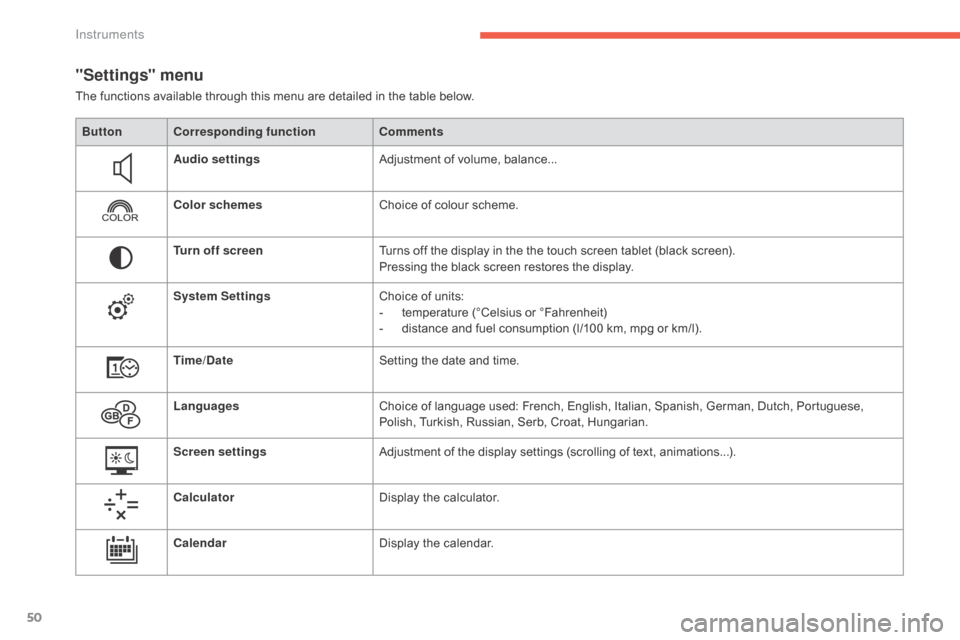
50
C4-2_en_Chap01_instruments-de-bord_ed02-2015
"Settings" menu
The functions available through this menu are detailed in the table below.
Bu tton Corresponding function Comments
Audio settings Adjustment
of volume, balance...
Color schemes Choice
of colour scheme.
Turn off screen Turns
off the display in the the touch screen tablet (black screen).
Pressing
the black screen restores the display.
System Settings Choice
of units:
-
t
emperature (°Celsius or °Fahrenheit)
-
d
istance and fuel consumption (l/100 km, mpg or km/l).
Time/Date Setting
the date and time.
Languages Choice
of language used: French, English, Italian, Spanish, German, Dutch, Portuguese,
P
olish, Turkish, Russian, Serb, Croat, Hungarian.
Screen settings Adjustment
of the display settings (scrolling of text, animations...).
Calculator Display
the calculator.
Calendar Display
the calendar.
Instruments
Page 55 of 396
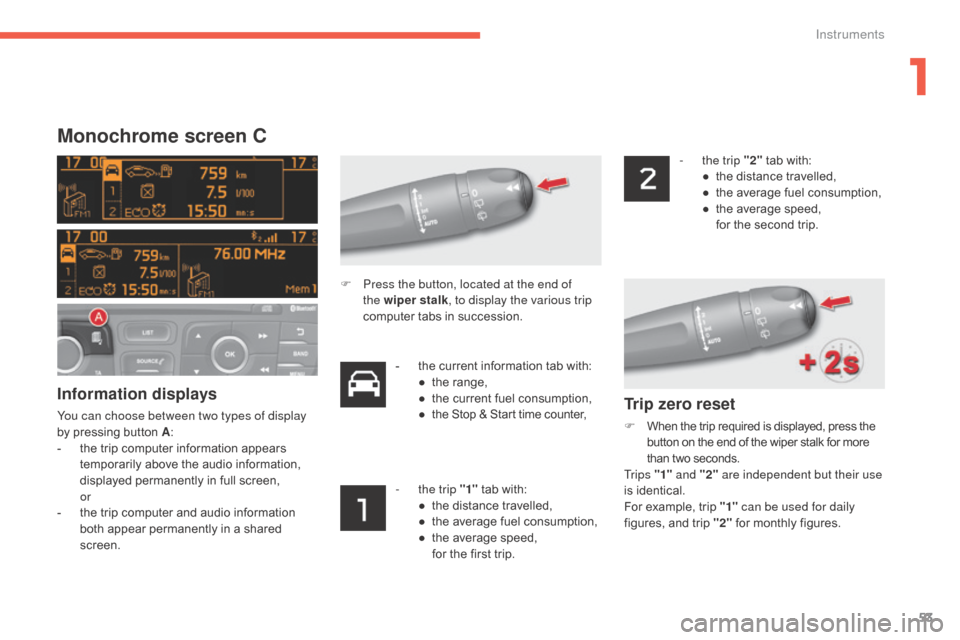
53
C4-2_en_Chap01_instruments-de-bord_ed02-2015
Monochrome screen C
Information displays
You can choose between two types of display
by pressing button A:
-
t
he trip computer information appears
t
emporarily above the audio information,
d
isplayed permanently in full screen,
or
-
t
he trip computer and audio information
b
oth appear permanently in a shared
sc
reen. -
t
he current information tab with:
●
t
he range,
●
t
he current fuel consumption,
● t he Stop & Start time counter,
-
t
he trip "1"
tab with:
●
t
he distance travelled,
●
t
he average fuel consumption,
●
t
he average speed,
f
or the first trip.-
t
he trip "2"
tab with:
●
t
he distance travelled,
●
t
he average fuel consumption,
●
t
he average speed,
f
or the second trip.
F
P
ress the button, located at the end of
the wiper stalk , to display the various trip
computer tabs in succession.Trip zero reset
F When
the trip required is displayed, press the b
utton on the end of the wiper stalk for more t
han two seconds.
Tr i p s "1" and "2" are independent but their use
is
identical.
For
example, trip "1" can be used for daily
figures,
and trip "2"
for monthly figures.
1
Instruments