trip computer Citroen C4 2016 2.G Owner's Manual
[x] Cancel search | Manufacturer: CITROEN, Model Year: 2016, Model line: C4, Model: Citroen C4 2016 2.GPages: 396, PDF Size: 10.22 MB
Page 4 of 396
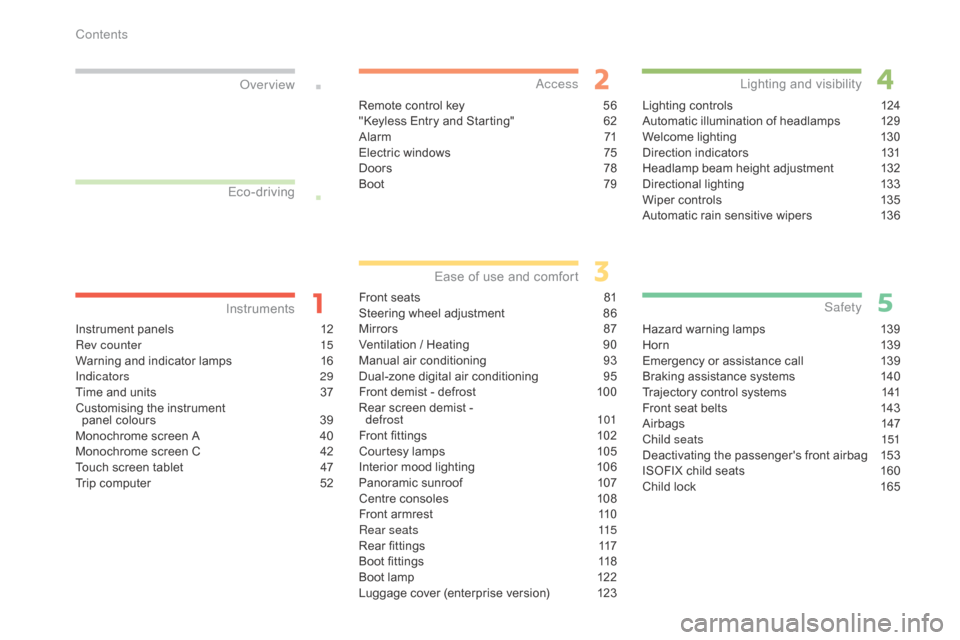
C4-2_en_Chap00a_sommaire_ed02-2015
Instrument panels 12
Rev counter 1 5
Warning
and indicator lamps
1
6
Indicators
29
Time
and units
3
7
Customising
the instrument
panel
colours
3
9
Monochrome
screen A
4
0
Monochrome
screen C
4
2
Touch
screen tablet
4
7
Trip
computer
5
2
InstrumentsOver view
Remote control key 5
6
"Keyless Entry and Starting" 6 2
Alarm
7
1
Electric
windows
7
5
Doors
7
8
Boot
7
9
Access
Front seats 81
Steering wheel adjustment 8 6
Mirrors
87
V
entilation / Heating
9
0
Manual
a
ir
c
onditioning
9
3
Dual-zone
d
igital
a
ir
c
onditioning
9
5
Front
demist - defrost
1
00
Rear
screen demist -
d
efrost
10
1
Front
fittings
1
02
Courtesy
lamps
1
05
Interior
mood lighting
1
06
Panoramic
sunroof
1
07
Centre
consoles
1
08
Front
armrest
1
10
Rear seats
1
15
Rear
fittings
1
17
Boot
fittings
1
18
Boot
lamp
1
22
Luggage
cover (enterprise version)
1
23
Ease of use a nd c omfort
Lighting controls 1 24
Automatic illumination of headlamps 1 29
Welcome
lighting
1
30
Direction
indicators
1
31
Headlamp
beam height adjustment
1
32
Directional
l
ighting
1
33
Wiper
controls
1
35
Automatic
rain sensitive wipers
1
36
Lighting and v isibility
Hazard warning lamps 1 39
H or n 13 9
Emergency
or assistance call
1
39
Braking
assistance systems
1
40
Trajectory
control systems
1
41
Front
seat belts
1
43
Airbags
1
47
Child seats
1
51
Deactivating
the passenger's front airbag
1
53
ISOFIX
child seats
1
60
Child
lock
1
65
Safety
Eco-driving
Contents
Page 9 of 396
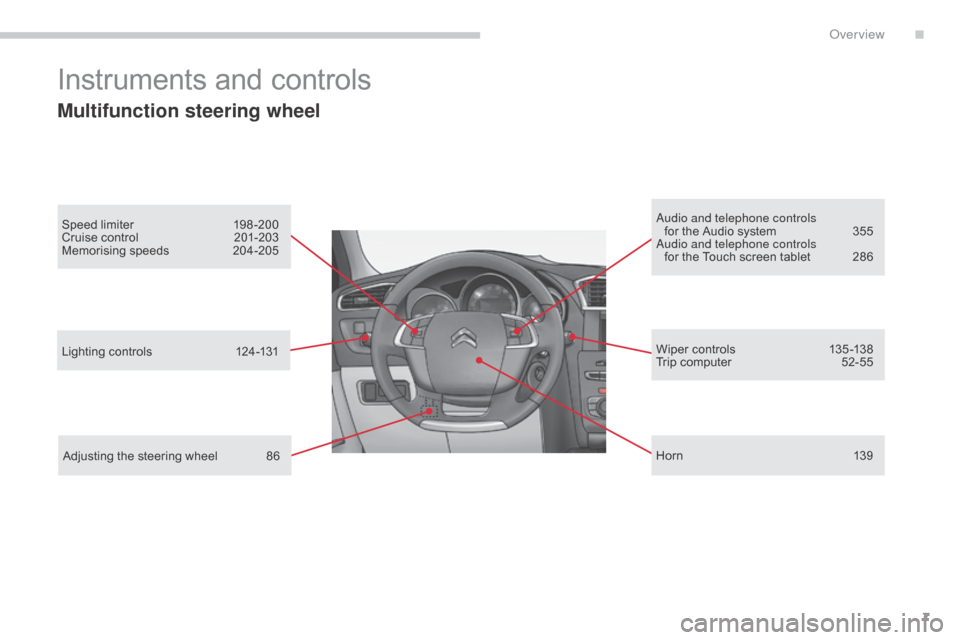
7
C4-2_en_Chap00b_vue-ensemble_ed02-2015
Instruments and controls
Multifunction steering wheel
Speed limiter 198-200
Cruise control 2 01-203
Memorising
s
peeds
20
4-205 Audio and telephone controls
for the Audio system 3 55
Audio and telephone controls for
the Touch screen tablet
2
86
Lighting
controls
1
24-131
Adjusting
the steering wheel
8
6 Wiper
controls
1
35 -138
Trip
computer
5
2-55
H or n
13
9
.
Over view
Page 42 of 396
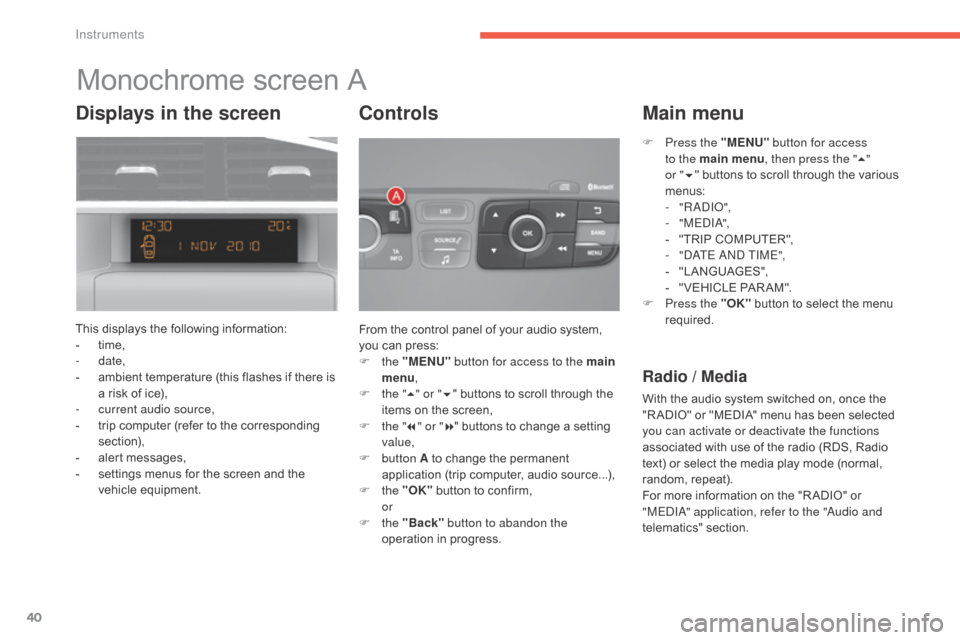
40
C4-2_en_Chap01_instruments-de-bord_ed02-2015
Monochrome screen A
This displays the following information:
- t ime,
-
date,
-
a
mbient temperature (this flashes if there is
a
risk of ice),
-
c
urrent audio source,
-
t
rip computer (refer to the corresponding
s
ection),
-
a
lert messages,
-
s
ettings menus for the screen and the
v
ehicle
e
quipment. From
the control panel of your audio system,
y
ou can press:
F
the "MENU" button for access to the main
menu ,
F
t
he "5" or " 6"
buttons to scroll through the
i
tems on the screen,
F
t
he "7" or " 8"
buttons to change a setting
va
lue,
F
button A
to change the permanent
a
pplication (trip computer, audio source...),
F
the "OK"
button to confirm,
or
F
the "Back" button to abandon the
operation
in progress.
Controls
F Press the "MENU" button for access
to the main menu , then press the "5"
or
"6 " buttons
to scroll through the various
m
enus:
-
" R A DIO ",
-
" M EDI A",
-
"
TRIP COMPUTER",
-
"
DATE AND TIME",
-
"
LANGUAGES",
-
"
VEHICLE PAR AM".
F
P
ress the "OK"
button to select the menu
r
equired.
Main menu
Radio / Media
With the audio system switched on, once the "R ADIO" or "MEDIA" menu has been selected
y
ou can activate or deactivate the functions
associated
with use of the radio (RDS, Radio
t
ext) or select the media play mode (normal,
r
andom,
r
epeat).
For
more information on the "R ADIO" or
"
MEDIA" application, refer to the "Audio and
telematics"
se
ction.
Displays in the screen
Instruments
Page 43 of 396
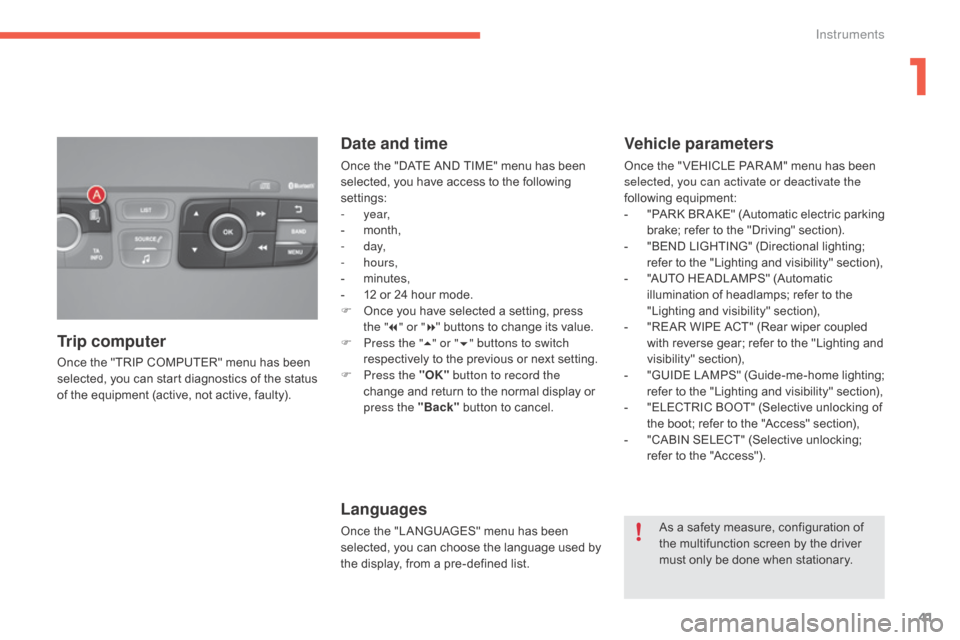
41
C4-2_en_Chap01_instruments-de-bord_ed02-2015
Once the "TRIP COMPUTER" menu has been selected, you can start diagnostics of the status
o
f the equipment (active, not active, faulty).
Trip computer Date and time
Once the "DATE AND TIME" menu has been s
elected, you have access to the following
se
ttings:
-
year,
-
m
onth,
-
d ay,
-
hours,
-
m
inutes,
-
1
2 or 24 hour mode.
F
O
nce you have selected a setting, press
t
he "7" or " 8"
buttons to change its value.
F
P
ress the " 5" or " 6" buttons to switch
respectively
to the previous or next setting.
F
P
ress the "OK" button to record the
change
and return to the normal display or
p
ress the "Back"
button to cancel.
Languages
Once the "LANGUAGES" menu has been selected, you can choose the language used by
t
he display, from a pre-defined list.
Vehicle parameters
Once the " VEHICLE PAR AM" menu has been selected, you can activate or deactivate the
following
e
quipment:
-
"
PARK
B
R AKE"
(
Automatic
e
lectric
p
arking
b
rake; refer to the "Driving" section).
-
"
BEND LIGHTING" (Directional lighting;
r
efer to the "Lighting and visibility" section),
-
"
AUTO HEADLAMPS" (Automatic
i
llumination of headlamps; refer to the
"
Lighting and visibility" section),
-
"
REAR WIPE ACT" (Rear wiper coupled
w
ith reverse gear; refer to the "Lighting and
v
isibility"
s
ection),
-
"
GUIDE
L
AMPS"
(
Guide-me-home
l
ighting;
r
efer to the "Lighting and visibility" section),
-
"
ELECTRIC BOOT" (Selective unlocking of
t
he boot; refer to the "Access" section),
-
"
CABIN SELECT" (Selective unlocking;
r
efer to the "Access").
As
a safety measure, configuration of
t
he multifunction screen by the driver
m
ust only be done when stationary.
1
Instruments
Page 44 of 396
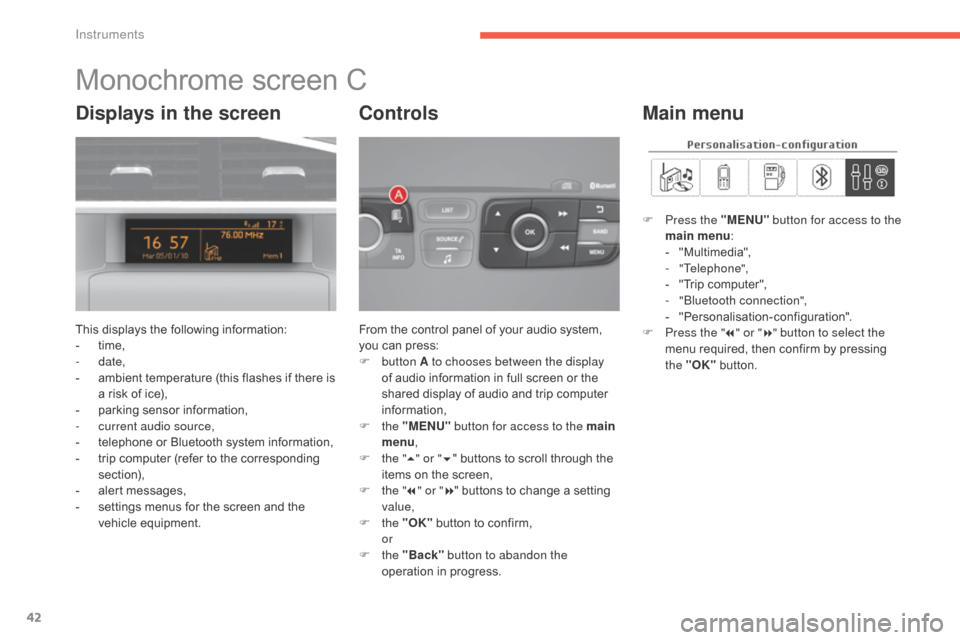
42
C4-2_en_Chap01_instruments-de-bord_ed02-2015
Monochrome screen C
This displays the following information:
- t ime,
-
date,
-
a
mbient temperature (this flashes if there is
a
risk of ice),
-
p
arking sensor information,
-
c
urrent audio source,
-
t
elephone or Bluetooth system information,
-
t
rip computer (refer to the corresponding
s
ection),
-
a
lert messages,
-
s
ettings menus for the screen and the
v
ehicle
e
quipment. From
the control panel of your audio system, y
ou can press:
F
button A to chooses between the display
of
audio information in full screen or the
s
hared display of audio and trip computer
i
nformation,
F
the "MENU" button for access to the main
menu ,
F
t
he "5" or " 6"
buttons to scroll through the
i
tems on the screen,
F
t
he "7" or " 8"
buttons to change a setting
va
lue,
F
the "OK"
button to confirm,
or
F
the "Back" button to abandon the
operation
in progress.
Controls
F Press the "MENU" button for access to the
main menu :
-
"
Multimedia",
-
"Telephone",
-
"
Trip computer",
-
"
Bluetooth connection",
-
"
Personalisation-configuration".
F
P
ress the " 7" or " 8" button to select the
menu
required, then confirm by pressing
t
he "OK"
button.
Main menuDisplays in the screen
Instruments
Page 45 of 396
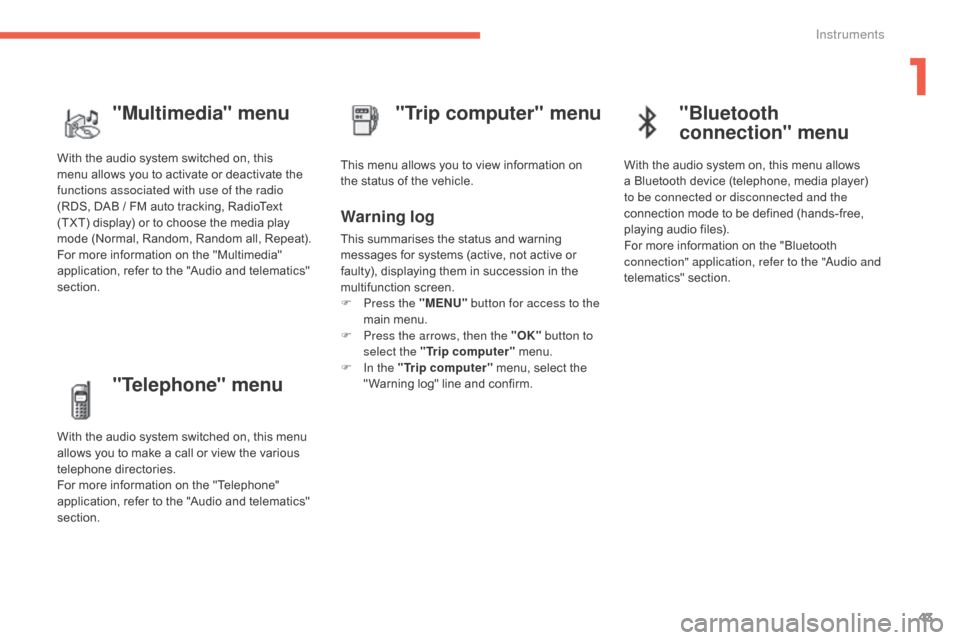
43
C4-2_en_Chap01_instruments-de-bord_ed02-2015
"Telephone" menu
With the audio system switched on, this menu allows you to make a call or view the various
t
elephone
d
irectories.
For
more information on the "Telephone"
a
pplication, refer to the "Audio and telematics"
s
ection. This
menu allows you to view information on
t
he status of the vehicle.
Warning log
This summarises the status and warning m
essages for systems (active, not active or
f
aulty), displaying them in succession in the
m
ultifunction
s
creen.
F
P
ress the "MENU" button for access to the
main
menu.
F
P
ress the arrows, then the "OK" button to
select the "Trip computer"
menu.
F
I
n the "Trip computer"
menu, select the
"
Warning log" line and confirm.
"Trip computer" menu
"Multimedia" menu
With the audio system switched on, this m
enu allows you to activate or deactivate the
f
unctions associated with use of the radio
(RDS,
DAB / FM auto tracking, RadioText
(
TXT) display) or to choose the media play
m
ode (Normal, Random, Random all, Repeat).
For
more information on the "Multimedia"
a
pplication, refer to the "Audio and telematics"
s
ection.
"Bluetooth
connection" menu
With the audio system on, this menu allows a Bluetooth device (telephone, media player)
t
o be connected or disconnected and the
connection
mode to be defined (hands-free,
p
laying audio files).
For
more information on the "Bluetooth
c
onnection" application, refer to the "Audio and
telematics"
se
ction.
1
Instruments
Page 49 of 396
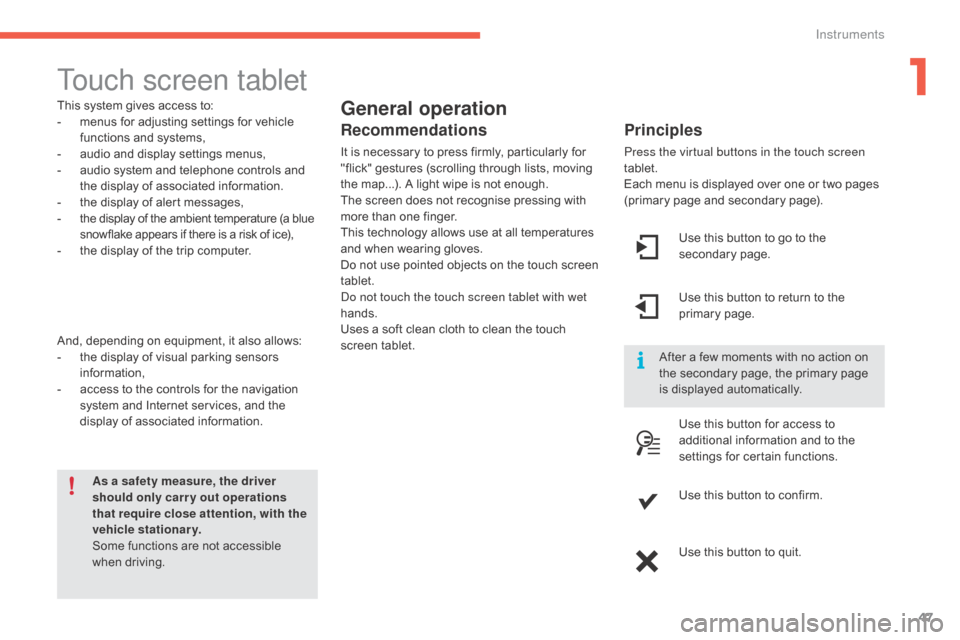
47
C4-2_en_Chap01_instruments-de-bord_ed02-2015
Touch screen tablet
General operation
Principles
Press the virtual buttons in the touch screen
tablet.
Each menu is displayed over one or two pages
(
primary page and secondary page).
As a safety measure, the driver
should only carr y out operations
that require close attention, with the
vehicle stationary.
Some
functions
are
not
accessible
w
hen
d
riving.
This
system
gives
access
to:
-
m
enus
for
adjusting
settings
for
vehicle
f
unctions
and
systems,
-
a
udio
and
display
settings
menus,
-
a
udio
system
and
telephone
controls
and
t
he
display
of
associated
information.
-
t
he
display
of
alert
messages,
-
t
he
display
of
the
ambient
temperature
(a
blue
s
nowflake
appears
if
there
is
a
risk
of
ice),
-
t
he
display
of
the
trip
computer.
And,
depending
on
equipment,
it
also
allows:
-
t
he
display
of
visual
parking
sensors
i
nformation,
-
a
ccess
to
the
controls
for
the
navigation
s
ystem
and
Internet
services,
and
the
d
isplay
of
associated
information.
Recommendations
It is necessary to press firmly, particularly for " flick" gestures (scrolling through lists, moving
t
he map...). A light wipe is not enough.
The
screen does not recognise pressing with
m
ore than one finger.
This
technology allows use at all temperatures
a
nd when wearing gloves.
Do
not use pointed objects on the touch screen
t
ablet.
Do not touch the touch screen tablet with wet
hands.
Uses
a soft clean cloth to clean the touch
s
creen
t
ablet. Use
this button to go to the
s
econdary
pag
e.
After
a few moments with no action on
t
he secondary page, the primary page
i
s displayed automatically.
Use
this button to return to the
p
rimary
pag
e.
Use
this button for access to
a
dditional information and to the
s
ettings for certain functions.
Use
this button to confirm.
Use
this button to quit.
1
Instruments
Page 50 of 396

48
C4-2_en_Chap01_instruments-de-bord_ed02-2015
Menus
Press one of the buttons on the control panel
for direct access to a particular menu.
Driving .
Gives
access to the trip computer and,
d
epending on version, allows settings
t
o be adjusted for certain functions.
Refer
to the corresponding section.
Navigation .
Depending
on trim level or country of
s
ale, navigation can be not available,
a
n option or standard equipment.
Refer
to the "Audio and telematics"
s
ection.
Radio Media .
Refer
to the "Audio and telematics"
s
ection.
Telephone .
Refer
to the "Audio and telematics"
s
ection. Connected services
.
The connected services are accessible
using
the Bluetooth
®, Wi-Fi, CarPlay®
or
MirrorLinkTM connections.
Refer
to
the
"Audio and telematics"
s
ection.
Settings .
Allows
configuration of the display
a
nd
the
system. 1.
V
olume / mute.
R
efer to the "Audio and telematics" section.
Instruments
Page 54 of 396
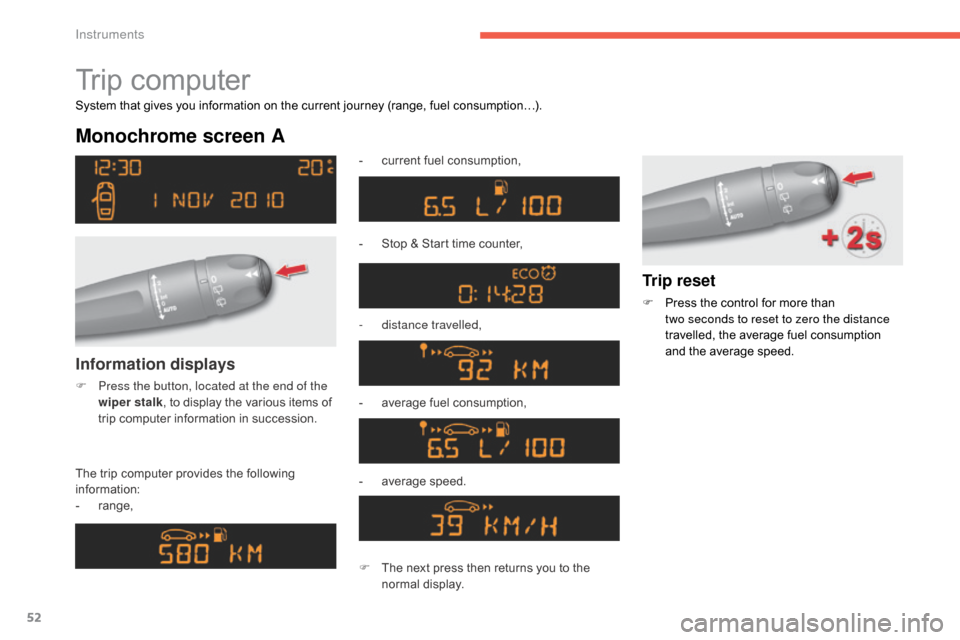
52
C4-2_en_Chap01_instruments-de-bord_ed02-2015
Trip computer
Monochrome screen A
The trip computer provides the following information:
-
ra
nge, -
c
urrent fuel consumption,
-
S
top & Start time counter,
-
d
istance travelled,
-
a
verage fuel consumption,
- a verage s peed.
Information displays
F Press the button, located at the end of the
wiper stalk ,
to display the various items of
t
rip computer information in succession.
System
that gives you information on the current journey (range, fuel consumption…).
Trip reset
F Press
the control for more than t
wo seconds to reset to zero the distance
travelled,
the average fuel consumption
a
nd the average speed.
F
T
he
next
press
then
returns
you
to
the
n
ormal
d
isplay.
Instruments
Page 55 of 396
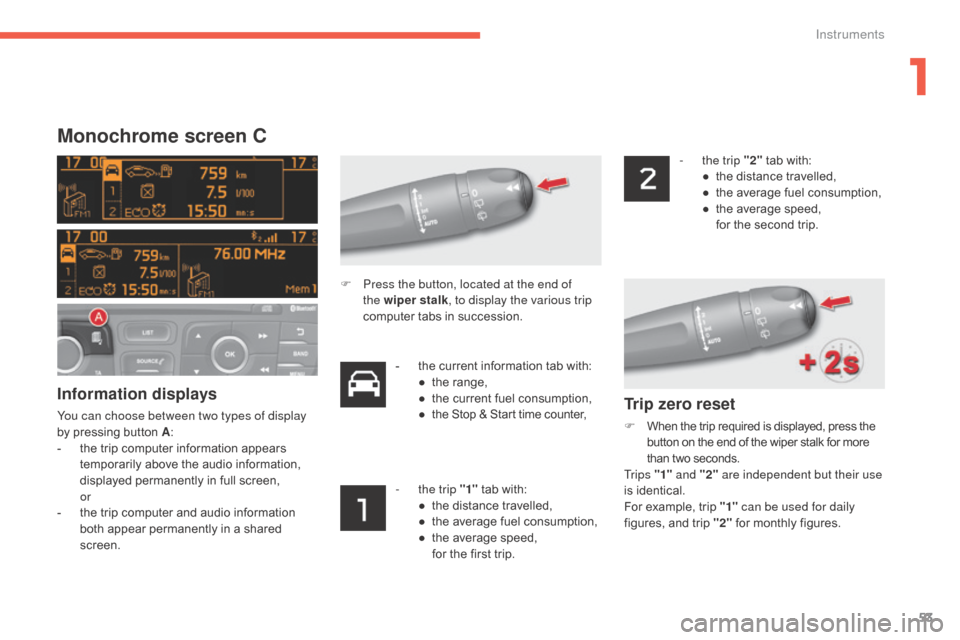
53
C4-2_en_Chap01_instruments-de-bord_ed02-2015
Monochrome screen C
Information displays
You can choose between two types of display
by pressing button A:
-
t
he trip computer information appears
t
emporarily above the audio information,
d
isplayed permanently in full screen,
or
-
t
he trip computer and audio information
b
oth appear permanently in a shared
sc
reen. -
t
he current information tab with:
●
t
he range,
●
t
he current fuel consumption,
● t he Stop & Start time counter,
-
t
he trip "1"
tab with:
●
t
he distance travelled,
●
t
he average fuel consumption,
●
t
he average speed,
f
or the first trip.-
t
he trip "2"
tab with:
●
t
he distance travelled,
●
t
he average fuel consumption,
●
t
he average speed,
f
or the second trip.
F
P
ress the button, located at the end of
the wiper stalk , to display the various trip
computer tabs in succession.Trip zero reset
F When
the trip required is displayed, press the b
utton on the end of the wiper stalk for more t
han two seconds.
Tr i p s "1" and "2" are independent but their use
is
identical.
For
example, trip "1" can be used for daily
figures,
and trip "2"
for monthly figures.
1
Instruments