CITROEN C4 2018 Owners Manual
Manufacturer: CITROEN, Model Year: 2018, Model line: C4, Model: CITROEN C4 2018Pages: 317, PDF Size: 9.31 MB
Page 241 of 317
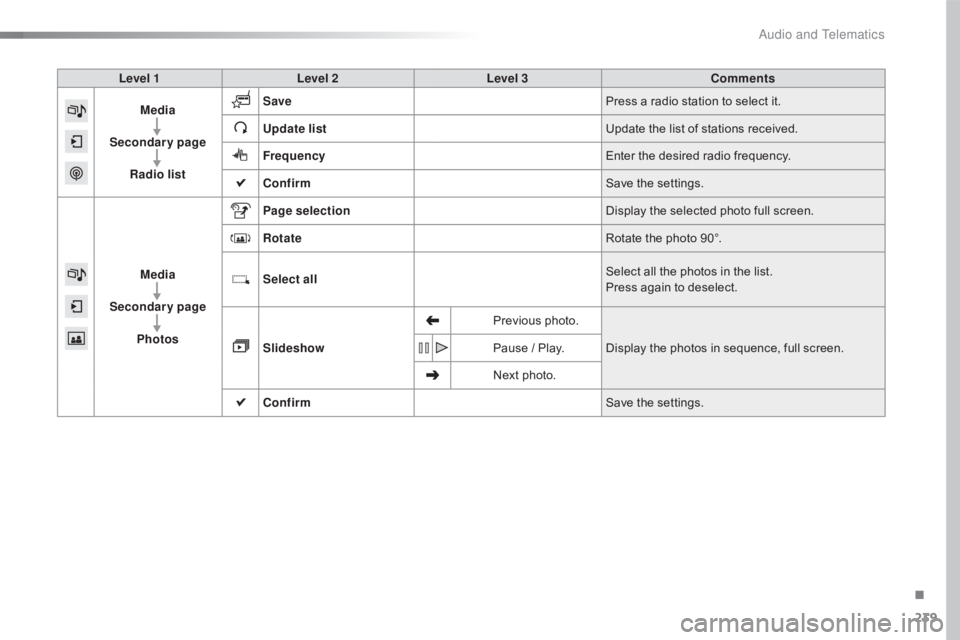
239
C4-cactus_en_Chap10b_SMEGplus_ed01-2016
Level 1Level 2 Level 3 Comments
Media
Secondary page Radio list Save
Press
a radio station to select it.
Update list Update
the list of stations received.
Frequency Enter
the desired radio frequency.
Confirm Save
the settings.
Media
Secondary page Photos Page selection
Display
the selected photo full screen.
Rotate Rotate
the photo 90°.
Select all Select
all the photos in the list.
Press
again to deselect.
Slideshow Previous
pho
to.Display
the photos in sequence, full screen.
Pause
/ Play.
Next
photo.
Confirm Save
the settings.
.
Audio and Telematics
Page 242 of 317

240
C4-cactus_en_Chap10b_SMEGplus_ed01-2016
Level 1Level 2Level 3
Media Settings Settings
Settings
"Media"
Secondary page
Audio and Telematics
Page 243 of 317
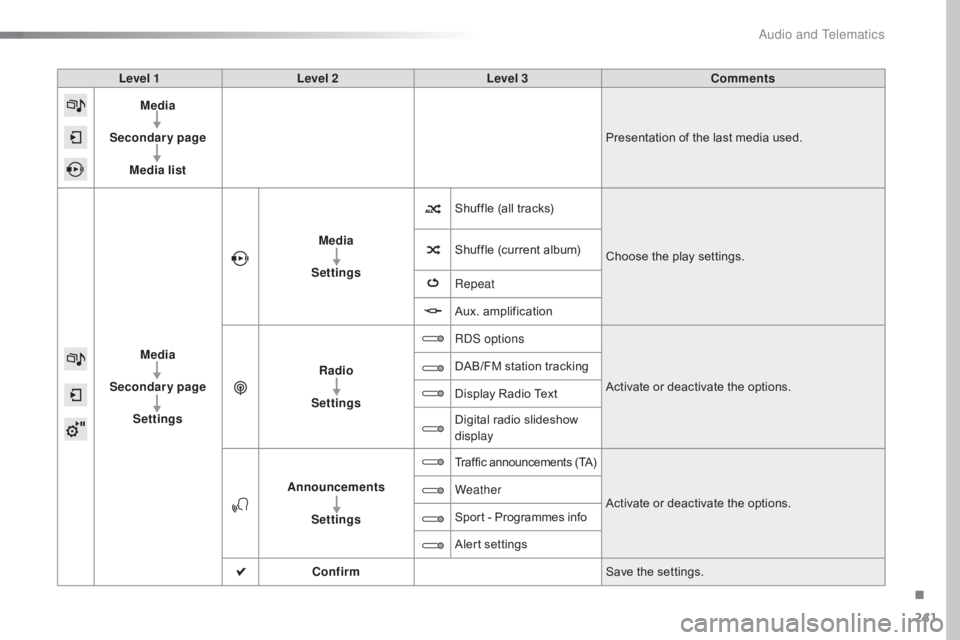
241
C4-cactus_en_Chap10b_SMEGplus_ed01-2016
Level 1Level 2 Level 3 Comments
Media
Secondary page Media list Presentation
of the last media used.
Media
Secondary page Settings Media
Settings Shuffle
(all tracks)Choose
the play settings.
Shuffle
(current album)
Repeat
Aux.
a
mplification
Radio
Settings RDS options
Activate
or deactivate the options.
DAB/FM
station tracking
Display
Radio Text
Digital
radio slideshow
d
isplay
Announcements Settings Traffic
announcements (TA)Activate
or deactivate the options.
Weather
Sport
- Programmes info
Alert
se
ttings
Confirm Save
the settings.
.
Audio and Telematics
Page 244 of 317
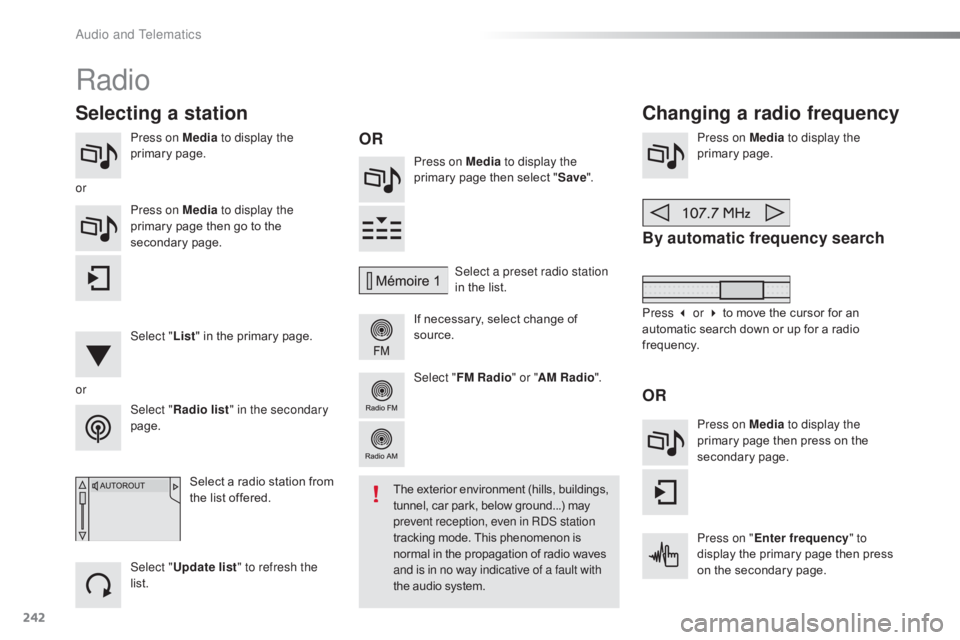
242
C4-cactus_en_Chap10b_SMEGplus_ed01-2016
Press on Media to display the
primary pag e. Press on Media to display the
primary
page then select "Save ".
If
necessary, select change of
s
ource.Press on Media
to display the
primary pag e.
By automatic frequency search
Select "Radio list " in the secondary
page. Select a preset radio station
in
the list.
Select " FM Radio " or "AM Radio ".
Select a radio station from
t
he list offered.
Select " Update list " to refresh the
list. Press on Media to display the
primary page then go to the
s
econdary
pag
e.
Select " List" in the primary page.
Radio
Changing a radio frequency
Selecting a station
OR
orOR
The exterior environment (hills, buildings, t
unnel, car park, below ground...) may p
revent reception, even in RDS station
tracking
mode. This phenomenon is
n
ormal in the propagation of radio waves
a
nd is in no way indicative of a fault with
the
audio system.
or
Press 3 or 4 to move the cursor for an
a
utomatic search down or up for a radio
f
requency.
Press on Media to display the
primary page then press on the
s
econdary
pag
e.
Press on " Enter frequency " to
display
the primary page then press
o
n the secondary page.
Audio and Telematics
Page 245 of 317

243
C4-cactus_en_Chap10b_SMEGplus_ed01-2016
Select the change of source.
Sel ect " FM Radio " or "AM Radio ".Select
a radio station or frequency
(refer to the corresponding section).
Press on Media
to display the
primary page then go to the s
econdary pag e.
Select " Settings ".
Select " Radio".
Activate/deactivate
" R
DS
options ".
Press on "
Save".
Select
a number in the list to preset the
p
reviously chosen radio station.
A
long press on a number presets (memorises)
t
he station.
Enter
the frequency in full
(e.g.: 92.10
MHz) using the keypad
t
hen " Confirm ".
By alphabetical list
Press the current radio band then choose the
radio
station from the list offered. Or
Press on Media to display the
primary page then select "
Save ".
Preset a station Activate/ Deactivate RDS
THEN
OR
A press on this button presets all of
the
stations one after the other.
Recall preset stations
RDS, if activated, allows you to continue
listening to the same station by automatic r
etuning to alternative frequencies.
H
owever, in certain conditions, coverage
o
f an RDS station may not be assured
t
hroughout the entire country as
r
adio stations do not cover 100% of
the
territory. This explains the loss of
r
eception of the station during a journey.
.
Audio and Telematics
Page 246 of 317

244
C4-cactus_en_Chap10b_SMEGplus_ed01-2016
Display of options:
i f active but not available, the display will be greyed out,
if
active and available, the display will be blank. Display
of "Radiotext" for
t
he current station.
Select the audio source.
Display the "DAB" band.
Display
of
the name of the
c
urrent
station.
Short-cut: access to the choice of audio source,
t
he list of stations (or titles depending on the
s
ource) or temperature adjustment.
Select the radio station.
Any
thumbnail
broadcast
by
t
he
station.
Preset stations,
buttons 1 to 15.
Short press: select the
p
reset radio station.
Long press: preset a radio
s
tation.
Next
"
Multiplex".
Next radio station.
Secondary
p
age.
Display
the
name
and
n
umber
of
the
multiplex
ser
vice
b
eing
u
sed.
Previous
"
Multiplex".
Previous
radio
station.
DAB (Digital Audio Broadcasting) radio
If the "DAB" radio station being listened to is not a
vailable on "FM", the "DAB FM" option is greyed out.
Journaline® is a text-based information service designed for digital radio systems.
I
t
provides
text-based information structured around topics and sub-topics.
This
service is available from the "LIST OF DAB STATIONS" page.
Audio and Telematics
Page 247 of 317

245
C4-cactus_en_Chap10b_SMEGplus_ed01-2016
Select change of source.
P ress on Media
to display the
primary
pag
e.
Select " DAB Radio ".
Select " List"
in the primary page.
Select
the radio station from the list offered.Press Media
to display the primary
p
age then press on the secondary
pag
e.
Select " Settings ".
Select " Radio".
Select " Digital/FM auto
tracking " then "Confirm ".
Digital radio - DAB / FM
auto tracking
DAB
(Digital Audio Broadcasting)
Digital radio
"DAB" does not cover 100% of the
te r r i to r y.
When
the digital radio signal is weak,
"
DAB/FM
s
tation
t
racking"
a
llows
y
ou
t
o
c
ontinue listening to the same station,
b
y automatically switching to the
c
orresponding "FM" analogue station
(
if there is one). If
"DAB/FM station tracking" is a
ctivated, there is a difference of a few
seconds
when the system switches to
"
FM" analogue radio with sometimes a
v
ariation in volume.
When
the digital signal is restored, the
s
ystem automatically changes back to
"
DA B ".
Digital
radio
provides
higher
quality
r
eception
and
also
the
graphical
display o
f
current
information
on
the
radio
s
tation
being
listened
to.
Select
"List"
in
t
he
primary
page.
The
range
of
multiplexes
available
is
d
isplayed
in
alphabetical
order. If
the "DAB" station being listened to
i
s not available on "FM" ("DAB/FM"
option
greyed out), or "DAB/FM station
t
racking" is not activated, the sound
w
ill cut out while the digital signal is too
w
eak.
or Select "Radio list " in the secondary
page.
.
Audio and Telematics
Page 248 of 317
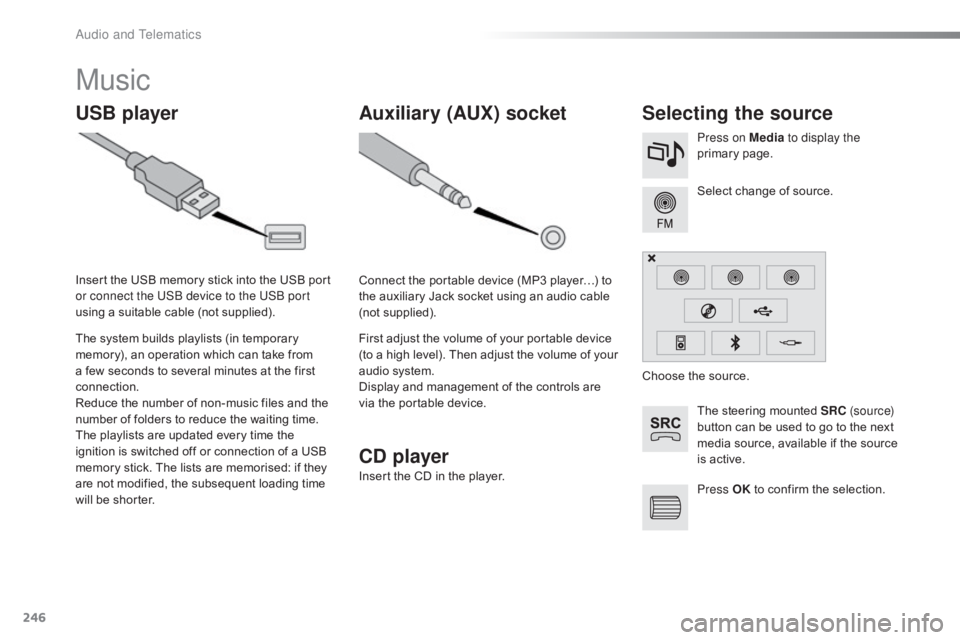
246
C4-cactus_en_Chap10b_SMEGplus_ed01-2016
Music
USB playerSelecting the source
The steering mounted SRC ( s o u r c e)
button can be used to go to the next
m
edia source, available if the source
i
s active.
Select
change of source.
Press on Media
to display the
primary
pag
e.
The
system
builds
playlists
(in
temporary
m
emory),
an
operation
which
can
take
from
a
few
seconds
to
several
minutes
at
the
first
c
onnection.
Reduce
the
number
of
non-music
files
and
the
n
umber
of
folders
to
reduce
the
waiting
time.
The
playlists
are
updated
every
time
the
i
gnition
is
switched
off
or
connection
of
a
USB
m
emory
stick.
The
lists
are
memorised:
if
they
a
re
not
modified,
the
subsequent
loading
time
w
ill
be
shorter.
Insert
the
USB
memory
stick
into
the
USB
port
o
r connect the USB device to the USB port
using
a
suitable
cable
(not
supplied).
Auxiliary (AUX) socket
Connect the portable device (MP3 player…) to t
he auxiliary Jack socket using an audio cable
(
not
sup
plied).
First
adjust the volume of your portable device
(
to a high level). Then adjust the volume of your
a
udio system.
Display
and management of the controls are
v
ia the portable device. Choose
the source.
Press OK
to confirm the selection.
CD player
Insert the CD in the player.
Audio and Telematics
Page 249 of 317
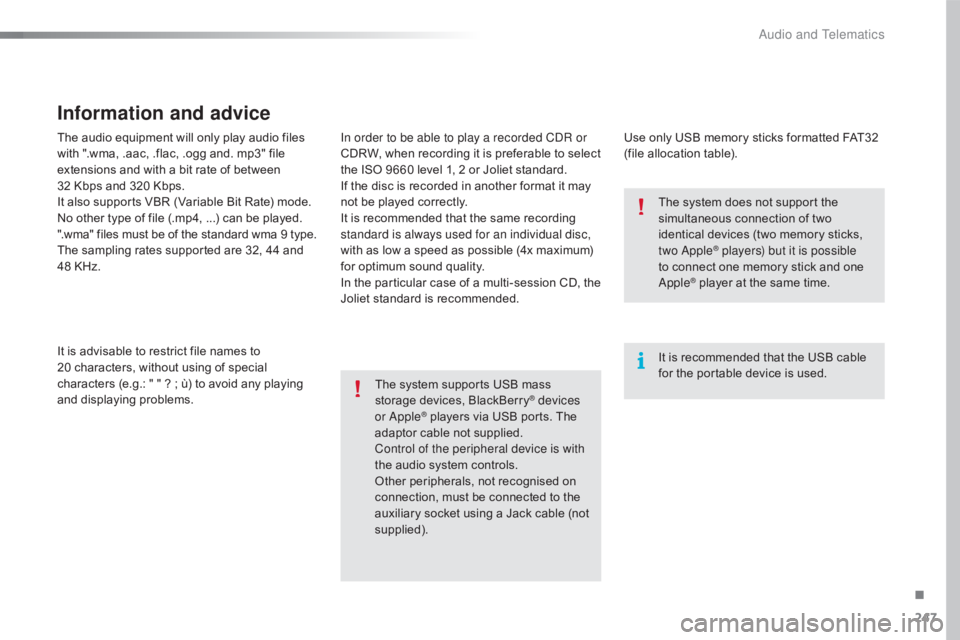
247
C4-cactus_en_Chap10b_SMEGplus_ed01-2016
The audio equipment will only play audio files with ".wma, .aac, .flac, .ogg and. mp3" file
e
xtensions and with a bit rate of between
32
Kbps and 320 Kbps.
It
also supports VBR (Variable Bit Rate) mode.
No
other type of file (.mp4, ...) can be played.
".wma"
files must be of the standard wma 9 type.
The
sampling rates supported are 32, 44 and
4
8 KHz.
It
is advisable to restrict file names to
2
0 characters, without using of special
c
haracters (e.g.: " " ? ; ù) to avoid any playing
a
nd
d
isplaying
pro
blems.
Information and advice
Use only USB memory sticks formatted FAT32 (file allocation table).
The
system
supports
USB
mass
s
torage
devices,
BlackBerry
® devices
or Apple® players via USB ports. The a
daptor
cable not supplied.
Control of the peripheral device is with
the
audio
system controls.
Other
peripherals, not recognised on
c
onnection, must be connected to the
a
uxiliary
socket using a Jack cable (not
sup
plied). It
is recommended that the USB cable
f
or the portable device is used.
The system does not support the
s
imultaneous connection of two
i
dentical devices (two memory sticks,
t
wo Apple
® players) but it is possible
t
o
connect
one memory stick and one
A
pple
® player at the same time.
I
n order to be able to play a recorded CDR or
CDRW,
when
recording
it
is
preferable
to
select
t
he
ISO
9660
level
1,
2
or
Joliet
standard.
If
the
disc
is
recorded
in
another
format
it
may
n
ot
be
played
correctly.
It
is
recommended
that
the
same
recording
s
tandard is always used for an individual disc,
with
as
low
a
speed
as
possible
(4x
maximum)
f
or
optimum
sound
quality.
In
the
particular
case
of
a
multi-session
CD,
the
J
oliet
standard
is
recommended.
.
Audio and Telematics
Page 250 of 317
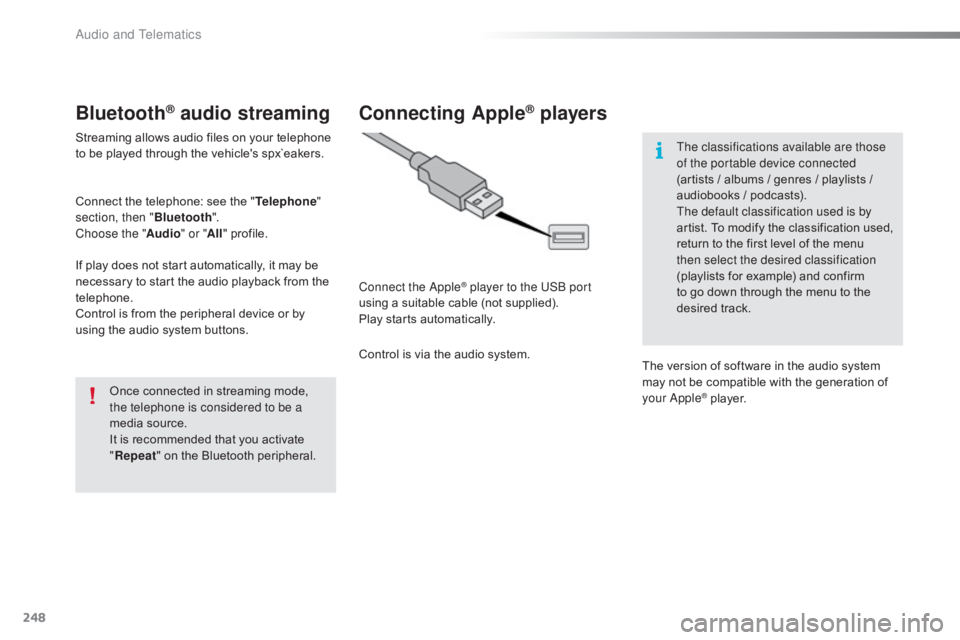
248
C4-cactus_en_Chap10b_SMEGplus_ed01-2016
Bluetooth® audio streaming
Streaming allows audio files on your telephone to be played through the vehicle's spx`eakers.
Connect
the telephone: see the "Telephone "
section, then " Bluetooth".
Choose the " Audio" or "All"
pro
file.
If
play does not start automatically, it may be
n
ecessary to start the audio playback from the
t
elephone.
Control
is from the peripheral device or by
u
sing the audio system buttons.
Once
connected in streaming mode,
t
he telephone is considered to be a
media
source.
It
is recommended that you activate
"R
epeat"
on the Bluetooth peripheral.
Connecting Apple® players
Connect the Apple® player to the USB port
using
a
suitable
cable (not supplied).
Play
starts
automatically.
Control
is
via
the
audio system. The classifications available are those
of the portable device connected
(artists
/ albums / genres / playlists /
a
udiobooks / podcasts).
The default classification used is by
artist. To modify the classification used,
r
eturn to the first level of the menu
t
hen select the desired classification
(playlists for example) and confirm t
o go down through the menu to the
de
sired
t
rack.
The
version of software in the audio system
m
ay not be compatible with the generation of
y
our Apple
® player.
Audio and Telematics