CITROEN C4 2018 Owners Manual
Manufacturer: CITROEN, Model Year: 2018, Model line: C4, Model: CITROEN C4 2018Pages: 317, PDF Size: 9.31 MB
Page 281 of 317
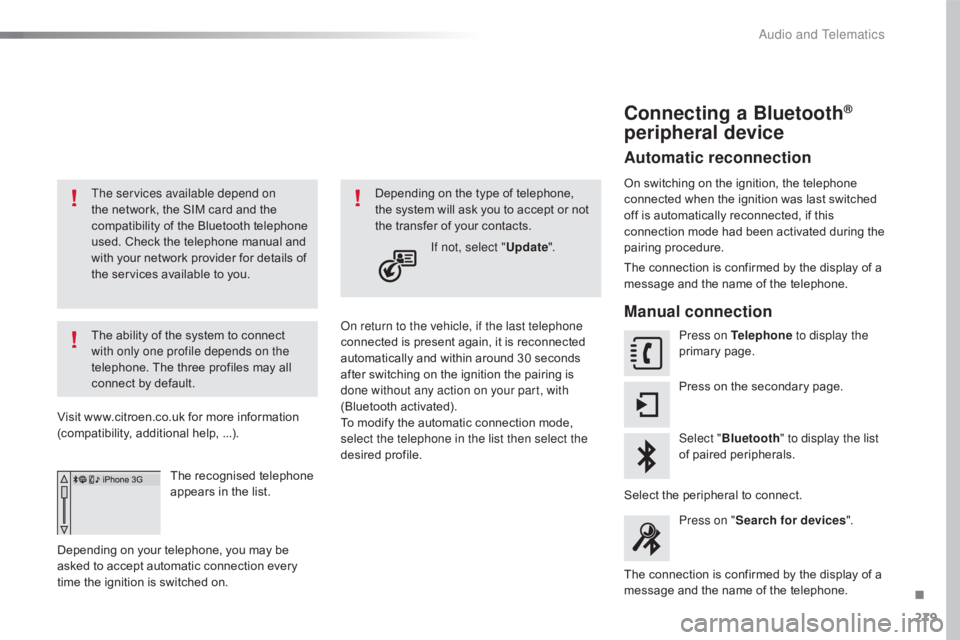
279
C4-cactus_en_Chap10b_SMEGplus_ed01-2016
The services available depend on
the network, the SIM card and the
c
ompatibility of the Bluetooth telephone
u
sed. Check the telephone manual and
w
ith your network provider for details of
t
he services available to you.
The
ability of the system to connect
w
ith only one profile depends on the
telephone.
The three profiles may all
c
onnect by default.
Visit
www.citroen.co.uk for more information
(
compatibility, additional help, ...).
The
recognised telephone
a
ppears in the list.
Depending
on your telephone, you may be
a
sked
to accept automatic connection every
t
ime
the ignition is switched on. On return to the vehicle, if the last telephone
connected
is present again, it is reconnected
a
utomatically and within around 30 seconds
a
fter switching on the ignition the pairing is
d
one without any action on your part, with
(Bluetooth
a
ctivated).
To
modify the automatic connection mode,
s
elect the telephone in the list then select the
desired
p
rofile.
Depending
on the type of telephone, t
he system will ask you to accept or not
t
he transfer of your contacts.
If not, select " Update".
Connecting a Bluetooth®
peripheral device
Automatic reconnection
On switching on the ignition, the telephone c
onnected when the ignition was last switched
o
ff is automatically reconnected, if this
c
onnection mode had been activated during the
pa
iring
p
rocedure.
The
connection is confirmed by the display of a
m
essage and the name of the telephone.
Manual connection
Press on Telephone to display the
primary pag e.
Press
on the secondary page.
Select " Bluetooth " to display the list
of
paired peripherals.
Select
the peripheral to connect.
Press on " Search for devices ".
The
connection is confirmed by the display of a
m
essage
and the name of the telephone.
.
Audio and Telematics
Page 282 of 317
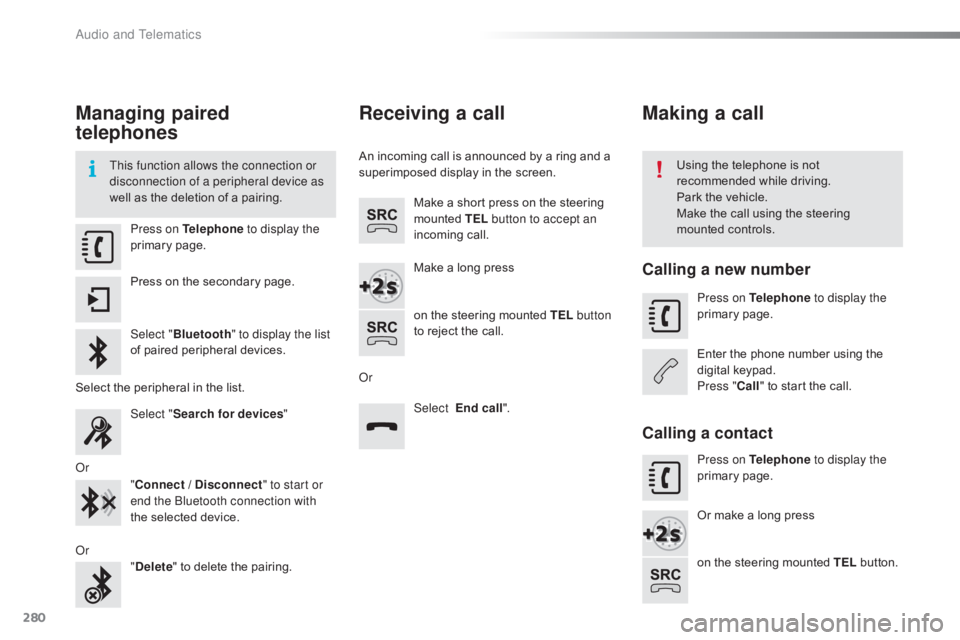
280
C4-cactus_en_Chap10b_SMEGplus_ed01-2016
Managing paired
telephones
This function allows the connection or
disconnection of a peripheral device as
well as the deletion of a pairing. Using
the telephone is not r
ecommended while driving.
Park
the vehicle.
Make
the call using the steering
m
ounted controls.
Press on Telephone
to display the
primary
pag
e.
Press
on the secondary page.
Select " Bluetooth " to display the list
of
paired peripheral devices.
Select
the peripheral in the list.
Select " Search for devices "
Or "Connect / Disconnect " to start or
end the Bluetooth connection with
the
selected device.
Or "Delete "
to delete the pairing.
Receiving a call
An incoming call is announced by a ring and a superimposed display in the screen.
Make
a short press on the steering
m
ounted TEL button to accept an
incoming
c
all.
Make
a long press
on
the steering mounted TEL button
to
reject the call.
Or Select End call".
Making a call
Calling a new number
Press on Telephone to display the
primary pag e.
Enter
the phone number using the
d
igital
k
eypad.
Press " Call"
to start the call.
Calling a contact
Press on Telephone to display the
primary pag e.
Or
make a long press
on
the steering mounted TEL
button.
Audio and Telematics
Page 283 of 317
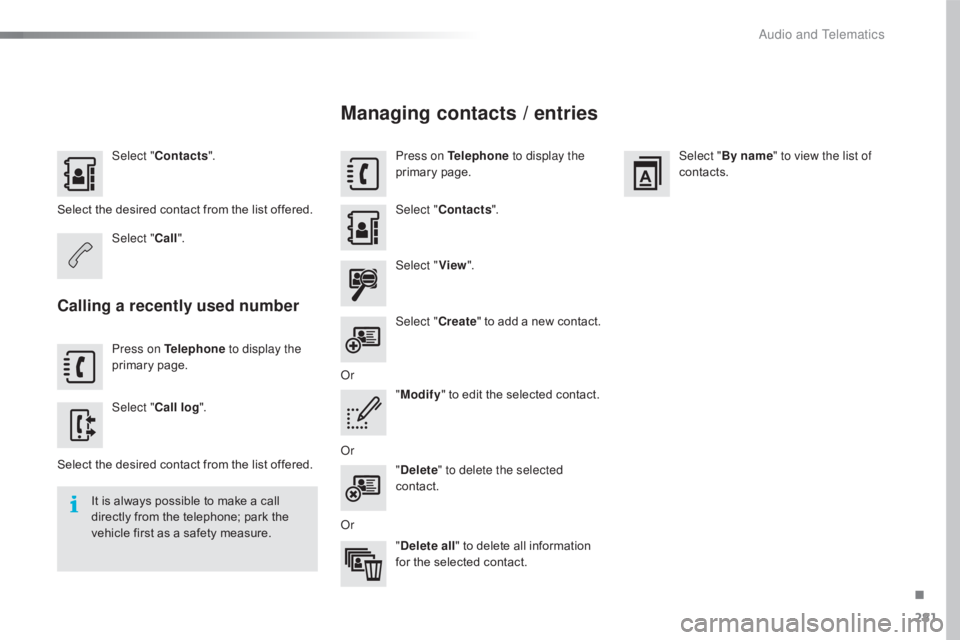
281
C4-cactus_en_Chap10b_SMEGplus_ed01-2016
Select "Contacts ".
Select
the desired contact from the list offered.
Select " Call".
Calling a recently used number
Press on Telephone to display the
primary pag e.
Select " Call log ".
Select
the desired contact from the list offered.
It
is
always possible to make a call
d
irectly from the telephone; park the
v
ehicle first as a safety measure.
Managing contacts / entries
Press on Telephone to display the
primary pag e.
Select " Contacts ".
Select " View".
Select " Create"
to
add
a
new
contact.
Or "Modify "
to edit the selected contact.
Or "Delete " to delete the selected
contact.
Or "Delete all "
to delete all information
f
or the selected contact. Select "
By name" to view the list of
contacts.
.
Audio and Telematics
Page 284 of 317
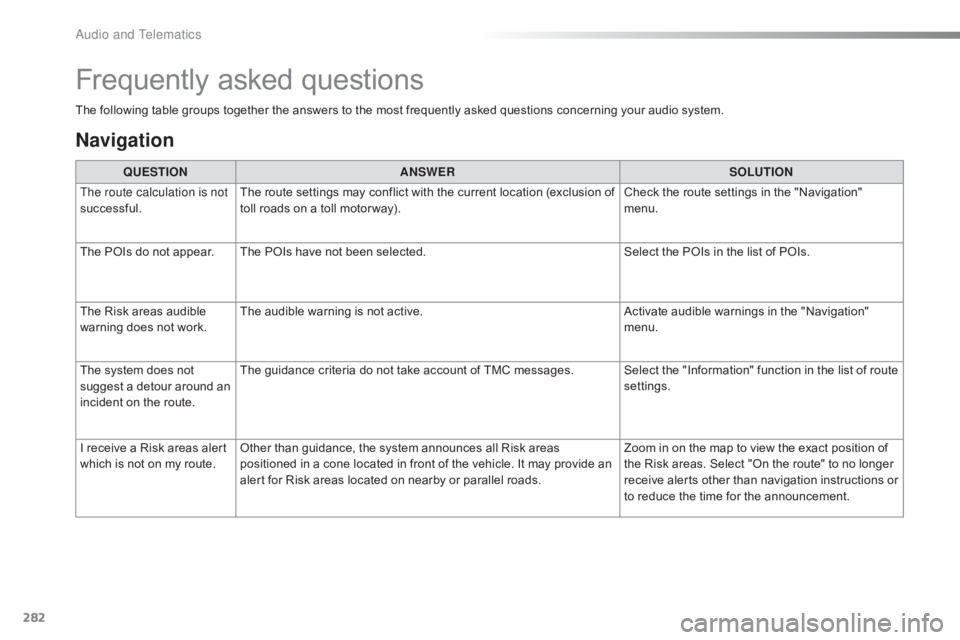
282
C4-cactus_en_Chap10b_SMEGplus_ed01-2016
The following table groups together the answers to the most frequently asked questions concerning your audio system.
Frequently asked questions
Navigation
QUESTIONANSWER SOLUTION
The route calculation is not
successful. The
route settings may conflict with the current location (exclusion of
t
oll roads on a toll motor way). Check
the route settings in the "Navigation"
m
enu.
The
POIs do not appear. The POIs have not been selected.Select
the POIs in the list of POIs.
The
Risk areas audible
w
arning does not work. The
audible warning is not active.Activate
audible warnings in the "Navigation"
m
enu.
The
system does not
s
uggest a detour around an
i
ncident
on the route. The
guidance criteria do not take account of TMC messages. Select the "Information" function in the list of route
se
ttings.
I
receive a Risk areas alert
w
hich
is not on my route.Other
than guidance, the system announces all Risk areas
p
ositioned in a cone located in front of the vehicle. It may provide an
a
lert for Risk areas located on nearby or parallel roads.Zoom
in on the map to view the exact position of
t
he Risk areas. Select "On the route" to no longer
r
eceive alerts other than navigation instructions or
t
o reduce the time for the announcement.
Audio and Telematics
Page 285 of 317
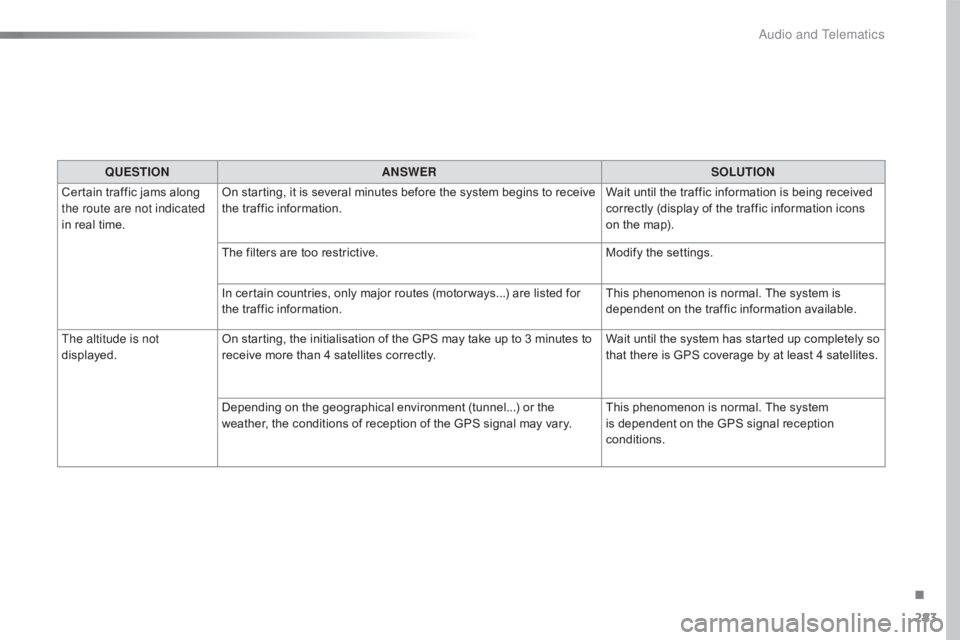
283
C4-cactus_en_Chap10b_SMEGplus_ed01-2016
QUESTIONANSWER SOLUTION
Certain
traffic jams along
t
he route are not indicated
in
real
time. On
starting, it is several minutes before the system begins to receive
t
he traffic information. Wait
until the traffic information is being received
c
orrectly (display of the traffic information icons
o
n the map).
The
filters are too restrictive. Modify
the settings.
In
certain countries, only major routes (motor ways...) are listed for
t
he traffic information. This
phenomenon is normal. The system is
d
ependent on the traffic information available.
The altitude is not
displayed. On
starting, the initialisation of the GPS may take up to 3 minutes to
r
eceive more than 4 satellites correctly.Wait
until the system has started up completely so
t
hat there is GPS coverage by at least 4 satellites.
Depending
on the geographical environment (tunnel...) or the
w
eather, the conditions of reception of the GPS signal may vary.This
phenomenon is normal. The system
i
s dependent on the GPS signal reception
c
onditions.
.
Audio and Telematics
Page 286 of 317
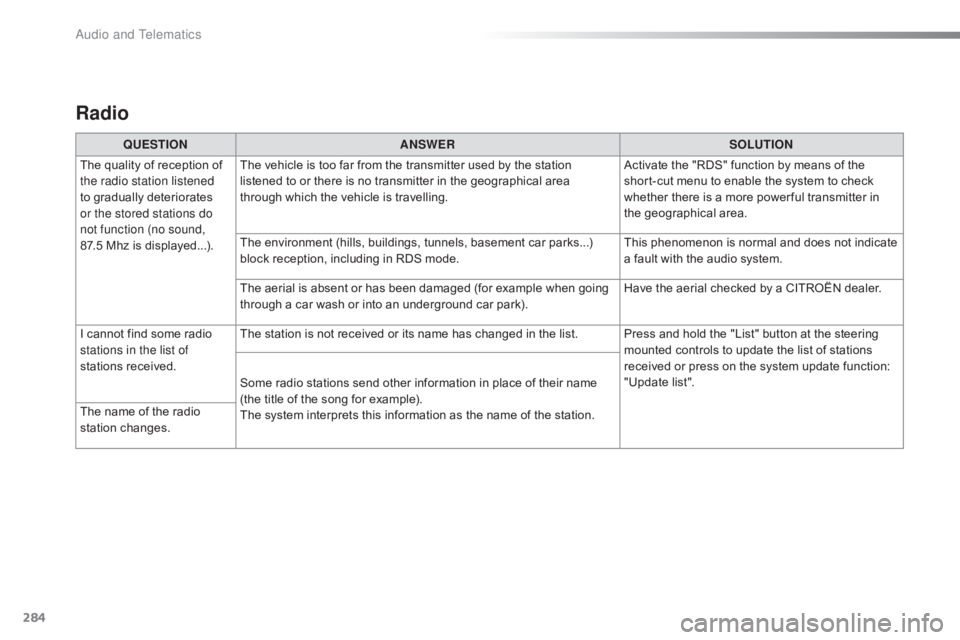
284
C4-cactus_en_Chap10b_SMEGplus_ed01-2016
Radio
QUESTIONANSWER SOLUTION
The
quality of reception of
t
he radio station listened
to
gradually deteriorates
o
r the stored stations do
not function (no sound,
87.5 Mhz
is displayed...). The
vehicle is too far from the transmitter used by the station
l
istened to or there is no transmitter in the geographical area
t
hrough which the vehicle is travelling.Activate
the "RDS" function by means of the
s
hort-cut menu to enable the system to check
w
hether there is a more power ful transmitter in
t
he geographical area.
The
environment (hills, buildings, tunnels, basement car parks...)
b
lock reception, including in RDS mode.This
phenomenon is normal and does not indicate
a
fault with the audio system.
The
aerial is absent or has been damaged (for example when going
t
hrough a car wash or into an underground car park).Have
the aerial checked by a CITROËN dealer.
I
cannot find some radio
s
tations in the list of
stations
r
eceived. The
station is not received or its name has changed in the list. Press and hold the "List" button at the steering
m
ounted controls to update the list of stations
r
eceived or press on the system update function:
"
Update list".
Some
radio stations send other information in place of their name
(
the title of the song for example).
The
system interprets this information as the name of the station.
The
name of the radio
s
tation
c
hanges.
Audio and Telematics
Page 287 of 317
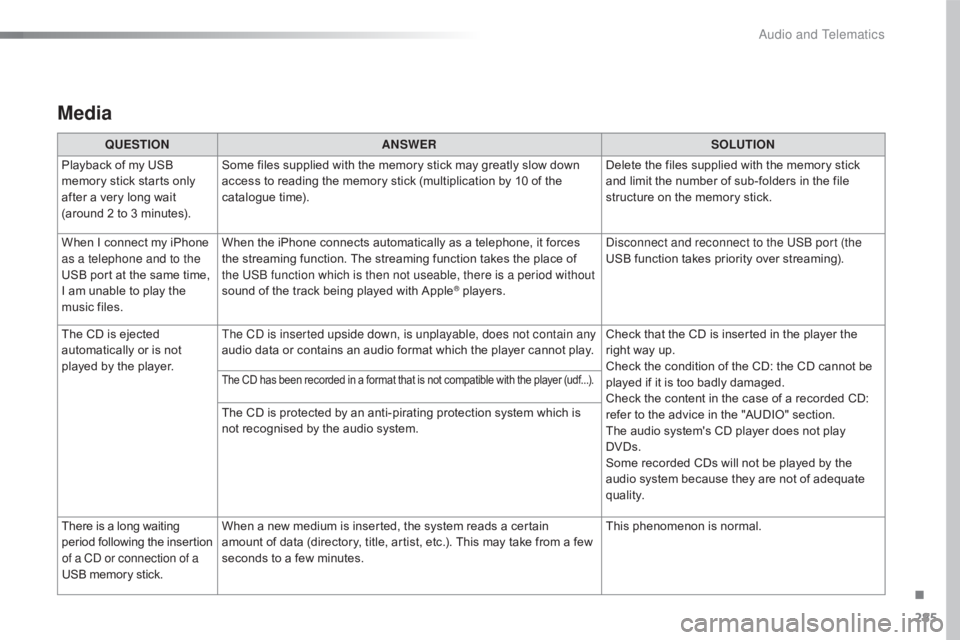
285
C4-cactus_en_Chap10b_SMEGplus_ed01-2016
Media
QUESTIONANSWER SOLUTION
Playback of my USB
m
emory stick starts only
a
fter
a
very long wait
(
around
2 to 3 minutes). Some
files supplied with the memory stick may greatly slow down
a
ccess to reading the memory stick (multiplication by 10 of the
c
atalogue time). Delete
the files supplied with the memory stick
a
nd limit the number of sub-folders in the file
s
tructure on the memory stick.
When
I
connect my iPhone
a
s a telephone and to the
USB
port at the same time,
I
am
unable to play the
m
usic
files. When
the iPhone connects automatically as a telephone, it forces
t
he streaming function. The streaming function takes the place of
t
he USB function which is then not useable, there is a period without
sound
of the track being played with Apple
® players.D isconnect and reconnect to the USB port (the
USB function takes priority over streaming).
The
CD
is
ejected
a
utomatically
or
is
not
p
layed
by
the
player. The CD is inserted upside down, is unplayable, does not contain any
audio
data
or
contains
an
audio
format
which the player cannot play.Check
that the CD is inserted in the player the
r
ight way up.
Check
the condition of the CD: the CD cannot be
p
layed if it is too badly damaged.
Check
the content in the case of a recorded CD:
r
efer to the advice in the "AUDIO" section.
The
audio system's CD player does not play
DV
Ds.
Some
recorded CDs will not be played by the
a
udio system because they are not of adequate
q
uality.
The CD has been recorded in a format that is not compatible with the player (udf...).
The CD is protected by an anti-pirating protection system which is not recognised by the audio system.
There
is
a
long
waiting
p
eriod
f
ollowing
t
he
i
nsertion
o
f a CD or connection of a
USB
memory
stick. When
a new medium is inserted, the system reads a certain
a
mount of data (directory, title, artist, etc.). This may take from a few
s
econds to a few minutes. This
phenomenon is normal.
.
Audio and Telematics
Page 288 of 317
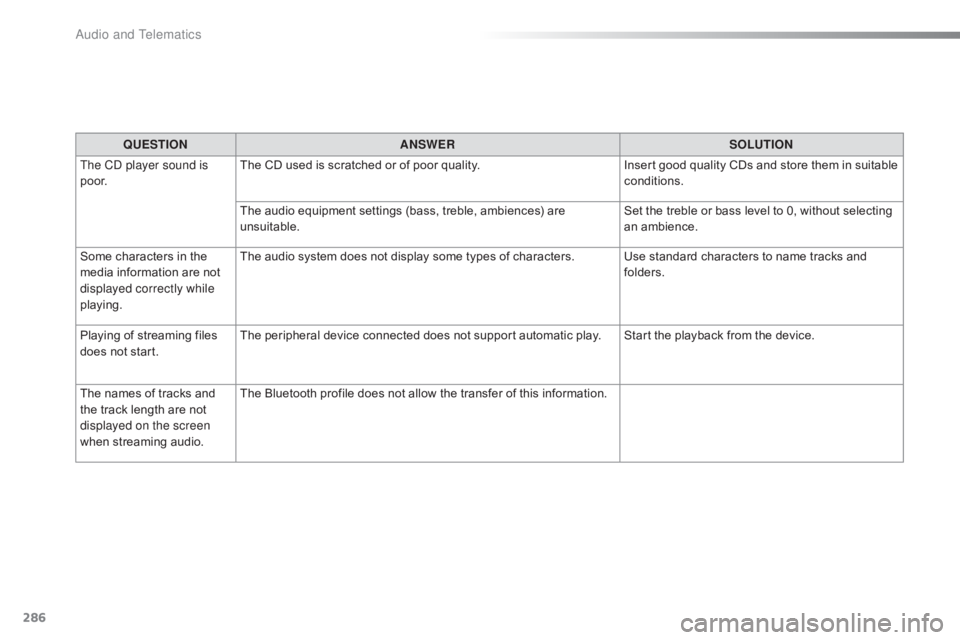
286
C4-cactus_en_Chap10b_SMEGplus_ed01-2016
QUESTIONANSWER SOLUTION
The CD player sound is
p o o r. The
CD used is scratched or of poor quality.Insert
good quality CDs and store them in suitable
c
onditions.
The
audio equipment settings (bass, treble, ambiences) are
un
suitable. Set
the treble or bass level to 0, without selecting
an am
bience.
Some
characters in the
m
edia
information are not
d
isplayed correctly while
playing. The
audio system does not display some types of characters. Use standard characters to name tracks and
f
olders.
Playing
of streaming files
d
oes
not start. The
peripheral device connected does not support automatic play. Start the playback from the device.
The
names of tracks and
t
he
track length are not
d
isplayed on the screen
when
s
treaming
a
udio. The
Bluetooth profile does not allow the transfer of this information.
Audio and Telematics
Page 289 of 317
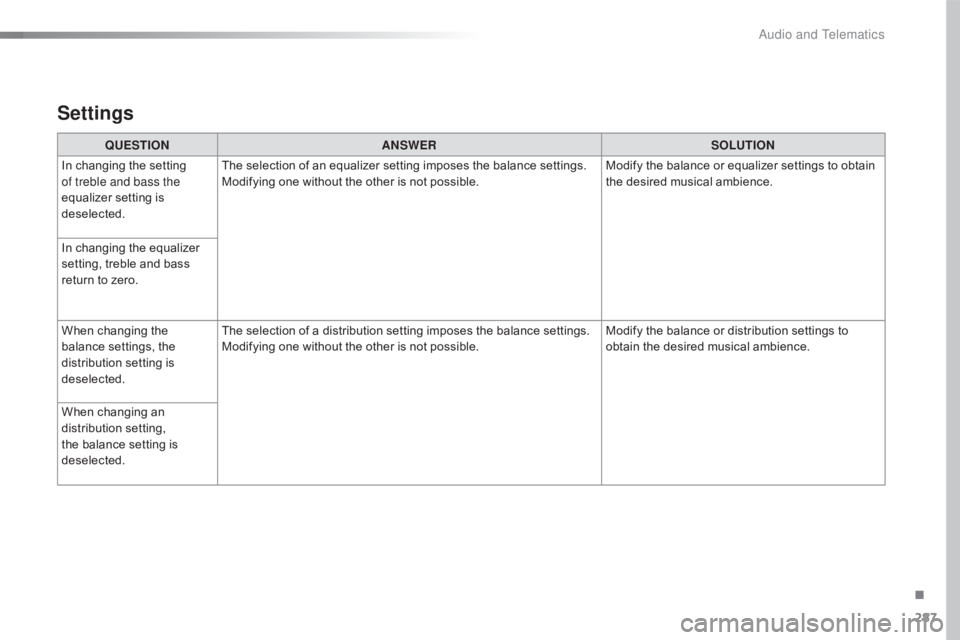
287
C4-cactus_en_Chap10b_SMEGplus_ed01-2016
Settings
QUESTIONANSWER SOLUTION
In
changing the setting
o
f treble and bass the
equalizer
setting is
d
eselected. The
selection of an equalizer setting imposes the balance settings.
Modifying
one without the other is not possible.Modify
the balance or equalizer settings to obtain
t
he desired musical ambience.
In
changing the equalizer
s
etting,
treble and bass
r
eturn
to zero.
When
changing the
b
alance settings, the
d
istribution setting is
d
eselected. The
selection of a distribution setting imposes the balance settings.
Modifying
one without the other is not possible.Modify
the balance or distribution settings to
o
btain the desired musical ambience.
When
changing an
d
istribution setting,
t
he
balance setting is
d
eselected.
.
Audio and Telematics
Page 290 of 317
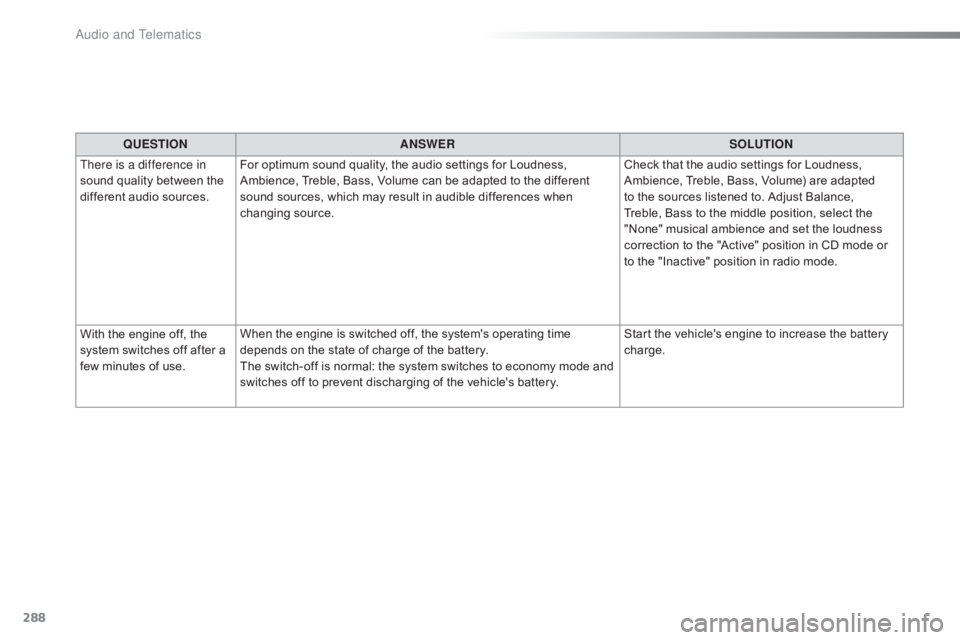
288
C4-cactus_en_Chap10b_SMEGplus_ed01-2016
QUESTIONANSWER SOLUTION
There is a difference in
sound
quality between the
d
ifferent audio sources. For
optimum sound quality, the audio settings for Loudness,
A
mbience, Treble, Bass, Volume can be adapted to the different
s
ound sources, which may result in audible differences when
c
hanging
s
ource. Check
that the audio settings for Loudness,
A
mbience, Treble, Bass, Volume) are adapted
t
o the sources listened to. Adjust Balance,
T
reble, Bass to the middle position, select the
"
None" musical ambience and set the loudness
c
orrection to the "Active" position in CD mode or
t
o the "Inactive" position in radio mode.
With
the engine off, the
s
ystem
switches off after a
f
ew
minutes of use. When
the engine is switched off, the system's operating time
d
epends on the state of charge of the battery.
The
switch-off is normal: the system switches to economy mode and
s
witches off to prevent discharging of the vehicle's battery.Start
the vehicle's engine to increase the battery
c
harge.
Audio and Telematics