navigation Citroen C4 AIRCROSS 2014 1.G User Guide
[x] Cancel search | Manufacturer: CITROEN, Model Year: 2014, Model line: C4 AIRCROSS, Model: Citroen C4 AIRCROSS 2014 1.GPages: 368, PDF Size: 20.37 MB
Page 264 of 368

262
04 NAVIGATION
Level 1
Level 2
Level 3
Page 266 of 368
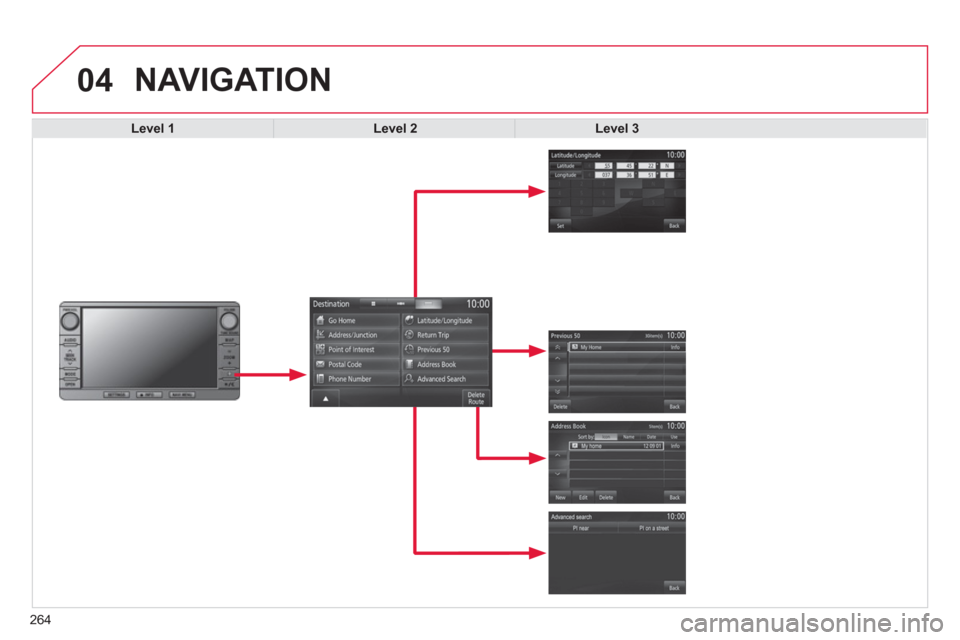
264
04 NAVIGATION
Level 1
Level 2
Level 3
Page 268 of 368
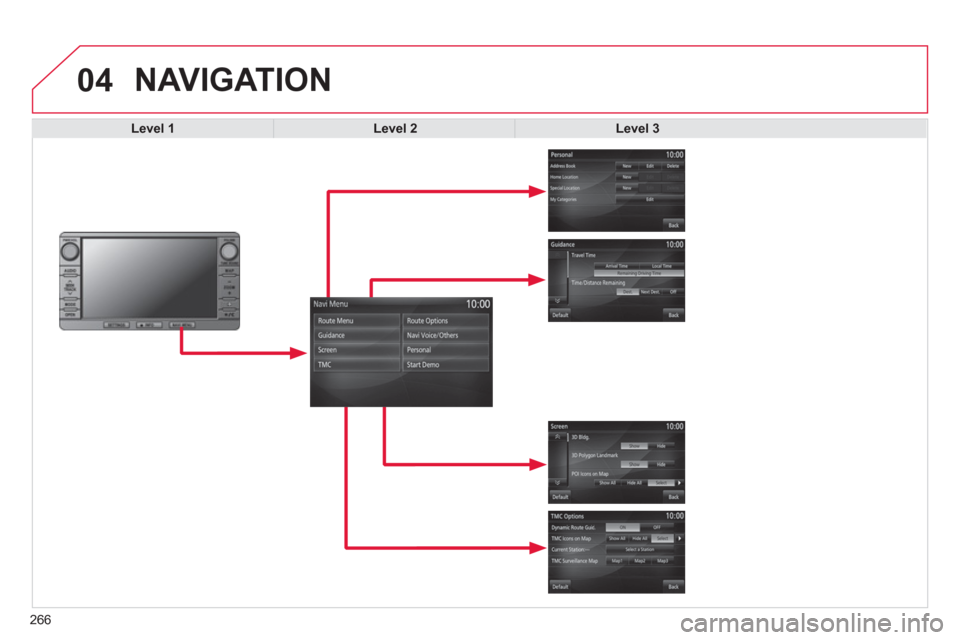
266
04 NAVIGATION
Level 1
Level 2
Level 3
Page 270 of 368
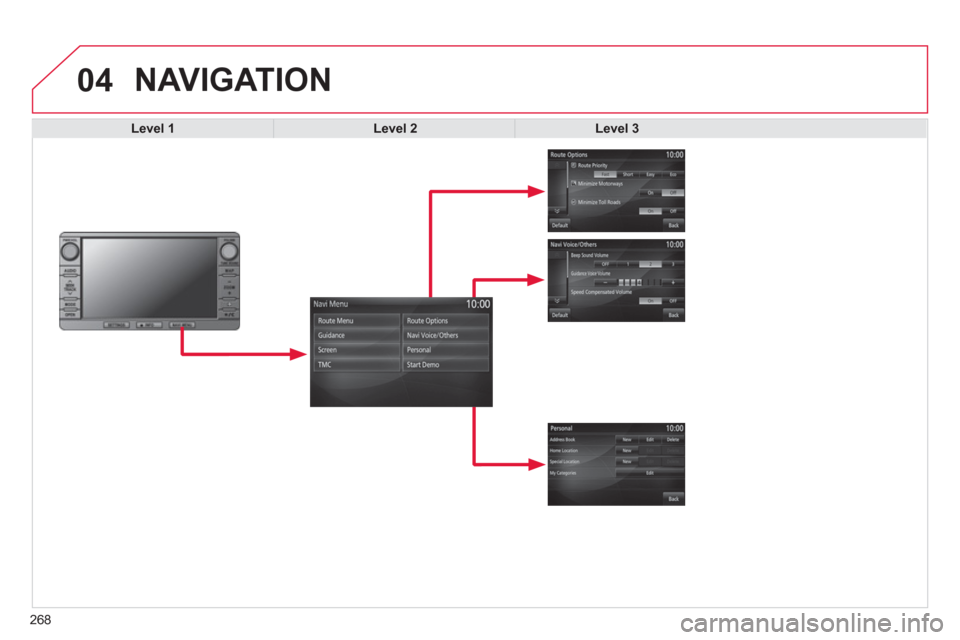
268
04 NAVIGATION
Level 1
Level 2
Level 3
Page 271 of 368
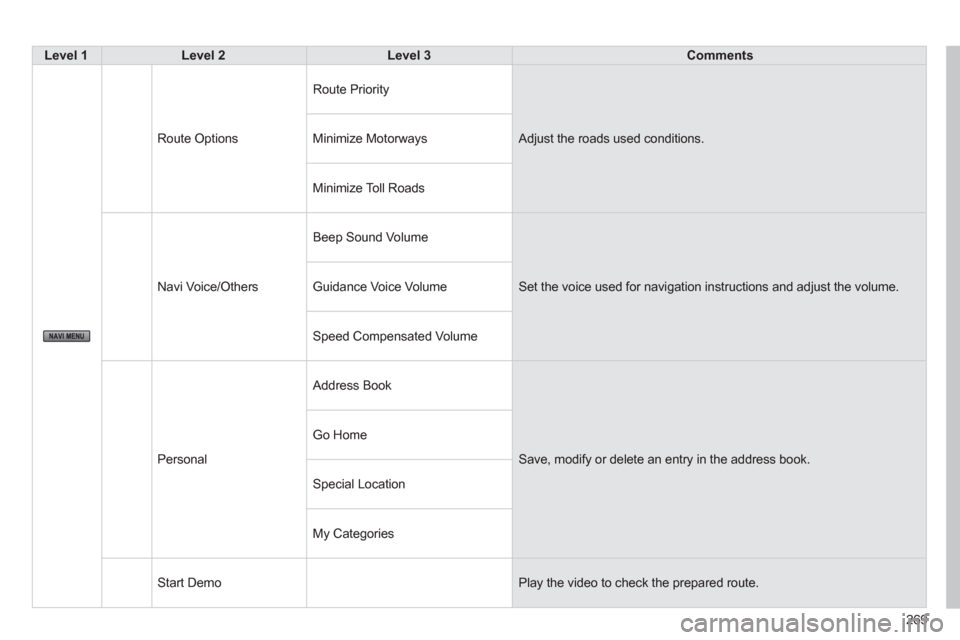
269
Level 1
Level 2
Level 3
Comments
Route Options Route Priority
Adjust the roads used conditions.
Minimize Motorways
Minimize Toll Roads
Navi Voice/Others Beep Sound Volume
Set the voice used for navigation instructions and adjust the volume.
Guidance Voice Volume
Speed Compensated Volume
Personal Address Book
Save, modify or delete an entry in the address book. Go Home
Special Location
My Categories
Start Demo Play the video to check the prepared route.
Page 272 of 368
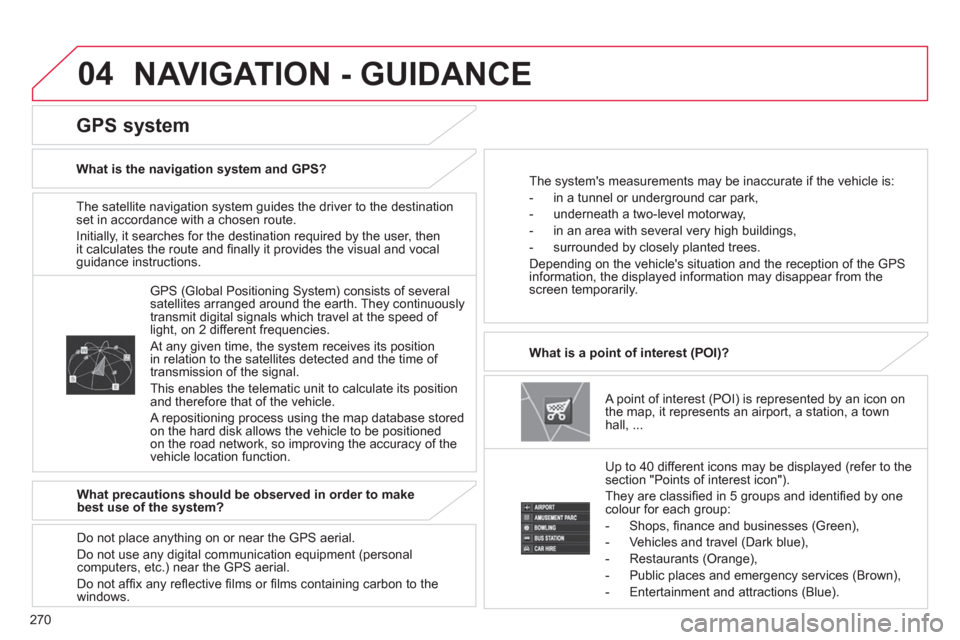
270
04
The satellite navigation system guides the driver to the destination
set in accordance with a chosen route.
Initially, it searches for the destination required by the user, then
it calculates the route and fi nally it provides the visual and vocal
guidance instructions.
A point of interest (POI) is represented by an icon on
the map, it represents an airport, a station, a town
hall, ...
What is a point of interest (POI)?
Up to 40 different icons may be displayed (refer to the
section "Points of interest icon").
They are classifi ed in 5 groups and identifi ed by one
colour for each group:
- Shops, fi nance and businesses (Green),
- Vehicles and travel (Dark blue),
- Restaurants (Orange),
- Public places and emergency services (Brown),
- Entertainment and attractions (Blue).
GPS (Global Positioning System) consists of several
satellites arranged around the earth. They continuously
transmit digital signals which travel at the speed of
light, on 2 different frequencies.
At any given time, the system receives its position
in relation to the satellites detected and the time of
transmission of the signal.
This enables the telematic unit to calculate its position
and therefore that of the vehicle.
A repositioning process using the map database stored
on the hard disk allows the vehicle to be positioned
on the road network, so improving the accuracy of the
vehicle location function.
GPS system
What is the navigation system and GPS?
The system's measurements may be inaccurate if the vehicle is:
- in a tunnel or underground car park,
- underneath a two-level motorway,
- in an area with several very high buildings,
- surrounded by closely planted trees.
Depending on the vehicle's situation and the reception of the GPS
information, the displayed information may disappear from the
screen temporarily.
What precautions should be observed in order to make
best use of the system?
Do not place anything on or near the GPS aerial.
Do not use any digital communication equipment (personal
computers, etc.) near the GPS aerial.
Do not affi x any refl ective fi lms or fi lms containing carbon to the
windows.
NAVIGATION - GUIDANCE
Page 273 of 368

271
04
Selecting points of interest (POI) icons
displayed on the map
You can select point of interest icons which are
displayed on your map screen.
Press DESTINATION
then " Point of Interest
".
Press " All Categories
" then choose between
" My Categories
", " Last 5
" and " Show All
".
Press each POI required.
General
Town centre
Locality
Shops, fi nance and businesses (Green)
Major companies
Shopping centre
Vehicles and travel (Dark blue)
CITROËN
Airport
Bus stop
Vehicle hire
Suburban / main line station
Ferry terminal
Hotel
Park and ride
Car park (press +)
Service station
Rest area
Toll booth
Tourist information
Railway station
Restaurant (Orange)
Night life / night club
Restaurant
Public places and emergency services (Brown)
Town Hall
Community centre
Convention / exhibition centre
Hospital
University / college
Entertainment and attractions (Blue)
Theme park
Bowling alley
Casino
Cinema
Golf course
Historical monument
Skating rink
Marina
Museum
Flying club
Leisure area
Ski station
Sports centre
Theatre / opera
Tourist attraction
Vineyard / wine and spirit store
NAVIGATION - GUIDANCE
Page 274 of 368

272
04
Press the DESTINATION
button.
Towards a new destination
Selecting a destination
Press " Address/Junction
".
Press " Country
" and enter the name of the country
using the touch keypad.
You can select one of the 5 most recently selected
countries, cities or streets cities by pressing Last 5
in
the line.
Press " All Cities
" and enter the name of the city
using the touch keypad.
Press " All Streets
" and enter the name of the street
using the touch keypad.
Press " All House Numbers
" and enter the street
number using the touch keypad.
If you agree with the information, press " Set
",
otherwise press one of the buttons to correct.
Press " Start
" to start the navigation.
You can enter the name of a junction instead of the
street number. Press " All Junctions
" and select the
name from the list displayed.
When a character of the name of the country, city and road is
entered, and if 5 cities or streets or fewer are recognised, you
can select a country, city or street from a list which is displayed or
press " List
".
You can select a city using the post code.
Press " Postal Code
" and enter the number.
NAVIGATION - GUIDANCE
Page 275 of 368
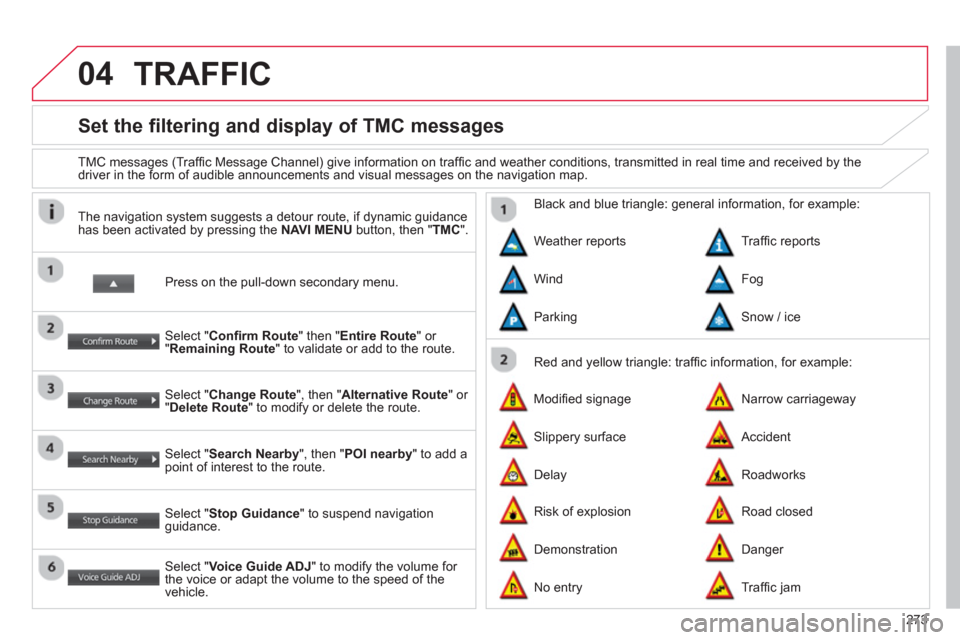
273
04
Set the filtering and display of TMC messages
TMC messages (Traffi c Message Channel) give information on traffi c and weather conditions, transmitted in real time and received by the
driver in the form of audible announcements and visual messages on the navigation map.
Press on the pull-down secondary menu.
The navigation system suggests a detour route, if dynamic guidance
has been activated by pressing the NAVI MENU
button, then " TMC
".
Select " Confi rm Route
" then " Entire Route
" or
" Remaining Route
" to validate or add to the route.
Select " Change Route
", then " Alternative Route
" or
" Delete Route
" to modify or delete the route.
Select " Search Nearby
", then " POI nearby
" to add a
point of interest to the route.
Select " Stop Guidance
" to suspend navigation
guidance.
Select " Voice Guide ADJ
" to modify the volume for
the voice or adapt the volume to the speed of the
vehicle.
Red and yellow triangle: traffi c information, for example:
Black and blue triangle: general information, for example:
Weather reports
Modifi ed signage
Risk of explosion Traffi c reports
Narrow carriageway
Road closed Wind
Slippery surface
Demonstration Fog
Accident
Danger Parking
Delay
No entry
Snow / ice
Roadworks
Traffi c jam
TRAFFIC
Page 284 of 368
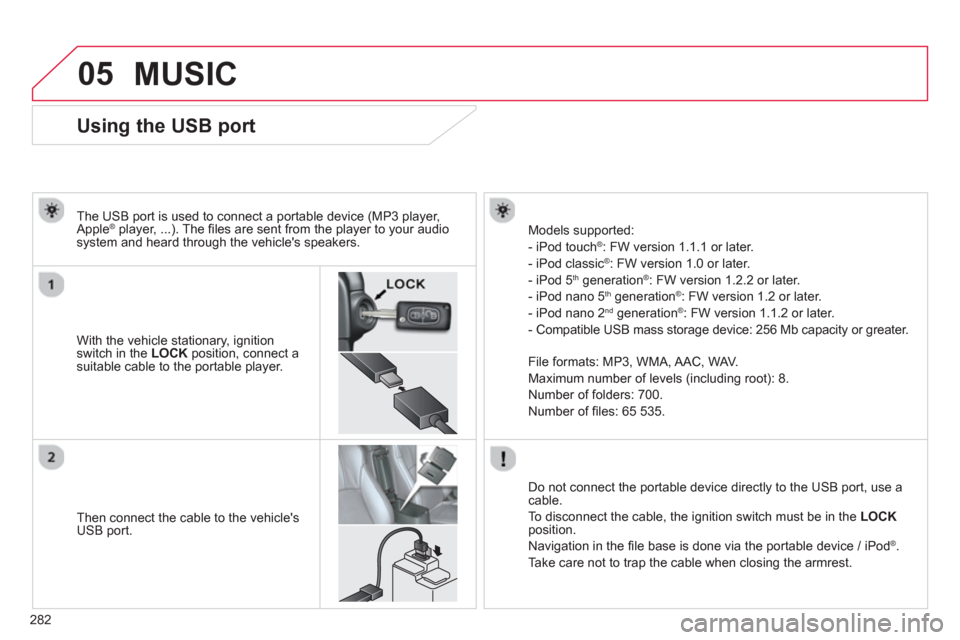
282
05
Using the USB port
With the vehicle stationary, ignition
switch in the LOCK
position, connect a
suitable cable to the portable player.
The USB port is used to connect a portable device (MP3 player,
Apple
® player, ...). The fi les are sent from the player to your audio
system and heard through the vehicle's speakers.
Then connect the cable to the vehicle's
USB port.
Models supported:
- iPod touch ® : FW version 1.1.1 or later.
- iPod classic ® : FW version 1.0 or later.
- iPod 5 th generation ®
: FW version 1.2.2 or later.
- iPod nano 5 th generation ®
: FW version 1.2 or later.
- iPod nano 2 nd generation ®
: FW version 1.1.2 or later.
- Compatible USB mass storage device: 256 Mb capacity or greater.
File formats: MP3, WMA, AAC, WAV.
Maximum number of levels (including root): 8.
Number of folders: 700.
Number of fi les: 65 535.
Do not connect the portable device directly to the USB port, use a
cable.
To disconnect the cable, the ignition switch must be in the LOCK
position.
Navigation in the fi le base is done via the portable device / iPod
®
.
Take care not to trap the cable when closing the armrest.
MUSIC