Time Citroen C4 AIRCROSS 2014 1.G Repair Manual
[x] Cancel search | Manufacturer: CITROEN, Model Year: 2014, Model line: C4 AIRCROSS, Model: Citroen C4 AIRCROSS 2014 1.GPages: 368, PDF Size: 20.37 MB
Page 269 of 368

267
Level 1
Level 2
Level 3
Comments
Route Menu Check and view the maps of the surroundings on a journey.
Guidance Travel Time
Adjust the route guidance mode and display the results of the route
search.
Time/Distance Remaining
Screen 3D Bldg.
Adjust the screen display settings.
3D Polygon Landmark
POI Icons on Map
TMC Dynamic Route Guidance
Display and select the traffi c information such as traffi c jams and
roadworks by selecting dynamic route guidance. TMC Icons on Map
Current Station
TMC Surveillance Map
Page 272 of 368
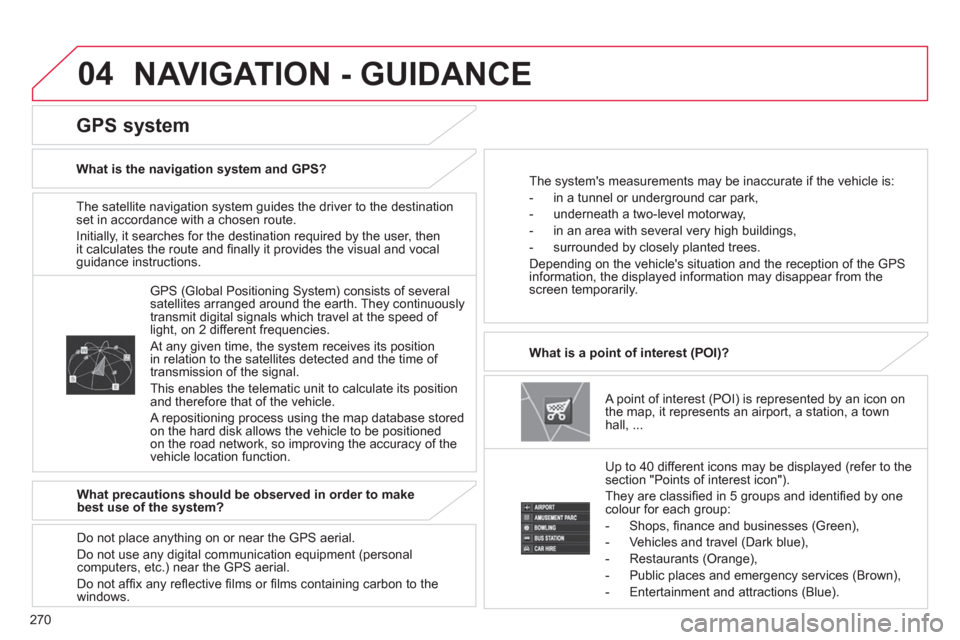
270
04
The satellite navigation system guides the driver to the destination
set in accordance with a chosen route.
Initially, it searches for the destination required by the user, then
it calculates the route and fi nally it provides the visual and vocal
guidance instructions.
A point of interest (POI) is represented by an icon on
the map, it represents an airport, a station, a town
hall, ...
What is a point of interest (POI)?
Up to 40 different icons may be displayed (refer to the
section "Points of interest icon").
They are classifi ed in 5 groups and identifi ed by one
colour for each group:
- Shops, fi nance and businesses (Green),
- Vehicles and travel (Dark blue),
- Restaurants (Orange),
- Public places and emergency services (Brown),
- Entertainment and attractions (Blue).
GPS (Global Positioning System) consists of several
satellites arranged around the earth. They continuously
transmit digital signals which travel at the speed of
light, on 2 different frequencies.
At any given time, the system receives its position
in relation to the satellites detected and the time of
transmission of the signal.
This enables the telematic unit to calculate its position
and therefore that of the vehicle.
A repositioning process using the map database stored
on the hard disk allows the vehicle to be positioned
on the road network, so improving the accuracy of the
vehicle location function.
GPS system
What is the navigation system and GPS?
The system's measurements may be inaccurate if the vehicle is:
- in a tunnel or underground car park,
- underneath a two-level motorway,
- in an area with several very high buildings,
- surrounded by closely planted trees.
Depending on the vehicle's situation and the reception of the GPS
information, the displayed information may disappear from the
screen temporarily.
What precautions should be observed in order to make
best use of the system?
Do not place anything on or near the GPS aerial.
Do not use any digital communication equipment (personal
computers, etc.) near the GPS aerial.
Do not affi x any refl ective fi lms or fi lms containing carbon to the
windows.
NAVIGATION - GUIDANCE
Page 275 of 368
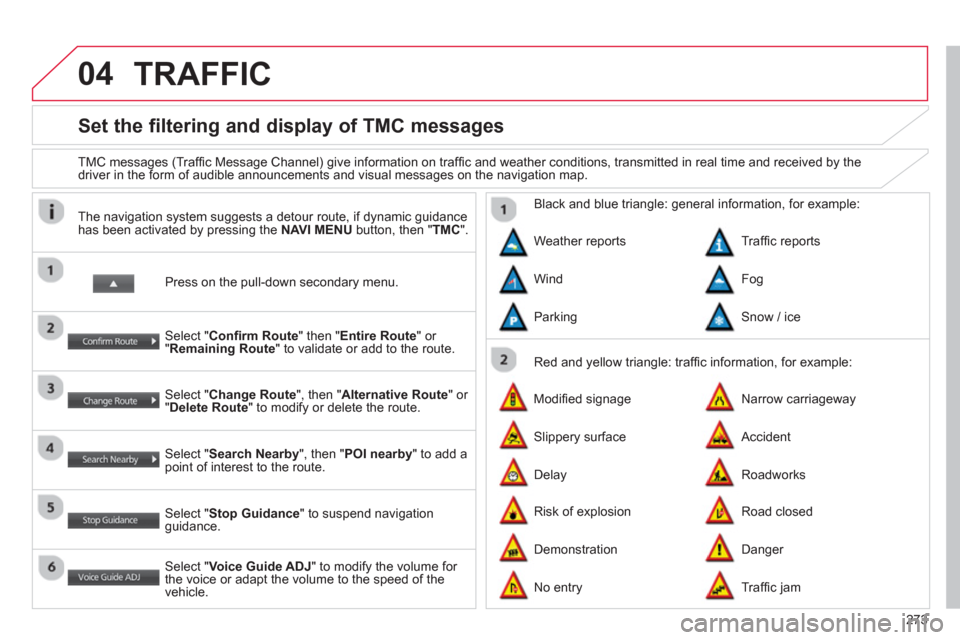
273
04
Set the filtering and display of TMC messages
TMC messages (Traffi c Message Channel) give information on traffi c and weather conditions, transmitted in real time and received by the
driver in the form of audible announcements and visual messages on the navigation map.
Press on the pull-down secondary menu.
The navigation system suggests a detour route, if dynamic guidance
has been activated by pressing the NAVI MENU
button, then " TMC
".
Select " Confi rm Route
" then " Entire Route
" or
" Remaining Route
" to validate or add to the route.
Select " Change Route
", then " Alternative Route
" or
" Delete Route
" to modify or delete the route.
Select " Search Nearby
", then " POI nearby
" to add a
point of interest to the route.
Select " Stop Guidance
" to suspend navigation
guidance.
Select " Voice Guide ADJ
" to modify the volume for
the voice or adapt the volume to the speed of the
vehicle.
Red and yellow triangle: traffi c information, for example:
Black and blue triangle: general information, for example:
Weather reports
Modifi ed signage
Risk of explosion Traffi c reports
Narrow carriageway
Road closed Wind
Slippery surface
Demonstration Fog
Accident
Danger Parking
Delay
No entry
Snow / ice
Roadworks
Traffi c jam
TRAFFIC
Page 283 of 368
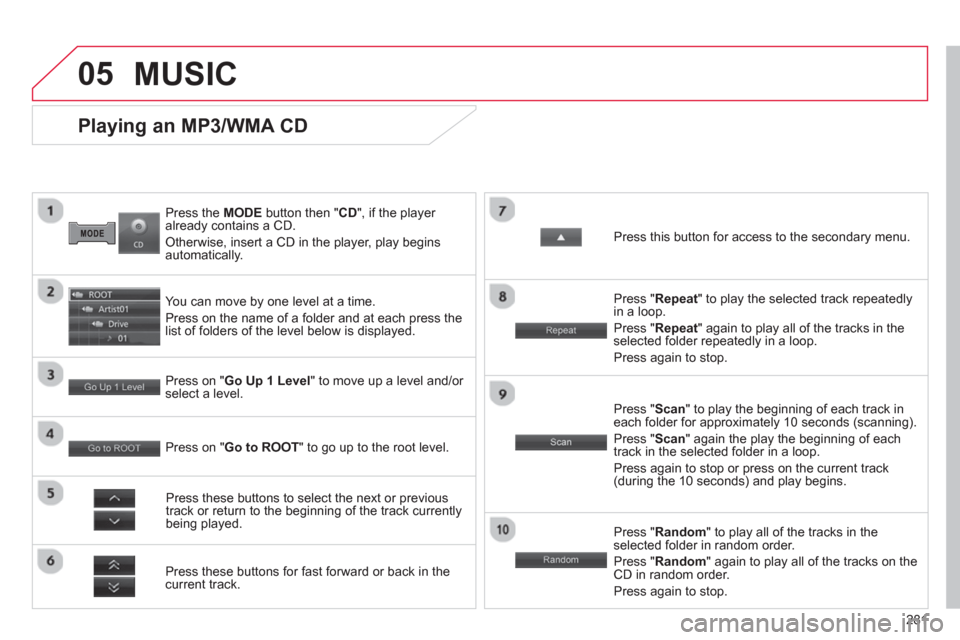
281
05
Press the MODE button then " CD
", if the player
already contains a CD.
Otherwise, insert a CD in the player, play begins
automatically.
Playing an MP3/WMA CD
You can move by one level at a time.
Press on the name of a folder and at each press the
list of folders of the level below is displayed.
Press these buttons for fast forward or back in the
current track.
Press on " Go Up 1 Level
" to move up a level and/or
select a level.
Press these buttons to select the next or previous
track or return to the beginning of the track currently
being played.
Press " Random
" to play all of the tracks in the
selected folder in random order.
Press " Random
" again to play all of the tracks on the
CD in random order.
Press again to stop.
Press on " Go to ROOT
" to go up to the root level.
Press " Scan
" to play the beginning of each track in
each folder for approximately 10 seconds (scanning).
Press " Scan
" again the play the beginning of each
track in the selected folder in a loop.
Press again to stop or press on the current track
(during the 10 seconds) and play begins.
Press " Repeat
" to play the selected track repeatedly
in a loop.
Press " Repeat
" again to play all of the tracks in the
selected folder repeatedly in a loop.
Press again to stop.
Press this button for access to the secondary menu.
MUSIC
Page 286 of 368
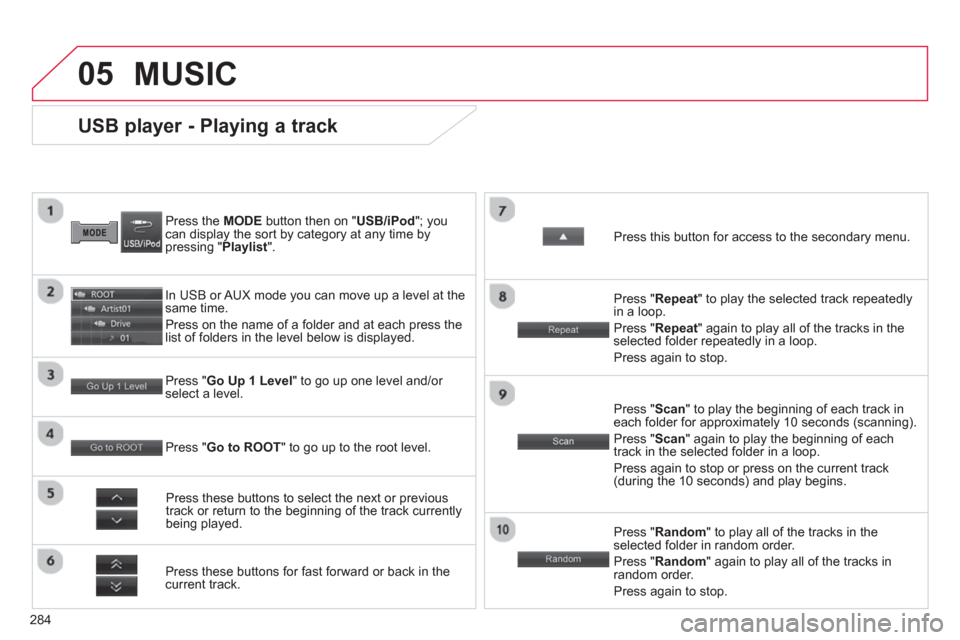
284
05
USB player - Playing a track
Press the MODE
button then on " USB/iPod
"; you
can display the sort by category at any time by
pressing " Playlist
".
In USB or AUX mode you can move up a level at the
same time.
Press on the name of a folder and at each press the
list of folders in the level below is displayed.
Press these buttons for fast forward or back in the
current track.
Press " Go Up 1 Level
" to go up one level and/or
select a level.
Press these buttons to select the next or previous
track or return to the beginning of the track currently
being played.
Press " Random
" to play all of the tracks in the
selected folder in random order.
Press " Random
" again to play all of the tracks in
random order.
Press again to stop.
Press " Go to ROOT
" to go up to the root level.
Press " Scan
" to play the beginning of each track in
each folder for approximately 10 seconds (scanning).
Press " Scan
" again to play the beginning of each
track in the selected folder in a loop.
Press again to stop or press on the current track
(during the 10 seconds) and play begins.
Press " Repeat
" to play the selected track repeatedly
in a loop.
Press " Repeat
" again to play all of the tracks in the
selected folder repeatedly in a loop.
Press again to stop.
Press this button for access to the secondary menu.
MUSIC
Page 289 of 368
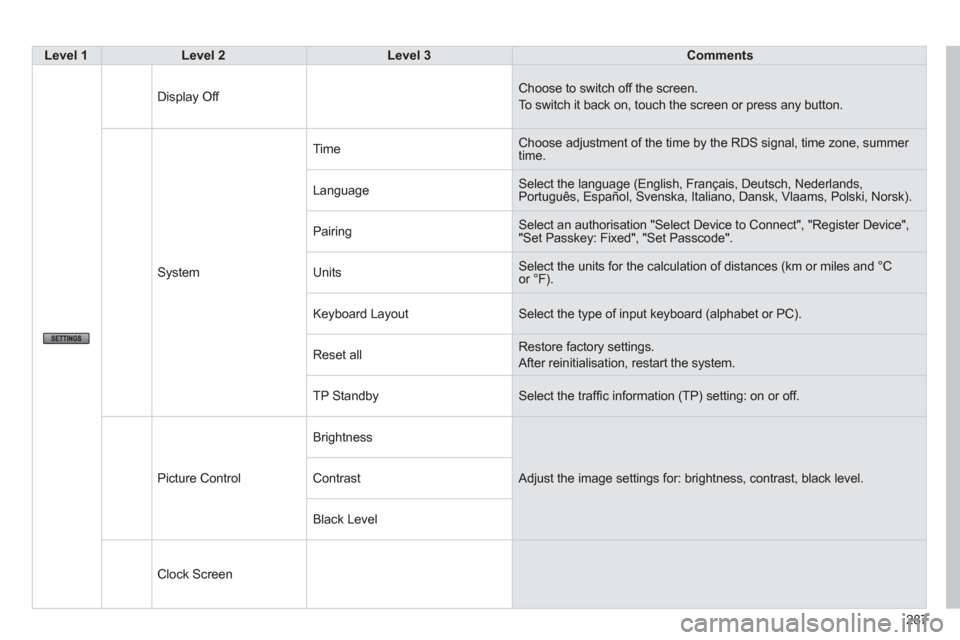
287
Level 1
Level 2
Level 3
Comments
Display Off Choose to switch off the screen.
To switch it back on, touch the screen or press any button.
System Time Choose adjustment of the time by the RDS signal, time zone, summer
time.
Language Select the language (English, Français, Deutsch, Nederlands,
Português, Español, Svenska, Italiano, Dansk, Vlaams, Polski, Norsk).
Pairing Select an authorisation "Select Device to Connect", "Register Device",
"Set Passkey: Fixed", "Set Passcode".
Units Select the units for the calculation of distances (km or miles and °C
or °F).
Keyboard Layout Select the type of input keyboard (alphabet or PC).
Reset all Restore factory settings.
After reinitialisation, restart the system.
TP Standby Select the traffi c information (TP) setting: on or off.
Picture Control Brightness
Adjust the image settings for: brightness, contrast, black level.
Contrast
Black Level
Clock Screen
Page 299 of 368
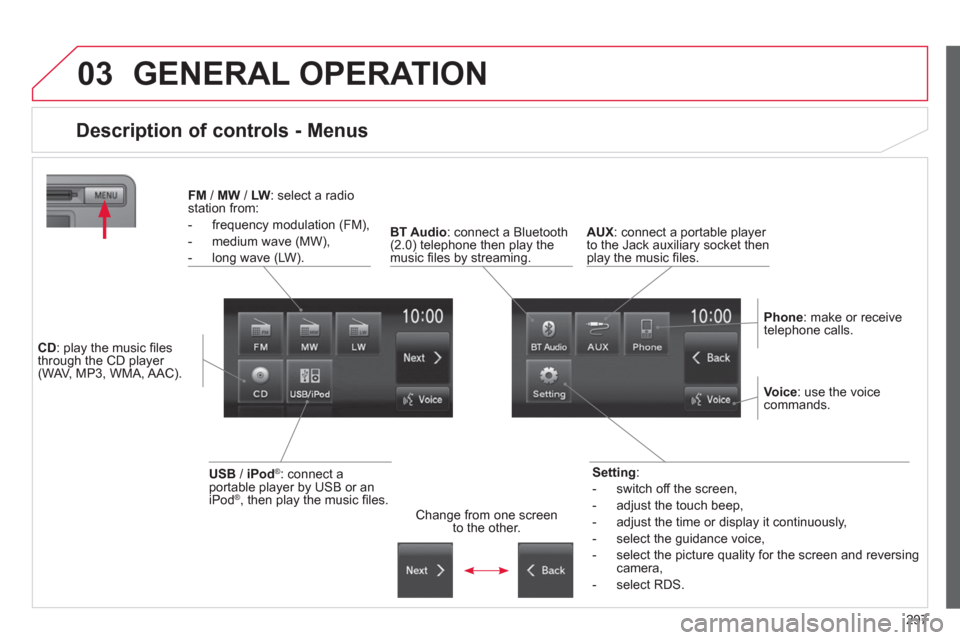
297
03 GENERAL OPERATION
Description of controls - Menus
Setting
:
- switch off the screen,
- adjust the touch beep,
- adjust the time or display it continuously,
- select the guidance voice,
- select the picture quality for the screen and reversing
camera,
- select RDS.
FM
/ MW
/ LW
: select a radio
station from:
- frequency modulation (FM),
- medium wave (MW),
- long wave (LW).
BT Audio
: connect a Bluetooth
(2.0) telephone then play the
music fi les by streaming.
AUX
: connect a portable player
to the Jack auxiliary socket then
play the music fi les.
Phone
: make or receive
telephone calls.
Change from one screen
to the other.
Voice
: use the voice
commands.
USB
/ iPod
®
: connect a
portable player by USB or an
iPod
® , then play the music fi les.
CD
: play the music fi les
through the CD player
(WAV, MP3, WMA, AAC).
Page 305 of 368
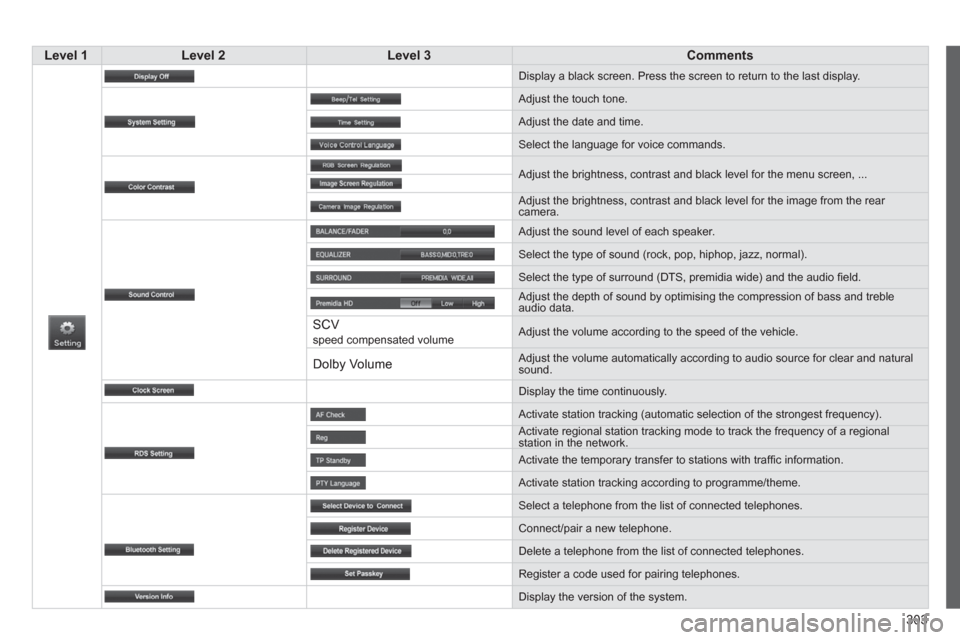
303
Level 1
Level 2
Level 3
Comments
Display a black screen. Press the screen to return to the last display.
Adjust the touch tone.
Adjust the date and time.
Select the language for voice commands.
Adjust the brightness, contrast and black level for the menu screen, ...
Adjust the brightness, contrast and black level for the image from the rear
camera.
Adjust the sound level of each speaker.
Select the type of sound (rock, pop, hiphop, jazz, normal).
Select the type of surround (DTS, premidia wide) and the audio fi eld.
Adjust the depth of sound by optimising the compression of bass and treble
audio data.
SCV speed compensated volume Adjust the volume according to the speed of the vehicle.
Dolby Volume
Adjust the volume automatically according to audio source for clear and natural
sound.
Display the time continuously.
Activate station tracking (automatic selection of the strongest frequency).
Activate regional station tracking mode to track the frequency of a regional
station in the network.
Activate the temporary transfer to stations with traffi c information.
Activate station tracking according to programme/theme.
Select a telephone from the list of connected telephones.
Connect/pair a new telephone.
Delete a telephone from the list of connected telephones.
Register a code used for pairing telephones.
Display the version of the system.
Page 307 of 368
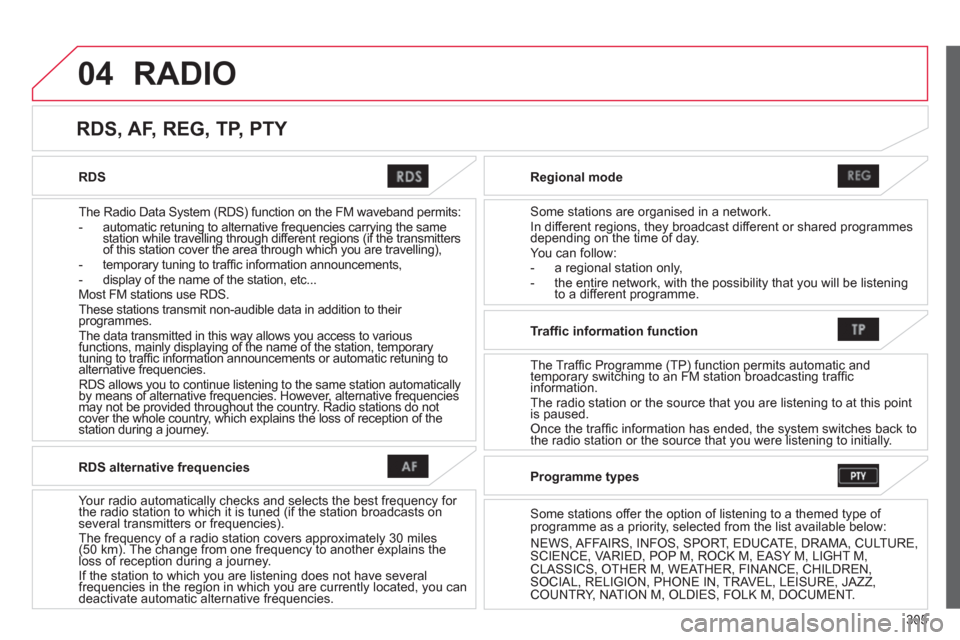
305
04
RDS
The Radio Data System (RDS) function on the FM waveband permits:
- automatic retuning to alternative frequencies carrying the same
station while travelling through different regions (if the transmitters
of this station cover the area through which you are travelling),
- temporary tuning to traffi c information announcements,
- display of the name of the station, etc...
Most FM stations use RDS.
These stations transmit non-audible data in addition to their
programmes.
The data transmitted in this way allows you access to various
functions, mainly displaying of the name of the station, temporary
tuning to traffi c information announcements or automatic retuning to
alternative frequencies.
RDS allows you to continue listening to the same station automatically
by means of alternative frequencies. However, alternative frequencies
may not be provided throughout the country. Radio stations do not
cover the whole country, which explains the loss of reception of the
station during a journey.
Regional mode
Some stations are organised in a network.
In different regions, they broadcast different or shared programmes
depending on the time of day.
You can follow:
- a regional station only,
- the entire network, with the possibility that you will be listening
to a different programme.
RDS, AF, REG, TP, PTY
RADIO
RDS alternative frequencies
Your radio automatically checks and selects the best frequency for
the radio station to which it is tuned (if the station broadcasts on
several transmitters or frequencies).
The frequency of a radio station covers approximately 30 miles
(50 km). The change from one frequency to another explains the
loss of reception during a journey.
If the station to which you are listening does not have several
frequencies in the region in which you are currently located, you can
deactivate automatic alternative frequencies.
Traffi c information function
The Traffic Programme (TP) function permits automatic and
temporary switching to an FM station broadcasting traffi c
information.
The radio station or the source that you are listening to at this point
is paused.
Once the traffi c information has ended, the system switches back to
the radio station or the source that you were listening to initially.
Programme types
Some stations offer the option of listening to a themed type of
programme as a priority, selected from the list available below:
NEWS, AFFAIRS, INFOS, SPORT, EDUCATE, DRAMA, CULTURE,
SCIENCE, VARIED, POP M, ROCK M, EASY M, LIGHT M,
CLASSICS, OTHER M, WEATHER, FINANCE, CHILDREN,
SOCIAL, RELIGION, PHONE IN, TRAVEL, LEISURE, JAZZ,
COUNTRY, NATION M, OLDIES, FOLK M, DOCUMENT.
Page 323 of 368
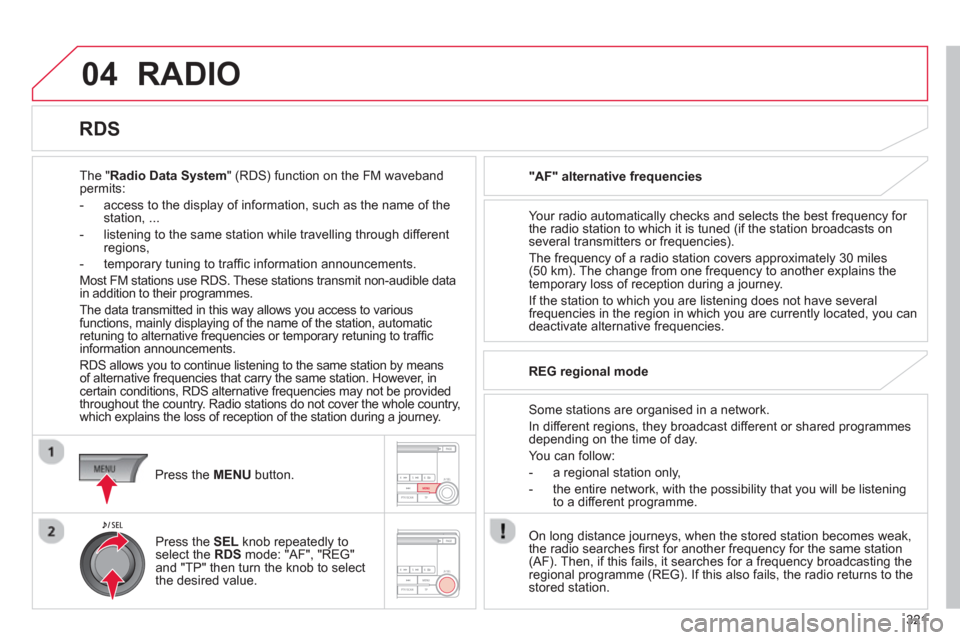
321
04 RADIO
The "Radio Data System" (RDS) function on the FM waveband
permits:
- access to the display of information, such as the name of the
station, ...
- listening to the same station while travelling through different
regions,
- temporary tuning to traffi c information announcements.
Most FM stations use RDS. These stations transmit non-audible data
in addition to their programmes.
The data transmitted in this way allows you access to various
functions, mainly displaying of the name of the station, automatic
retuning to alternative frequencies or temporary retuning to traffi c
information announcements.
RDS allows you to continue listening to the same station by means
of alternative frequencies that carry the same station. However, in
certain conditions, RDS alternative frequencies may not be provided
throughout the country. Radio stations do not cover the whole country,
which explains the loss of reception of the station during a journey.
"AF" alternative frequencies
Your radio automatically checks and selects the best frequency for
the radio station to which it is tuned (if the station broadcasts on
several transmitters or frequencies).
The frequency of a radio station covers approximately 30 miles
(50 km). The change from one frequency to another explains the
temporary loss of reception during a journey.
If the station to which you are listening does not have several
frequencies in the region in which you are currently located, you can
deactivate alternative frequencies.
Some stations are organised in a network.
In different regions, they broadcast different or shared programmes
depending on the time of day.
You can follow:
- a regional station only,
- the entire network, with the possibility that you will be listening
to a different programme.
REG regional mode
On long distance journeys, when the stored station becomes weak,
the radio searches fi rst for another frequency for the same station
(AF). Then, if this fails, it searches for a frequency broadcasting the
regional programme (REG). If this also fails, the radio returns to the
stored station.
RDS
Press the MENU
button.
Press the SEL
knob repeatedly to
select the RDS mode: "AF", "REG"
and "TP" then turn the knob to select
the desired value.