navigation system Citroen C4 AIRCROSS 2014 1.G Owner's Manual
[x] Cancel search | Manufacturer: CITROEN, Model Year: 2014, Model line: C4 AIRCROSS, Model: Citroen C4 AIRCROSS 2014 1.GPages: 368, PDF Size: 20.37 MB
Page 10 of 368
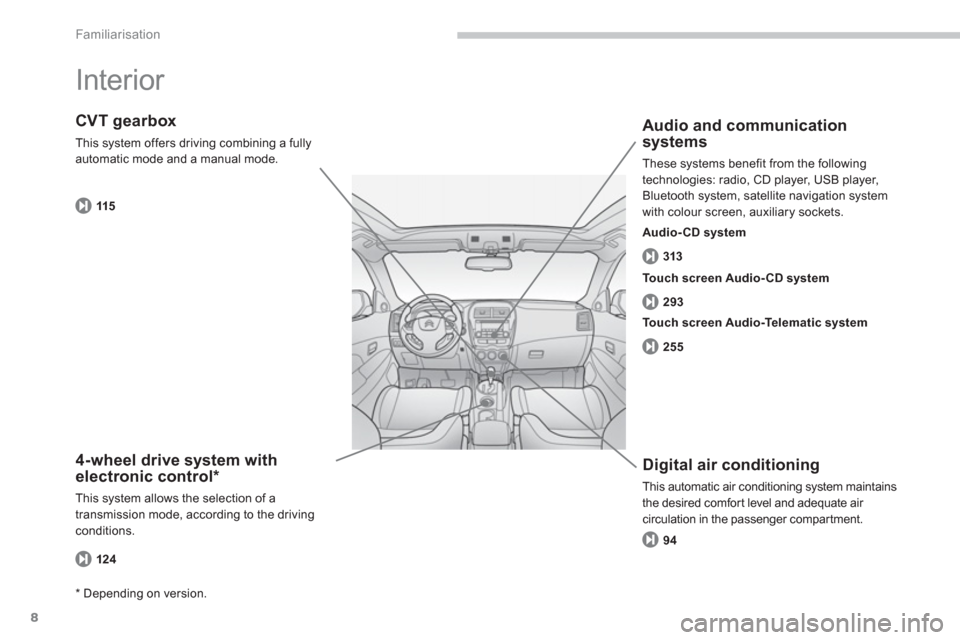
8
Familiarisation
Interior
4-wheel drive system with
electronic control *
This system allows the selection of a
transmission mode, according to the driving
conditions.
CVT gearbox
This system offers driving combining a fully
automatic mode and a manual mode.
Digital air conditioning
This automatic air conditioning system maintains
the desired comfort level and adequate air
circulation in the passenger compartment.
Audio and communication
systems
These systems benefit from the following
technologies: radio, CD player, USB player,
Bluetooth system, satellite navigation system
with colour screen, auxiliary sockets.
124 115
Touch screen Audio- CD system
*
Depending on version.
Touch screen Audio-Telematic system
Audio- CD system
313
293
255
94
Page 60 of 368
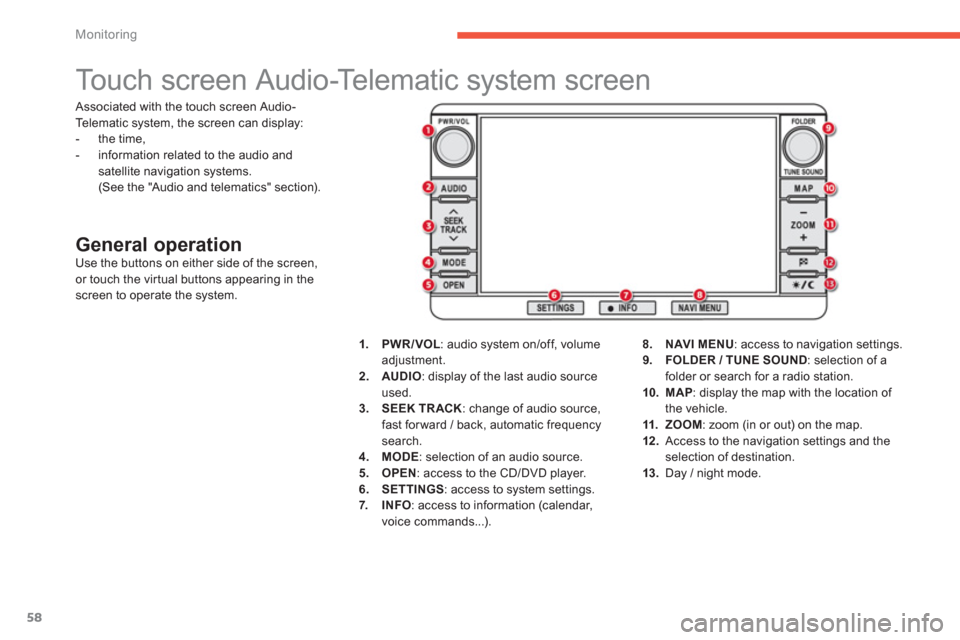
58
Monitoring
Touch screen Audio-Telematic system screen
General operation
Use the buttons on either side of the screen,
or touch the virtual buttons appearing in the
screen to operate the system.
1.
PWR/VOL
: audio system on/off, volume
adjustment.
2.
AUDIO
: display of the last audio source
used.
3.
SEEK TRACK
: change of audio source,
fast for ward / back, automatic frequency
search.
4.
MODE
: selection of an audio source.
5.
OPEN
: access to the CD/DVD player.
6.
SETTINGS
: access to system settings.
7.
INFO
: access to information (calendar,
voice commands...).
8.
NAVI MENU
: access to navigation settings.
9.
FOLDER / TUNE SOUND
: selection of a
folder or search for a radio station.
10.
MAP
: display the map with the location of
the vehicle.
11.
ZOOM
: zoom (in or out) on the map.
12 .
Access to the navigation settings and the
selection of destination.
13.
Day / night mode. Associated with the touch screen Audio-
Telematic system, the screen can display:
- the time,
- information related to the audio and
satellite navigation systems.
(See the "Audio and telematics" section).
Page 134 of 368
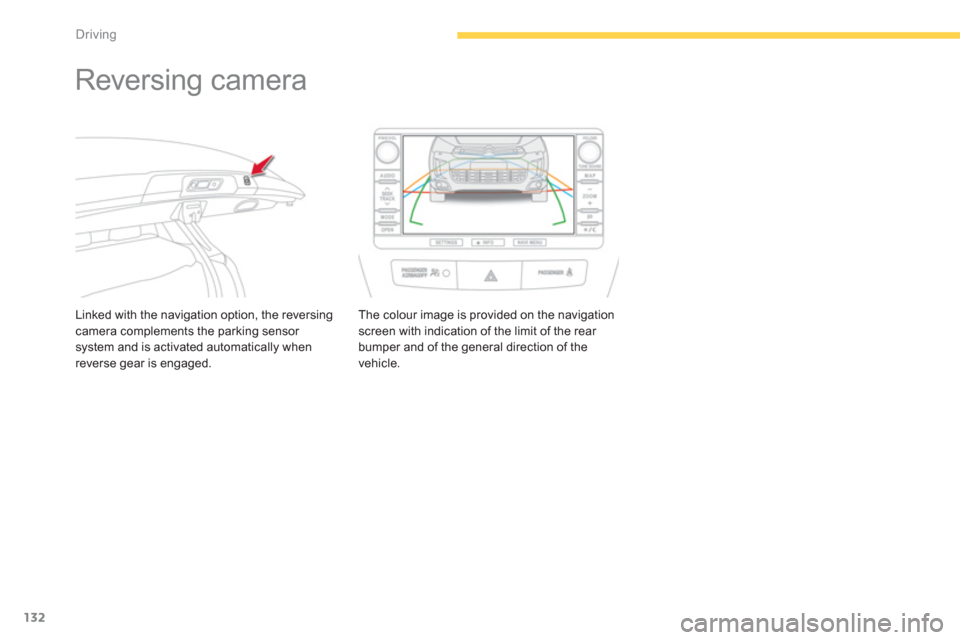
132
Driving
Reversing camera
Linked with the navigation option, the reversing
camera complements the parking sensor
system and is activated automatically when
reverse gear is engaged. The colour image is provided on the navigation
screen with indication of the limit of the rear
bumper and of the general direction of the
vehicle.
Page 213 of 368
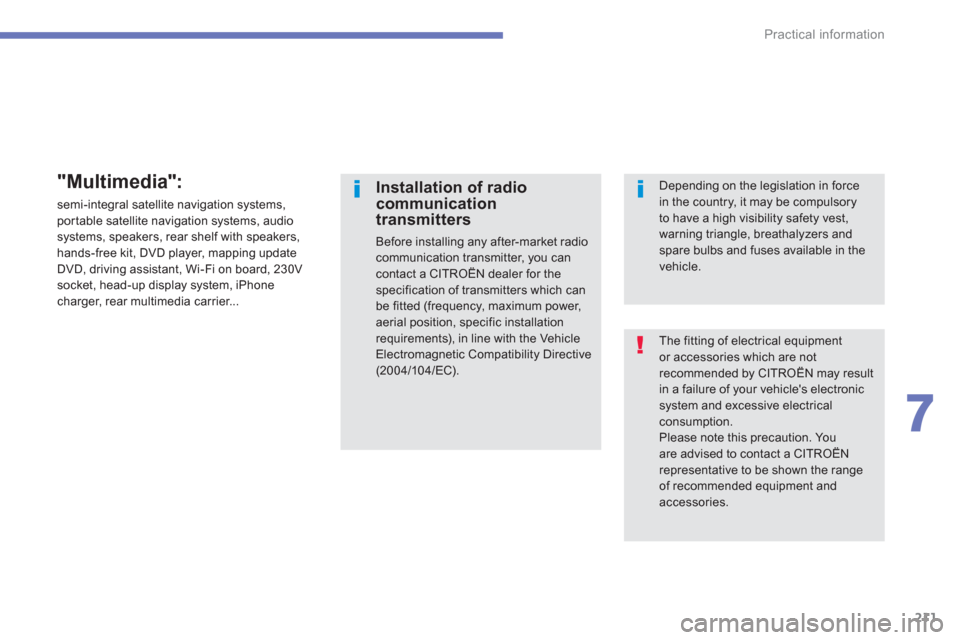
211
7
Practical information
The fitting of electrical equipment
or accessories which are not
recommended by CITROËN may result
in a failure of your vehicle's electronic
system and excessive electrical
consumption.
Please note this precaution. You
are advised to contact a CITROËN
representative to be shown the range
of recommended equipment and
accessories.
Installation of radio
communication
transmitters
Before installing any after-market radio
communication transmitter, you can
contact a CITROËN dealer for the
specification of transmitters which can
be fitted (frequency, maximum power,
aerial position, specific installation
requirements), in line with the Vehicle
Electromagnetic Compatibility Directive
(2004/104/EC).
Depending on the legislation in force
in the country, it may be compulsory
to have a high visibility safety vest,
warning triangle, breathalyzers and
spare bulbs and fuses available in the
vehicle.
"Multimedia":
semi-integral satellite navigation systems,
portable satellite navigation systems, audio
systems, speakers, rear shelf with speakers,
hands-free kit, DVD player, mapping update
DVD, driving assistant, Wi-Fi on board, 230V
socket, head-up display system, iPhone
charger, rear multimedia carrier...
Page 257 of 368
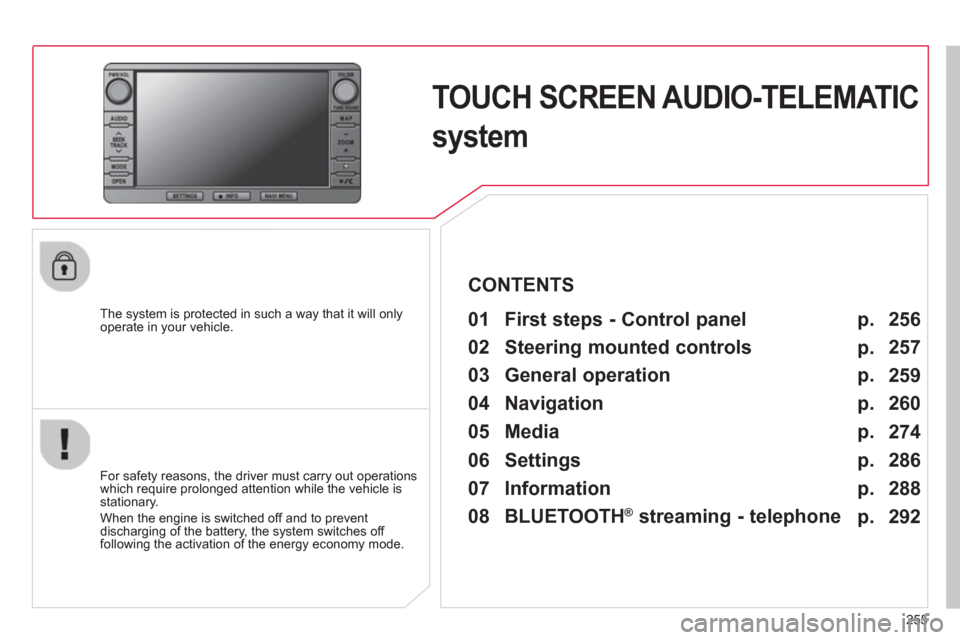
255
TOUCH SCREEN AUDIO-TELEMATIC
system
The system is protected in such a way that it will only
operate in your vehicle.
01 First steps - Control panel
For safety reasons, the driver must carry out operations
which require prolonged attention while the vehicle is
stationary.
When the engine is switched off and to prevent
discharging of the battery, the system switches off
following the activation of the energy economy mode.
CONTENTS
03 General operation
04 Navigation
05 Media
06 Settings
07 Information p.
p.
p.
p.
p.
p.
p. 256
257
259
260
274
286
288
02 Steering mounted controls
p.
292
08 BLUETOOTH
®
streaming - telephone
Page 258 of 368

256
01
PWR/VOL
:
- audio system on/off.
- volume adjustment for the audio and
telephone functions.
Short press: change the audio source.
Long press: CD / MP3 / USB, SD, for fast
forward or back.
Long press: RADIO, automatic frequency
search down/up.
FOLDER
: allows selection of a folder or a
manual search for a radio station.
OPEN
: opens the screen and
gives access to CD and SD cards.
A second press closes the screen.
ZOOM
: zoom the map in or out.
Allows the colour map screen the be switched
between day and night mode according to the
state of the vehicle's lighting.
Move a fi nger over the screen to operate
the system.
Use the buttons offered on the screen.
For safety reasons, the driver
must only carry out operations
which require prolonged
attention with the vehicle
stationary.
Insert the SD card containing
the navigation mapping data into
the left hand slot.
Insert the SD card containing
the audio data into the right
hand slot.
FIRST STEPS
Page 261 of 368
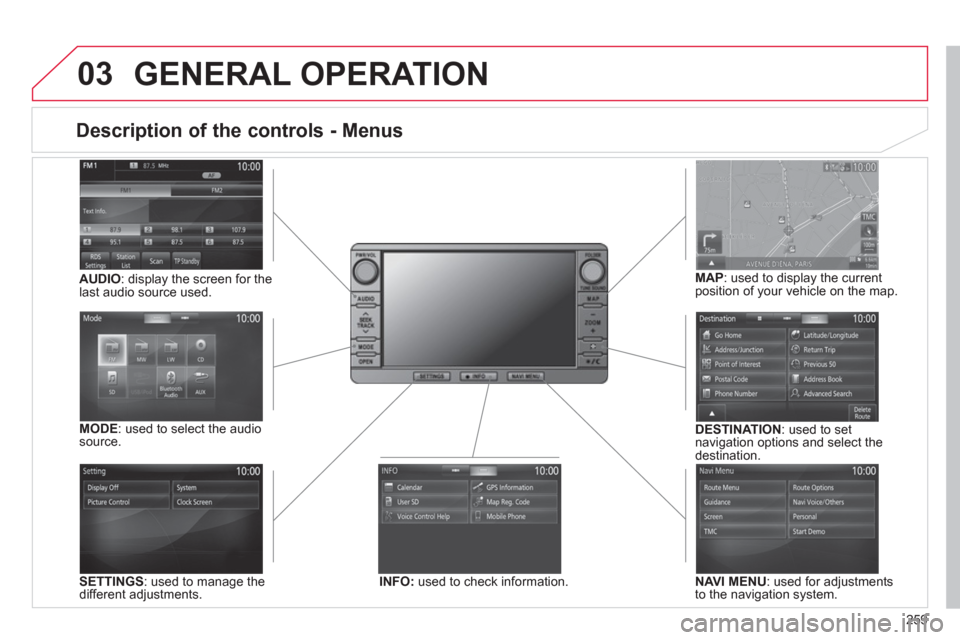
259
03
Description of the controls - Menus
SETTINGS
: used to manage the
different adjustments.
DESTINATION
: used to set
navigation options and select the
destination.
NAVI MENU
: used for adjustments
to the navigation system.
MODE
: used to select the audio
source.
INFO:
used to check information.
AUDIO
: display the screen for the
last audio source used.
MAP
: used to display the current
position of your vehicle on the map.
GENERAL OPERATION
Page 272 of 368
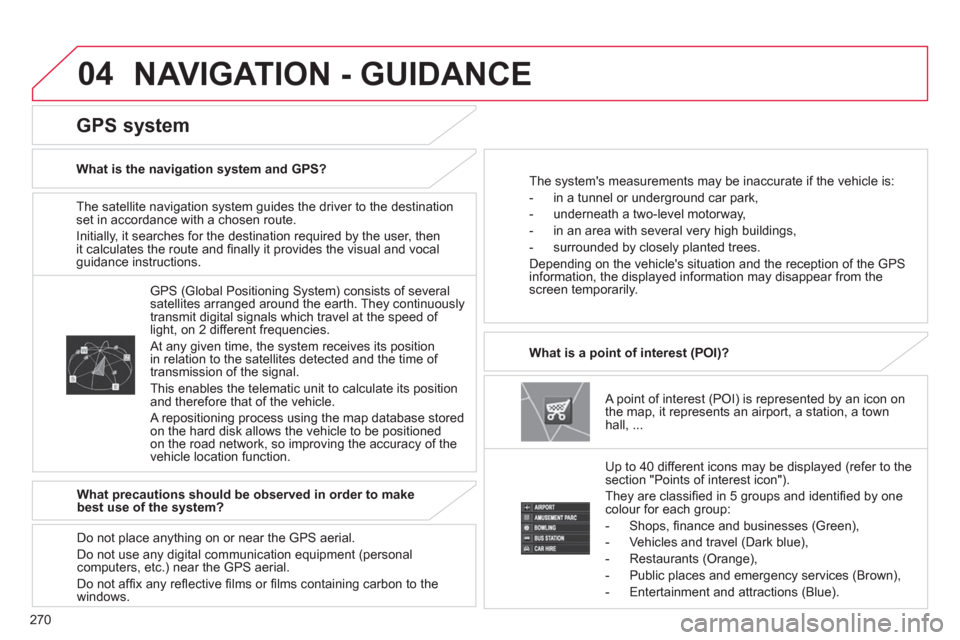
270
04
The satellite navigation system guides the driver to the destination
set in accordance with a chosen route.
Initially, it searches for the destination required by the user, then
it calculates the route and fi nally it provides the visual and vocal
guidance instructions.
A point of interest (POI) is represented by an icon on
the map, it represents an airport, a station, a town
hall, ...
What is a point of interest (POI)?
Up to 40 different icons may be displayed (refer to the
section "Points of interest icon").
They are classifi ed in 5 groups and identifi ed by one
colour for each group:
- Shops, fi nance and businesses (Green),
- Vehicles and travel (Dark blue),
- Restaurants (Orange),
- Public places and emergency services (Brown),
- Entertainment and attractions (Blue).
GPS (Global Positioning System) consists of several
satellites arranged around the earth. They continuously
transmit digital signals which travel at the speed of
light, on 2 different frequencies.
At any given time, the system receives its position
in relation to the satellites detected and the time of
transmission of the signal.
This enables the telematic unit to calculate its position
and therefore that of the vehicle.
A repositioning process using the map database stored
on the hard disk allows the vehicle to be positioned
on the road network, so improving the accuracy of the
vehicle location function.
GPS system
What is the navigation system and GPS?
The system's measurements may be inaccurate if the vehicle is:
- in a tunnel or underground car park,
- underneath a two-level motorway,
- in an area with several very high buildings,
- surrounded by closely planted trees.
Depending on the vehicle's situation and the reception of the GPS
information, the displayed information may disappear from the
screen temporarily.
What precautions should be observed in order to make
best use of the system?
Do not place anything on or near the GPS aerial.
Do not use any digital communication equipment (personal
computers, etc.) near the GPS aerial.
Do not affi x any refl ective fi lms or fi lms containing carbon to the
windows.
NAVIGATION - GUIDANCE
Page 275 of 368
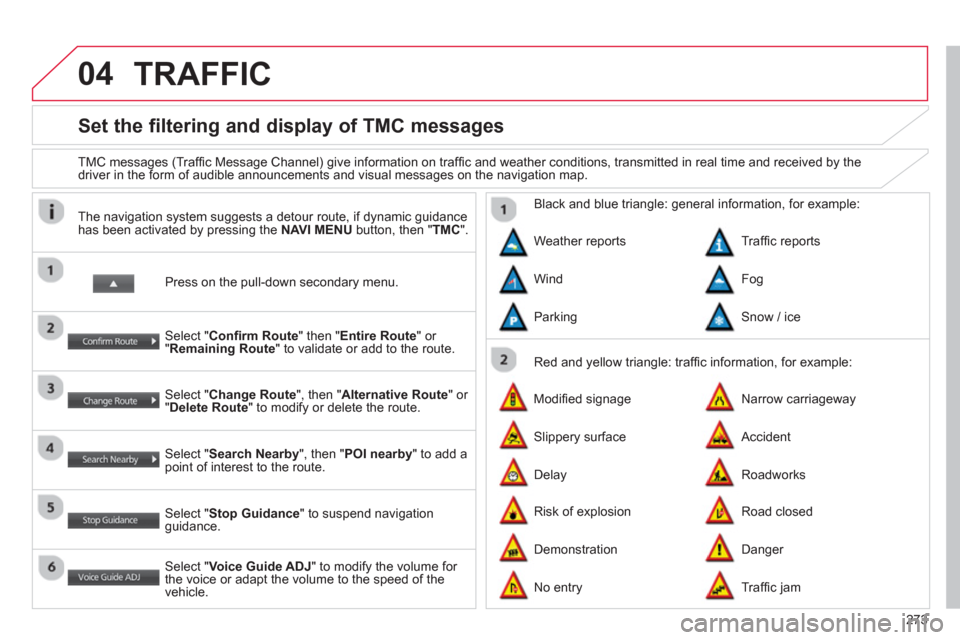
273
04
Set the filtering and display of TMC messages
TMC messages (Traffi c Message Channel) give information on traffi c and weather conditions, transmitted in real time and received by the
driver in the form of audible announcements and visual messages on the navigation map.
Press on the pull-down secondary menu.
The navigation system suggests a detour route, if dynamic guidance
has been activated by pressing the NAVI MENU
button, then " TMC
".
Select " Confi rm Route
" then " Entire Route
" or
" Remaining Route
" to validate or add to the route.
Select " Change Route
", then " Alternative Route
" or
" Delete Route
" to modify or delete the route.
Select " Search Nearby
", then " POI nearby
" to add a
point of interest to the route.
Select " Stop Guidance
" to suspend navigation
guidance.
Select " Voice Guide ADJ
" to modify the volume for
the voice or adapt the volume to the speed of the
vehicle.
Red and yellow triangle: traffi c information, for example:
Black and blue triangle: general information, for example:
Weather reports
Modifi ed signage
Risk of explosion Traffi c reports
Narrow carriageway
Road closed Wind
Slippery surface
Demonstration Fog
Accident
Danger Parking
Delay
No entry
Snow / ice
Roadworks
Traffi c jam
TRAFFIC
Page 284 of 368
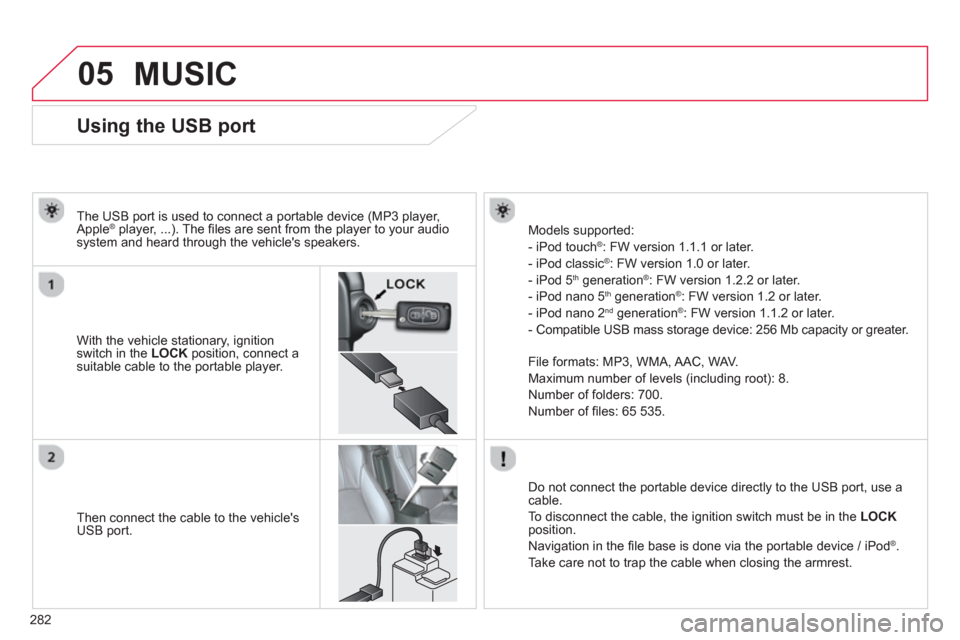
282
05
Using the USB port
With the vehicle stationary, ignition
switch in the LOCK
position, connect a
suitable cable to the portable player.
The USB port is used to connect a portable device (MP3 player,
Apple
® player, ...). The fi les are sent from the player to your audio
system and heard through the vehicle's speakers.
Then connect the cable to the vehicle's
USB port.
Models supported:
- iPod touch ® : FW version 1.1.1 or later.
- iPod classic ® : FW version 1.0 or later.
- iPod 5 th generation ®
: FW version 1.2.2 or later.
- iPod nano 5 th generation ®
: FW version 1.2 or later.
- iPod nano 2 nd generation ®
: FW version 1.1.2 or later.
- Compatible USB mass storage device: 256 Mb capacity or greater.
File formats: MP3, WMA, AAC, WAV.
Maximum number of levels (including root): 8.
Number of folders: 700.
Number of fi les: 65 535.
Do not connect the portable device directly to the USB port, use a
cable.
To disconnect the cable, the ignition switch must be in the LOCK
position.
Navigation in the fi le base is done via the portable device / iPod
®
.
Take care not to trap the cable when closing the armrest.
MUSIC