display Citroen C4 CACTUS 2015 1.G Manual PDF
[x] Cancel search | Manufacturer: CITROEN, Model Year: 2015, Model line: C4 CACTUS, Model: Citroen C4 CACTUS 2015 1.GPages: 326, PDF Size: 8.56 MB
Page 271 of 326
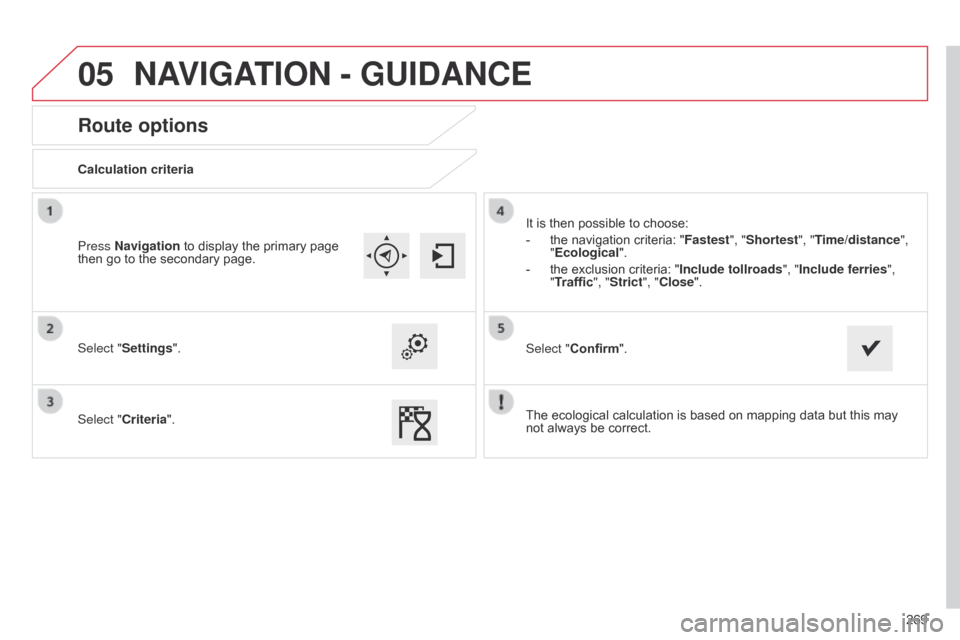
05
269
Route options
Calculation criteria
Select "Settings".
Select "Criteria".It
ô is ô then ô possible ô to ô choose:
-
ô
the
ô navigation ô criteria: ô "Fastest", "Shortest", "Time/distance",
"Ecological ".
-
ô
the
ô exclusion ô criteria: ô "Include tollroads ", "Include ferries",
"Traffic", "Strict", "Close".
Select "Confirm".
Press Navigation
ô to ô display ô the ô primary ô page ô
then
ô go ô to ô the ô secondary ô page.
NAVIGATION - GUIDANCE
Theô ecologicalô calculationô isô basedô onô mappingô dataô butô thisô mayô notô always ô be ô correct.
Page 272 of 326
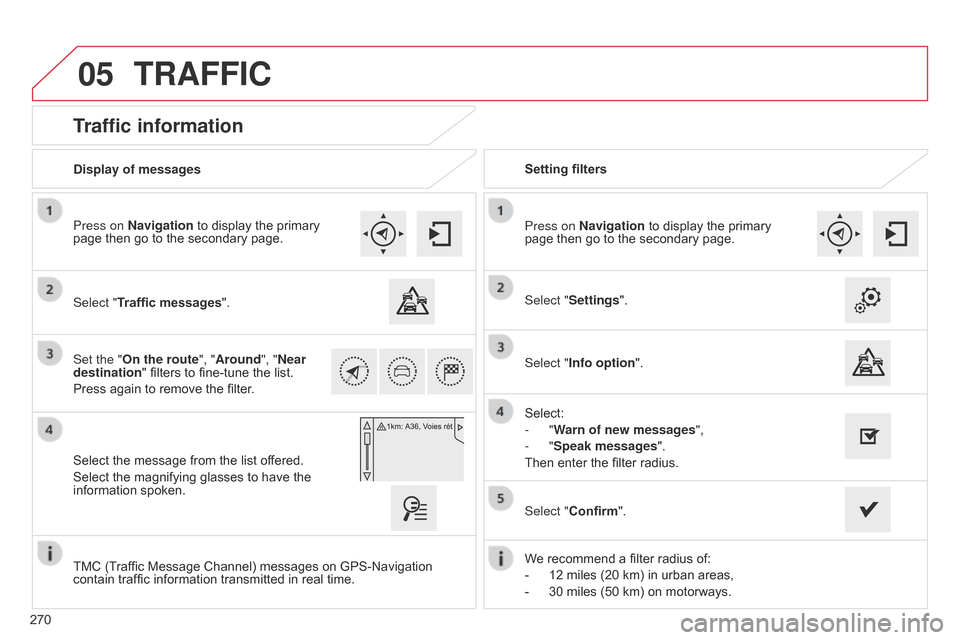
05
270
Traffic information
Select "Traffic messages".
Press on Navigation ô to ô display ô the ô primary ô
page
ô then ô go ô to ô the ô secondary ô page.
Select ô the ô message ô from ô the ô list ô offered.
Select
ô the ô magnifying ô glasses ô to ô have ô the ô
information
ô spoken.
Set the "On the route
", "Around", "Near
destination "
ô filters ô to ô fine-tune ô the ô list.
Press
ô again ô to ô remove ô the ô filter. Select "Settings".
Select:
-
"Warn of new messages",
-
"Speak messages".
Then
ô enter ô the ô filter ô radius.
Press on Navigation
ô to ô display ô the ô primary ô
page
ô then ô go ô to ô the ô secondary ô page.
Display of messages
Setting filters
We
ô recommend ô a ô filter ô radius ô of:
-
ô
12
ô miles ô (20 ô km) ô in ô urban ô areas,
-
ô
30
ô miles ô (50 ô km) ô on ô motorways.
TMC
ô (Traffic ô Message ô Channel) ô messages ô on ô GPS-Navigation ô
contain
ô traffic ô information ô transmitted ô in ô real ô time.Select "Confirm".
TRAFFIC
Select "Info option
".
Page 273 of 326
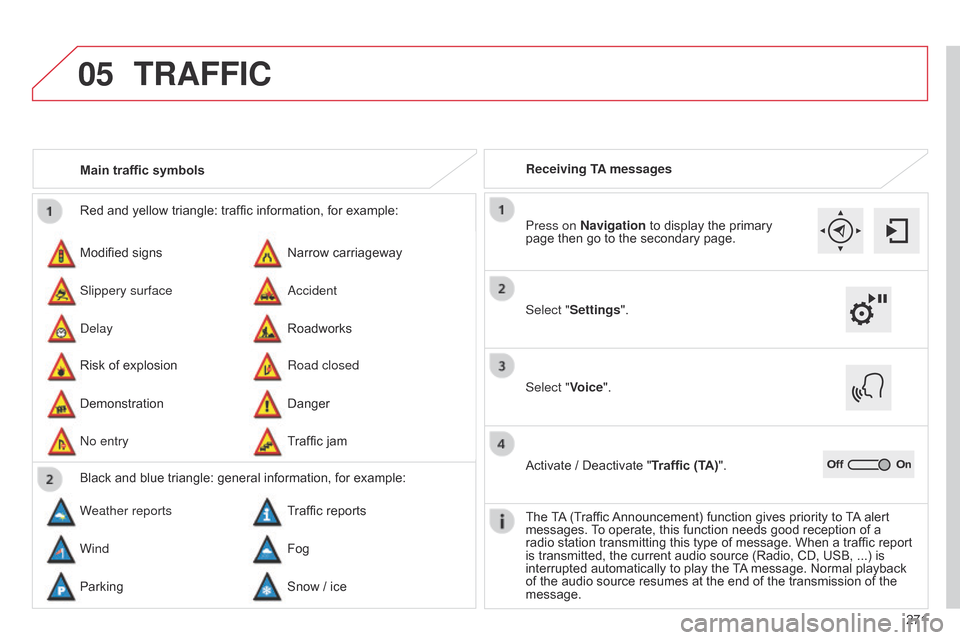
05
271
Red
ô
and
ô
yellow
ô
triangle:
ô
traffic
ô
information,
ô
for
ô
example:
Modified
ô
signs
Risk
ô
of
ô
explosion
Narrow
ô
carriageway
Road closed
Slippery surface
Demonstration
a
ccident
Danger
d
elay
n
o entry
Roadworks
Traffic
ô
jam
Main traffic symbols
Black
ô
and
ô
blue
ô
triangle:
ô
general
ô
information,
ô
for
ô
example:
Weather reports Traffic
ô
reports
Wind Fog
Parking Snow
ô
/
ô
ice Receiving TA messages
TRAFFIC
Select "Settings". Press on Navigation
ô to ô display ô the ô primary ô
page
ô then ô go ô to ô the ô secondary ô page.
Select "Voice".
Activate
ô / ô Deactivate ô "Traffic (TA)".
The
ô
T
A
ô
(Traffic ô
Announcement)
ô function ô gives ô priority ô to ô
T
A
ô
alert ô
messages.
ô
T
o ô operate, ô this ô function ô needs ô good ô reception ô of ô a ô
radio
ô station ô transmitting ô this ô type ô of ô message. ô When ô a ô traffic ô report ô
is
ô transmitted, ô the ô current ô audio ô source ô (Radio, ô CD, ô USB, ô ...) ô is ô
interrupted
ô automatically ô to ô play ô the ô
T
A
ô
message. ô Normal ô playback ô
of
ô the ô audio ô source ô resumes ô at ô the ô end ô of ô the ô transmission ô of ô the ô
message.
Page 274 of 326
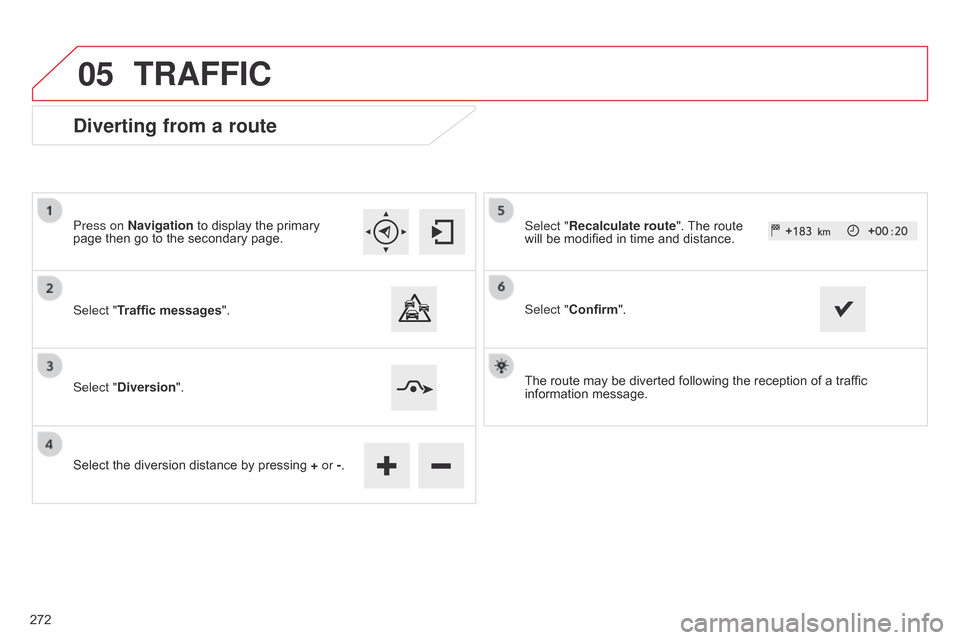
05
Diverting from a route
Press on Navigationô toô displayô theô primaryô pageô then ô go ô to ô the ô secondary ô page.
Select "Traffic messages ".
Select "Diversion".
Select
ô the ô diversion ô distance ô by ô pressing ô
+
or -.Select "Recalculate route".
ô The ô route ô will
ô be ô modified ô in ô time ô and ô distance.
Select "Confirm".
The
ô route ô may ô be ô diverted ô following ô the ô reception ô of ô a ô traffic ô
information
ô message.
TRAFFIC
272
Page 275 of 326
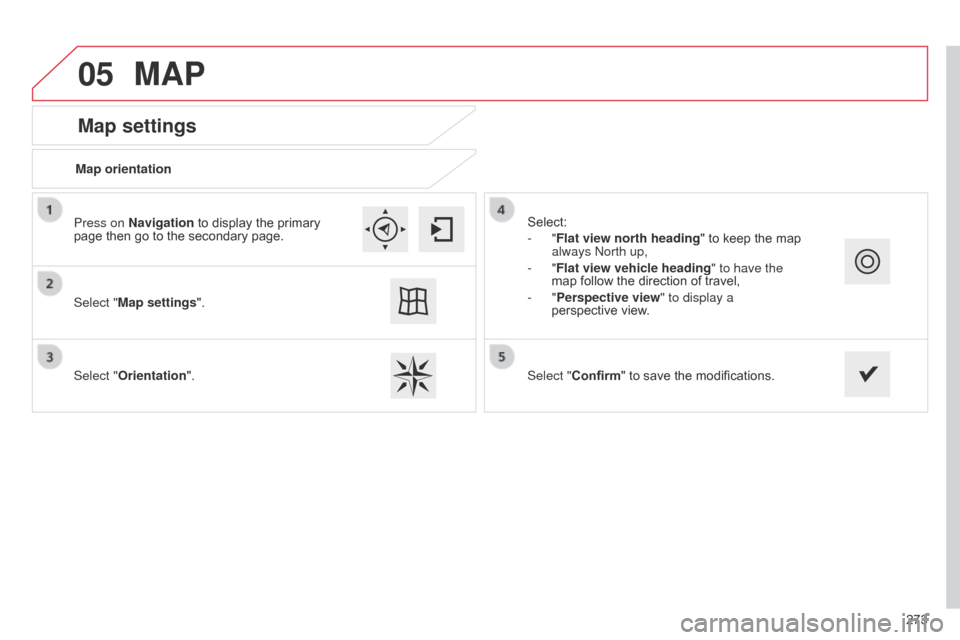
05
273
Map settings
MAP
Map orientation
Select "Map settings".
Select "Orientation". Select:
-
"Flat view north heading"
ô to ô keep ô the ô map ô
always
n orth up,
-
"Flat view vehicle heading" to have the
map
ô follow ô the ô direction ô of ô travel,
-
"Perspective view" to display a
perspective
ô view.
Press on Navigation
ô to ô display ô the ô primary ô
page
ô then ô go ô to ô the ô secondary ô page.
Select "Confirm"
ô to ô save ô the ô modifications.
Page 276 of 326
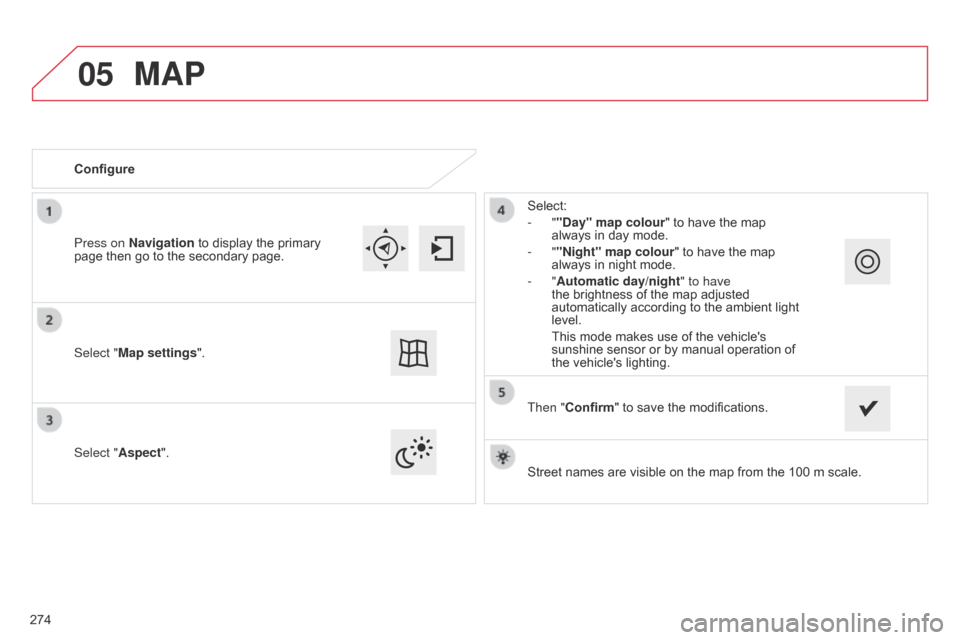
05
Streetô namesô areô visibleô onô theô mapô fromô theô 100ô mô scale.
Configure
Select "
Aspect". Select:
- ""Day" map colour" ô to ô have ô the ô map ô
always
ô in ô day ô mode.
- ""Night" map colour
" ô to ô have ô the ô map ô
always
ô in ô night ô mode.
- "Automatic day/night
" to have
the ô brightness ô of ô the ô map ô adjusted ô
automatically
ô according ô to ô the ô ambient ô light ô
level.
ô This
ô mode ô makes ô use ô of ô the ô vehicle's ô
sunshine
ô sensor ô or ô by ô manual ô operation ô of ô
the
ô vehicle's ô lighting.
Select "Map settings". Press on Navigation
ô
to
ô
display
ô
the
ô
primary
ô
page
ô
then
ô
go
ô
to
ô
the
ô
secondary
ô
page.
MAP
Then "Confirm"ô toô saveô theô modifications.
274
Page 277 of 326
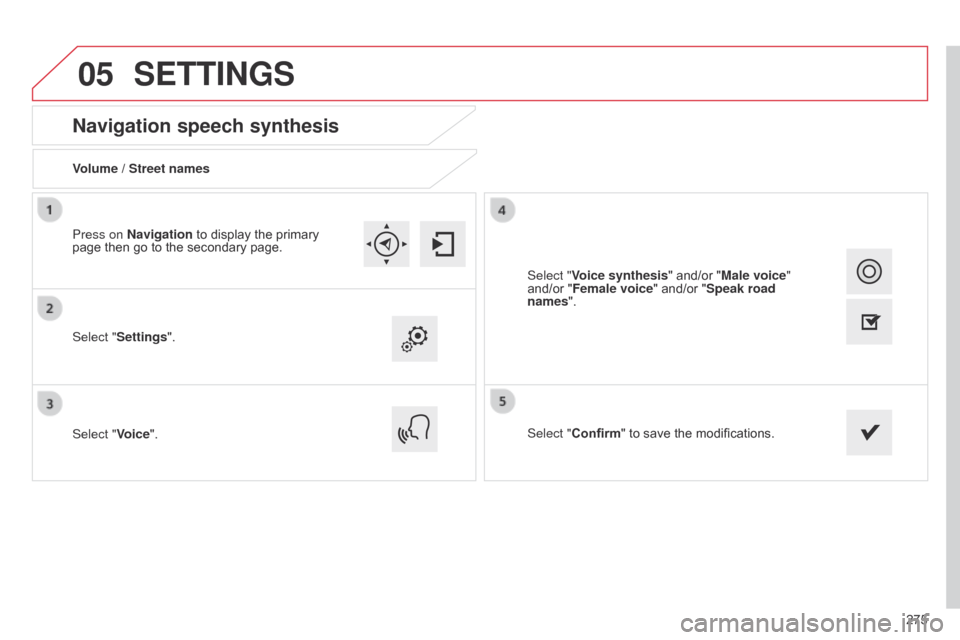
05
275
Navigation speech synthesis
Volume / Street names
Select "Settings".
Select "Voice".Select "Confirm"
ô to ô save ô the ô modifications.
Press on Navigation
ô to ô display ô the ô primary ô
page
ô then ô go ô to ô the ô secondary ô page.
SETTINGS
Select "Voice synthesis"ô and/orô "Male voice"
and/or ô "Female voice" ô and/or ô "Speak road
names".
Page 279 of 326
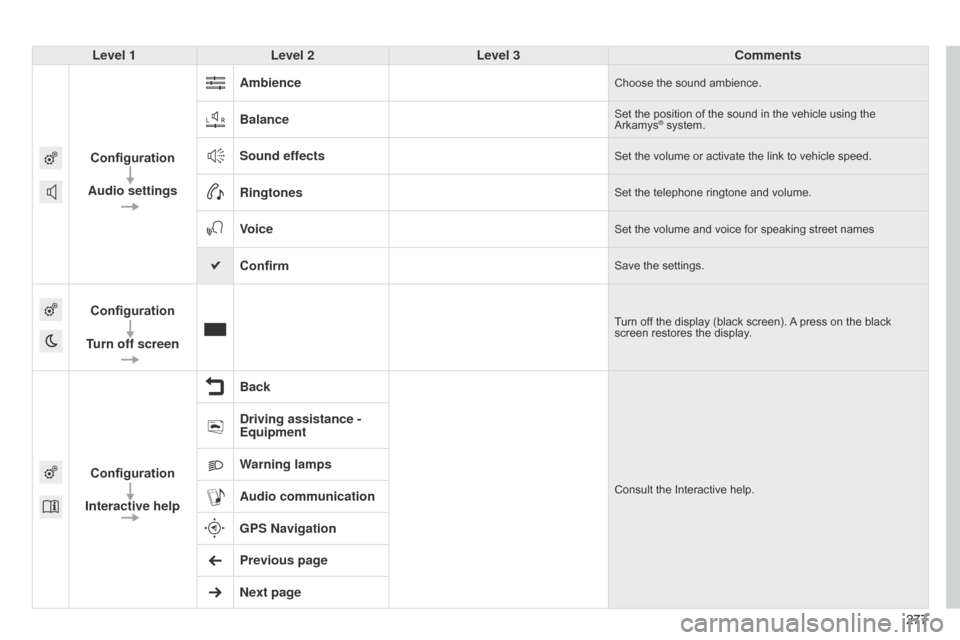
277277
Level 1
Level 2 Level 3 Comments
Configuration
Audio settings Ambience
Chooseô theô soundô ambience.
BalanceSetô theô positionô ofô theô soundô inô theô vehicleô usingô theô ArkamysôÛô system.
Sound effectsSetô theô volumeô orô activateô theô linkô toô vehicleô speed.
RingtonesSetô theô telephoneô ringtoneô andô volume.
VoiceSetô theô volumeô andô voiceô forô speakingô streetô names
ConfirmSaveô theô settings.
Configuration
Turn off screenTurnô offô theô displayô (blackô screen).ô Aô press ô on ô the ô black ô screen
ô restores ô the ô display.
Configuration
Interactive help BackConsultô theô Interactiveô help.
Driving assistance -
Equipment
Warning lamps
Audio communication
GPS Navigation
Previous page
Next page
Page 280 of 326
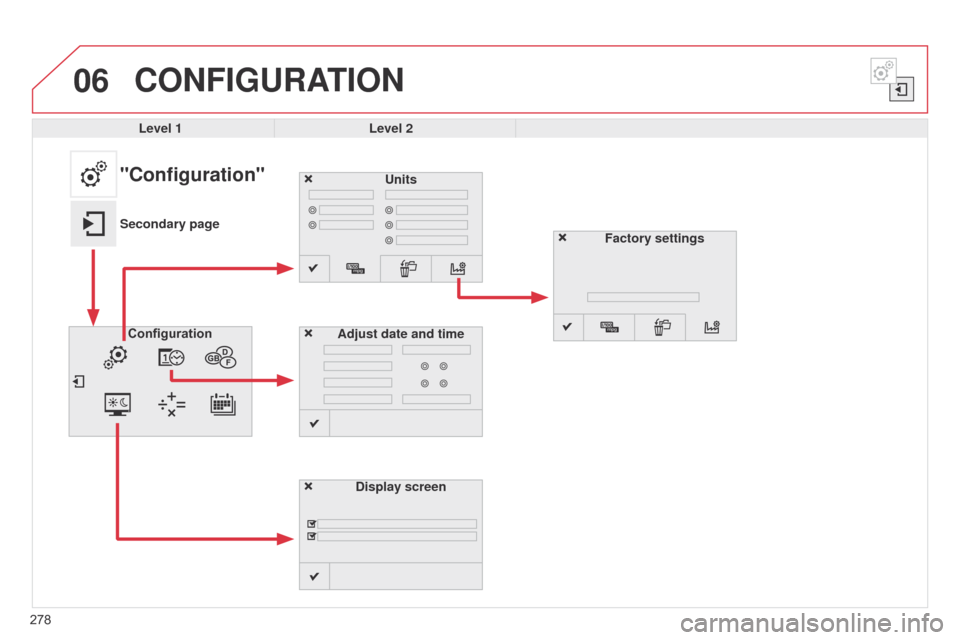
06
278
CONFIGURATION
Level 1Level 2
Units
Display screen
Configuration
Adjust date and time
"Configuration"
Secondary page
Factory settings
Page 281 of 326
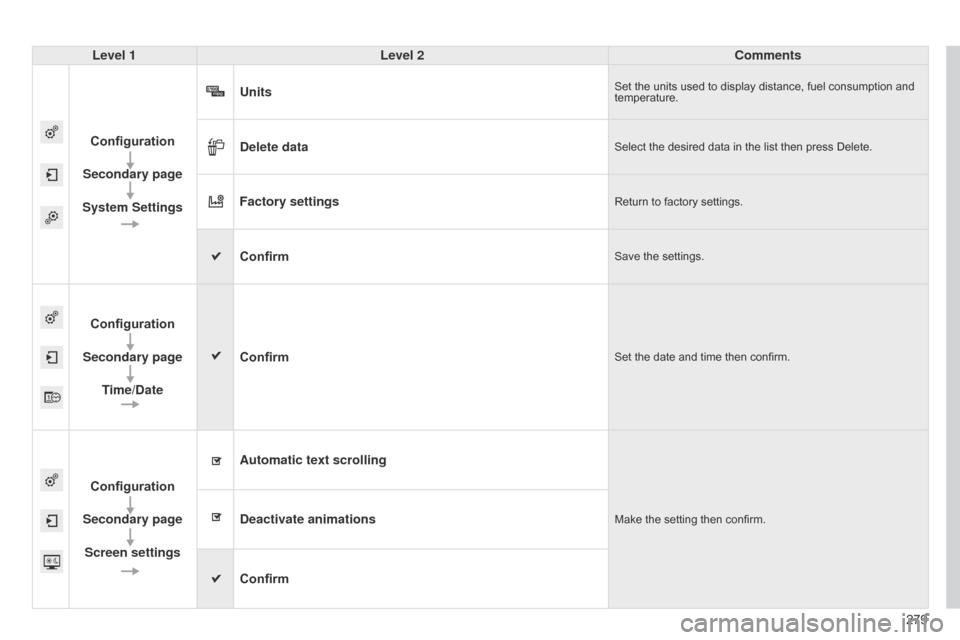
279
Level 1
Level 2 Comments
Configuration
Secondary page
System Settings Units
Setô theô unitsô usedô toô displayô distance,ô fuelô consumptionô andô temperature.
Delete dataSelectô theô desiredô dataô inô theô listô thenô pressô Delete.
Factory settingsReturnô toô factoryô settings.
ConfirmSaveô theô settings.
Configuration
Secondary page Time/Date Confirm
Setô theô dateô andô timeô thenô confirm.
Configuration
Secondary page Screen settings Automatic text scrolling
Makeô theô settingô thenô confirm.Deactivate animations
Confirm