display Citroen C4 CACTUS 2015 1.G Workshop Manual
[x] Cancel search | Manufacturer: CITROEN, Model Year: 2015, Model line: C4 CACTUS, Model: Citroen C4 CACTUS 2015 1.GPages: 326, PDF Size: 8.56 MB
Page 246 of 326
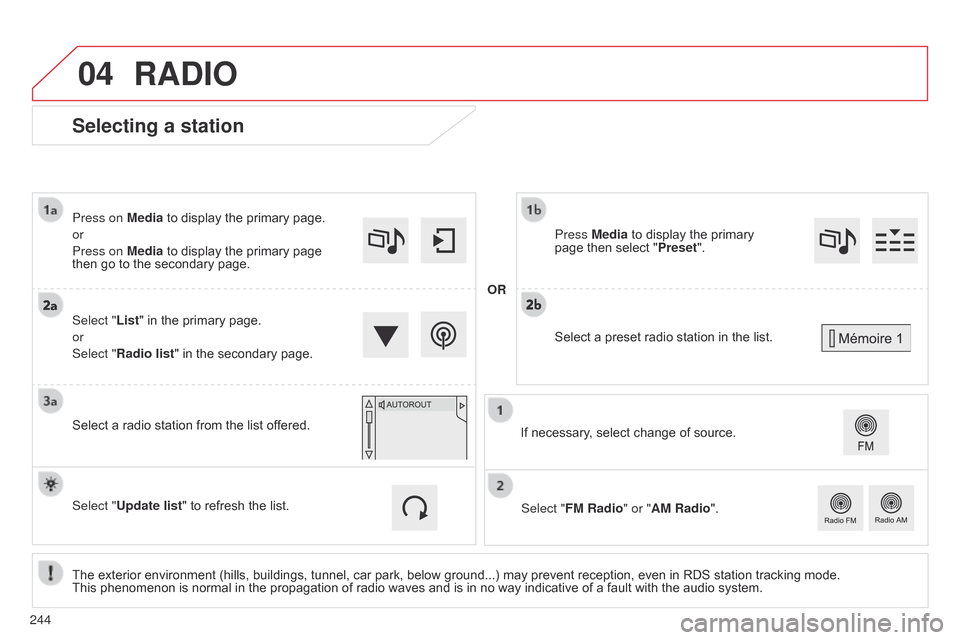
04
Selecting a station
Theô exteriorô environmentô (hills,ô buildings,ô tunnel,ô carô park,ô belowô ground...)ô mayô preventô reception,ô evenô inô RDSô stationô trackingô mode.ô Thisô phenomenon ô is ô normal ô in ô the ô propagation ô of ô radio ô waves ô and ô is ô in ô no ô way ô indicative ô of ô a ô fault ô with ô the ô audio ô system.
Select "List"
ô in ô the ô primary ô page.
or
Select "Radio list" ô in ô the ô secondary ô page.
Press on Media ô to ô display ô the ô primary ô page.
or
Press on Media ô to ô display ô the ô primary ô page ô
then
ô go ô to ô the ô secondary ô page.
Select ô a ô radio ô station ô from ô the ô list ô offered.
If ô necessary, ô select ô change ô of ô source.
Press Media ô to ô display ô the ô primary ô
page
ô then ô select ô "
Preset ".
Select "FM Radio" or "AM Radio".
OR
Select "Update list" ô to ô refresh ô the ô list.
RADIO
Selectô aô presetô radioô stationô inô theô list.
244
Page 247 of 326
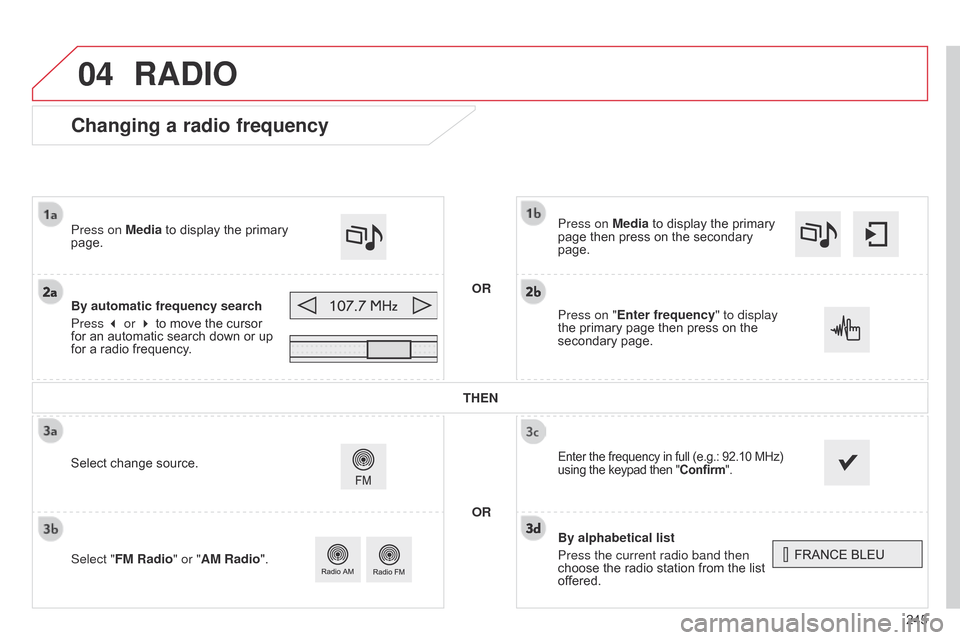
04
245
Changing a radio frequency
By alphabetical list
Press the current radio band then
chooseô the ô radio ô station ô from ô the ô list ô
of
fered.
Press on Media
ô to ô display ô the ô primary ô
page
ô then ô press ô on ô the ô secondary ô
page.
Enterô theô frequencyô inô fullô (e.g.:ô 92.10ô MHz)ô using
ô the ô keypad ô then ô "Confirm".
By automatic frequency search
Press 3 or 4
ô to ô move ô the ô cursor ô
for
ô an ô automatic ô search ô down ô or ô up ô
for
ô a ô radio ô frequency.
Press on Media
ô to ô display ô the ô primary ô
page.
Press on "
Enter frequency" to display
the
ô primary ô page ô then ô press ô on ô the ô
secondary
ô page.
OR
RADIO
Selectô changeô source.
Select " FM Radio" or "AM Radio". THEN
OR
Page 248 of 326
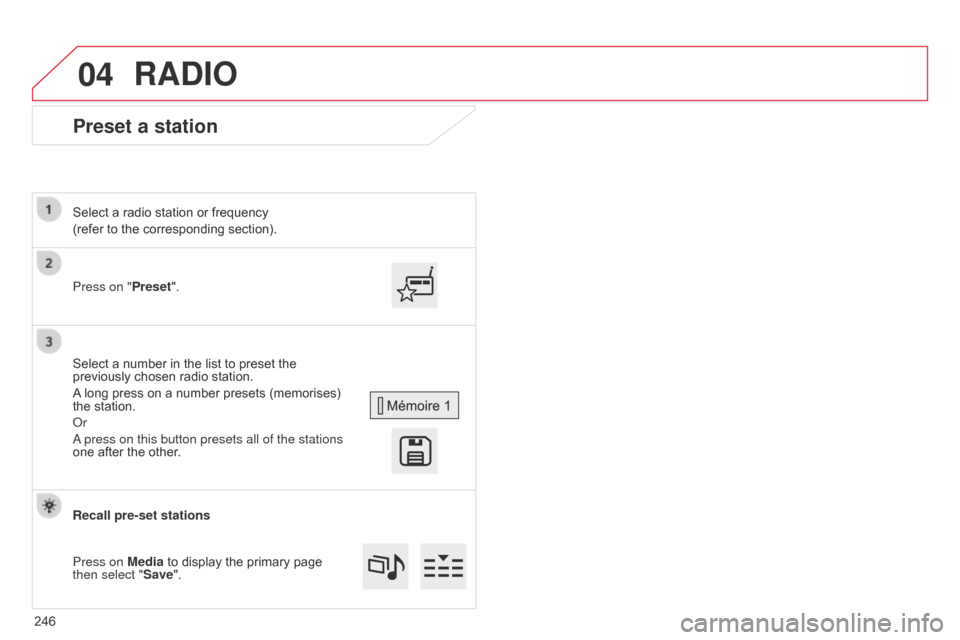
04
Preset a station
Press on "Preset".
Select ô a ô radio ô station ô or ô frequency
(refer ô to ô the ô corresponding ô section).
Select ô a ô number ô in ô the ô list ô to ô preset ô the ô
previously
ô chosen ô radio ô station.
A
ô
long ô press ô on ô a ô number ô presets ô (memorises) ô
the
ô station.
o
r
a press on this button presets all of the stations
one
ô after ô the ô other.
Recall pre-set stations
Press on Media
ô to ô display ô the ô primary ô page ô
then select "
Save".
RADIO
246
Page 249 of 326
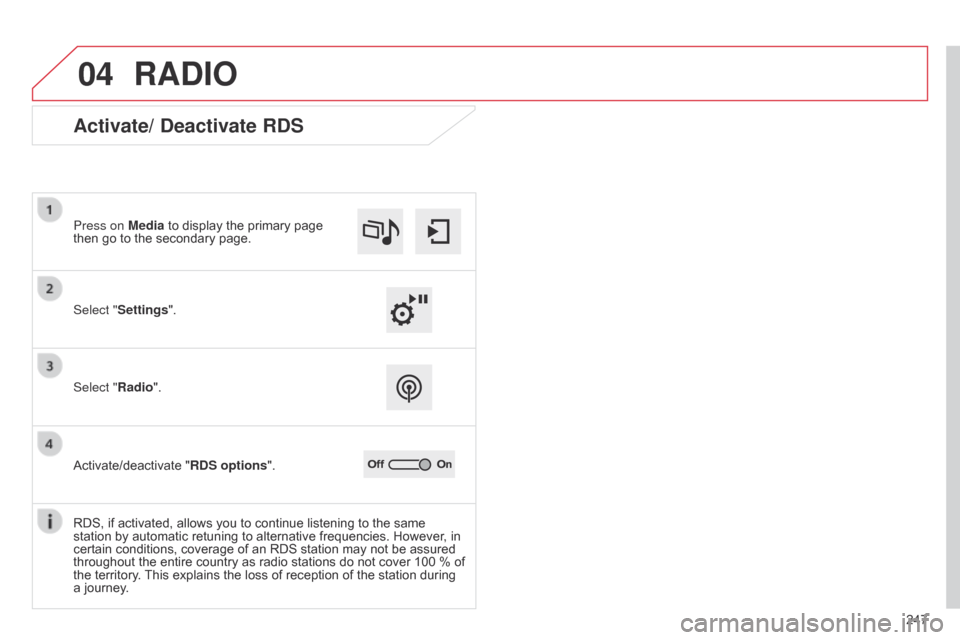
04
247
RADIO
Activate/ Deactivate RDS
Select "Settings". Press on Mediaô to ô display ô the ô primary ô page ô
then
ô go ô to ô the ô secondary ô page.
Select "Radio".
Activate/deactivate
ô "RDS options".
RDS,
ô if ô activated, ô allows ô you ô to ô continue ô listening ô to ô the ô same ô
station
ô by ô automatic ô retuning ô to ô alternative ô frequencies. ô However, ô in ô
certain
ô conditions, ô coverage ô of ô an ô RDS ô station ô may ô not ô be ô assured ô
throughout
ô the ô entire ô country ô as ô radio ô stations ô do ô not ô cover ô 100 ô % ô of ô
the
ô territory. ô
This
ô explains ô the ô loss ô of ô reception ô of ô the ô station ô during ô
a
ô journey.
Page 250 of 326
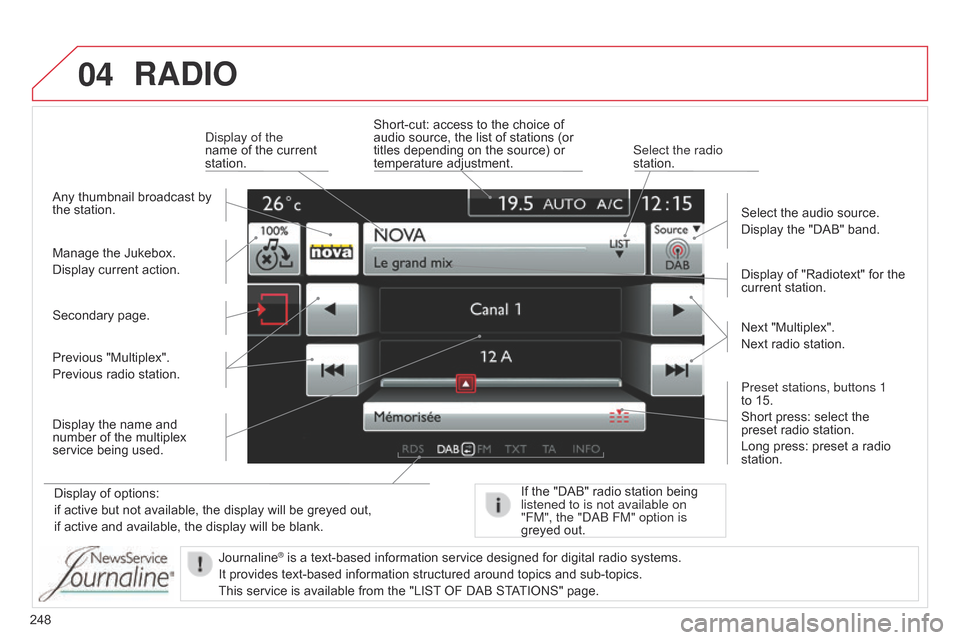
04
248
RADIO
Displayô ofô options:
if ô active ô but ô not ô available, ô the ô display ô will ô be ô greyed ô out,
if
ô active ô and ô available, ô the ô display ô will ô be ô blank. Display
ô of ô "Radiotext" ô for ô the ô
current
ô station.
Manage ô the ô Jukebox.
Display ô current ô action.
Select ô the ô audio ô source.
Display ô the ô "DAB" ô band.
d
isplay of the
name ô of ô the ô current ô
station.
Short-cut:
ô access ô to ô the ô choice ô of ô
audio
ô source, ô the ô list ô of ô stations ô (or ô
titles
ô depending ô on ô the ô source) ô or ô
temperature
ô adjustment.
Select the radio
station.
If ô the ô "DAB" ô radio ô station ô being ô listened to is not available on
"FM", the "
dab FM" option is
greyed
ô out.
Any
ô thumbnail ô broadcast ô by ô
the
ô station.
Preset stations, buttons 1
to ô 15.
Short ô press: ô select ô the ô
preset
ô radio ô station.
Long ô press: ô preset ô a ô radio ô
station. Next
ô "Multiplex".
Next ô radio ô station.
Secondary ô page.
Display ô the ô name ô and ô
number
ô of ô the ô multiplex ô
service
ô being ô used.
Previous ô "Multiplex".
Previous ô radio ô station.
Journaline
ôÛô isô aô text-basedô informationô serviceô designedô forô digitalô radioô systems.
It
ô
provides
ô
text-based ô information ô structured ô around ô topics ô and ô sub-topics.
This
ô
service ô is ô available ô from ô the ô "LIST
ô
OF ô DAB ô STATIONS" ô page.
Page 251 of 326
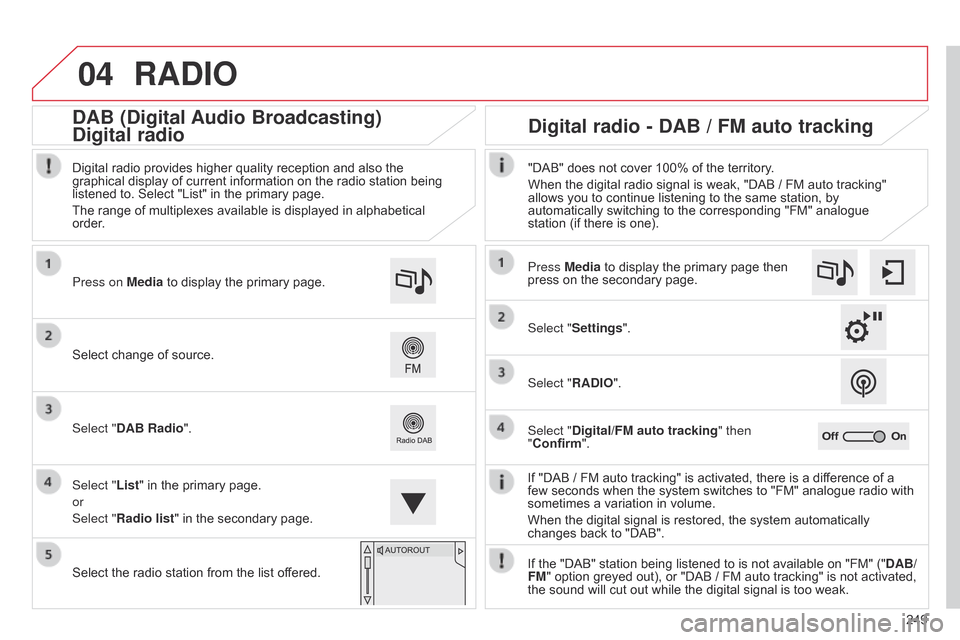
04
249
RADIO
Ifô "DABô /ô FMô autoô tracking"ô isô activated,ô thereô isô aô differenceô ofô aô fewô seconds ô when ô the ô system ô switches ô to ô "FM" ô analogue ô radio ô with ô
sometimes
ô a ô variation ô in ô volume.
When
ô the ô digital ô signal ô is ô restored, ô the ô system ô automatically ô
changes
ô back ô to ô "DAB".
Select
ô
change
ô
of
ô
source.
Press on Media
ô
to
ô
display
ô
the
ô
primary
ô
page.
Select "DAB Radio".
Select "List"
ô
in
ô
the
ô
primary
ô
page.
or
Select "Radio list"
ô
in
ô
the
ô
secondary
ô
page.
Select
ô
the
ô
radio
ô
station
ô
from
ô
the
ô
list
ô
offered.
Digital
ô
radio
ô
provides
ô
higher
ô
quality
ô
reception
ô
and
ô
also
ô
the
ô
graphical
ô
display
ô
of
ô
current
ô
information
ô
on
ô
the
ô
radio
ô
station
ô
being
ô
listened
ô
to.
ô
Select
ô
"List"
ô
in
ô
the
ô
primary
ô
page.
The
ô
range
ô
of
ô
multiplexes
ô
available
ô
is
ô
displayed
ô
in
ô
alphabetical
ô
order
.
Press Mediaô to ô display ô the ô primary ô page ô then ô
press
ô on ô the ô secondary ô page.
Select "Settings".
Select "RADIO".
Select "Digital/FM auto tracking " then
"Confirm". "DAB" ô does ô not ô cover ô 100% ô of ô the ô territory.
When ô the ô digital ô radio ô signal ô is ô weak, ô "DABô /ô FM ô auto ô tracking" ô
allows
ô you ô to ô continue ô listening ô to ô the ô same ô station, ô by ô
automatically
ô switching ô to ô the ô corresponding ô "FM" ô analogue ô
station
ô (if ô there ô is ô one).
If ô the ô "DAB" ô station ô being ô listened ô to ô is ô not ô available ô on ô "FM" ô ("DAB/
FM"
ô option ô greyed ô out), ô or ô "DABô /ô FM ô auto ô tracking" ô is ô not ô activated, ô
the
ô sound ô will ô cut ô out ô while ô the ô digital ô signal ô is ô too ô weak.
Digital radio - DAB / FM auto tracking
DAB (Digital Audio Broadcasting)
Digital radio
Page 252 of 326
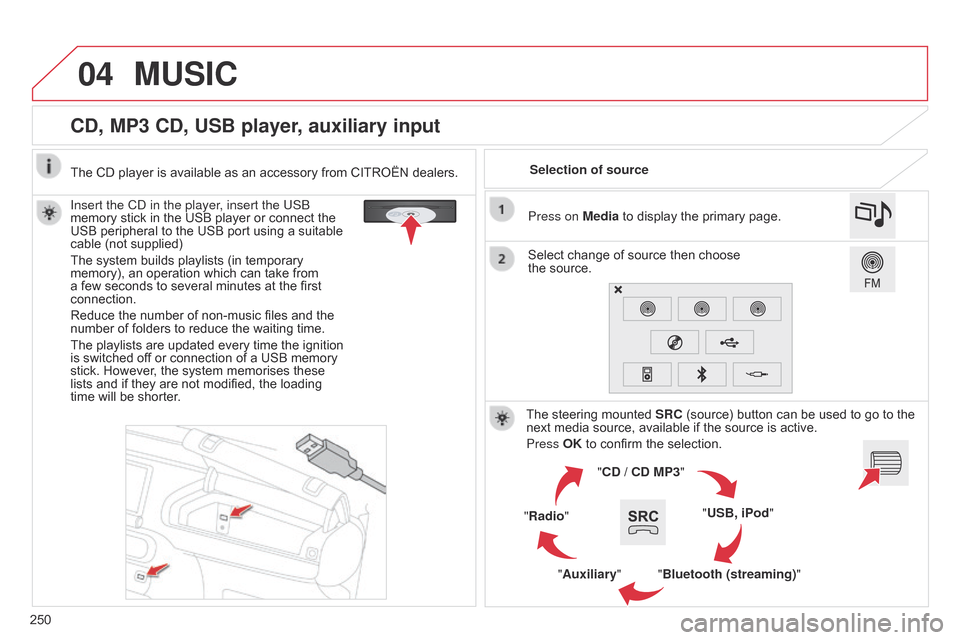
04
250
CD, MP3 CD, USB player, auxiliary input
Insert the Cd in the player, insert the USb
memory ô stick ô in ô the ô USB ô player ô or ô connect ô the ô
USB
ô peripheral ô to ô the ô USB ô port ô using ô a ô suitable ô
cable
ô (not ô supplied)
The
ô system ô builds ô playlists ô (in ô temporary ô
memory),
ô an ô operation ô which ô can ô take ô from ô
a
ô few ô seconds ô to ô several ô minutes ô at ô the ô first ô
connection.
Reduce
ô the ô number ô of ô non-music ô files ô and ô the ô
number
ô of ô folders ô to ô reduce ô the ô waiting ô time.
The
ô playlists ô are ô updated ô every ô time ô the ô ignition ô
is
ô switched ô off ô or ô connection ô of ô a ô USB ô memory ô
stick.
ô However, ô the ô system ô memorises ô these ô
lists
ô and ô if ô they ô are ô not ô modified, ô the ô loading ô
time
ô will ô be ô shorter. Selection of source
The ô steering ô mounted ô
SRC
ô (source) ô button ô can ô be ô used ô to ô go ô to ô the ô
next
ô media ô source, ô available ô if ô the ô source ô is ô active.
Press OK
ô to ô confirm ô the ô selection.
"CD / CD MP3"
"USB, iPod"
"Bluetooth (streaming)"
"Auxiliary"
"Radio" Select
ô change ô of ô source ô then ô choose ô
theô source. Press on
Media ô to ô display ô the ô primary ô page.
MUSIC
Theô CDô playerô isô availableô asô anô accessoryô fromô CITROûNô dealers.
Page 253 of 326
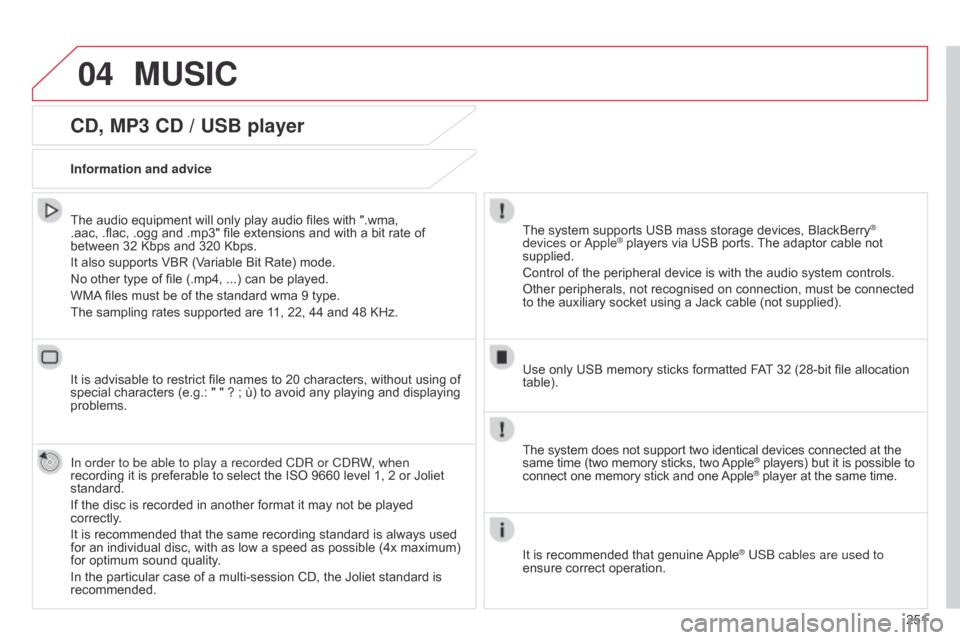
04
251
CD, MP3 CD / USB player
Theô audioô equipmentô willô onlyô playô audioô filesô withô ".wma,ô .aac,ô .flac, ô .ogg ô and ô .mp3" ô file ô extensions ô and ô with ô a ô bit ô rate ô of ô
betweenô 32ô Kbps
ô and ô 320 ô Kbps.
It
ô also ô supports ô VBR ô (Variable ô Bit ô Rate) ô mode.
No
ô other ô type ô of ô file ô (.mp4,ô ...) ô can ô be ô played.
WMA
ô
files ô must ô be ô of ô the ô standard ô wma ô 9 ô type.
The
ô sampling ô rates ô supported ô are ô 11, ô 22, ô 44 ô and ô 48 ô KHz.
It
ô is ô advisable ô to ô restrict ô file ô names ô to ô 20 ô characters, ô without ô using ô of ô
special
ô characters ô (e.g.: ô " ô " ô ? ô ; ô û¿) ô to ô avoid ô any ô playing ô and ô displaying ô
problems.
In order to be able to play a recorded C
d R or C d RW, when
recording
ô it ô is ô preferable ô to ô select ô the ô ISO ô 9660 ô level ô 1, ô 2 ô or ô Joliet ô
standard.
If
ô the ô disc ô is ô recorded ô in ô another ô format ô it ô may ô not ô be ô played ô
correctly
.
It
ô is ô recommended ô that ô the ô same ô recording ô standard ô is ô always ô used ô
for
ô an ô individual ô disc, ô with ô as ô low ô a ô speed ô as ô possible ô (4x ô maximum) ô
for
ô optimum ô sound ô quality.
In
ô the ô particular ô case ô of ô a ô multi-session ô CD, ô the ô Joliet ô standard ô is ô
recommended. Information and advice The
ô system ô supports ô USB ô mass ô storage ô devices, ô BlackBerryôÛ
devices or
a
ppleôÛô playersô viaô USBô ports.ô The ô adaptor ô cable ô not ô supplied.
Control
ô
of
ô
the
ô
peripheral ô device ô is ô with ô the ô audio ô system ô controls.
Other
ô
peripherals, ô not ô recognised ô on ô connection, ô must ô be ô connected ô
to
ô
the
ô
auxiliary
ô
socket ô using ô a ô Jack ô cable ô (not ô supplied).
Use
ô
only
ô
USB
ô
memory ô sticks ô formatted ô FAT
ô
32 ô (28-bit ô file ô allocation ô
table).
MUSIC
Theô systemô doesô notô supportô twoô identicalô devicesô connectedô atô theô sameô time ô (two ô memory ô sticks, ô two ô AppleôÛô players)ô butô itô isô possibleô toô connect
ô
one
ô
memory
ô
stick
ô
and
ô
one
ô AppleôÛô playerô atô theô sameô time.
It
ô
is
ô
recommended
ô
that
ô
genuine
ô
AppleôÛ USb cables are used to
ensure
ô
correct
ô
operation.
Page 256 of 326
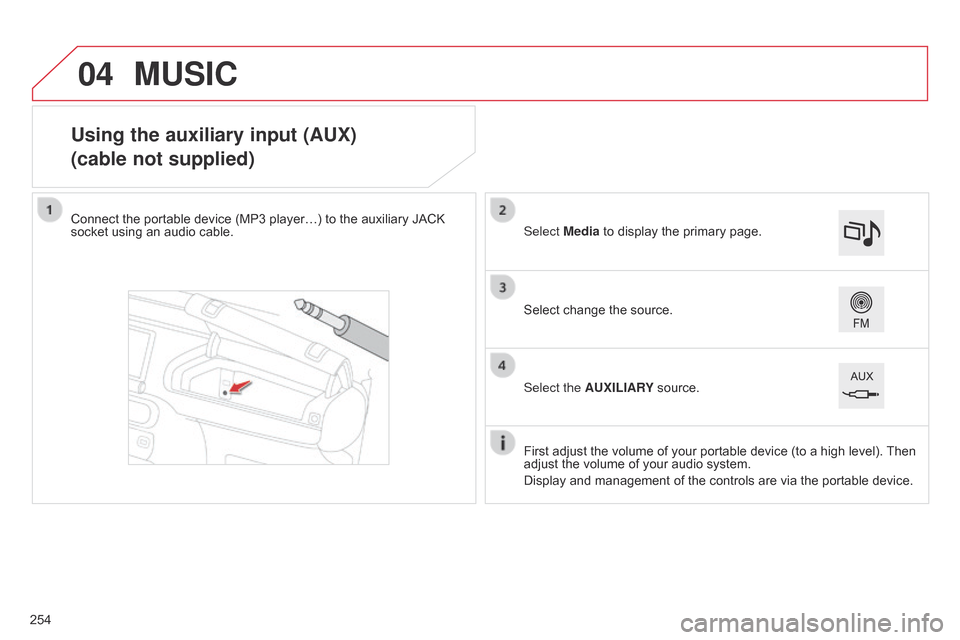
04
Using the auxiliary input (AUX)
(cable not supplied)
Connectô theô portableô deviceô (MP3ô playerãÎ)ô toô theô auxiliaryô JACKô socketô using ô an ô audio ô cable.
First
ô adjust ô the ô volume ô of ô your ô portable ô device ô (to ô a ô high ô level). ô
Then
ô
adjust
ô the ô volume ô of ô your ô audio ô system.
Display
ô and ô management ô of ô the ô controls ô are ô via ô the ô portable ô device.
Select
ô change ô the ô source.
Select Media
ô to ô display ô the ô primary ô page.
Select the AUXILIARY
ô source.
MUSIC
254
Page 259 of 326
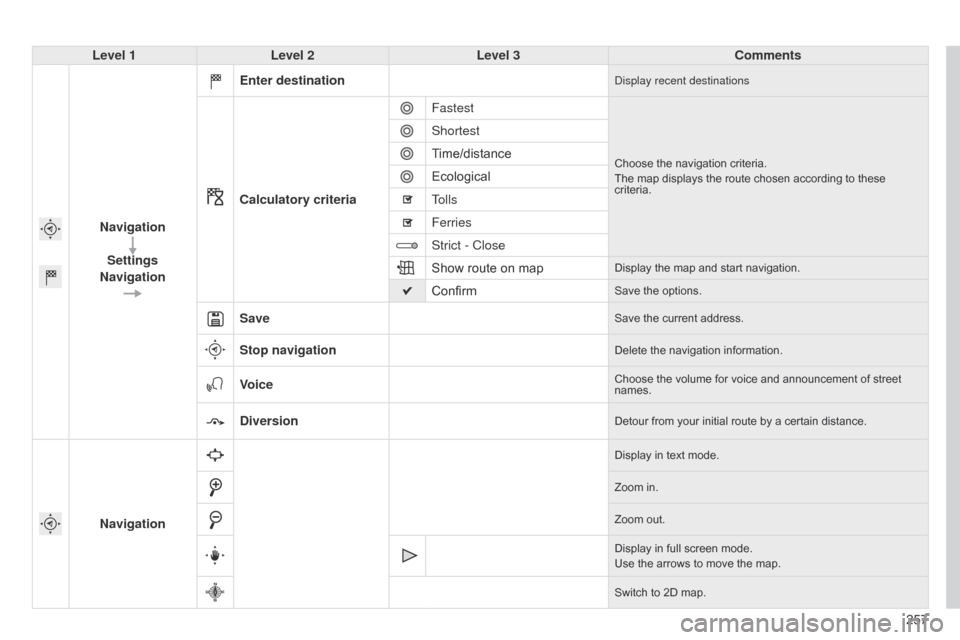
257
Level 1
Level 2 Level 3 Comments
Navigation Settings
Navigation Enter destination
display recent destinations
Calculatory criteria
Fastest
Chooseô theô navigationô criteria.
The ô map ô displays ô the ô route ô chosen ô according ô to ô these ô
criteria.
Shortest
Time/distance
Ecological
Tolls
Ferries
Strict - Close
Show
ô route ô on ô map
Displayô theô mapô andô startô navigation.
ConfirmSaveô theô options.
SaveSaveô theô currentô address.
Stop navigationDeleteô theô navigationô information.
VoiceChooseô theô volumeô forô voiceô andô announcementô ofô streetô names.
DiversionDetourô fromô yourô initialô routeô byô aô certainô distance.
Navigation
Displayô inô textô mode.
Zoom ô in.
Zoom
ô out.
Display
ô in ô full ô screen ô mode.
Use
ô the ô arrows ô to ô move ô the ô map.
Switch
ô to ô 2D ô map.