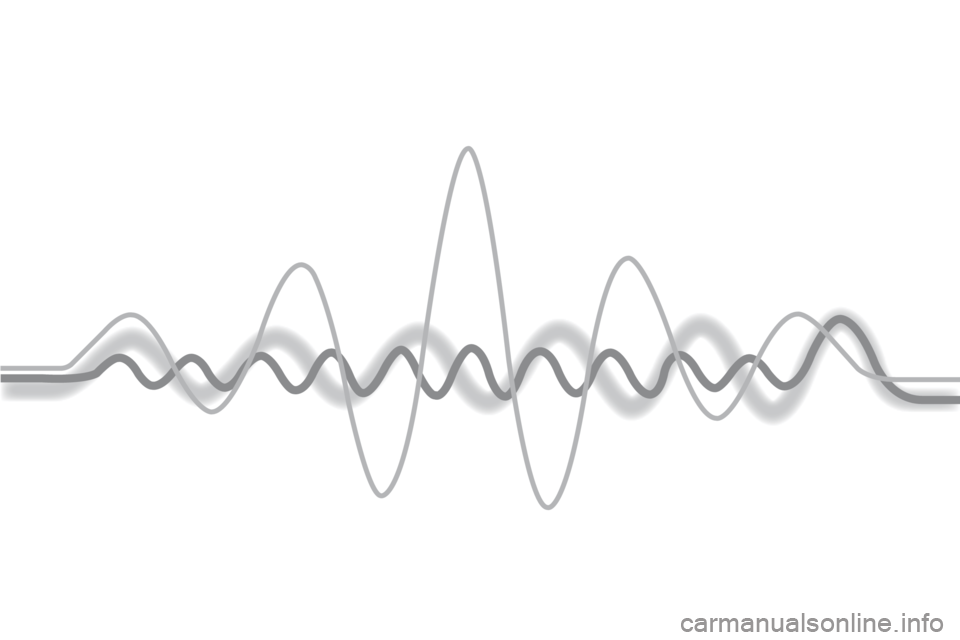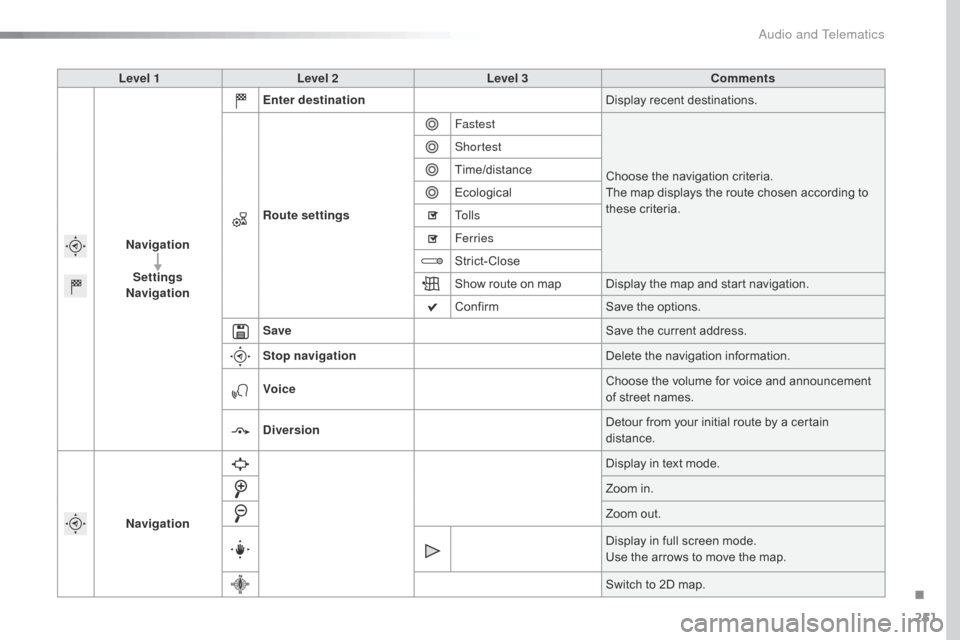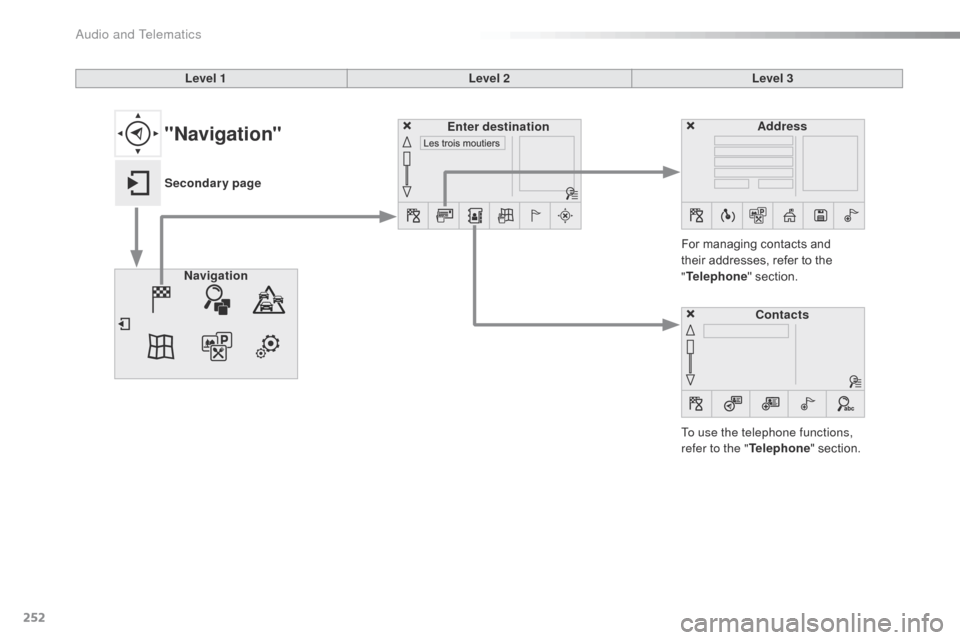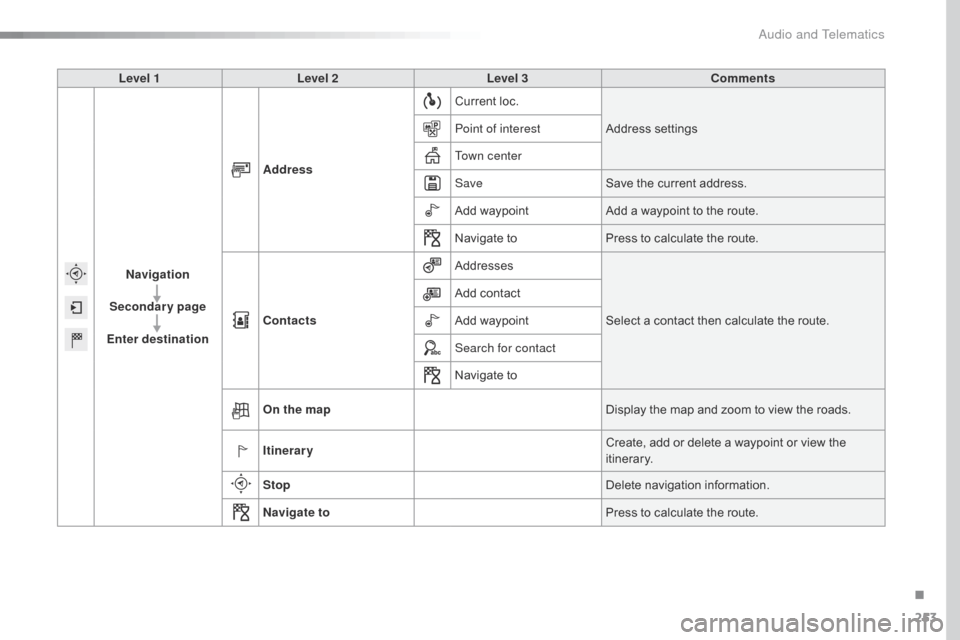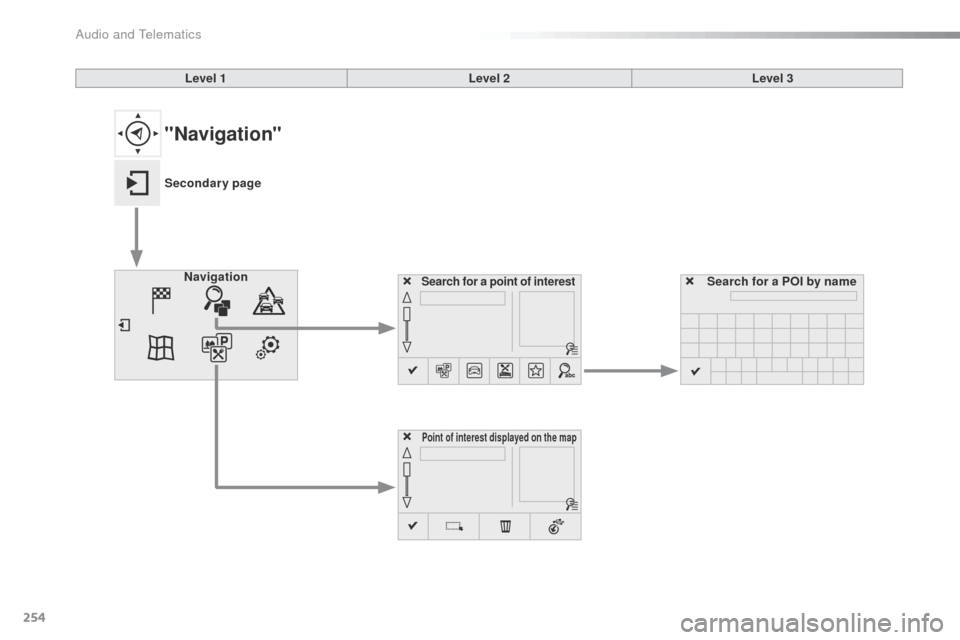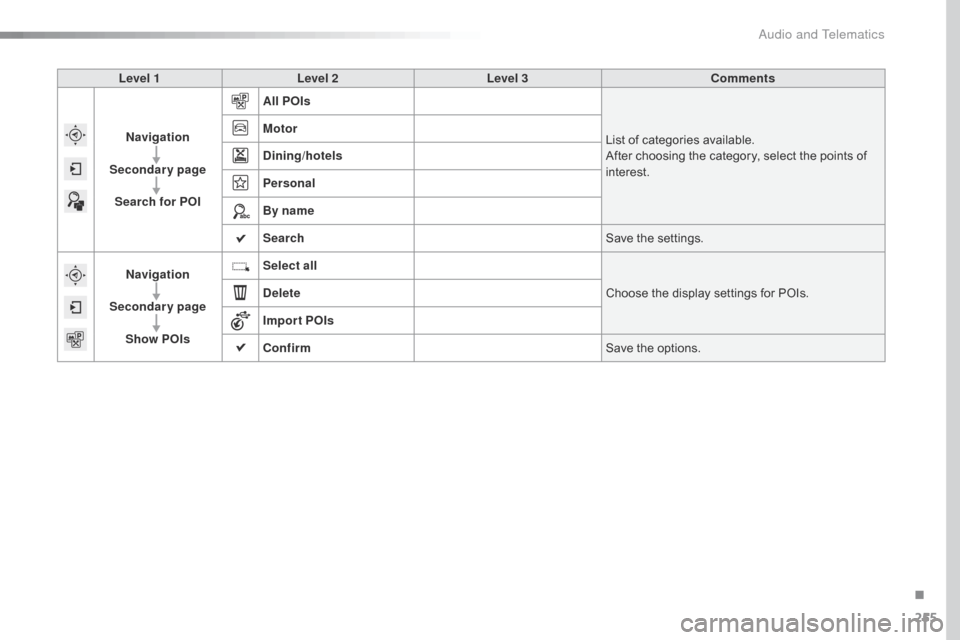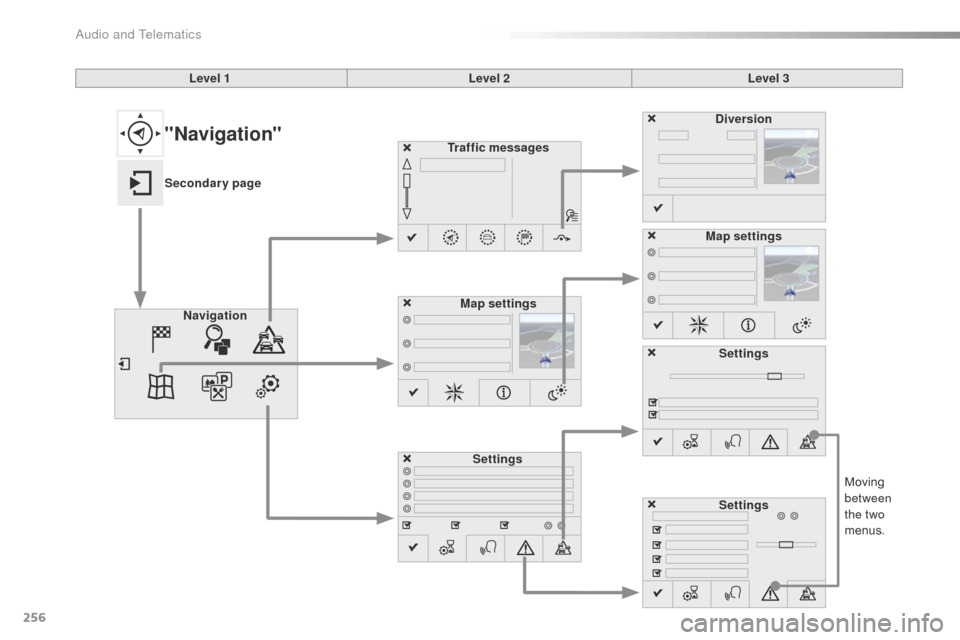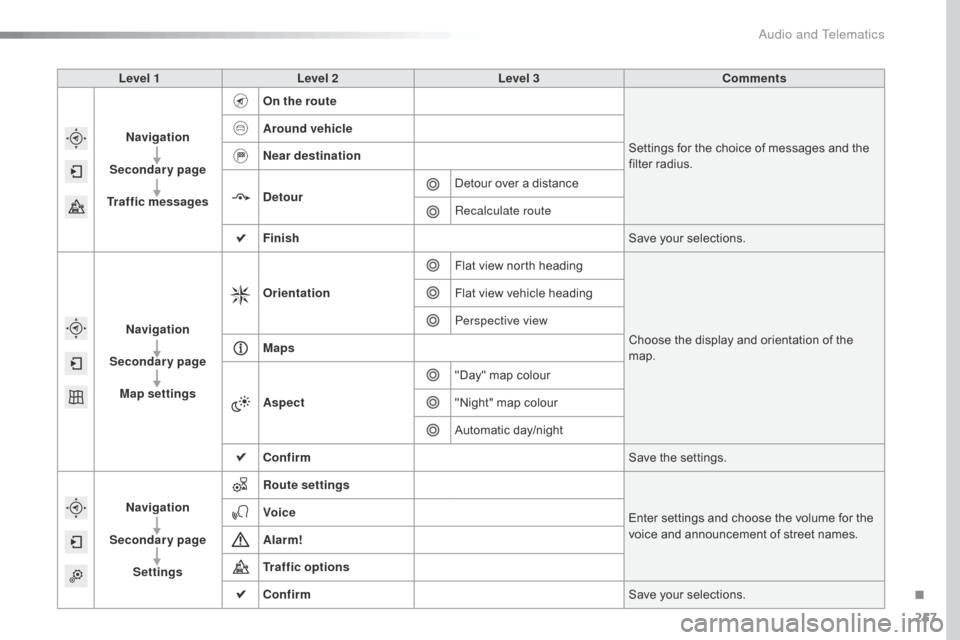Citroen C4 CACTUS 2016 1.G Owner's Manual
C4 CACTUS 2016 1.G
Citroen
Citroen
https://www.carmanualsonline.info/img/9/4441/w960_4441-0.png
Citroen C4 CACTUS 2016 1.G Owner's Manual
Trending: fuel pressure, service schedule, fuel filter, manual radio set, parking sensors, clock, alarm
Page 251 of 308
Page 252 of 308
250
Level 1Level 2Level 3
Navigation
NavigationRoute settings
"Navigation"
Primary page
Audio and Telematics
Page 253 of 308
251
Level 1Level 2 Level 3 Comments
Navigation Settings
Navigation Enter destination
Display
recent destinations.
Route settings Fastest
Choose
the navigation criteria.
The
map displays the route chosen according to
t
hese
c
riteria.
Shortest
Time/distance
Ecological
To l l s
Ferries
Strict-Close
Show
route on map Display the map and start navigation.
Confirm Save
the options.
Save Save
the current address.
Stop navigation Delete
the navigation information.
Voice Choose
the volume for voice and announcement
o
f street names.
Diversion Detour
from your initial route by a certain
di
stance.
Navigation Display
in text mode.
Zoom
in.
Zoom
out.
Display
in full screen mode.
Use
the arrows to move the map.
Switch
to 2D map.
.
Audio and Telematics
Page 254 of 308
252
Level 1Level 2Level 3
To use the telephone functions,
refer to the " Telephone"
section.
For
managing contacts and
t
heir addresses, refer to the
"T
elephone"
section.
Navigation Address
Enter destination
Contacts
"Navigation"
Secondary page
Audio and Telematics
Page 255 of 308
253
Level 1Level 2 Level 3 Comments
Navigation
Secondary page
Enter destination Address
Current
loc.
Address
se
ttings
Point of interest
Town center
Save Save
the current address.
Add
waypointAdd
a waypoint to the route.
Navigate
toPress
to calculate the route.
Contacts Addresses
Select
a contact then calculate the route.
Add
contact
Add
waypoint
Search for contact
Navigate
to
On the map Display
the map and zoom to view the roads.
Itinerary Create,
add or delete a waypoint or view the
it
inerary.
Stop Delete
n
avigation
i
nformation.
Navigate to Press
to calculate the route.
.
Audio and Telematics
Page 256 of 308
254
Search for a point of interestNavigation
Point of interest displayed on the map
Search for a POI by name
Level 1
Level 2Level 3
"Navigation"
Secondary page
Audio and Telematics
Page 257 of 308
255
Level 1Level 2 Level 3 Comments
Navigation
Secondary page Search for POI All POIs
List
of categories available.
After
choosing the category, select the points of
i
nterest.
Motor
Dining/hotels
Personal
By name
Search
Save
the settings.
Navigation
Secondary page Show POIs Select all
Choose
the display settings for POIs.
Delete
Import POIs
Confirm Save
the options.
.
Audio and Telematics
Page 258 of 308
256
Moving between
the two
menus.
Level 1
Level 2Level 3
Traffic messages
Settings Diversion
Map settings
Navigation Map settings
Settings
Settings
"Navigation"
Secondary page
Audio and Telematics
Page 259 of 308
257
Level 1Level 2 Level 3 Comments
Navigation
Secondary page
Traffic messages On the route
Settings
for the choice of messages and the
f
ilter radius.
Around vehicle
Near destination
Detour
Detour
over a distance
Recalculate route
Finish Save
your selections.
Navigation
Secondary page Map settings Orientation
Flat
view north headingChoose
the display and orientation of the
m
ap.
Flat
view vehicle heading
Perspective view
Maps
Aspect "Day"
map colour
"Night"
map colour
Automatic
day/night
Confirm Save
the settings.
Navigation
Secondary page Settings Route settings
Enter
settings and choose the volume for the
v
oice and announcement of street names.
Voice
Alarm!
Traffic options
Confirm
Save
your selections.
.
Audio and Telematics
Page 260 of 308
258
Navigation - Guidance
Choosing a new destination
Select "Enter destination ". Select "
Save" to save the address
e
ntered as a contact entry.
The system allows up to 200 entries.
Select " Confirm ".
Press " Show route on map " to start
navigation.
Select "
Address ".
Select the " Country:"
from the
l
ist offered, then in the same
w
ay the "City:" or its post
code,
the "Road: ", the " N°:".
Confirm
each time. Select "
Navigate to ".
Choose the restriction criteria:
"T
o l l s", "Ferries ", "Tr a f f i c ", "Strict ",
" Close ".
Choose
the navigation criteria:
"F
astest" or "Shortest " or "Time/
distance " or "Ecological". To
delete navigation information,
p
ress "
Settings ".
Press " Stop navigation ".
To resume navigation
p
ress "Settings ".
Press " Resume guidance ".
Press on Navigation
to display the
p
rimary
pag
e.
Press on the secondary page.
Towards a new destination
Or
Audio and Telematics
Trending: gear box tank, radiator, suspension, child seat, coolant reservoir, engine overheat, multimedia