Citroen C4 CACTUS 2016 1.G Owner's Manual
Manufacturer: CITROEN, Model Year: 2016, Model line: C4 CACTUS, Model: Citroen C4 CACTUS 2016 1.GPages: 308, PDF Size: 7.96 MB
Page 271 of 308
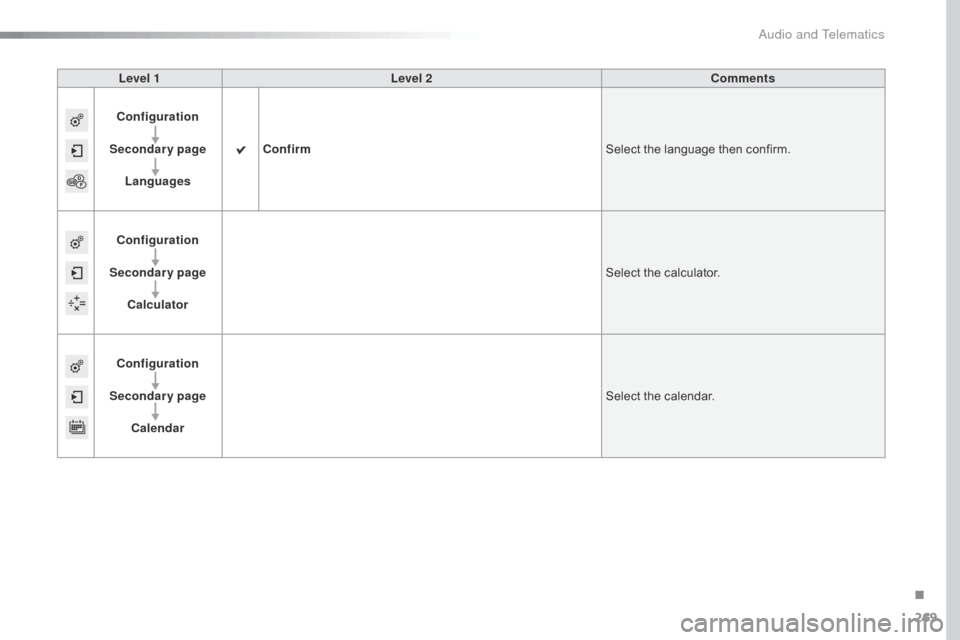
269
Level 1Level 2 Comments
Configuration
Secondary page Languages Confirm
Select
the language then confirm.
Configuration
Secondary page Calculator Select
the calculator.
Configuration
Secondary page Calendar Select
the calendar.
.
Audio and Telematics
Page 272 of 308
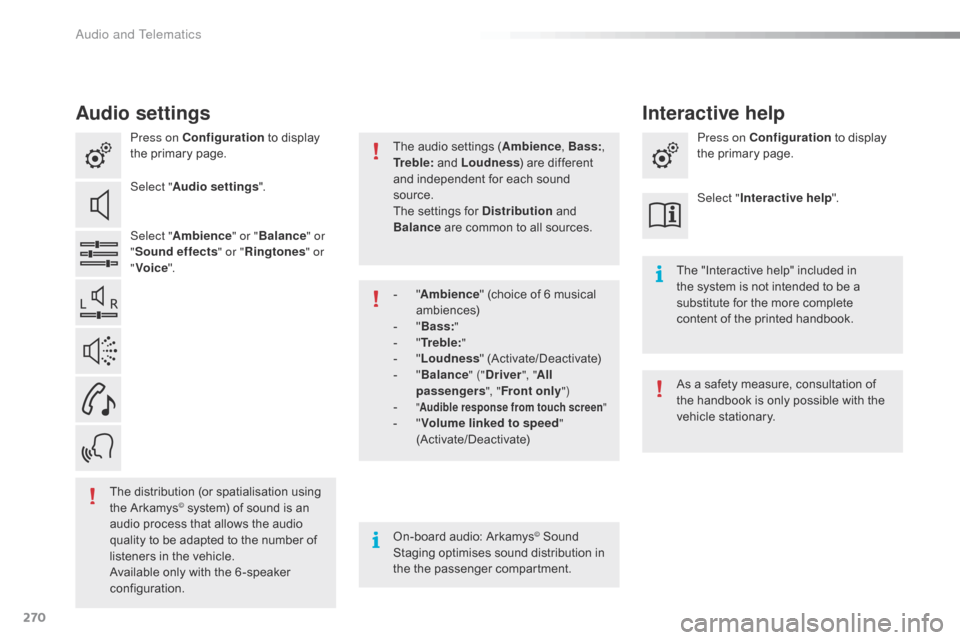
270
Audio settings
Press on Configuration to display t
he primary page.
Select " Audio settings ".
Select " Ambience " or "Balance " or
" Sound effects " or "Ringtones " or
" Voice ".
On-board
audio: Arkamys
© Sound S
taging
optimises
sound
distribution in
t
he
t
he
p
assenger
c
ompartment. The
"Interactive help" included in
t
he system is not intended to be a
s
ubstitute for the more complete
c
ontent of the printed handbook.
The
distribution
(or
spatialisation
using
t
he
Arkamys
© system) of sound is an a
udio
process that allows the audio
q
uality
to
be
adapted to the number of
l
isteners
in
the vehicle.
Available
only with the 6 -speaker
c
onfiguration. The
audio settings (Ambience
, Bass:,
Tr e b l e:
and Loudness
) are different
a
nd independent for each sound
s
ource.
The settings for Distribution
and
B
alance
are common to all sources.
As a safety measure, consultation of
t
he handbook is only possible with the
v
ehicle stationary.
-
"
A
mbience
" (choice of 6 musical
am
biences)
-
"
B
ass:
"
-
"
T
r e b l e:
"
-
"
L
oudness
"
(
Activate/Deactivate)
-
"
B
alance
" ("Driver ", "All
passengers ", "Front only ")
-
"
Audible response from touch screen "- "Volume linked to speed "
(Activate/Deactivate) Press on Configuration
to display
t
he primary page.
Select " Interactive help ".
Interactive help
Audio and Telematics
Page 273 of 308
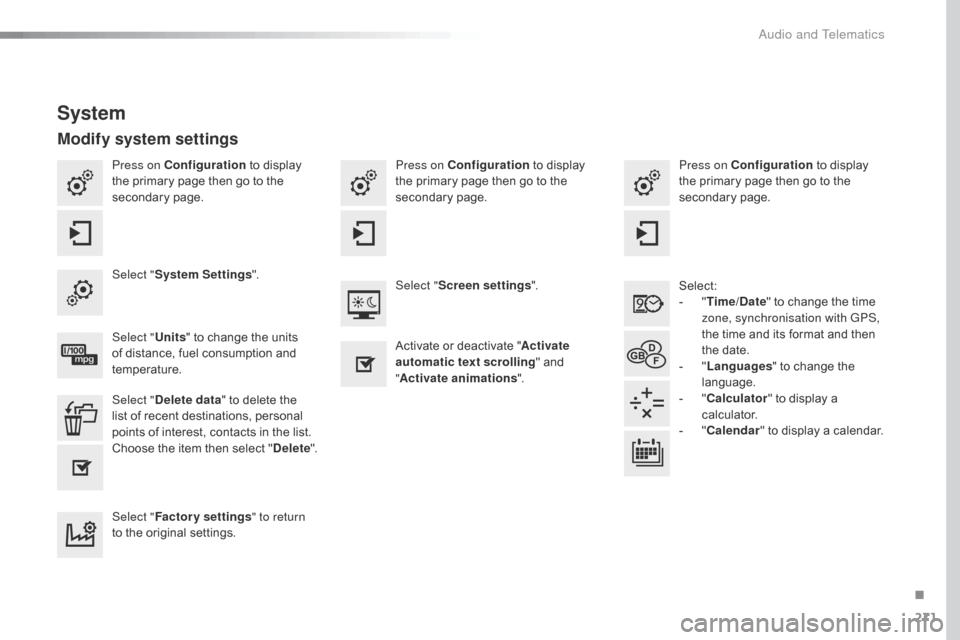
271
Press on Configuration to display t
he primary page then go to the
s
econdary
pag
e. Press on Configuration
to display t
he primary page then go to the
s
econdary
pag
e.
Press on Configuration
to display t
he primary page then go to the
s
econdary
pag
e.
Select:
-
"T
ime/Date"
to change the time
z
one, synchronisation with GPS,
the
time and its format and then
t
he date.
-
"L
anguages"
to change the
lan
guage.
-
"C
alculator"
to display a
c
alculator.
-
"C
alendar"
to display a calendar.
Select "
System Settings ".
Select "Screen settings ".
Select " Units"
to change the units
o
f distance, fuel consumption and
t
emperature. Activate
or deactivate "Activate
automatic text scrolling "
and
"A
ctivate animations".
Select " Delete data "
to delete the
l
ist of recent destinations, personal
p
oints of interest, contacts in the list.
Choose
t
he
i
tem
t
hen
se
lect
"D
elete".
Select " Factory settings " to return
to
the original settings.
System
Modify system settings
.
Audio and Telematics
Page 274 of 308
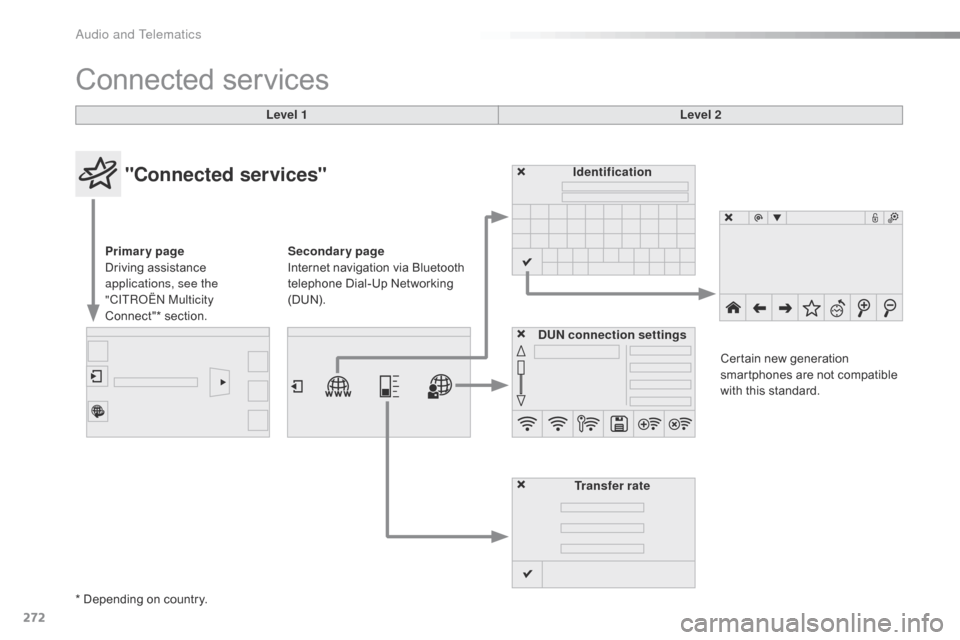
272
Connected services
Level 1 Level 2
"Connected services"
Primary page
Driving assistance
a
pplications, see the
"CITROËN Multicity
Connect"*
s
ection. Identification
DUN connection settings Transfer rate Certain
new generation
s
martphones are not compatible
w
ith this standard.
Secondary page
Internet navigation via Bluetooth
t
elephone Dial-Up Networking
(
DUN).
* Depending
on country.
Audio and Telematics
Page 275 of 308
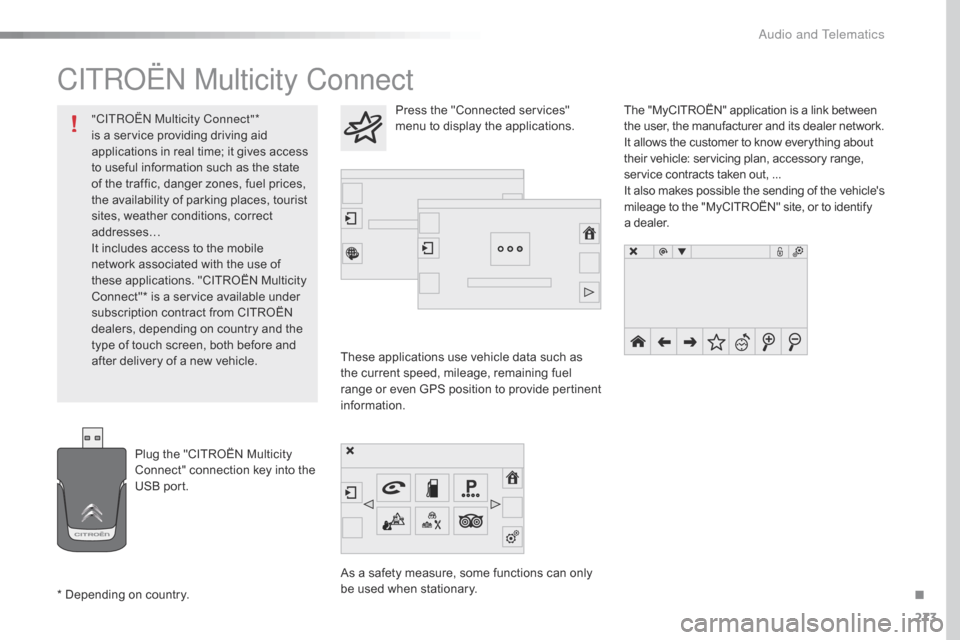
273
CITROËN Multicity Connect
These applications use vehicle data such as the current speed, mileage, remaining fuel
r
ange
o
r
e
ven
G
PS
p
osition
t
o
p
rovide
p
ertinent
i
nformation.
As
a safety measure, some functions can only
b
e used when stationary. The
"MyCITROËN" application is a link between
t
he user, the manufacturer and its dealer network.
It allows the customer to know everything about
t
heir vehicle: servicing plan, accessory range,
s
ervice contracts taken out, ...
It
also
makes
possible
the
sending
of
the
vehicle's
m
ileage to the "MyCITROËN" site, or to identify
a
dealer.
Press the "Connected services"
m
enu to display the applications.
Plug
the
"CITROËN
Multicity
C
onnect"
connection
key
into
the
U
SB
port.
*
Depending
on
country.
"CITROËN Multicity Connect"*
is
a
service
providing
driving
aid
a
pplications
in
real
time;
it
gives
access
t
o
useful
information
such
as
the
state
o
f
the
traffic,
danger
zones,
fuel
prices,
t
he
availability
of
parking
places,
tourist
s
ites,
weather
conditions,
correct
a
ddresses…
It
includes
access
to
the
mobile
n
etwork
associated
with
the
use
of
t
hese
applications.
"CITROËN
Multicity
C
onnect"*
is
a
service
available
under
s
ubscription
contract
from
CITROËN
d
ealers,
depending
on
country
and
the
t
ype
of
touch
screen,
both
before
and
a
fter
delivery
of
a
new
vehicle.
.
Audio and Telematics
Page 276 of 308
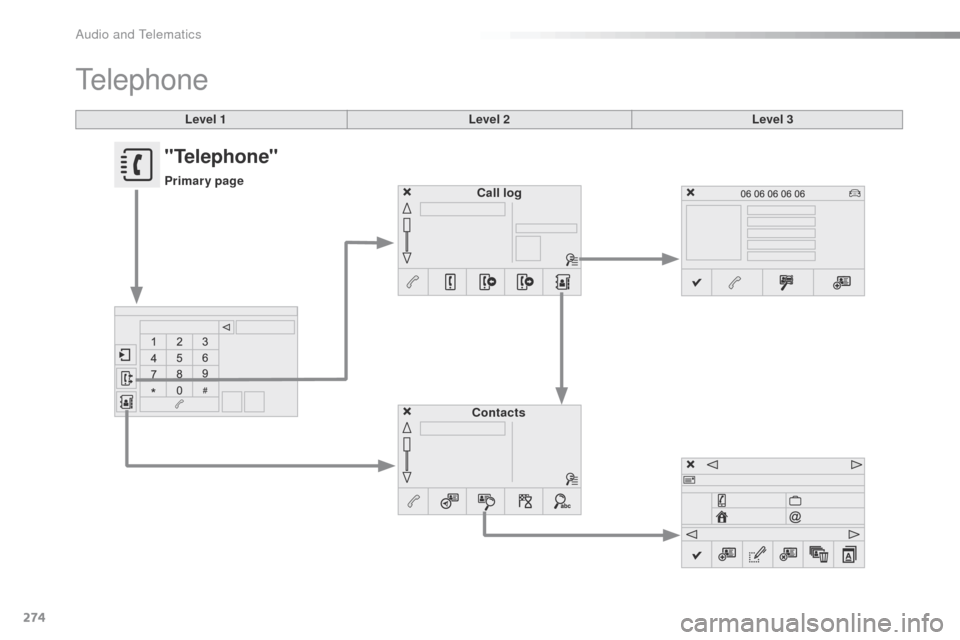
274
Level 1
Telephone
Level 2Level 3
Contacts Call log
"Telephone"
Primary page
Audio and Telematics
Page 277 of 308
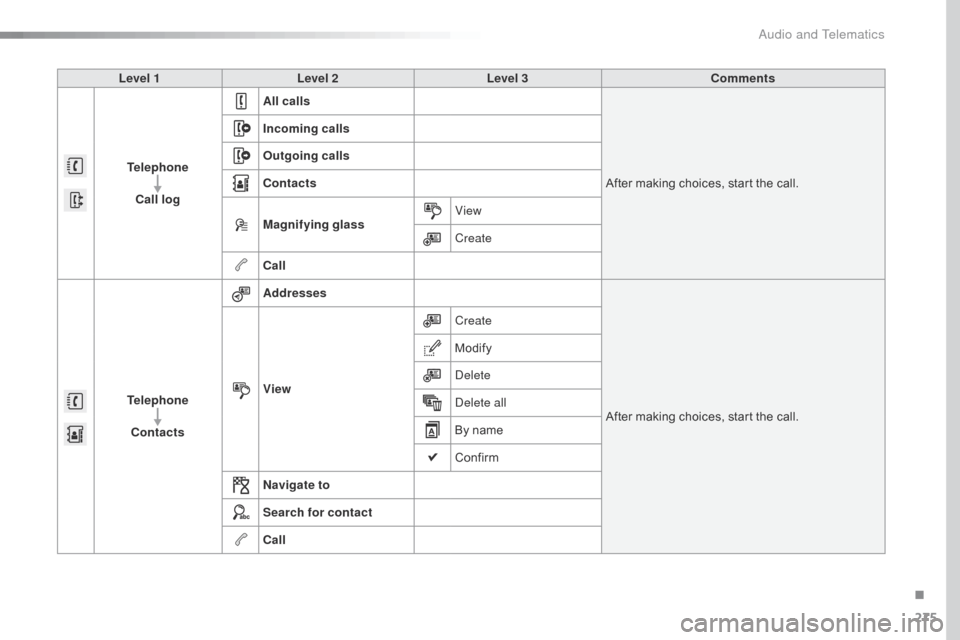
275
Level 1Level 2 Level 3 Comments
Telephone Call log All calls
After
making choices, start the call.
Incoming calls
Outgoing calls
Contacts
Magnifying glass
View
Create
Call
Telephone Contacts Addresses
After
making choices, start the call.
View Create
Modify
Delete
Delete all
By
name
Confirm
Navigate to
Search for contact
Call
.
Audio and Telematics
Page 278 of 308
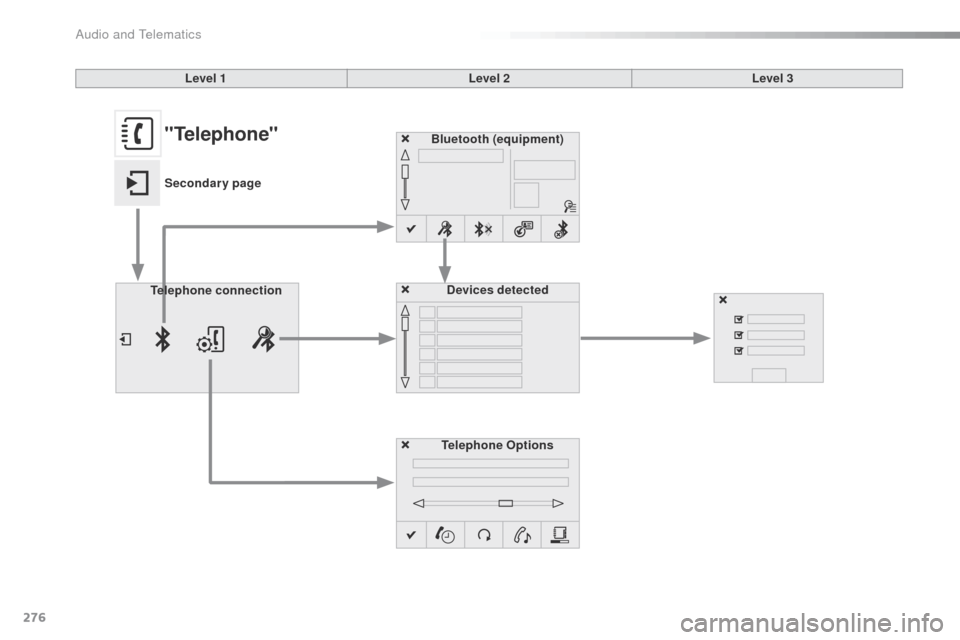
276
Bluetooth (equipment)
Telephone Options Devices detected
Telephone connection
Level 1
Level 2Level 3"Telephone"
Secondary page
Audio and Telematics
Page 279 of 308
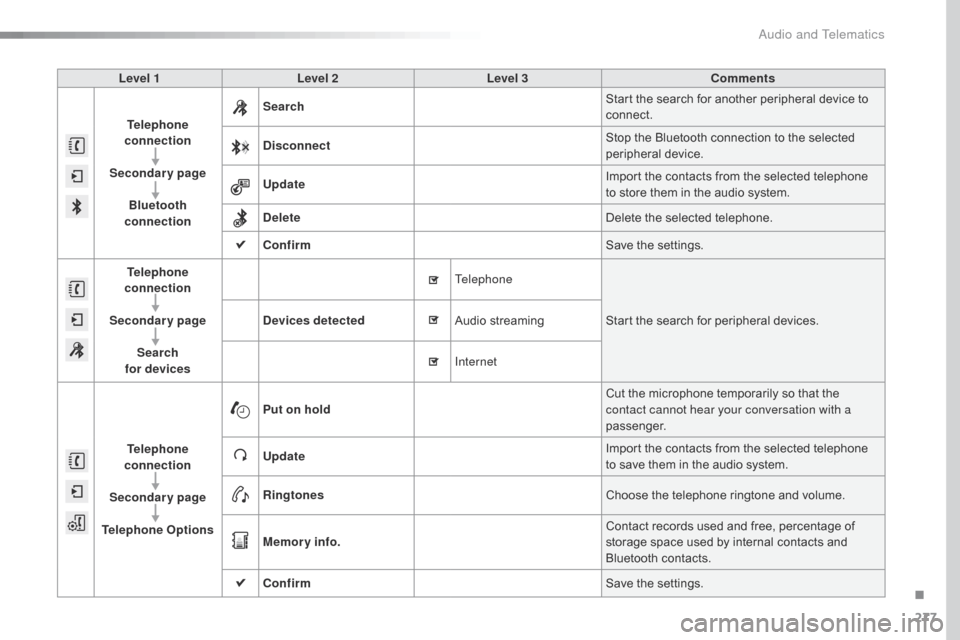
277
Level 1Level 2 Level 3 Comments
Telephone
connection
Secondary page Bluetooth
connection Search
Start
the search for another peripheral device to
c
onnect.
Disconnect Stop
the Bluetooth connection to the selected
p
eripheral
d
evice.
Update Import
the contacts from the selected telephone
t
o store them in the audio system.
Delete Delete
the selected telephone.
Confirm Save
the settings.
Telephone
conn ection
Secondary page Search
for devices Devices detected
Telephone
Start
the search for peripheral devices.
Audio
s
treaming
Internet
Telephone
connection
Secondary page
Telephone Options Put on hold
Cut
the microphone temporarily so that the
c
ontact cannot hear your conversation with a
passenger.
Update Import
the contacts from the selected telephone
t
o save them in the audio system.
Ringtones Choose
the telephone ringtone and volume.
Memory info. Contact
records used and free, percentage of
s
torage space used by internal contacts and
Bl
uetooth
c
ontacts.
Confirm Save
the settings.
.
Audio and Telematics
Page 280 of 308
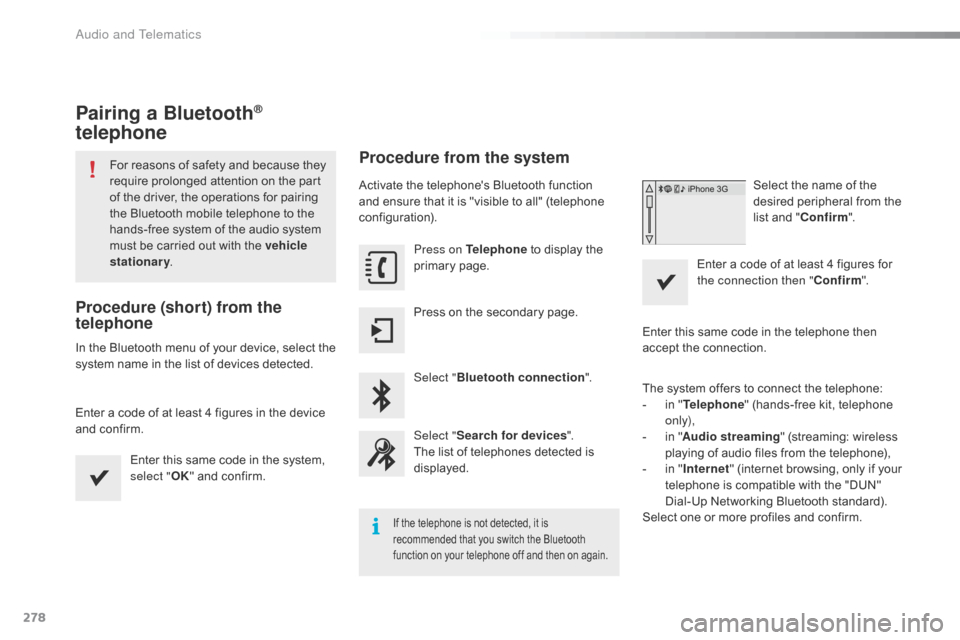
278
Pairing a Bluetooth®
telephone
For reasons of safety and because they r
equire prolonged attention on the part
o
f the driver, the operations for pairing
t
he Bluetooth mobile telephone to the
h
ands-free system of the audio system
m
ust be carried out with the vehicle
stationary .
Procedure (short) from the
telephone
In the Bluetooth menu of your device, select the s
ystem name in the list of devices detected.
Enter
a code of at least 4 figures in the device
a
nd confirm. Enter
this same code in the system,
s
elect "OK"
and confirm.
Procedure from the system
Activate the telephone's Bluetooth function and ensure that it is "visible to all" (telephone
c
onfiguration). Press on Telephone
to display the
p
rimary
pag
e.
Press
on the secondary page.
Select " Bluetooth connection ".
Select " Search for devices ".
The
list of telephones detected is
d
isplayed.
If the telephone is not detected, it is recommended that you switch the Bluetooth
f
unction on your telephone off and then on again.
Select the name of the desired peripheral from the
l
ist and "Confirm ".
Enter
a
code of at least 4 figures for
t
he connection then " Confirm".
Enter
this
same
code in the telephone then
a
ccept
the
connection.
The
system
offers
to connect the telephone:
-
i
n
" Telephone "
(hands-free kit, telephone
o
nly),
-
i
n
" Audio streaming "
(streaming: wireless
p
laying
of
audio
files from the telephone),
-
i
n
" Internet "
(internet browsing, only if your
t
elephone
is
compatible with the "DUN"
D
ial-Up
Networking Bluetooth standard).
Select
one
or
more
profiles and confirm.
Audio and Telematics