navigation Citroen C4 CACTUS 2016 1.G Owner's Manual
[x] Cancel search | Manufacturer: CITROEN, Model Year: 2016, Model line: C4 CACTUS, Model: Citroen C4 CACTUS 2016 1.GPages: 308, PDF Size: 7.96 MB
Page 30 of 308
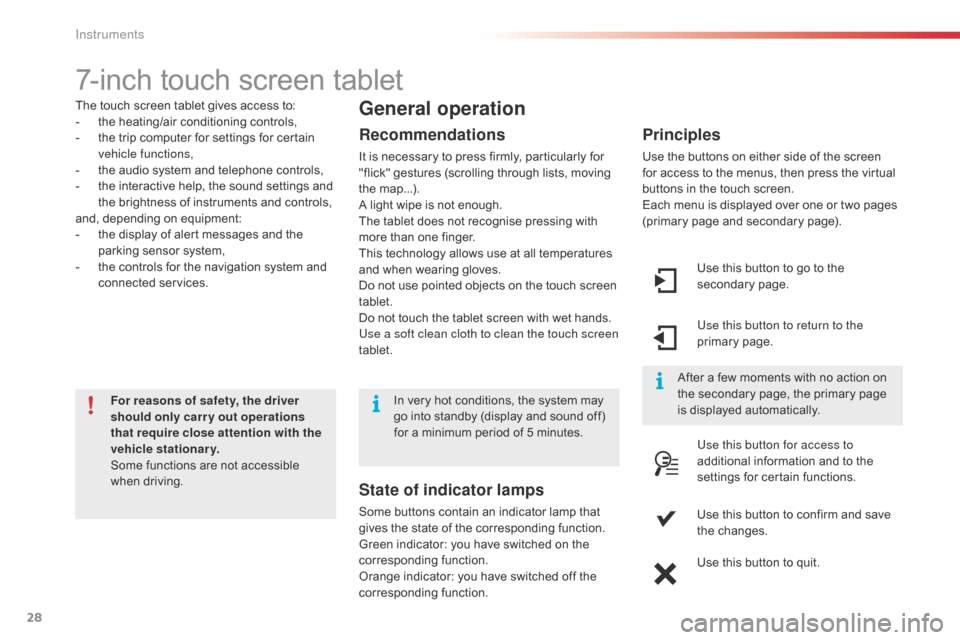
28
7-inch touch screen tablet
The touch screen tablet gives access to:
- t he heating/air conditioning controls,
-
t
he trip computer for settings for certain
v
ehicle functions,
-
t
he audio system and telephone controls,
-
t
he interactive help, the sound settings and
t
he brightness of instruments and controls,
and,
depending on equipment:
-
t
he display of alert messages and the
p
arking sensor system,
-
t
he controls for the navigation system and
c
onnected
s
ervices.
For reasons of safety, the driver
should only carr y out operations
that require close attention with the
vehicle stationary.
Some
functions are not accessible
w
hen
d
riving.General operation
Recommendations
It is necessary to press firmly, particularly for "flick" gestures (scrolling through lists, moving
t
he
m
ap...).
A
light wipe is not enough.
The
tablet does not recognise pressing with
m
ore than one finger.
This
technology allows use at all temperatures
a
nd when wearing gloves.
Do
not use pointed objects on the touch screen
t
ablet.
Do
not touch the tablet screen with wet hands.
Use a soft clean cloth to clean the touch screen
tablet. Use
this button to go to the
s
econdary
pag
e.
Use this button to return to the
primary
pag
e.
Use this button for access to
additional
information and to the
s
ettings for certain functions.
Use
this button to confirm and save
t
he changes.
Use
this button to quit.
Principles
Use the buttons on either side of the screen for access to the menus, then press the virtual
b
uttons in the touch screen.
Each
menu is displayed over one or two pages
(
primary page and secondary page).
After
a few moments with no action on
t
he secondary page, the primary page
i
s displayed automatically.
In
very
hot
conditions,
the
system
may
g
o
into
standby
(display
and
sound
off)
f
or
a
minimum
period
of
5
minutes.
State of indicator lamps
Some buttons contain an indicator lamp that g ives the state of the corresponding function.
Green
indicator: you have switched on the
c
orresponding
f
unction.
Orange
indicator: you have switched off the
c
orresponding
f
unction.
Instruments
Page 31 of 308
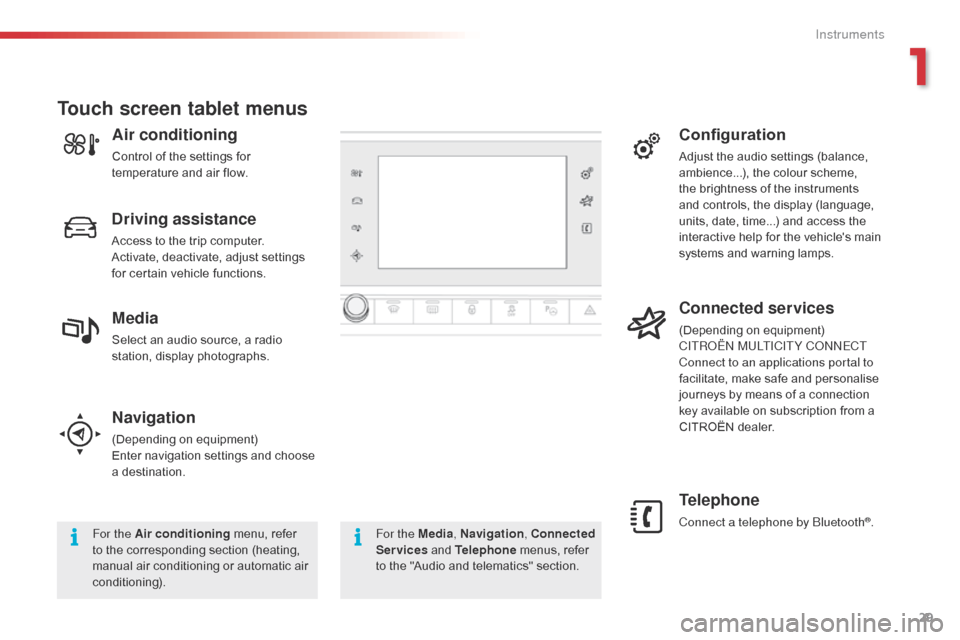
29
Navigation
(Depending on e quipment)
Enter navigation settings and choose
a d
estination.
Telephone
Connect a telephone by Bluetooth®.
Touch screen tablet menus
For the Air conditioning menu, refer t
o the corresponding section (heating,
m
anual air conditioning or automatic air
c
onditioning). For the Media
, Navigation, Connected
Services and Telephone menus, refer
t
o the "Audio and telematics" section.
Driving assistance
Access to the trip computer.
A ctivate, deactivate, adjust settings
f
or certain vehicle functions.
Configuration
Adjust the audio settings (balance, ambience...), the colour scheme,
t
he brightness of the instruments
a
nd controls, the display (language,
u
nits, date, time...) and access the
i
nteractive help for the vehicle's main
s
ystems and warning lamps.
Connected services
(Depending on e quipment)
CITROËN MULTICITY CONNECT
Connect to an applications portal to
facilitate,
make safe and personalise
j
ourneys by means of a connection
k
ey available on subscription from a
C
ITROËN dealer.Media
Select an audio source, a radio station, display photographs.
Air conditioning
Control of the settings for temperature and air flow.
1
Instruments
Page 164 of 308

162
Accessories
A wide range of accessories and genuine parts is available from the CITROËN dealer network.
T hese accessories and parts are all suitable for your vehicle and benefit from CITROËN's recommendation and warranty.
"Comfort"
Door deflectors, side sun blinds, insulated module, coat hanger fixed to head restraint,
m
obile reading lamp, front and rear parking
s
ensors, portable ashtray, scented air
f
reshener, blind for sunroof...
"Transport systems"
Boot carpet, boot liner, boot net, boot spacers,
transverse roof bars, ski carrier, roof box,
t
owbar,
t
owbar
w
iring
h
arnesses,
b
icycle
c
arrier
f
or mounting on the towbar and on the roof
b
ars, towbars with fixed and quickly detachable
t
owball...
"Styling"
Aluminium foot rest, alloy wheels, front spoiler, r ear diffuser, exterior expressive stickers...
"Security and safety":
Anti-intrusion alarm, vehicle tracking system, first aid kit, fire extinguisher, warning triangle,
h
igh visibility vest, wheel security bolts, snow
c
hains, non-slip covers, front foglamp kit, dog
g
uard, pet seat belt, seat belt cutter/glass
h
ammer...
"Protection"
Mats*, seat covers, mud flaps, vehicle cover...
I
f
a
towbar
and
wiring
harness
are
f
itted
outside
the
CITROËN
dealer
n
etwork,
the
installation
must
be
done
s
trictly
in
line
with
the
manufacturer's
r
ecommendations. *
T
o avoid any risk of jamming the pedals:
-
e
nsure that mats are correctly positioned
a
nd secured,
-
n
ever fit one mat on top of another.
"Multimedia"
Bluetooth hands-free kits, portable satellite navigation system, driving assistance systems,
s
martphone carriers, DVD player, CD player,
2
30 V socket, semi-integral satellite navigation
s
ystem, rear multimedia carrier, navigation
m
apping updates, aftermarket digital radio...
By
visiting a CITROËN dealer you can also
o
btain cleaning and maintenance products
(
interior and exterior) - including ecological
p
roducts in the "TECHNATURE" range,
p
roducts for topping up (screenwash...), paint
t
ouch-up pens and aerosols for the exact
c
olour of your vehicle, refills (sealant cartridge
f
or the temporary puncture repair kit...)...
Practical information
Page 231 of 308

229
7-inch touch screen tablet
GPS satellite navigation - Multimedia audio - Bluetooth® telephone
Contents
First
steps
2 30
Steering
mounted
controls
2
33
Menus
2
34
Media
23
6
Radio
2
42
DAB
(Digital
Audio
Broadcasting)
radio
2
44
Music
2
46
Navigation
2
50
Navigation
-
Guidance
2
58
Traffic
26
2
Configuration
26
4
Connected
services
2
72
CITROËN
Multicity
Connect
2
73
Telephone
2
74
Frequently
asked
questions
2
82
The
system
is
protected
in
such
a
way
that
it
will
only
operate
in
y
our
vehicle. As
a
safety
measure,
the
driver
should
only
carry
out
operations
w
hich
require
prolonged
attention
while
the
vehicle
is
stationary.
The
display
of
an
energy
economy
mode
message
signals
that
e
lectrical
systems
operating
are
going
into
standby.
Refer
to
the
energy
economy
mode
section.
.
Audio and Telematics
Page 233 of 308
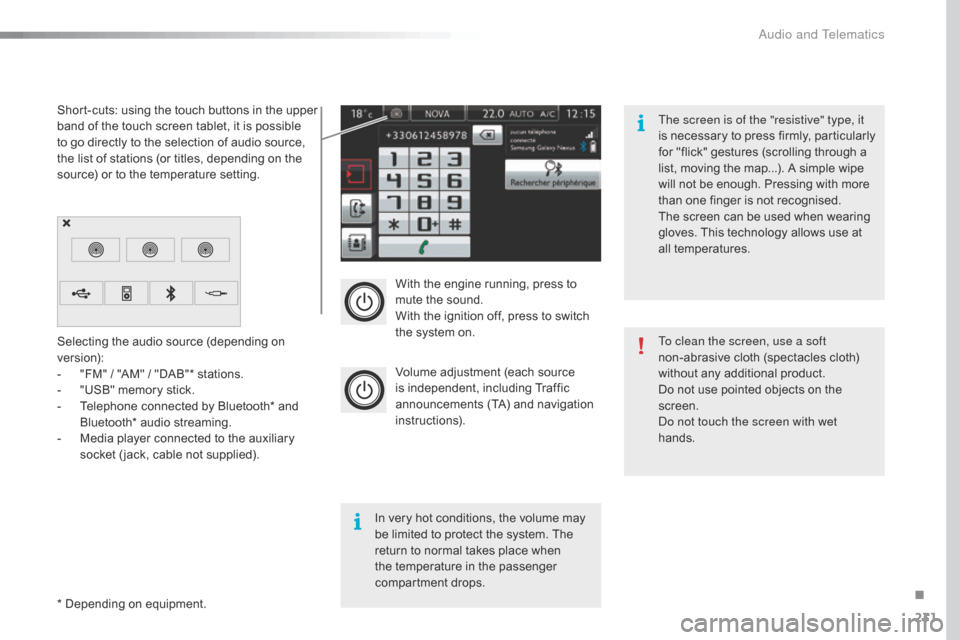
231
With the engine running, press to mute the sound.
With
the ignition off, press to switch
t
he system on.
Volume
adjustment (each source
i
s
i
ndependent,
i
ncluding
T
raffic
a
nnouncements (TA) and navigation
i
nstructions).
Selecting
the
audio
source
(depending
on
ve
rsion):
-
"
FM"
/
"AM"
/
"DAB"*
stations.
-
"
USB"
memory
stick.
-
T
elephone
connected
by
Bluetooth*
and
B
luetooth*
audio
streaming.
-
M
edia
player
connected
to
the
auxiliary
s
ocket
( jack,
cable
not
supplied).
*
Depending
on
equipment.
Short-cuts:
using
the
touch
buttons
in
the
upper
b
and
of
the
touch
screen
tablet,
it
is
possible
t
o
go
directly
to
the
selection
of
audio
source,
t
he
list
of
stations
(or
titles,
depending
on
the
s
ource)
or
to
the
temperature
setting.
The screen is of the "resistive" type, it
is
n
ecessary
t
o
p
ress
f
irmly,
p
articularly
f
or "flick" gestures (scrolling through a
l
ist, moving the map...). A simple wipe
w
ill not be enough. Pressing with more
t
han one finger is not recognised.
The screen can be used when wearing
g
loves. This technology allows use at
a
ll
t
emperatures.
In
very hot conditions, the volume may
b
e
limited to protect the system. The
r
eturn to normal takes place when
t
he
temperature in the passenger
c
ompartment drops. To clean the screen, use a soft
non-abrasive
cloth (spectacles cloth)
w
ithout any additional product.
Do
not use pointed objects on the
sc
reen.
Do not touch the screen with wet
hands.
.
Audio and Telematics
Page 236 of 308
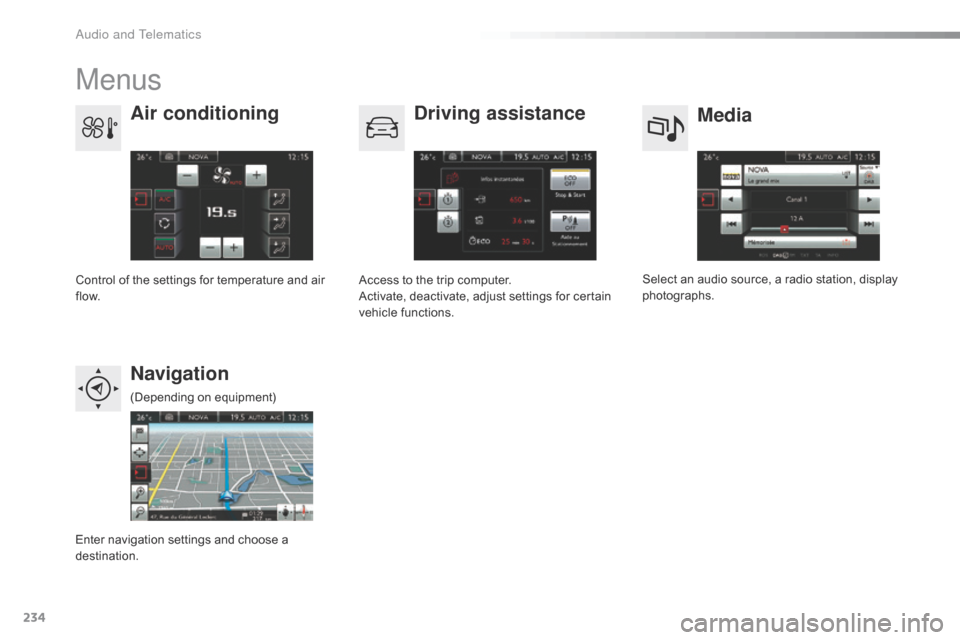
234
Menus
Media
Air conditioning
Driving assistance
Navigation
Select an audio source, a radio station, display pho tographs.
Control
of
the
settings
for
temperature
and
air
f
low. Access
to
the
trip
computer.
Activate,
deactivate,
adjust
settings
for
certain
v
ehicle
functions.
Enter
navigation
settings
and
choose
a
d
estination. (Depending
o
n
e
quipment)
Audio and Telematics
Page 252 of 308

250
Level 1Level 2Level 3
Navigation
NavigationRoute settings
"Navigation"
Primary page
Audio and Telematics
Page 253 of 308
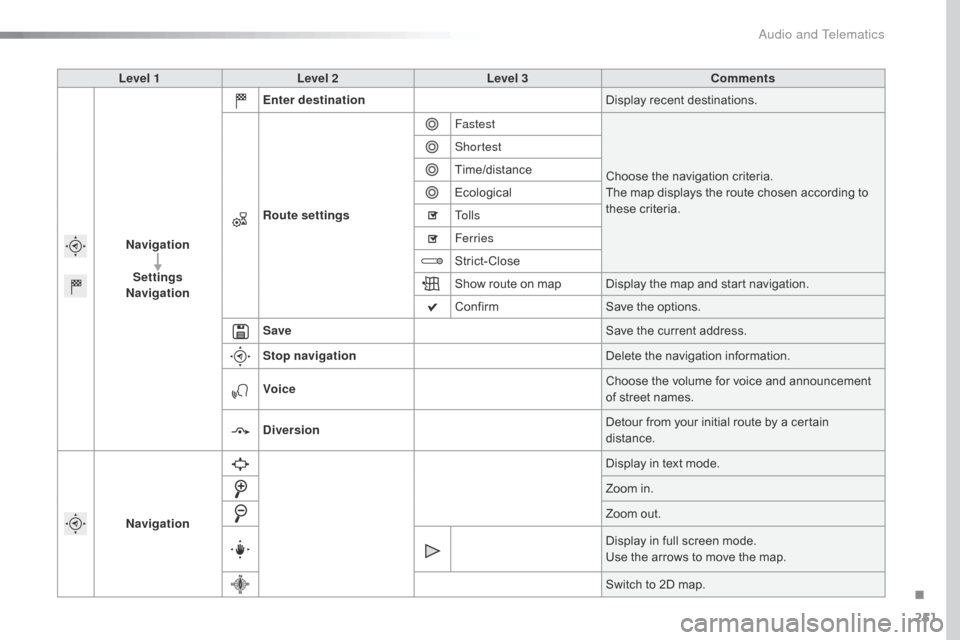
251
Level 1Level 2 Level 3 Comments
Navigation Settings
Navigation Enter destination
Display
recent destinations.
Route settings Fastest
Choose
the navigation criteria.
The
map displays the route chosen according to
t
hese
c
riteria.
Shortest
Time/distance
Ecological
To l l s
Ferries
Strict-Close
Show
route on map Display the map and start navigation.
Confirm Save
the options.
Save Save
the current address.
Stop navigation Delete
the navigation information.
Voice Choose
the volume for voice and announcement
o
f street names.
Diversion Detour
from your initial route by a certain
di
stance.
Navigation Display
in text mode.
Zoom
in.
Zoom
out.
Display
in full screen mode.
Use
the arrows to move the map.
Switch
to 2D map.
.
Audio and Telematics
Page 254 of 308
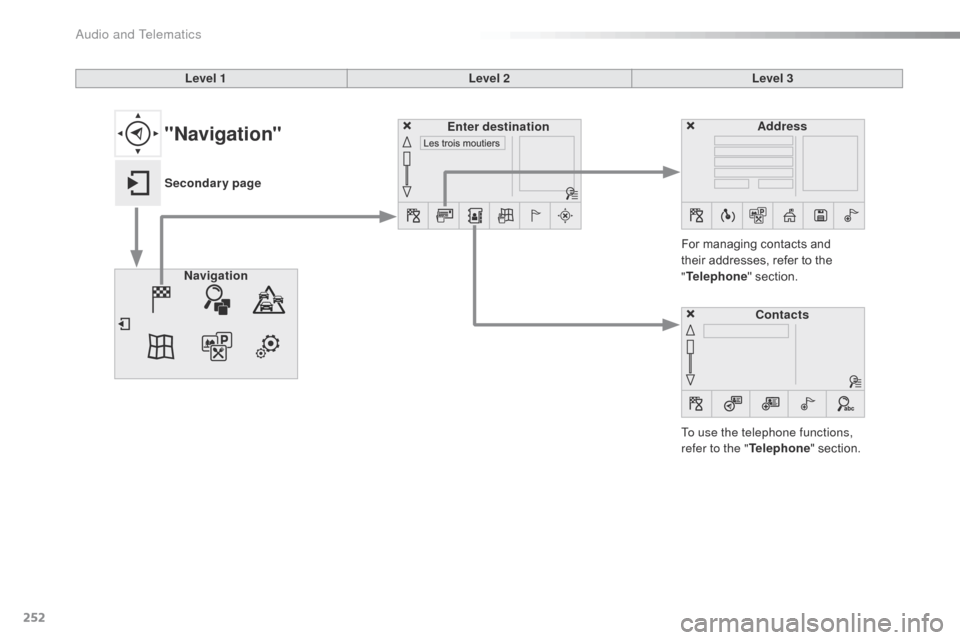
252
Level 1Level 2Level 3
To use the telephone functions,
refer to the " Telephone"
section.
For
managing contacts and
t
heir addresses, refer to the
"T
elephone"
section.
Navigation Address
Enter destination
Contacts
"Navigation"
Secondary page
Audio and Telematics
Page 255 of 308
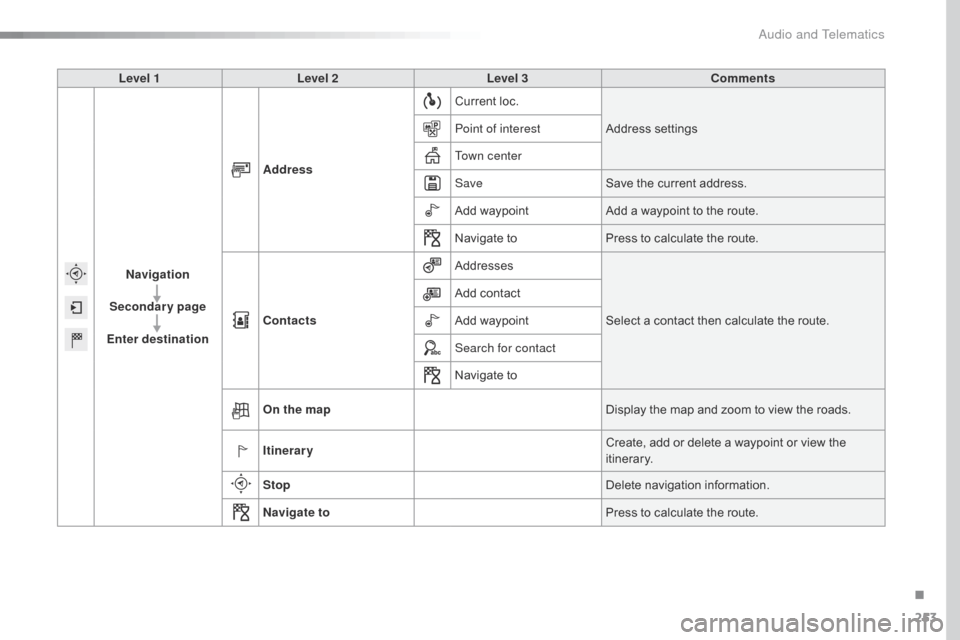
253
Level 1Level 2 Level 3 Comments
Navigation
Secondary page
Enter destination Address
Current
loc.
Address
se
ttings
Point of interest
Town center
Save Save
the current address.
Add
waypointAdd
a waypoint to the route.
Navigate
toPress
to calculate the route.
Contacts Addresses
Select
a contact then calculate the route.
Add
contact
Add
waypoint
Search for contact
Navigate
to
On the map Display
the map and zoom to view the roads.
Itinerary Create,
add or delete a waypoint or view the
it
inerary.
Stop Delete
n
avigation
i
nformation.
Navigate to Press
to calculate the route.
.
Audio and Telematics