navigation Citroen C4 CACTUS RHD 2015 1.G User Guide
[x] Cancel search | Manufacturer: CITROEN, Model Year: 2015, Model line: C4 CACTUS RHD, Model: Citroen C4 CACTUS RHD 2015 1.GPages: 326, PDF Size: 8.56 MB
Page 262 of 326
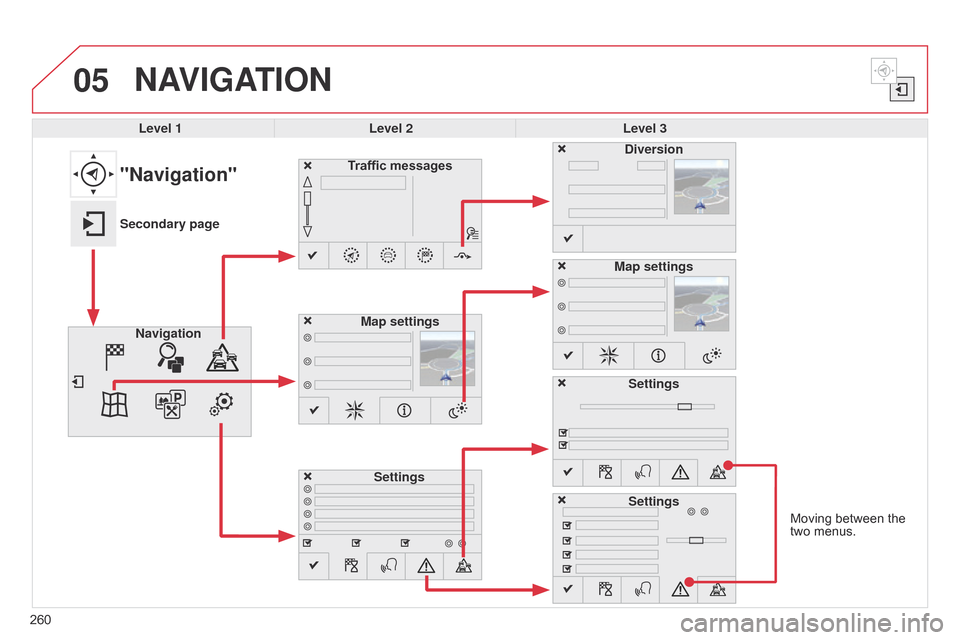
05
Moving between the two menus.
NAVIGATION
Level 1 Level 2 Level 3
Traffic messages
Settings Diversion
Map settings
"Navigation"
Secondary page Navigation Map settings
Settings
Settings
260
Page 263 of 326
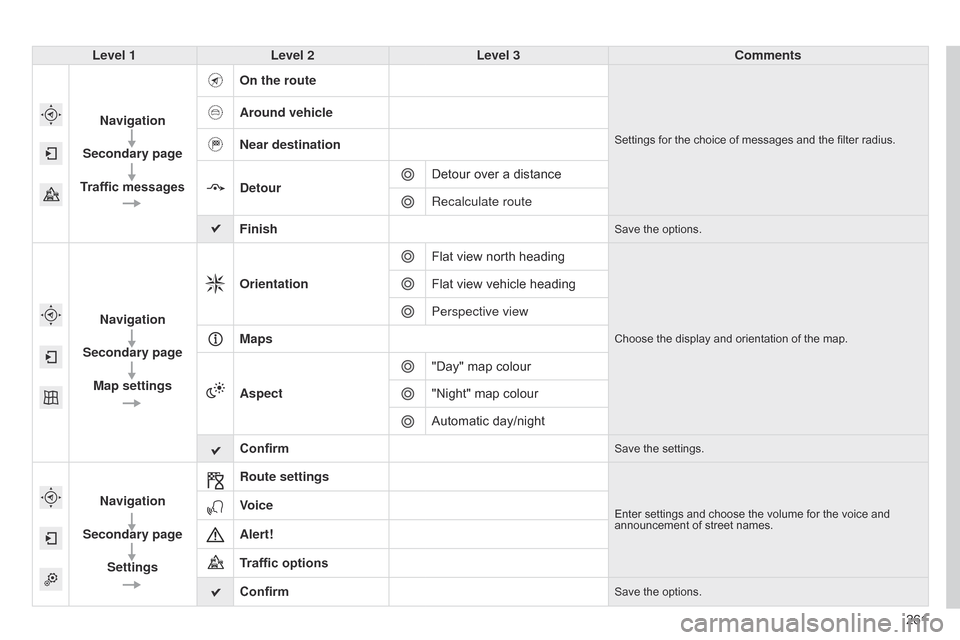
261
Level 1
Level 2 Level 3 Comments
Navigation
Secondary page
Traffic messages On the route
Settings for the choice of messages and the filter radius.
Around vehicle
Near destination
Detour
Detour
over a distance
Recalculate route
Finish
Save the options.
Navigation
Secondary page Map settings Orientation
Flat view north heading
Choose the display and orientation of the map.
Flat view vehicle heading
Perspective view
Maps
Aspect "Day"
map colour
"Night"
map colour
Automatic
day/night
Confirm
Save the settings.
Navigation
Secondary page Settings Route settingsEnter settings and choose the volume for the voice and announcement
of street names.Voice
Alert!
Traffic options
Confirm
Save the options.
Page 264 of 326
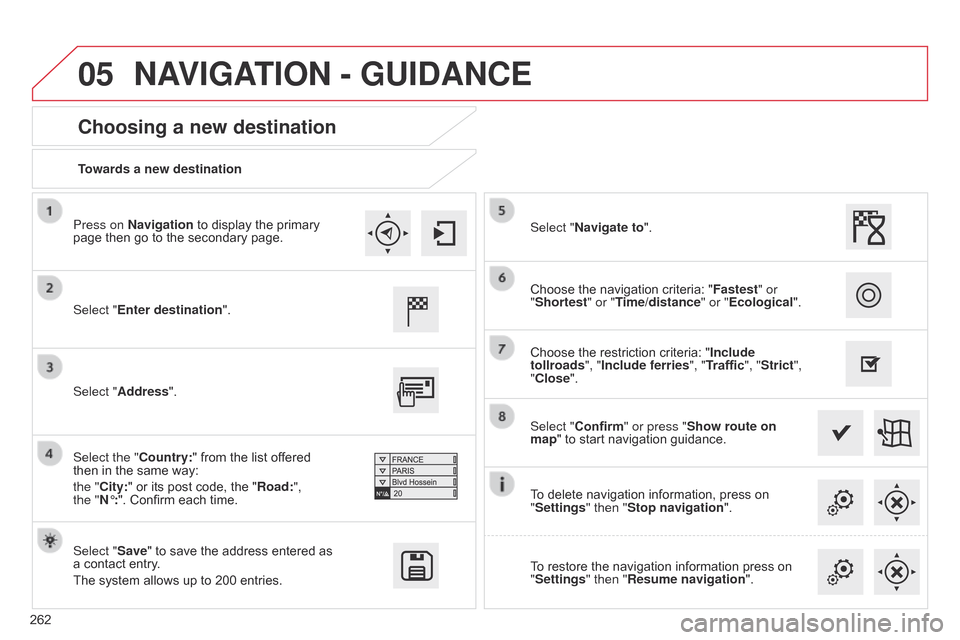
05
262Towards a new destination
Choosing a new destination
Select "Enter destination".
Select "Save"
to save the address entered as
a contact
entry.
The
system allows up to 200 entries. Select "Confirm" or press "Show route on
map"
to start navigation guidance.
Select "Address".
Select the "Country:"
from the list offered
then in
the same way:
the "
City:" or its post code, the "Road:",
the
"N°:". Confirm each time. Select "Navigate to".
Choose
the restriction criteria: "Include
tollroads", "Include ferries", "Traffic", "Strict",
"Close". Choose the navigation criteria: "
Fastest" or
"Shortest" or "Time/distance" or "Ecological ".
To delete navigation information, press on
"
Settings" then "Stop navigation".
To
restore the navigation information press on
"
Settings" then "Resume navigation".
Press on Navigation
to display the primary
page
then go to the secondary page.
NAVIGATION - GUIDANCE
Page 265 of 326
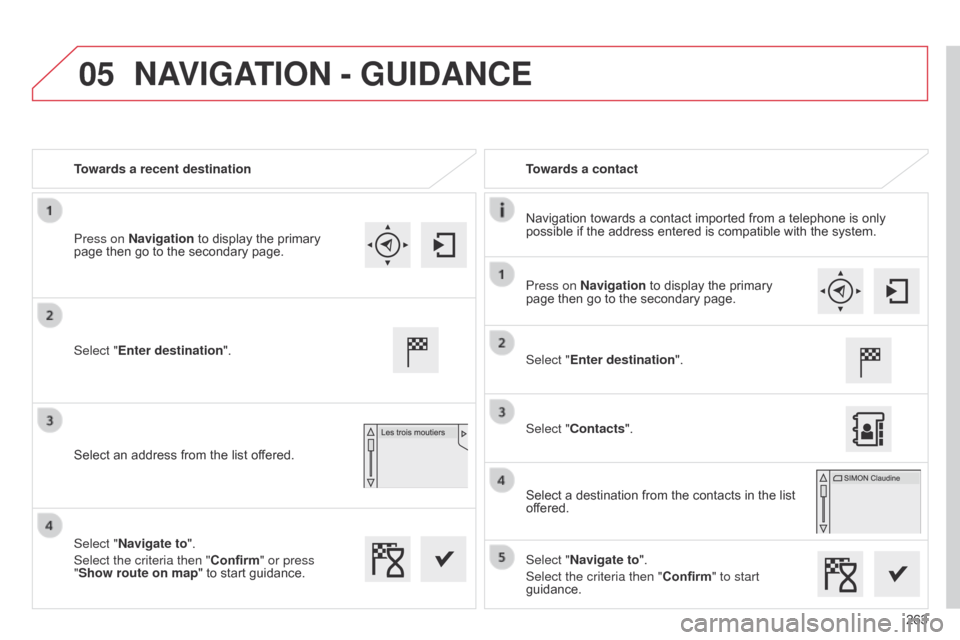
05
263
Towards a recent destination
Towards a contact
Navigation
towards
a
contact
imported
from
a
telephone
is
only
possible
if
the
address
entered
is
compatible
with
the
system.
Select "Enter destination".
Select
an
address
from
the
list
offered.
Select "Enter destination".
Select "Contacts".
Select
a
destination
from
the
contacts
in
the
list
of
fered.
Select "Navigate to".
Select the criteria then "Confirm" to start
guidance.
Select "Navigate to".
Select the criteria then "Confirm" or press
"Show route on map
"
to
start
guidance.
Press on Navigation
to
display
the
primary
page
then
go
to
the
secondary
page.
Press on Navigation
to
display
the
primary
page
then
go
to
the
secondary
page.
NAVIGATION - GUIDANCE
Page 266 of 326
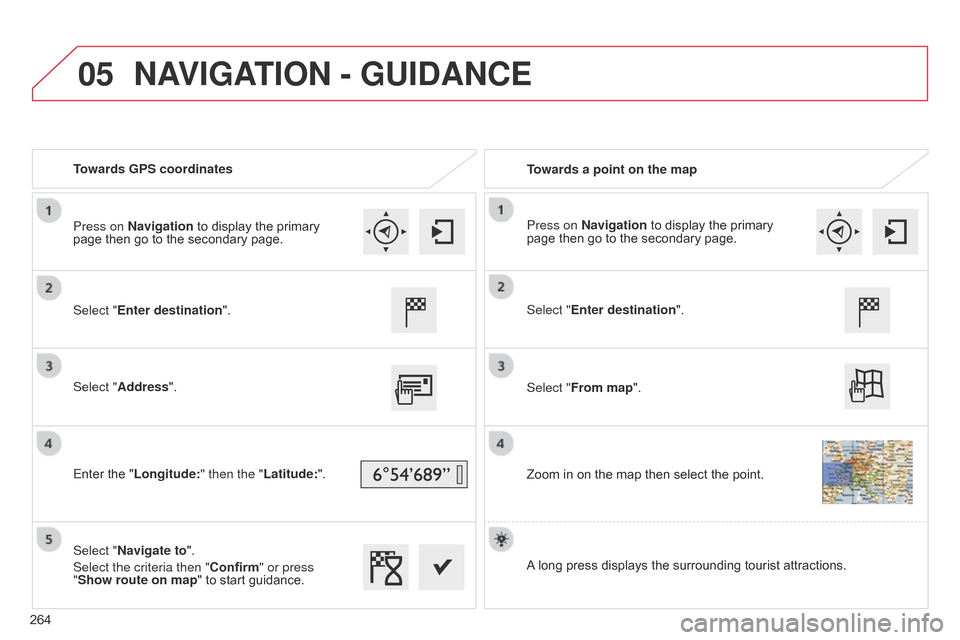
05
Towards GPS coordinatesTowards a point on the map
Select "Enter destination".
Select "Address".
Enter
the "Longitude: " then the "Latitude:".
Select "Navigate to".
Select the criteria then "Confirm" or press
"Show route on map "
to start guidance. Select "Enter destination".
Select "From map".
Zoom
in on the map then select the point.
Press on Navigation
to display the primary
page
then go to the secondary page. Press on Navigation
to display the primary
page
then go to the secondary page.
A
long press displays the surrounding tourist attractions.
NAVIGATION - GUIDANCE
264
Page 267 of 326
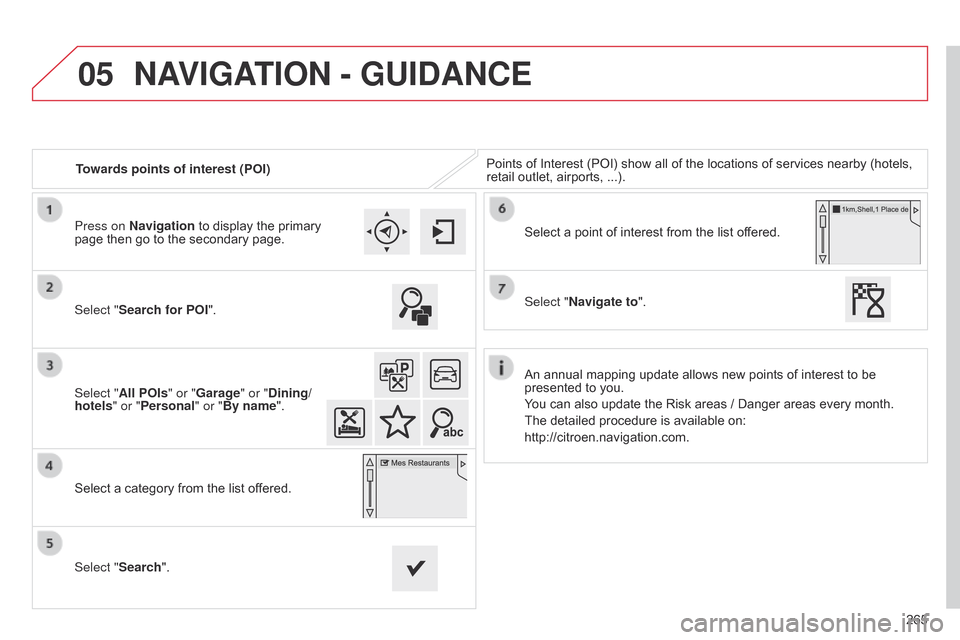
05
265
Towards points of interest (POI)
Points
of
Interest
(POI)
show
all
of
the
locations
of
services
nearby
(hotels,
retail
outlet,
airports,
...).
Select "Search for POI".
Select "All POIs" or "Garage" or "Dining/
hotels" or "Personal" or "By name".
Select
a
category
from
the
list
offered.
Select "Search". Select
a
point
of
interest
from
the
list
offered.
Select "Navigate to".
Press on Navigation
to
display
the
primary
page
then
go
to
the
secondary
page.
NAVIGATION - GUIDANCE
An annual mapping update allows new points of interest to be presented
to you.
You
can also update the Risk areas / Danger areas every month.
The
detailed procedure is available on:
http://citroen.navigation.com.
Page 268 of 326
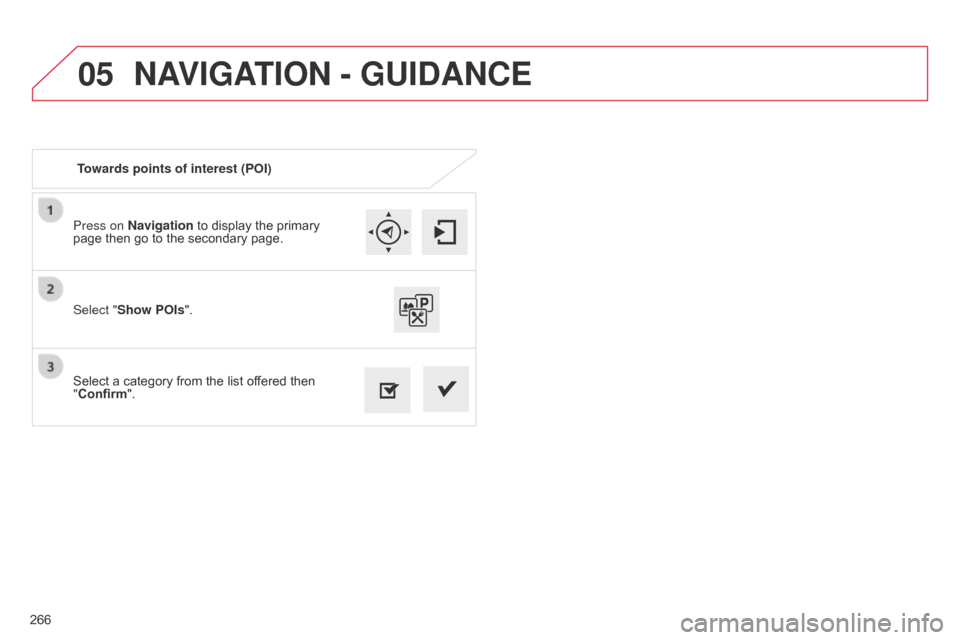
05
266Press on Navigation to display the primary
page
then go to the secondary page.
Select a category from the list offered then
"
Confirm".
Select "Show POIs
".
Towards points of interest (POI)
NAVIGATION - GUIDANCE
Page 269 of 326
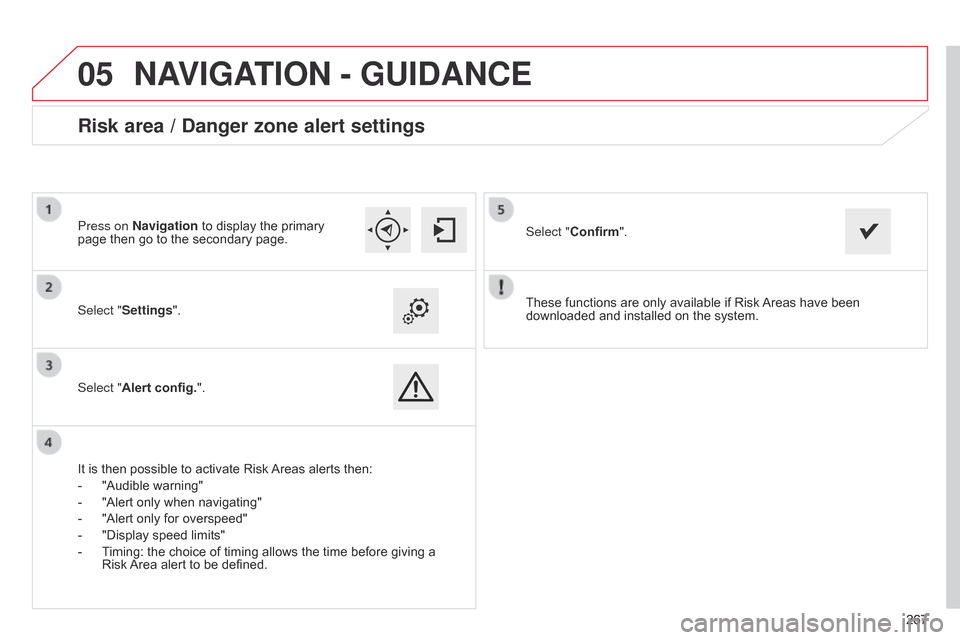
267
05
267
These
functions
are
only
available
if
Risk
Areas
have
been
downloaded
and
installed
on
the
system.
Select "Settings".
Select "Alert config.".
Risk area / Danger zone alert settings
It is then possible to activate Risk Areas
alerts then:
-
"Audible
warning"
-
"Alert
only when navigating"
-
"Alert
only for overspeed"
-
"Display
speed limits"
-
T
iming: the choice of timing allows the time before giving a
Risk
Area alert to be defined. Select "Confirm".
Press on Navigation to display the primary
page
then go to the secondary page.
NAVIGATION - GUIDANCE
Page 270 of 326
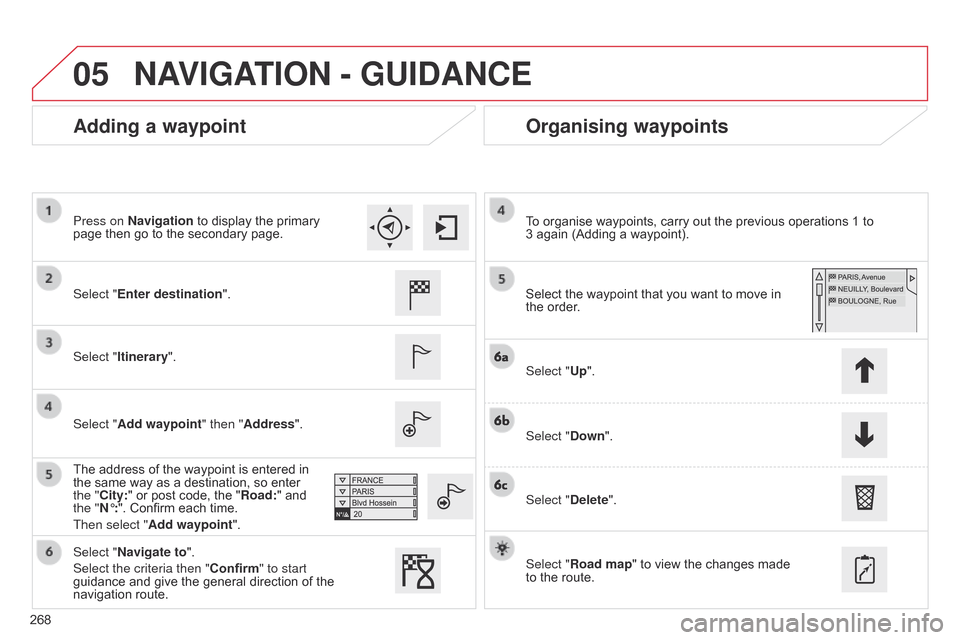
05
268
Adding a waypointOrganising waypoints
Select "Enter destination".
Select "Itinerary".
Select "Add waypoint" then "Address".
The
address of the waypoint is entered in
the
same way as a destination, so enter
the "
City:" or post code, the "Road:" and
the "
N°:". Confirm each time.
Then select "Add waypoint ". Select
the waypoint that you want to move in the
order.
To
organise waypoints, carry out the previous operations 1 to
3 again
(Adding a waypoint).
Select "Up".
Select "Down".
Select "Delete".
Select "Road map"
to view the changes made
to
the route.
Select "Navigate to".
Select the criteria then "Confirm" to start
guidance
and give the general direction of the
navigation
route.
Press on Navigation
to display the primary
page
then go to the secondary page.
NAVIGATION - GUIDANCE
Page 271 of 326
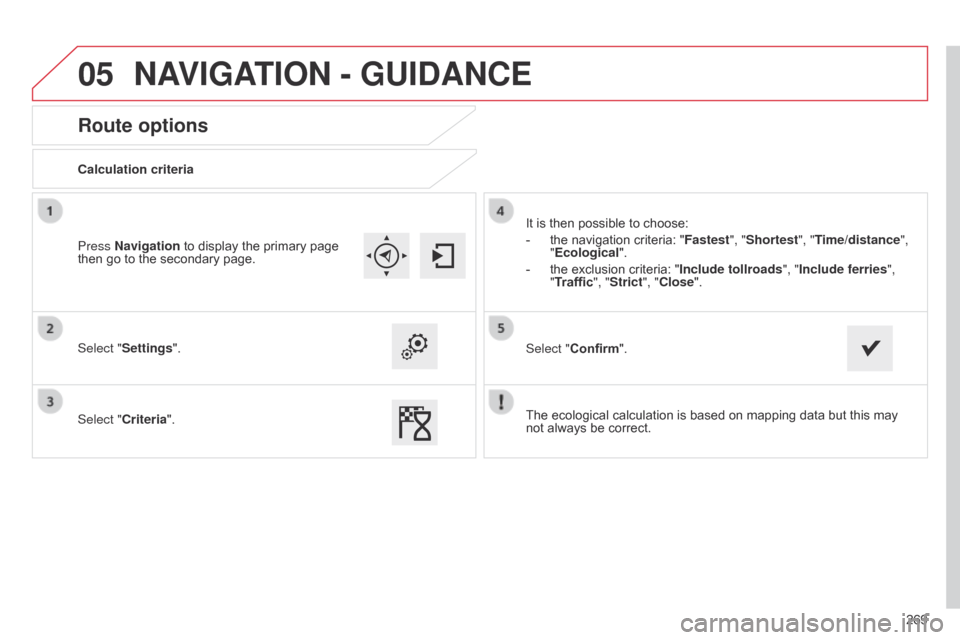
05
269
Route options
Calculation criteria
Select "Settings".
Select "Criteria".It
is then possible to choose:
-
the
navigation criteria: "Fastest", "Shortest", "Time/distance",
"Ecological ".
-
the
exclusion criteria: "Include tollroads ", "Include ferries",
"Traffic", "Strict", "Close".
Select "Confirm".
Press Navigation
to display the primary page
then
go to the secondary page.
NAVIGATION - GUIDANCE
The ecological calculation is based on mapping data but this may not always be correct.