display Citroen C4 DAG 2011.5 2.G Repair Manual
[x] Cancel search | Manufacturer: CITROEN, Model Year: 2011.5, Model line: C4 DAG, Model: Citroen C4 DAG 2011.5 2.GPages: 332, PDF Size: 28.3 MB
Page 177 of 332
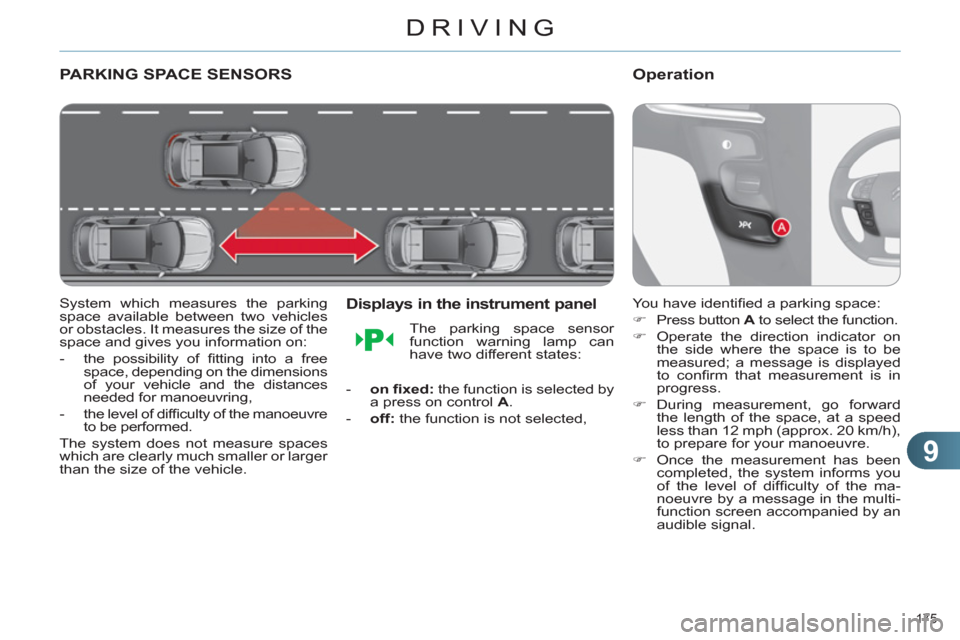
9
DRIVING
175
PARKING SPACE SENSORS
System which measures the parking
space available between two vehicles
or obstacles. It measures the size of the
space and gives you information on:
- the possibility of fi tting into a free
space, depending on the dimensions
of your vehicle and the distances
needed for manoeuvring,
- the level of diffi culty of the manoeuvre
to be performed.
The system does not measure spaces
which are clearly much smaller or larger
than the size of the vehicle.
Displays in the instrument panel
- on fi xed:
the function is selected by
a press on control A
.
- off:
the function is not selected,
The parking space sensor
function warning lamp can
have two different states:
Operation
You have identifi ed a parking space:
�)
Press button A
to select the function.
�)
Operate the direction indicator on
the side where the space is to be
measured; a message is displayed
to confi rm that measurement is in
progress.
�)
During measurement, go forward
the length of the space, at a speed
less than 12 mph (approx. 20 km/h),
to prepare for your manoeuvre.
�)
Once the measurement has been
completed, the system informs you
of the level of diffi culty of the ma-
noeuvre by a message in the multi-
function screen accompanied by an
audible signal.
Page 178 of 332
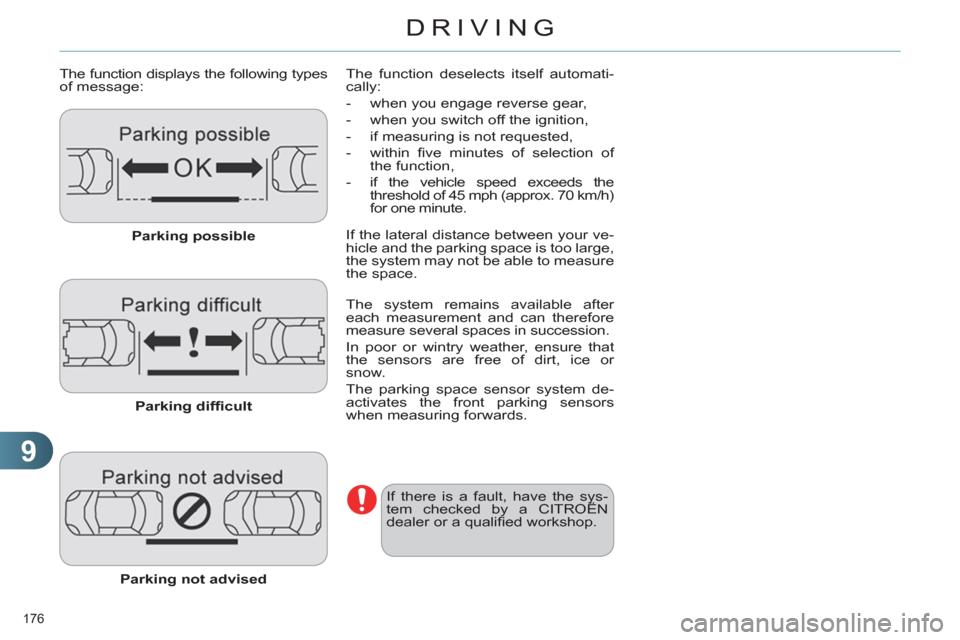
9
DRIVING
176
The function displays the following types
of message:
Parking possible
Parking diffi cult
Parking not advised
The function deselects itself automati-
cally:
- when you engage reverse gear,
- when you switch off the ignition,
- if measuring is not requested,
- within fi ve minutes of selection of
the function,
- if the vehicle speed exceeds the
threshold of 45 mph (approx. 70 km/h)
for one minute.
If the lateral distance between your ve-
hicle and the parking space is too large,
the system may not be able to measure
the space.
If there is a fault, have the sys-
tem checked by a CITROËN
dealer or a qualifi ed workshop.
The system remains available after
each measurement and can therefore
measure several spaces in succession.
In poor or wintry weather, ensure that
the sensors are free of dirt, ice or
snow.
The parking space sensor system de-
activates the front parking sensors
when measuring forwards.
Page 179 of 332
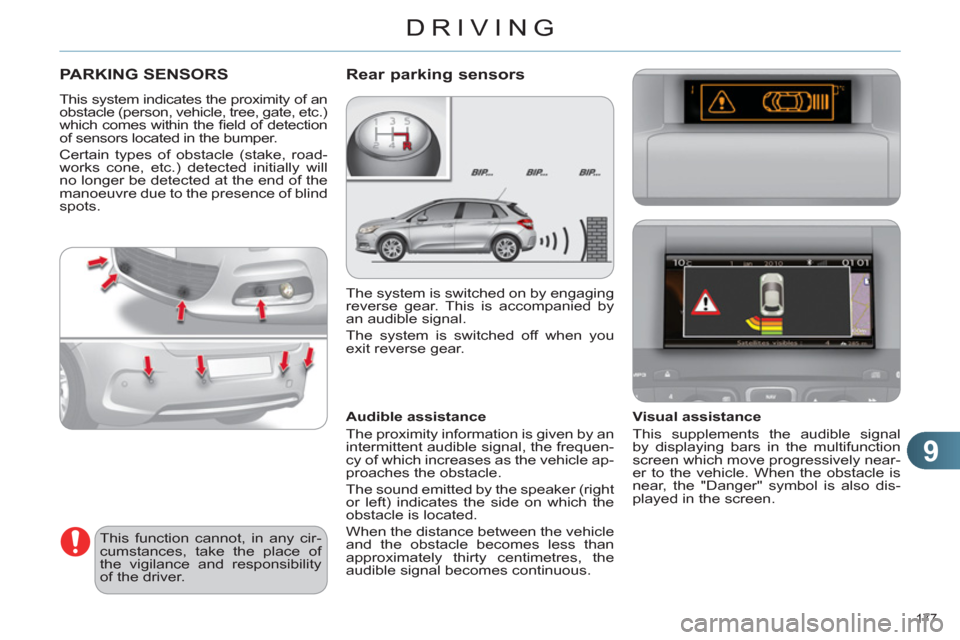
9
DRIVING
177
PARKING SENSORS
This system indicates the proximity of an
obstacle (person, vehicle, tree, gate, etc.)
which comes within the fi eld of detection
of sensors located in the bumper.
Certain types of obstacle (stake, road-
works cone, etc.) detected initially will
no longer be detected at the end of the
manoeuvre due to the presence of blind
spots.
This function cannot, in any cir-
cumstances, take the place of
the vigilance and responsibility
of the driver.
The system is switched on by engaging
reverse gear. This is accompanied by
an audible signal.
The system is switched off when you
exit reverse gear.
Rear parking sensors
Audible assistance
The proximity information is given by an
intermittent audible signal, the frequen-
cy of which increases as the vehicle ap-
proaches the obstacle.
The sound emitted by the speaker (right
or left) indicates the side on which the
obstacle is located.
When the distance between the vehicle
and the obstacle becomes less than
approximately thirty centimetres, the
audible signal becomes continuous.
Visual assistance
This supplements the audible signal
by displaying bars in the multifunction
screen which move progressively near-
er to the vehicle. When the obstacle is
near, the "Danger" symbol is also dis-
played in the screen.
Page 180 of 332
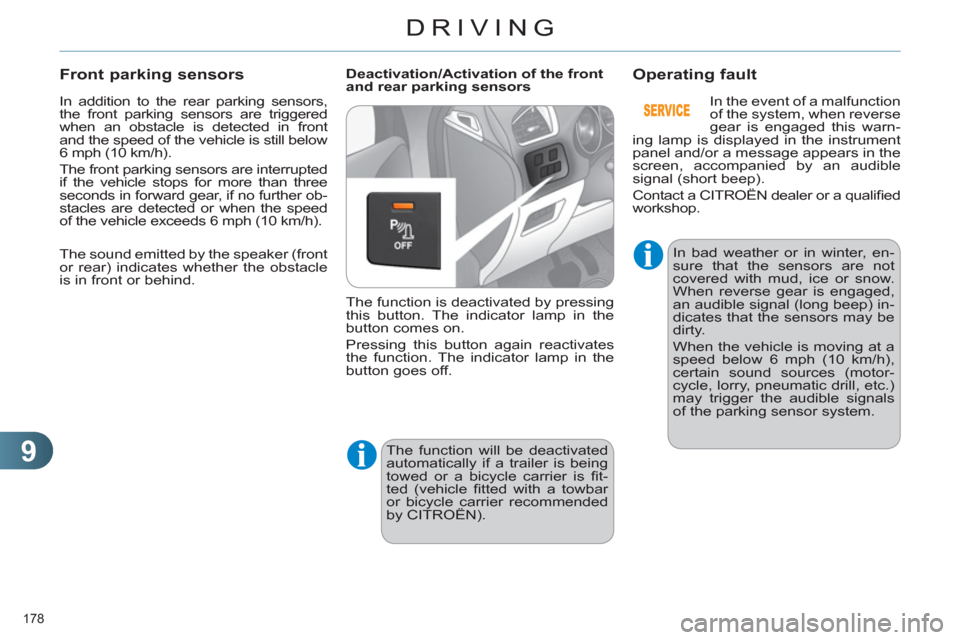
9
DRIVING
178
In addition to the rear parking sensors,
the front parking sensors are triggered
when an obstacle is detected in front
and the speed of the vehicle is still below
6 mph (10 km/h).
The front parking sensors are interrupted
if the vehicle stops for more than three
seconds in forward gear, if no further ob-
stacles are detected or when the speed
of the vehicle exceeds 6 mph (10 km/h).
Front parking sensors
Deactivation/Activation of the front
and rear parking sensors
The function is deactivated by pressing
this button. The indicator lamp in the
button comes on.
Pressing this button again reactivates
the function. The indicator lamp in the
button goes off.
Operating fault
The function will be deactivated
automatically if a trailer is being
towed or a bicycle carrier is fi t-
ted (vehicle fi tted with a towbar
or bicycle carrier recommended
by CITROËN).
In bad weather or in winter, en-
sure that the sensors are not
covered with mud, ice or snow.
When reverse gear is engaged,
an audible signal (long beep) in-
dicates that the sensors may be
dirty.
When the vehicle is moving at a
speed below 6 mph (10 km/h),
certain sound sources (motor-
cycle, lorry, pneumatic drill, etc.)
may trigger the audible signals
of the parking sensor system.
In the event of a malfunction
of the system, when reverse
gear is engaged this warn-
ing lamp is displayed in the instrument
panel and/or a message appears in the
screen, accompanied by an audible
signal (short beep).
Contact a CITROËN dealer or a qualifi ed
workshop.
The sound emitted by the speaker (front
or rear) indicates whether the obstacle
is in front or behind.
Page 234 of 332

232
1142
9
3
4
5
67
8
10
111213
01 FIRST STEPS
CONTROL PANEL
Buttons 2, 3, 4, 5, 6 and 12: selection of left or right of the screen, when a Menu is displayed in the screen.
Page 235 of 332
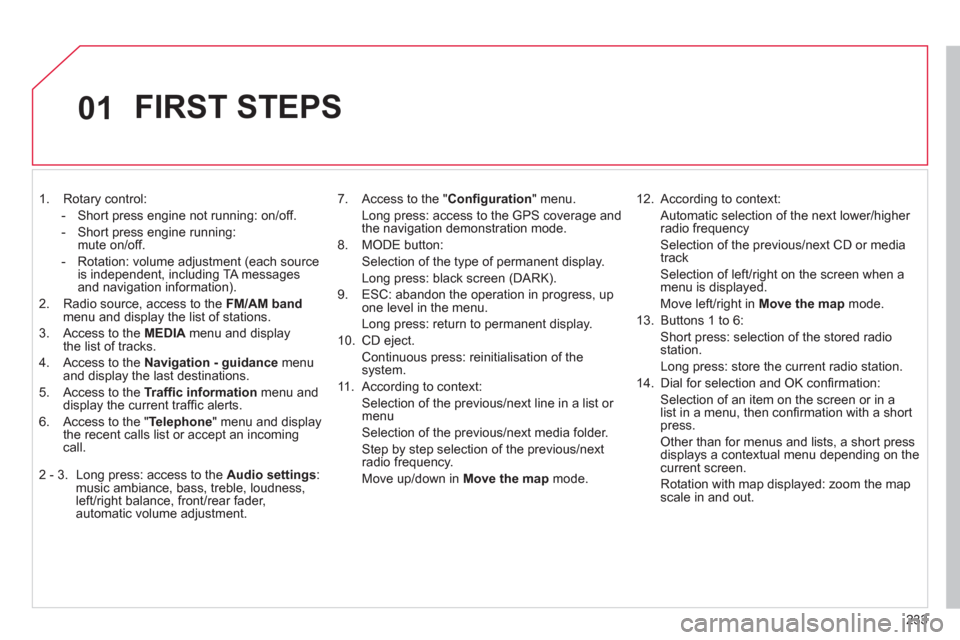
233
01
1. Rotary control:
- Short press engine not running: on/off.
- Short press engine running:
mute on/off.
- Rotation: volume adjustment (each source
is independent, including TA messages
and navigation information).
2. Radio source, access to the FM/AM band
menu and display the list of stations.
3. Access to the MEDIA
menu and display
the list of tracks.
4. Access to the Navigation - guidance
menu
and display the last destinations.
5. Access to the Traffi c information
menu and
display the current traffi c alerts.
6. Access to the " Telephone
" menu and display
the recent calls list or accept an incoming
call.
2 - 3. Long press: access to the Audio settings
:
music ambiance, bass, treble, loudness,
left/right balance, front/rear fader,
automatic volume adjustment.
7. Access to the " Confi guration
" menu.
Long press: access to the GPS coverage and
the navigation demonstration mode.
8. MODE button:
Selection of the type of permanent display.
Long press: black screen (DARK).
9. ESC: abandon the operation in progress, up
one level in the menu.
Long press: return to permanent display.
10. CD eject.
Continuous press: reinitialisation of the
system.
11. According to context:
Selection of the previous/next line in a list or
menu
Selection of the previous/next media folder.
Step by step selection of the previous/next
radio frequency.
Move up/down in Move the map
mode.
12. According to context:
Automatic selection of the next lower/higher
radio frequency
Selection of the previous/next CD or media
track
Selection of left/right on the screen when a
menu is displayed.
Move left/right in Move the map
mode.
13. Buttons 1 to 6:
Short press: selection of the stored radio
station.
Long press: store the current radio station.
14. Dial for selection and OK confi rmation:
Selection of an item on the screen or in a
list in a menu, then confi rmation with a short
press.
Other than for menus and lists, a short press
displays a contextual menu depending on the
current screen.
Rotation with map displayed: zoom the map
scale in and out.
FIRST STEPS
Page 236 of 332
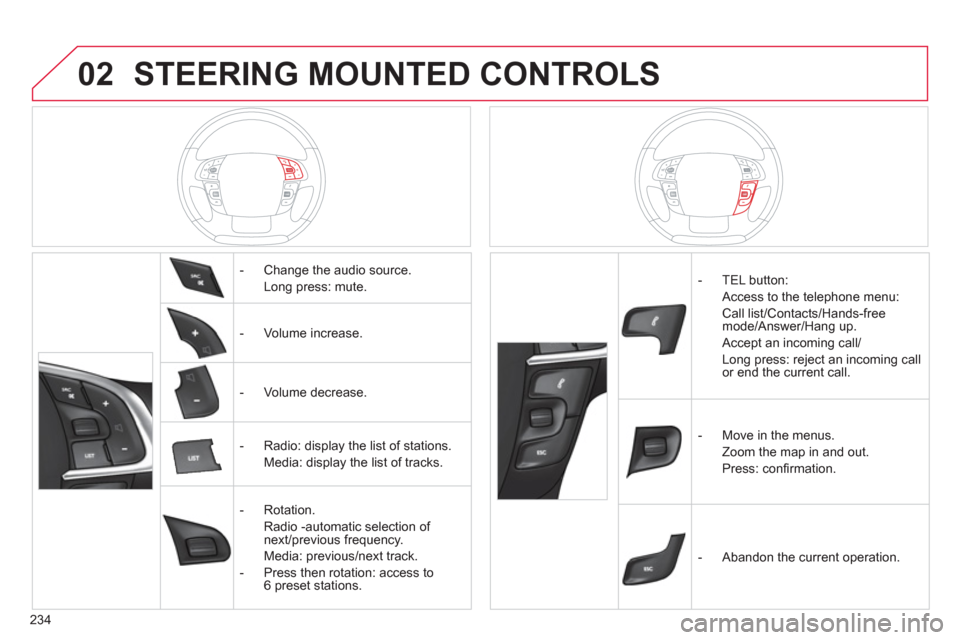
234
02 STEERING MOUNTED CONTROLS
- Change the audio source.
Long press: mute.
- Volume increase.
- Volume decrease.
- Radio: display the list of stations.
Media: display the list of tracks.
- Rotation.
Radio -automatic selection of
next/previous frequency.
Media: previous/next track.
- Press then rotation: access to
6 preset stations.
- TEL button:
Access to the telephone menu:
Call list/Contacts/Hands-free
mode/Answer/Hang up.
Accept an incoming call/
Long press: reject an incoming call
or end the current call.
- Move in the menus.
Zoom the map in and out.
Press: confi rmation.
- Abandon the current operation.
Page 237 of 332
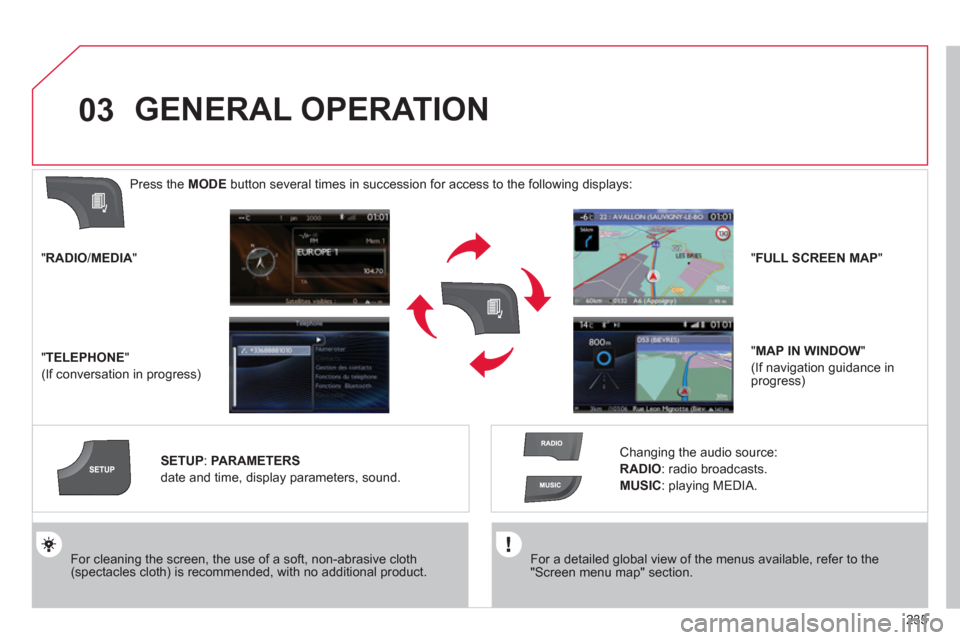
235
03
For a detailed global view of the menus available, refer to the
"Screen menu map" section.
For cleaning the screen, the use of a soft, non-abrasive cloth
(spectacles cloth) is recommended, with no additional product.
" RADIO
/ MEDIA
"
" TELEPHONE
"
(If conversation in progress)
SETUP
:
PARAMETERS
date and time, display parameters, sound.
Changing the audio source:
RADIO
:
radio broadcasts.
MUSIC
: playing MEDIA.
Press the MODE
button several times in succession for access to the following displays:
GENERAL OPERATION
" FULL SCREEN MAP
"
" MAP IN WINDOW
"
(If navigation guidance in
progress)
Page 238 of 332
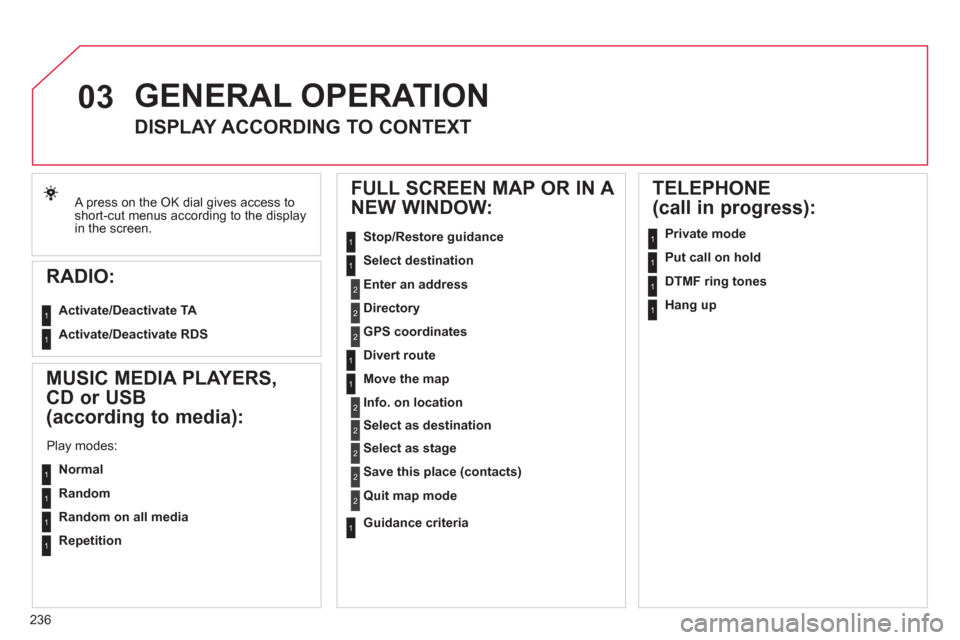
236
03
A press on the OK dial gives access to
short-cut menus according to the display
in the screen.
RADIO:
Activate/Deactivate TA
Activate/Deactivate RDS
GENERAL OPERATION
DISPLAY ACCORDING TO CONTEXT
MUSIC MEDIA PLAYERS,
CD or USB
(according to media):
Play modes:
Normal
Random
Random on all media
Repetition
TELEPHONE
(call in progress):
Private mode
FULL SCREEN MAP OR IN A
NEW WINDOW:
Stop/Restore guidance
Select destination
Enter an address
Directory
GPS coordinates
Divert route
Move the map
Info. on location
Select as destination
Select as stage
Save this place (contacts)
Quit map mode
Guidance criteria
Put call on hold
DTMF ring tones
Hang up
1
1
1
1
1
1
1
1
2
2
2
2
2
1
2
2
2
1
1
1
1
1
1
Page 240 of 332
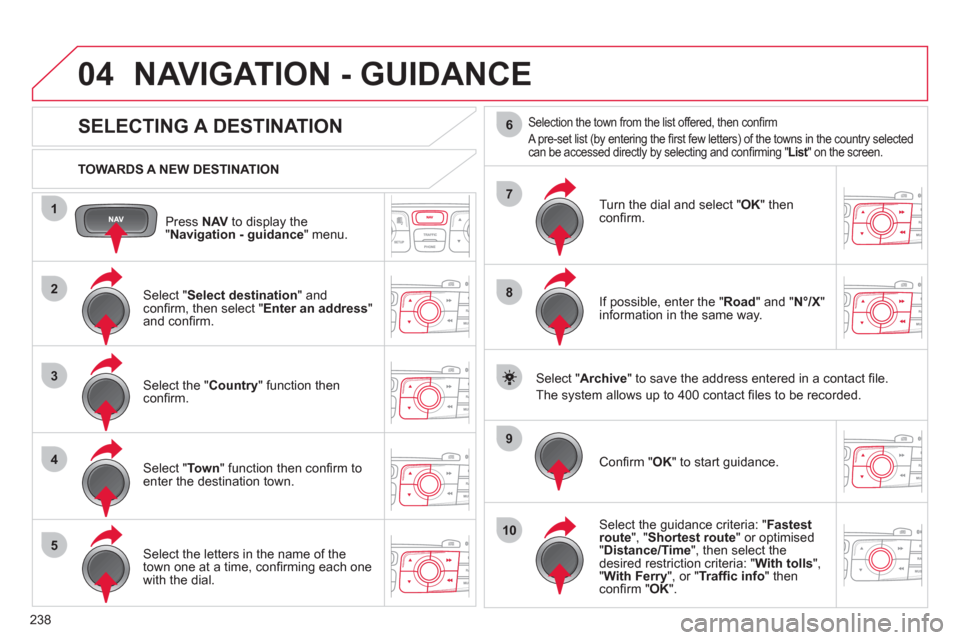
238
04
1
2
3
4
5
7
9
10
8
6
Press NAV
to display the
" Navigation - guidance
" menu.
TOWARDS A NEW DESTINATION
NAVIGATION - GUIDANCE
SELECTING A DESTINATION
Select " Select destination
" and
confi rm, then select " Enter an address
"
and confi rm.
Select the " Country
" function then
confi rm.
Select " To w n
" function then confi rm to
enter the destination town.
Select the letters in the name of the
town one at a time, confi rming each one
with the dial.
Selection the town from the list offered, then confi rm
A pre-set list (by entering the fi rst few letters) of the towns in the country selected
can be accessed directly by selecting and confi rming " List
" on the screen.
Turn the dial and select " OK
" then
confi rm.
If possible, enter the " Road
" and " N°/X
"
information in the same way.
Select " Archive
" to save the address entered in a contact fi le.
The system allows up to 400 contact fi les to be recorded.
Confi rm " OK
" to start guidance.
Select the guidance criteria: " Fastest
route
", " Shortest route
" or optimised
" Distance/Time
", then select the
desired restriction criteria: " With tolls
",
" With Ferry
", or " Traffi c info
" then
confi rm " OK
".