Citroen C4 DAG 2014.5 2.G Owner's Manual
Manufacturer: CITROEN, Model Year: 2014.5, Model line: C4 DAG, Model: Citroen C4 DAG 2014.5 2.GPages: 340, PDF Size: 12.89 MB
Page 311 of 340
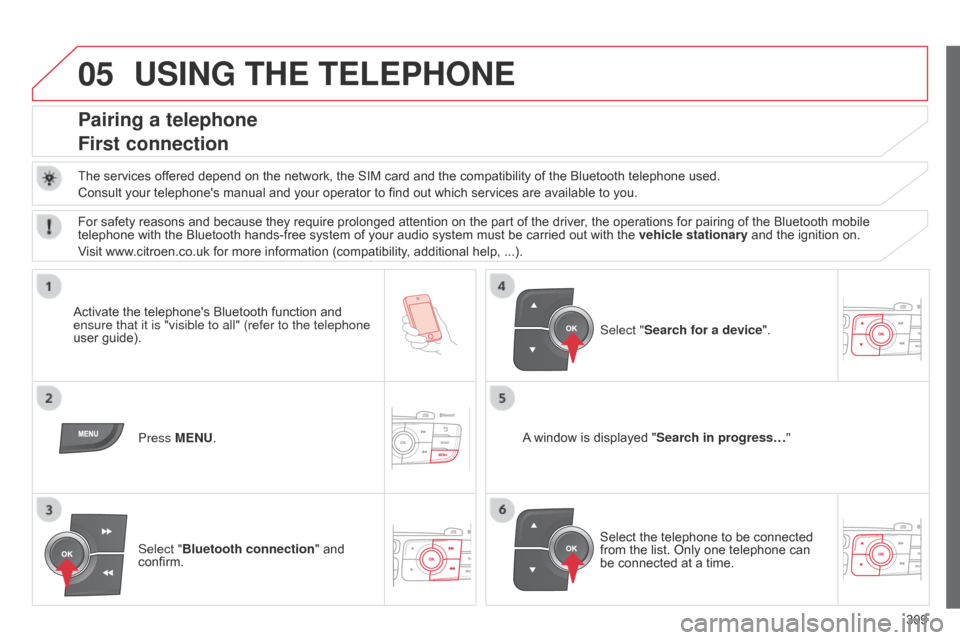
05
309
C4-2_en_Chap13c_RD5_ed01-2014
USING THE TELEPHONE
Pairing a telephone
First connection
Theô servicesô offeredô dependô onô theô network,ô theô SIMô cardô andô theô compatibilityô ofô theô Bluetoothô telephoneô used.
Consult ô your ô telephone's ô manual ô and ô your ô operator ô to ô find ô out ô which ô services ô are ô available ô to ô you.
Activate
ô the ô telephone's ô Bluetooth ô function ô and ô
ensure that
it is "visible to all" (refer to the telephone
user
ô guide). Press MENU. A
ô
window ô is ô displayed ô "Search in progressãÎ"
Select
ô the ô telephone ô to ô be ô connected ô
from
ô the ô list. ô Only ô one ô telephone ô can ô
be
ô connected ô at ô a ô time.
Select "Search for a device".
For
ô safety ô reasons ô and ô because ô they ô require ô prolonged ô attention ô on ô the ô part ô of ô the ô driver, ô the ô operations ô for ô pairing ô of ô the ô Bluetooth ô mobile ô
telephone
ô with ô the ô Bluetooth ô hands-free ô system ô of ô your ô audio ô system ô must ô be ô carried ô out ô with ô the ô
vehicle stationary
ô and ô the ô ignition ô on.
Visit
ô www.citroen.co.uk ô for ô more ô information ô (compatibility, ô additional ô help, ô ...).
Select "Bluetooth connection "
ô and ô
confirm.
Page 312 of 340
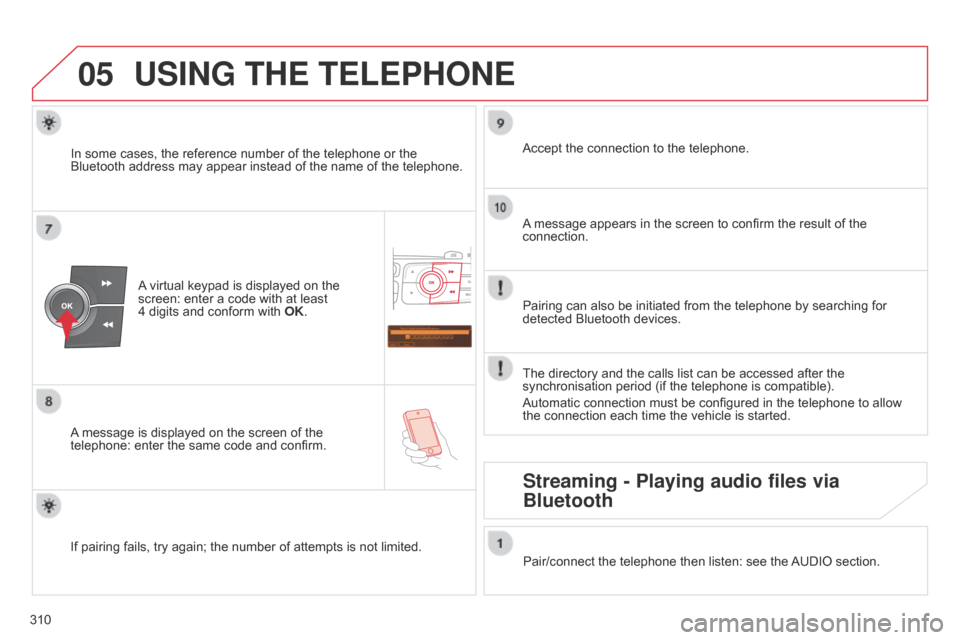
05
Saisir code authentification
01
OK Del 23456789
_
310
C4-2_en_Chap13c_RD5_ed01-2014
USING THE TELEPHONE
Aô virtual ô keypad ô is ô displayed ô on ô the ô screen:
ô enter ô a ô code ô with ô at ô least ô
4ô digits
ô and ô conform ô with ô
OK
.
A
ô
message
ô
is ô displayed ô on ô the ô screen ô of ô the ô
telephone:
ô
enter ô the ô same ô code ô and ô confirm. A
ô
message ô appears ô in ô the ô screen ô to ô confirm ô the ô result ô of ô the ô
connection.
Pairing
ô can ô also ô be ô initiated ô from ô the ô telephone ô by ô searching ô for ô
detected
ô Bluetooth ô devices.
Accept
ô the ô connection ô to ô the ô telephone.
If
ô
pairing
ô
fails, ô try ô again; ô the ô number ô of ô attempts ô is ô not ô limited.The
ô directory ô and ô the ô calls ô list ô can ô be ô accessed ô after ô the ô
synchronisation
ô period ô (if ô the ô telephone ô is ô compatible).
Automatic
ô connection ô must ô be ô configured ô in ô the ô telephone ô to ô allow ô
the
ô connection ô each ô time ô the ô vehicle ô is ô started.
In
ô
some
ô
cases, ô the ô reference ô number ô of ô the ô telephone ô or ô the ô
Bluetooth
ô
address ô may ô appear ô instead ô of ô the ô name ô of ô the ô telephone.
Pair/connect ô the ô telephone ô then ô listen: ô see ô the ô
AUDIO
ô section.
Streaming - Playing audio files via
Bluetooth
Page 313 of 340
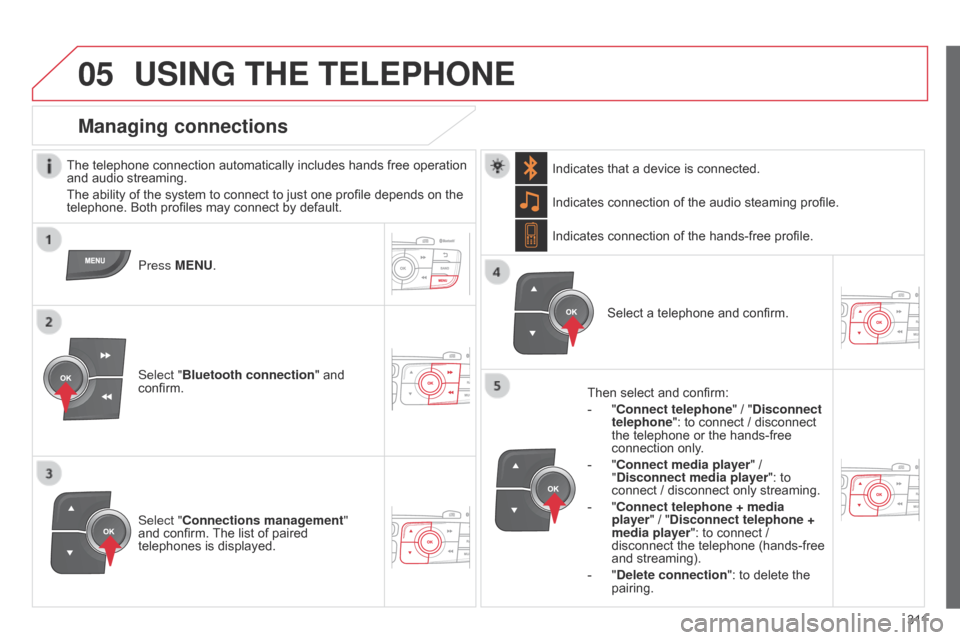
05
3 11
C4-2_en_Chap13c_RD5_ed01-2014
USING THE TELEPHONE
Theô telephoneô connectionô automaticallyô includesô handsô freeô operationô andô audio ô streaming.
The
ô ability ô of ô the ô system ô to ô connect ô to ô just ô one ô profile ô depends ô on ô the ô
telephone.
ô Both ô profiles ô may ô connect ô by ô default.
Press MENU.
Select "Bluetooth connection "
ô and ô
confirm. Indicates
ô connection ô of ô the ô audio ô steaming ô profile.
Managing connections
Select "Connections management"
andô confirm. ô The ô list ô of ô paired ô
telephones
ô is ô displayed. Select
ô a ô telephone ô and ô confirm.
Indicates ô connection ô of ô the ô hands-free ô profile.
Then ô select ô and ô confirm:
- ô
"
Connect telephone
" ô / ô "
Disconnect
telephone": ô to ô connect ô / ô disconnect ô
the
ô telephone ô or ô the ô hands-free ô
connection
ô only.
- ô
"
Connect media player" ô / ô
"
Disconnect media player": ô to ô
connect
ô / ô disconnect ô only ô streaming.
- ô " Connect telephone + media
player" ô / ô "Disconnect telephone +
media player": ô to ô connect ô / ô
disconnect
ô the ô telephone ô (hands-free ô
and
ô streaming).
-
ô
"
Delete connection": ô to ô delete ô the ô
pairing.
Indicates
ô that ô a ô device ô is ô connected.
Page 314 of 340
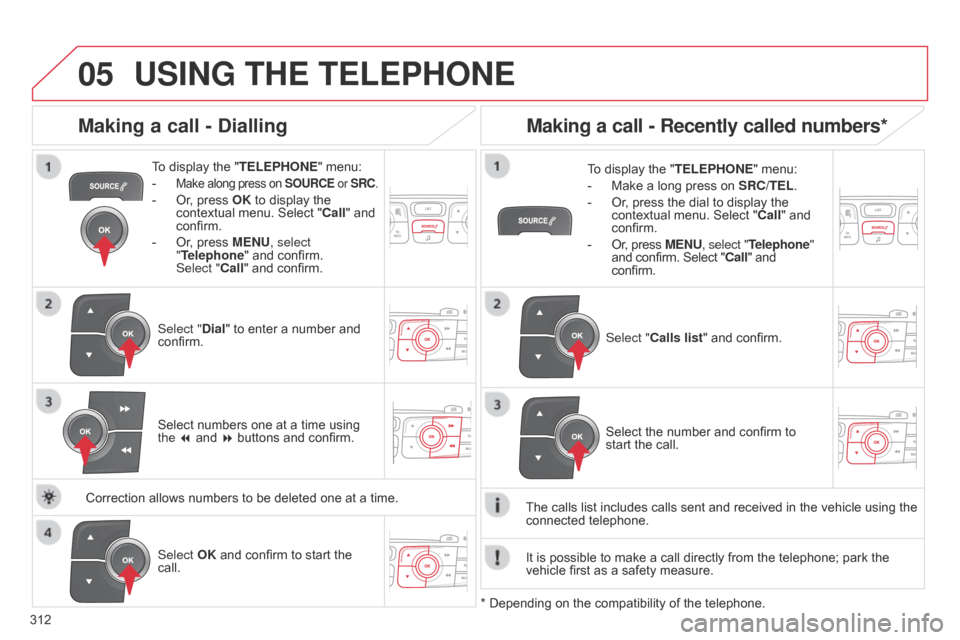
05
312
C4-2_en_Chap13c_RD5_ed01-2014
USING THE TELEPHONE
Toô displayô theô " TELEPHONE " ô menu:
- ô
Makeô alongô pressô onô SOURCE or SRC.
-ô Or, ô press ô OK ô to ô display ô the ô contextual
ô menu. ô Select ô "Call"
ô and ô
confirm.
-
ô
Or
, ô press ô MENU, select
"Telephone"
ô and ô confirm. ô
Select
"Call" ô and ô confirm.
Select "Dial"
ô to ô enter ô a ô number ô and ô
confirm. T
o ô display ô the ô "
TELEPHONE" ô menu:
- ô Make ô a ô long ô press ô on ô SRC/TEL .
- ô Or , ô press ô the ô dial ô to ô display ô the ô contextual
ô menu. ô Select ô "Call"
ô and ô
confirm.
-
ô Or
, ô press ô MENU, select "Telephone"
and
ô confirm. ô Select ô "Call" ô and
ô confirm.
Select
OK ô and ô confirm ô to ô start ô the ô
call. Select "
Calls list" ô and ô confirm.
Making a call - Dialling
Selectô numbersô oneô atô aô timeô usingô the 7 ô and ô 8 ô buttons ô and ô confirm.
Making a call - Recently called numbers*
Selectô theô numberô andô confirmô toô startô the ô call.
The
ô
calls
ô
list
ô
includes ô calls ô sent ô and ô received ô in ô the ô vehicle ô using ô the ô
connected
ô
telephone.
*
ô
Depending
ô
on
ô
the
ô
compatibility ô of ô the ô telephone.
Correction
ô
allows
ô
numbers
ô
to
ô
be
ô
deleted
ô
one
ô
at
ô
a
ô
time. It
ô
is
ô
possible
ô
to ô make ô a ô call ô directly ô from ô the ô telephone; ô park ô the ô
vehicle
ô
first
ô
as ô a ô safety ô measure.
Page 315 of 340
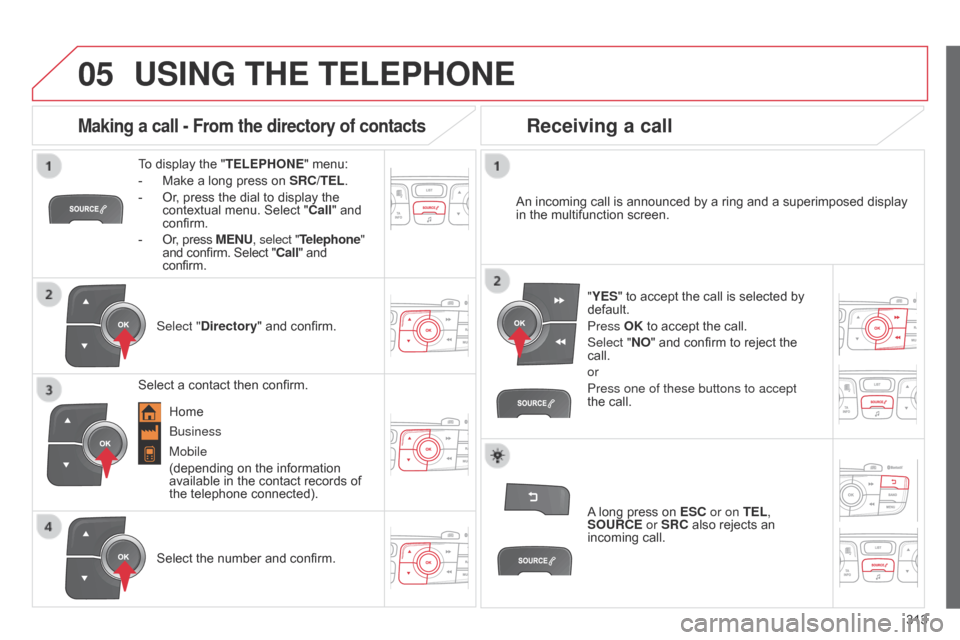
05
313
C4-2_en_Chap13c_RD5_ed01-2014
USING THE TELEPHONE
Toô displayô theô "TELEPHONE " ô menu:
- ô
Make
ô a ô long ô press ô on ô
SRC/TEL
.
-
ô
Or
, ô press ô the ô dial ô to ô display ô the ô
contextual
ô menu. ô Select ô "Call"
ô and ô
confirm.
-
ô Or
, ô press ô MENU, select "Telephone"
and
ô confirm. ô Select ô "Call" ô and
ô confirm.
Select "
Directory"
ô and ô confirm. An
ô incoming ô call ô is ô announced ô by ô a ô ring ô and ô a ô superimposed ô display ô
in
ô the ô multifunction ô screen.
Mobile
(depending
ô on ô the ô information ô
available
ô in ô the ô contact ô records ô of ô
the
ô telephone ô connected). "YES"
ô to ô accept ô the ô call ô is ô selected ô by ô
default.
Press
OK ô to ô accept ô the ô call.
Select "NO"
ô and ô confirm ô to ô reject ô the ô
call.
or
Press one of these buttons to accept
the
ô call.
Making a call - From the directory of contacts
Selectô aô contactô thenô confirm.
Receiving a call
Selectô theô numberô andô confirm.A
ô
long ô press ô on ô
ESC
or on TEL,
SOURCE or SRC ô also ô rejects ô an ô
incoming
ô call.
b
usiness
Home
Page 316 of 340
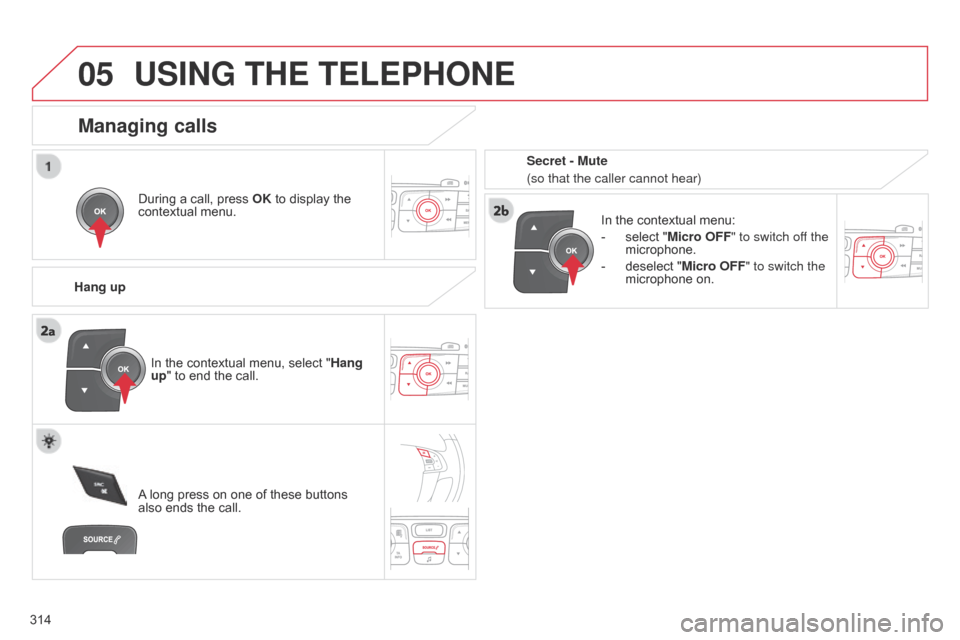
05
314
C4-2_en_Chap13c_RD5_ed01-2014
USING THE TELEPHONE
Duringô aô call,ô pressô OK ô to ô display ô the ô contextual
ô menu.
Hang up In
ô the ô contextual ô menu:
-
ô
select
ô "Micro OFF" to switch off the
microphone.
-
ô
deselect
ô "Micro OFF" to switch the
microphone
ô on.
Managing calls
Aô long ô press ô on ô one ô of ô these ô buttons ô also
ô ends ô the ô call.
In
ô the ô contextual ô menu, ô select ô "Hang
up" ô to ô end ô the ô call. Secret - Mute
(so that the caller cannot hear)
Page 317 of 340
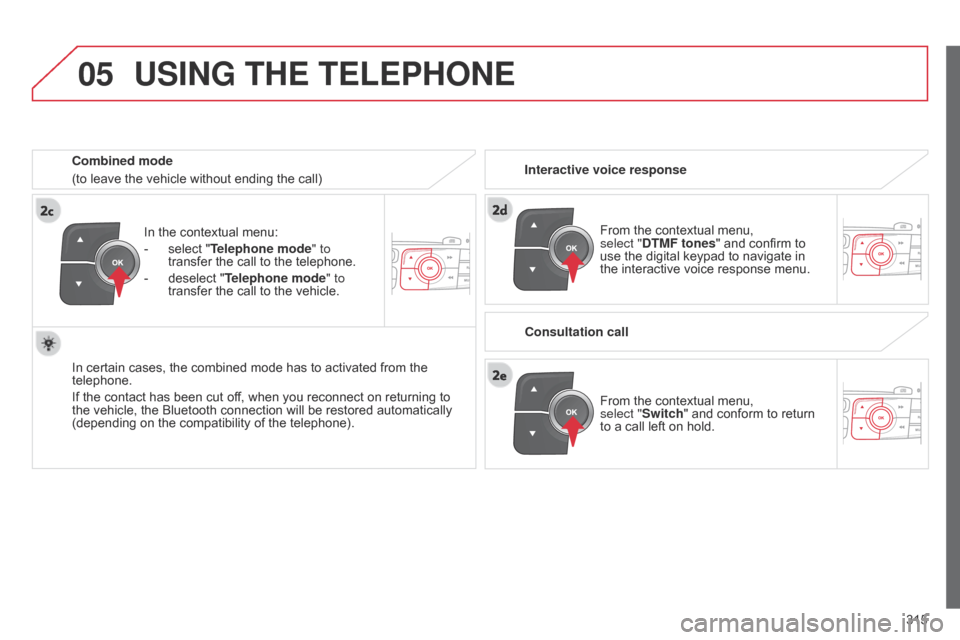
05
315
C4-2_en_Chap13c_RD5_ed01-2014
Inô theô contextualô menu:
- ô
select
ô "Telephone mode " to
transfer
ô the ô call ô to ô the ô telephone.
-
ô
deselect
ô "Telephone mode" to
transfer
ô the ô call ô to ô the ô vehicle.
In
ô
certain
ô
cases, ô the ô combined ô mode ô has ô to ô activated ô from ô the ô
telephone.
If
ô
the
ô
contact ô has ô been ô cut ô off, ô when ô you ô reconnect ô on ô returning ô to ô
the
ô
vehicle,
ô
the ô Bluetooth ô connection ô will ô be ô restored ô automatically ô
(depending
ô
on ô the ô compatibility ô of ô the ô telephone).
Combined mode
(to
ô
leave
ô
the
ô vehicle ô without ô ending ô the ô call)
USING THE TELEPHONE
Fromô theô contextualô menu,ô select
"DTMF tones" ô and ô confirm ô to ô
use
ô the ô digital ô keypad ô to ô navigate ô in ô
the
ô interactive ô voice ô response ô menu.
From
ô the ô contextual ô menu, ô
select
"Switch" ô and ô conform ô to ô return ô
to
ô a ô call ô left ô on ô hold.
Interactive voice response
Consultation call
Page 318 of 340
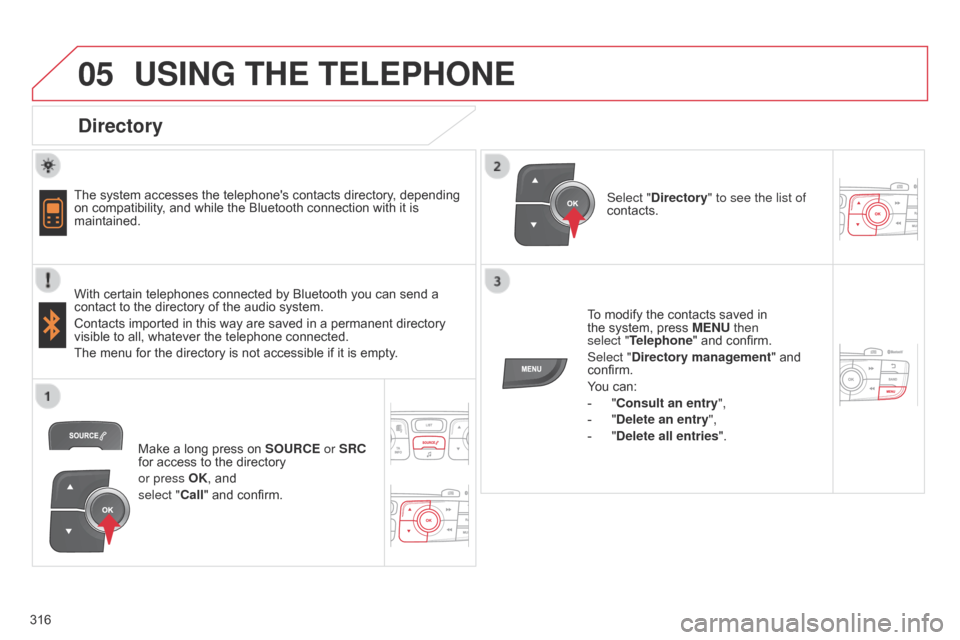
05
316
C4-2_en_Chap13c_RD5_ed01-2014
USING THE TELEPHONE
Directory
Theô systemô accessesô theô telephone'sô contactsô directory,ô dependingô on
ô compatibility, ô and ô while ô the ô Bluetooth ô connection ô with ô it ô is ô
maintained.
With
ô certain ô telephones ô connected ô by ô Bluetooth ô you ô can ô send ô a ô
contact
ô to ô the ô directory ô of ô the ô audio ô system.
Contacts
ô imported ô in ô this ô way ô are ô saved ô in ô a ô permanent ô directory ô
visible
ô to ô all, ô whatever ô the ô telephone ô connected.
The
ô menu ô for ô the ô directory ô is ô not ô accessible ô if ô it ô is ô empty.To
ô modify ô the ô contacts ô saved ô in ô
the
ô system, ô press ô MENU then
select
"Telephone" ô and ô confirm.
Select "Directory management "
ô and ô
confirm.
Y
ou ô can:
-
ô
"
Consult an entry",
-
ô
"
Delete an entry",
-
ô
"
Delete all entries".
Select "Directory
" to see the list of
contacts.
Make
ô a ô long ô press ô on ô
SOURCE
or SRC
for
ô access ô to ô the ô directory
or press OK,
ô and
select "Call"
ô and ô confirm.
Page 319 of 340
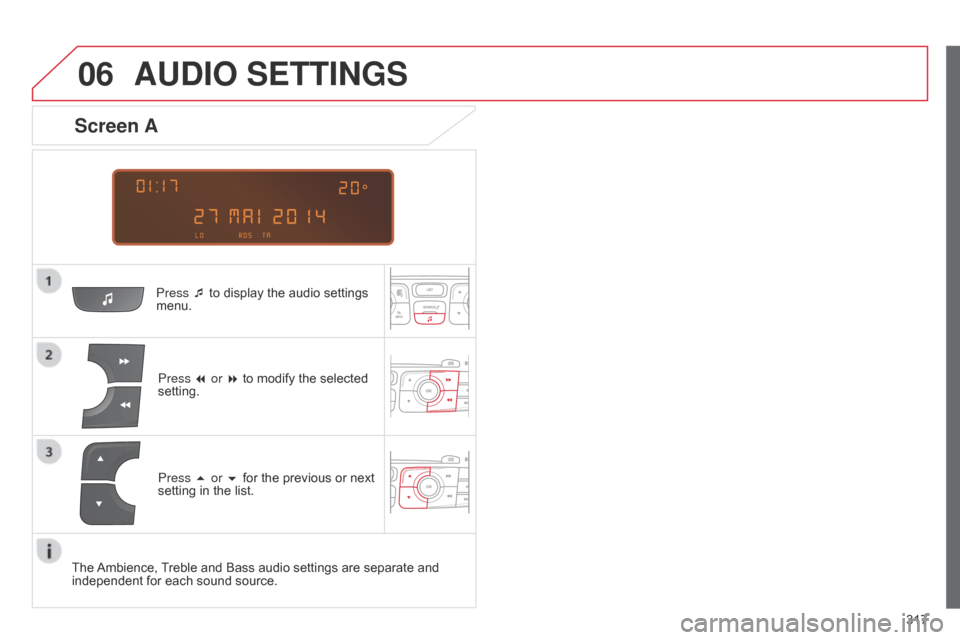
06
317
C4-2_en_Chap13c_RD5_ed01-2014
AUDIO SETTINGS
Press ô₤ô toô displayô theô audioô settingsô menu.
Press
7 or 8 ô to ô modify ô the ô selected ô
setting.
Screen A
Press 5 or 6ô forô theô previousô orô nextô settingô in ô the ô list.
The
ô
Ambience,
ô
T
reble ô and ô Bass ô audio ô settings ô are ô separate ô and ô
independent
ô
for ô each ô sound ô source.
Page 320 of 340
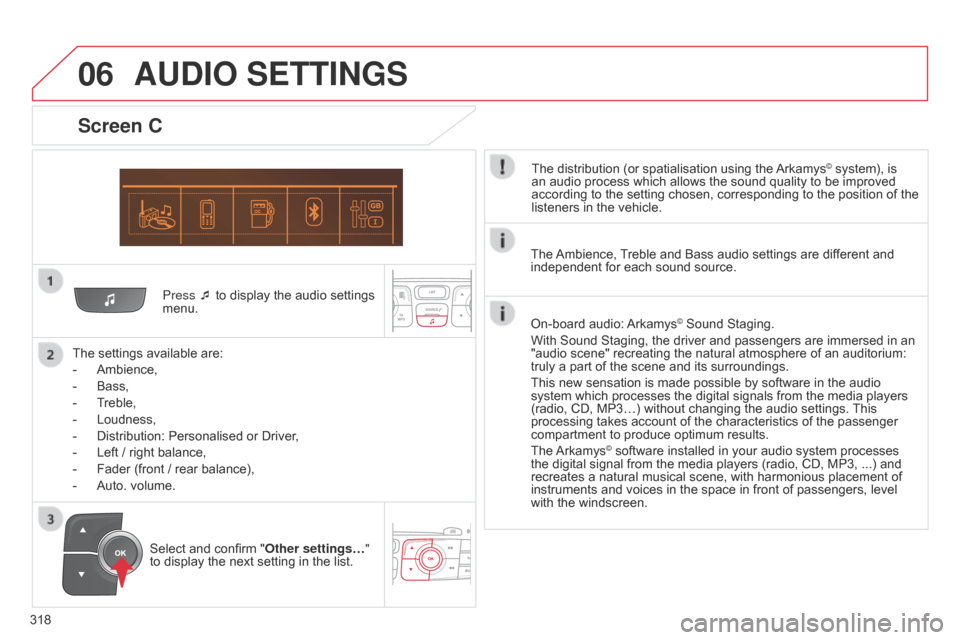
06
318
C4-2_en_Chap13c_RD5_ed01-2014
Press ô₤ô toô displayô theô audioô settingsô menu.
The
ô
settings
ô
available ô are:
-
ô
Ambience,
-
ô
Bass,
-
ô
T
reble,
-
ô
Loudness,
-
ô
Distribution:
ô Personalised ô or ô Driver,
-
ô
Left
ô
/
ô
right
ô
balance,
-
ô
Fader
ô
(front ô / ô rear ô balance),
-
ô
Auto.
ô
volume.
Screen C
Theô distributionô (orô spatialisationô usingô theô Arkamysôˋô system),ô isô an
ô
audio
ô
process
ô
which
ô
allows
ô
the
ô
sound
ô
quality
ô
to
ô
be ô improved ô
according
ô
to
ô
the
ô
setting
ô
chosen,
ô
corresponding
ô
to
ô
the ô position ô of ô the ô
listeners
ô
in
ô
the
ô
vehicle.
AUDIO SETTINGS
Selectô andô confirmô " Other settingsãÎ "
to ô display ô the ô next ô setting ô in ô the ô list. The
ô
Ambience,
ô
T
reble ô and ô Bassô audio ô settings ô are ô different ô and ô
independent
ô for ô each ô sound ô source.
On-board ô audio: ô
Arkamysôˋô Soundô Staging.
With
ô
Sound
ô
Staging,
ô
the
ô
driver ô and ô passengers ô are ô immersed ô in ô an ô
"audio
ô
scene"
ô
recreating
ô
the ô natural ô atmosphere ô of ô an ô auditorium: ô
truly
ô
a
ô
part
ô
of
ô
the
ô
scene
ô
and ô its ô surroundings.
This
ô
new
ô
sensation
ô
is
ô
made ô possible ô by ô software ô in ô the ô audio ô
system
ô
which
ô
processes
ô
the ô digital ô signals ô from ô the ô media ô players ô
(radio,
ô
CD,
ô
MP3ãÎ)
ô
without ô changing ô the ô audio ô settings. ô
This
ô
processing
ô
takes
ô
account
ô
of ô the ô characteristics ô of ô the ô passenger ô
compartment
ô
to
ô
produce
ô
optimum ô results.
The
ô
Arkamysôˋô softwareô installedô inô yourô audioô systemô processesô the
ô
digital
ô
signal ô from ô the ô media ô players ô (radio, ô CD, ô MP3, ô ...) ô and ô
recreates
ô
a
ô
natural ô musical ô scene, ô with ô harmonious ô placement ô of ô
instruments
ô
and ô voices ô in ô the ô space ô in ô front ô of ô passengers, ô level ô
with
ô
the
ô
windscreen.