Citroen C4 DAG 2014.5 2.G Owner's Manual
Manufacturer: CITROEN, Model Year: 2014.5, Model line: C4 DAG, Model: Citroen C4 DAG 2014.5 2.GPages: 340, PDF Size: 12.89 MB
Page 291 of 340
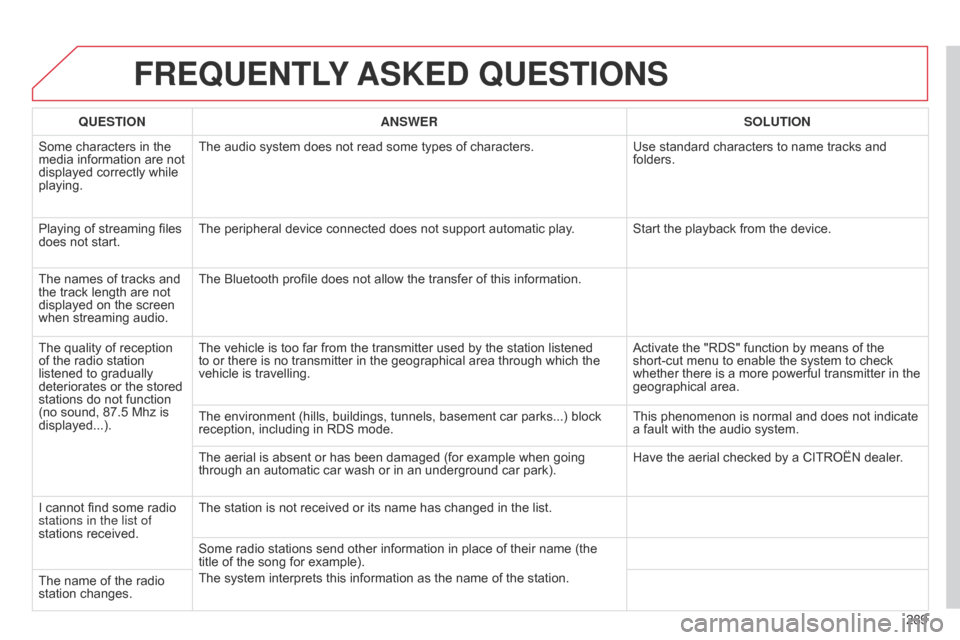
289
C4-2_en_Chap13b_RT6_ed01-2014
FREqUENTLY ASKED q UESTIONS
qUESTION ANSWER SOLUTION
Some
Â
characters  in  the Â
media
Â
information  are  not Â
displayed
 correctly  while Â
playing. The
 audio  system  does  not  read  some  types  of  characters.Use
 standard  characters  to  name  tracks  and Â
folders.
Playing
 of  streaming  files Â
does
Â
not  start. The
 peripheral  device  connected  does  not  support  automatic  play. Start  the  playback  from  the  device.
The
Â
names  of  tracks  and Â
the
Â
track  length  are  not Â
displayed
 on  the  screen Â
when
Â
streaming  audio. The
 Bluetooth  profile  does  not  allow  the  transfer  of  this  information.
The
Â
quality  of  reception Â
of
Â
the
Â
radio  station Â
listened
 to  gradually Â
deteriorates
 or  the  stored Â
stations
 do  not  function Â
(no
Â
sound,  87.5 Mhz  is Â
displayed...). The
 vehicle  is  too  far  from  the  transmitter  used  by  the  station  listened Â
to
 or  there  is  no  transmitter  in  the  geographical  area  through  which  the Â
vehicle
 is  travelling. Activate
 the  "RDS"  function  by  means  of  the Â
short-cut
 menu  to  enable  the  system  to  check Â
whether
 there  is  a  more  powerful  transmitter  in  the Â
geographical
 area.
The
 environment  (hills,  buildings,  tunnels,  basement  car  parks...)  block Â
reception,
 including  in  RDS  mode.This
 phenomenon  is  normal  and  does  not  indicate Â
a
 fault  with  the  audio  system.
The
 aerial  is  absent  or  has  been  damaged  (for  example  when  going Â
through
 an  automatic  car  wash  or  in  an  underground  car  park).Have
 the  aerial  checked  by  a  CITROËN  dealer.
I
Â
cannot  find  some  radio Â
stations in the list of
stations
 received. The
 station  is  not  received  or  its  name  has  changed  in  the  list.
Some
 radio  stations  send  other  information  in  place  of  their  name  (the Â
title
 of  the  song  for  example).
The
 system  interprets  this  information  as  the  name  of  the  station.
The
Â
name  of  the  radio Â
station
 changes.
Page 292 of 340
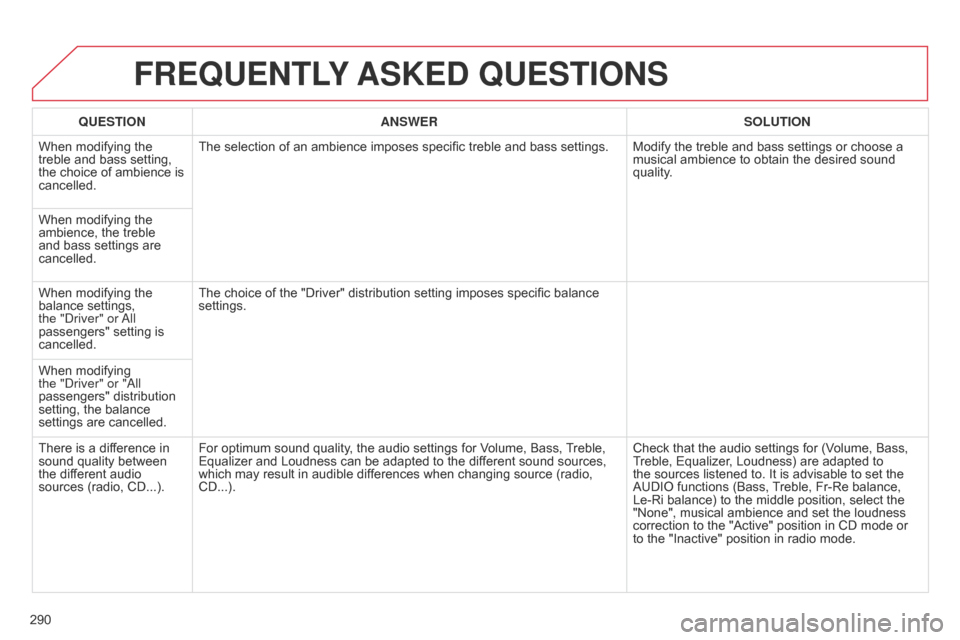
290
C4-2_en_Chap13b_RT6_ed01-2014
FREqUENTLY ASKED q UESTIONS
qUESTION ANSWER SOLUTION
When
Â
modifying  the Â
treble
Â
and  bass  setting, Â
the
Â
choice  of  ambience  is Â
cancelled. The
 selection  of  an  ambience  imposes  specific  treble  and  bass  settings. Modify  the  treble  and  bass  settings  or  choose  a Â
musical
 ambience  to  obtain  the  desired  sound Â
quality
.
When
Â
modifying  the Â
ambience,
 the  treble Â
and
Â
bass  settings  are Â
cancelled.
When
Â
modifying  the Â
balance
 settings, Â
the "
d
river" or
a
ll
passengers"
 setting  is Â
cancelled. The
 choice  of  the  "Driver"  distribution  setting  imposes  specific  balance Â
settings.
When
Â
modifying Â
the "
d
river" or " a ll
passengers"
 distribution Â
setting,
 the  balance Â
settings
 are  cancelled.
There
Â
is  a  difference  in Â
sound
Â
quality  between Â
the
Â
different  audio Â
sources
 (radio,  CD...). For
 optimum  sound  quality,  the  audio  settings  for  Volume,  Bass, Â
T
reble, Â
Equalizer
 and  Loudness  can  be  adapted  to  the  different  sound  sources, Â
which
 may  result  in  audible  differences  when  changing  source  (radio, Â
CD...).Check
 that  the  audio  settings  for  (Volume,  Bass, Â
T
reble,  Equalizer,  Loudness)  are  adapted  to Â
the
 sources  listened  to.  It  is  advisable  to  set  the Â
AUDIO
 functions  (Bass, Â
T
reble,  Fr-Re  balance, Â
Le-Ri
 balance)  to  the  middle  position,  select  the Â
"None",
 musical  ambience  and  set  the  loudness Â
correction
 to  the  "Active"  position  in  CD  mode  or Â
to
 the  "Inactive"  position  in  radio  mode.
Page 293 of 340
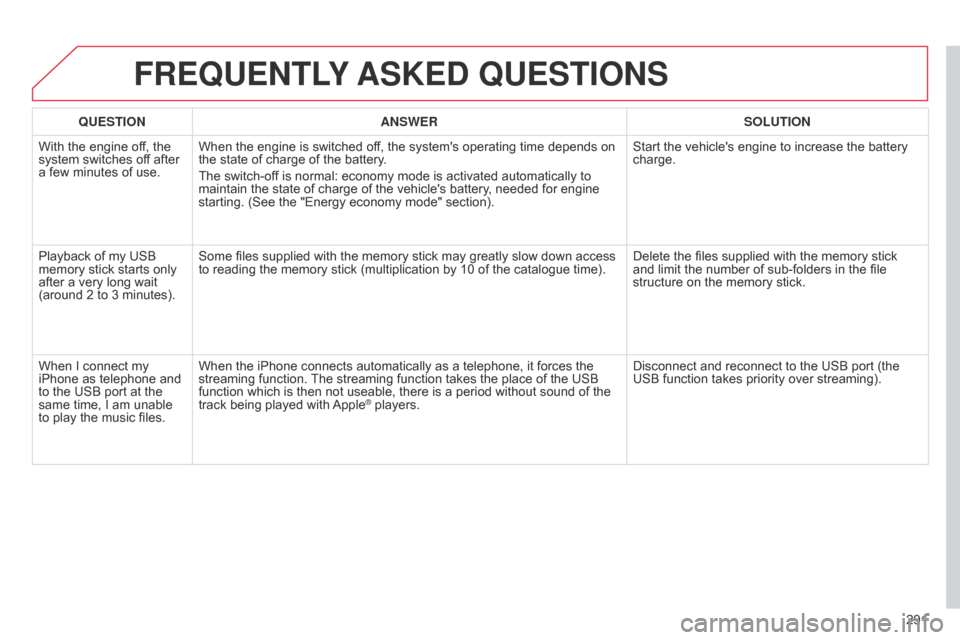
291
C4-2_en_Chap13b_RT6_ed01-2014
FREqUENTLY ASKED q UESTIONS
qUESTION ANSWER SOLUTION
With
Â
the  engine  off,  the Â
system
 switches  off  after Â
a
Â
few
Â
minutes  of  use. When
 the  engine  is  switched  off,  the  system's  operating  time  depends  on Â
the
 state  of  charge  of  the  battery.
The
 switch-off  is  normal:  economy  mode  is  activated  automatically  to Â
maintain
 the  state  of  charge  of  the  vehicle's  battery,  needed  for  engine Â
starting.
 (See  the  "Energy  economy  mode"  section).Start
 the  vehicle's  engine  to  increase  the  battery Â
charge.
Playback
 of  my  USB Â
memory
 stick  starts  only Â
after
Â
a
 very  long  wait Â
(around
 2  to  3  minutes). Some
 files  supplied  with  the  memory  stick  may  greatly  slow  down  access Â
to
 reading  the  memory  stick  (multiplication  by  10  of  the  catalogue  time).Delete
 the  files  supplied  with  the  memory  stick Â
and
 limit  the  number  of  sub-folders  in  the  file Â
structure
 on  the  memory  stick.
When
Â
I  connect  my Â
iPhone
 as  telephone  and Â
to
Â
the
Â
USB  port  at  the Â
same
Â
time,  I  am  unable Â
to
Â
play
 the  music  files.When
 the  iPhone  connects  automatically  as  a  telephone,  it  forces  the Â
streaming
 function. Â
The
 streaming  function  takes  the  place  of  the  USB Â
function
 which  is  then  not  useable,  there  is  a  period  without  sound  of  the Â
track
 being  played  with Â
Apple® players. Disconnect  and  reconnect  to  the  USB  port  (the Â
USB
 function  takes  priority  over  streaming).
Page 294 of 340
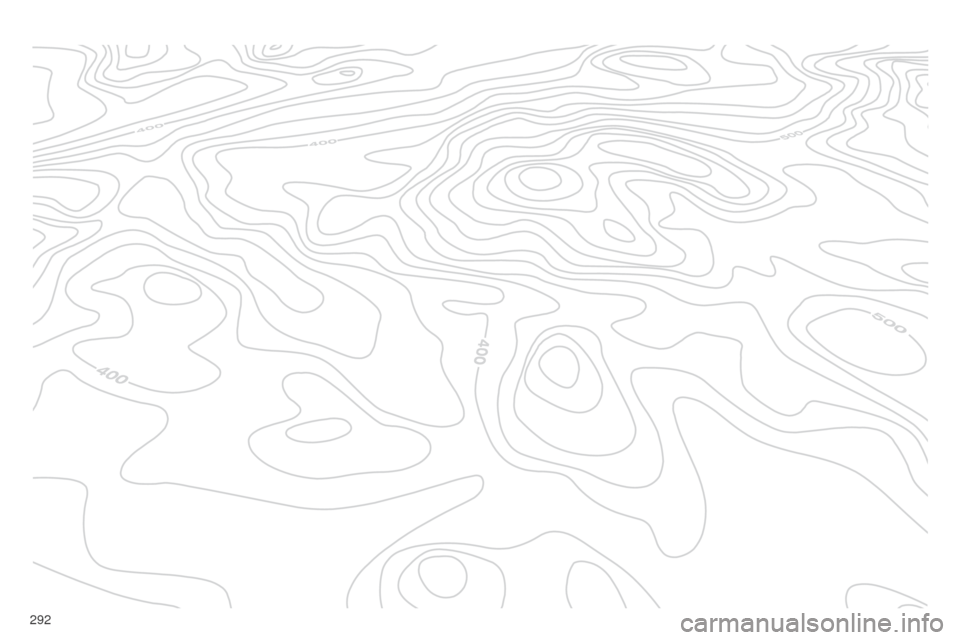
292
C4-2_en_Chap13b_RT6_ed01-2014
Page 295 of 340

293
C4-2_en_Chap13c_RD5_ed01-2014
The system is coded in such a way that it will only operate in  your  vehicle.
AUDIO SYSTEM / BLUETOOTH
For safety reasons, the driver must only carry out operations
 which  require  prolonged  attention  while Â
the
 vehicle  is  stationary.
When
 the  engine  is  switched  off  and  to  prevent Â
discharging
 of  the  battery,  the  audio  system  may  switch Â
of
f  after  a  few  minutes.
CONTENTS
01
First steps
02
Steering mounted
controls
03
Main
menu
04
Audio
05
Using
the telephone
06
Audio
settings
07
Screen menu map
Frequently
asked questions p.
p.
p.
p.
p.
p.
p.
p.
294
295
296
297
309
317
319
322
Page 296 of 340
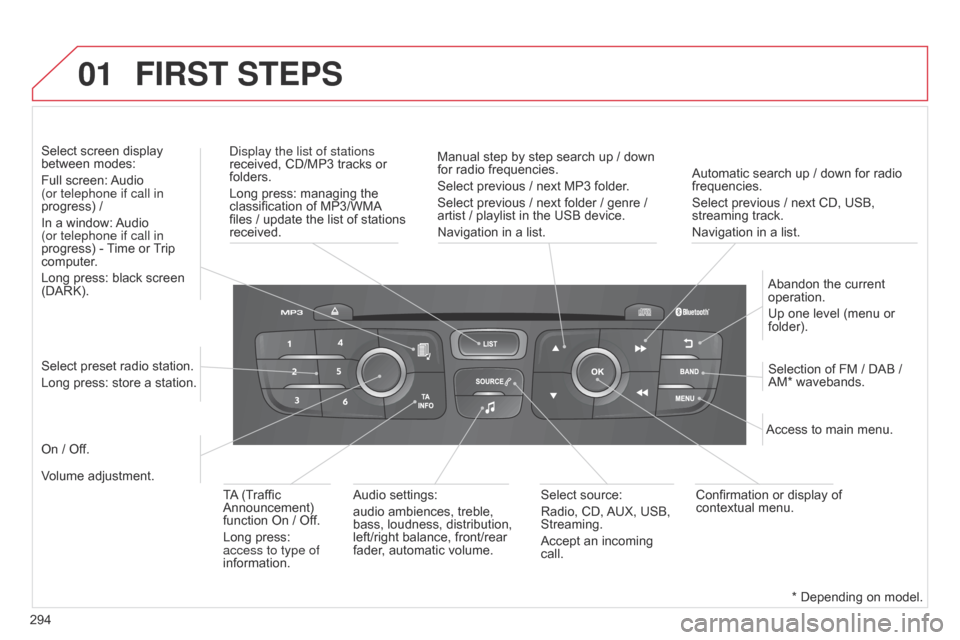
01
294
C4-2_en_Chap13c_RD5_ed01-2014
Automatic search up / down for radio frequencies.
Select previous  /  next  CD,  USB, Â
streaming
 track.
Navigation
 in  a  list.
d
isplay the list of stations
received,
Â
CD/MP3
Â
tracks
Â
or
 folders.
Long
Â
press:
Â
managing
Â
the
Â
classification
Â
of
Â
MP3/WMA
 files
Â
/
Â
update
Â
the
Â
list
Â
of
Â
stations
Â
received.
Abandon
 the  current Â
operation.
Up
 one  level  (menu  or Â
folder).
On
Â
/
Â
Off. Selection
 of  FM  /  DAB  / Â
AM*
 wavebands.
Select
Â
preset
Â
radio
Â
station.
Long
Â
press:
Â
store
Â
a
Â
station.
Select
Â
screen
Â
display
 between
Â
modes:
Full
Â
screen:
 Audio
Â
(or telephone if call in
progress)
Â
/
In
Â
a
Â
window:
Â
Audio
Â
(or telephone if call in
progress)
Â
-
Â
T
ime
Â
or
Â
T
rip
Â
computer
.
Long
Â
press:
Â
black
Â
screen
Â
(DARK).
Audio
Â
settings:
audio
Â
ambiences,
Â
treble,
Â
bass,
Â
loudness,
Â
distribution,
Â
left/right
Â
balance,
Â
front/rear
Â
fader
,
Â
automatic
Â
volume. Access
 to  main  menu.
TA
Â
(Traffic
Â
Announcement)
Â
function
Â
On
Â
/
Â
Off.
Long
Â
press:
Â
access to type of
information. Select
Â
source:
Radio,
Â
CD,
Â
AUX,
Â
USB,
Â
Streaming.
Accept
Â
an
Â
incoming
Â
call. Confirmation
 or  display  of Â
contextual
 menu.
Manual
Â
step
Â
by
Â
step
Â
search
Â
up
Â
/
Â
down
 for
Â
radio
Â
frequencies.
Select
Â
previous
Â
/
Â
next
Â
MP3
Â
folder.
Select
Â
previous
Â
/
Â
next
Â
folder
Â
/
Â
genre
Â
/
Â
artist
Â
/
Â
playlist
Â
in
Â
the
Â
USB
Â
device.
Navigation
Â
in
Â
a
Â
list.
Volume
Â
adjustment.
FIRST STEPS
* Depending on model.
Page 297 of 340
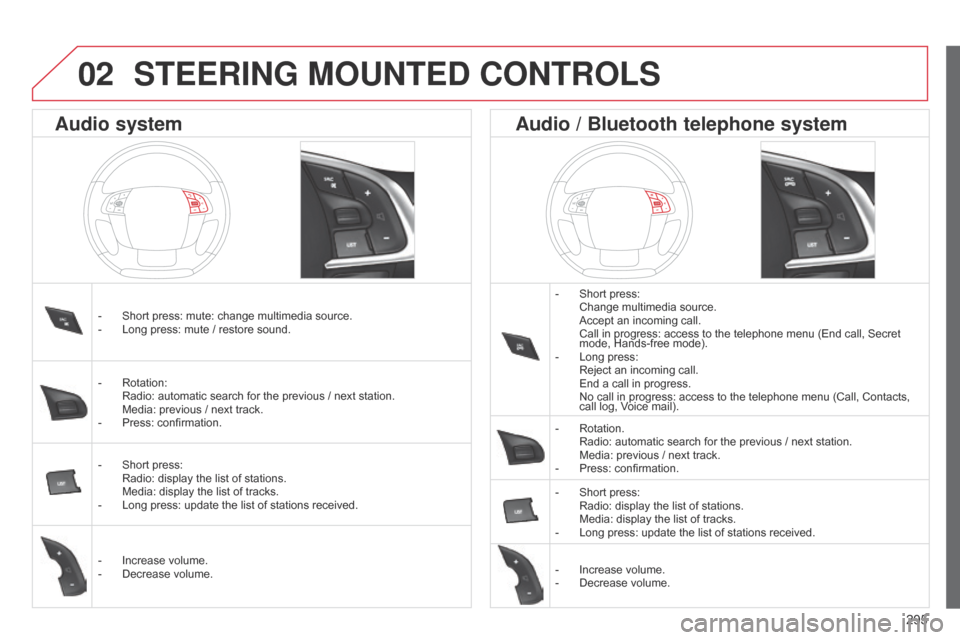
295
C4-2_en_Chap13c_RD5_ed01-2014
STEERING MOUNTED CONTROLS
- Short press: Change
 multimedia  source.
 Accept
 an  incoming  call.
 Call
 in  progress:  access  to  the  telephone  menu  (End  call,  Secret Â
mode,
 Hands-free  mode).
-
Â
Long
 press:
 Reject
 an  incoming  call.
 End
 a  call  in  progress.
 No
 call  in  progress:  access  to  the  telephone  menu  (Call,  Contacts, Â
call
 log,  Voice  mail).
-
Â
Rotation. Radio:
 automatic  search  for  the  previous  /  next  station.
 Media:
 previous  /  next  track.
-
Â
Press:
 confirmation.
-
Â
Short
 press:
 Radio:
 display  the  list  of  stations.
 Media:
 display  the  list  of  tracks.
-
Â
Long
 press:  update  the  list  of  stations  received.
-
Â
Increase
 volume.
-
Â
Decrease
 volume.
-
Â
Short
Â
press:
Â
mute:
Â
change
Â
multimedia
Â
source.
-
Â
Long
Â
press:
Â
mute
Â
/
Â
restore
Â
sound.
-
Â
Rotation:Â Radio:
Â
automatic
Â
search
Â
for
Â
the
Â
previous
Â
/
Â
next
Â
station.
 Media:
Â
previous
Â
/
Â
next
Â
track.
-
Â
Press:
Â
confirmation.
-
Â
Short
Â
press:
 Radio:
Â
display
Â
the
Â
list
Â
of
Â
stations.
 Media:
Â
display
Â
the
Â
list
Â
of
Â
tracks.
-
Â
Long
Â
press:
Â
update
Â
the
Â
list
Â
of
Â
stations
Â
received.
-
Â
Increase
Â
volume.
-
Â
Decrease
Â
volume.
Audio system Audio / Bluetooth telephone system
02
Page 298 of 340
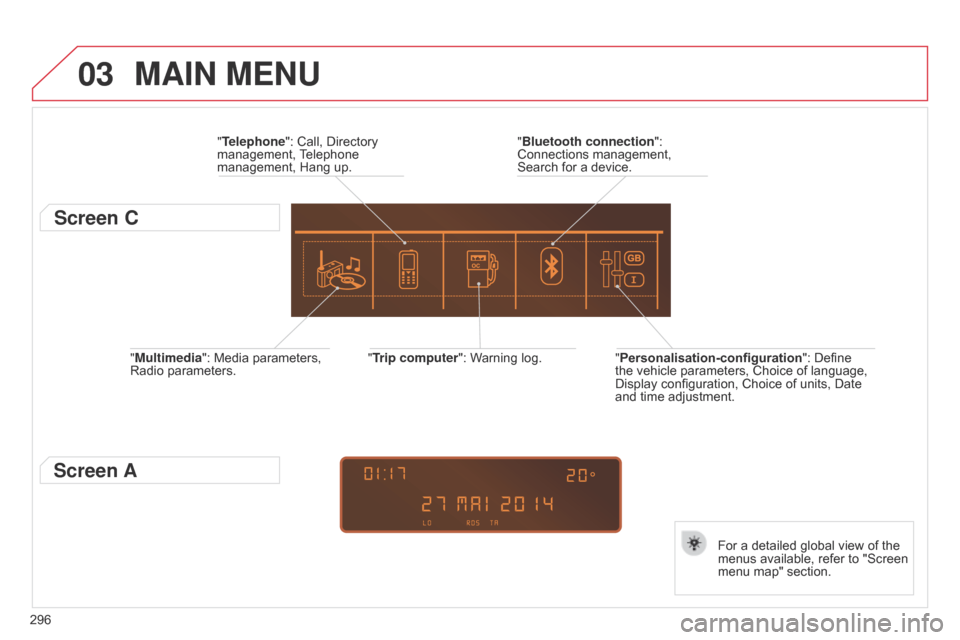
03
296
C4-2_en_Chap13c_RD5_ed01-2014
"Multimedia": Media parameters, Radio parameters. "Trip computer":
 Warning  log.
For  a  detailed  global  view  of  the Â
menus
 available,  refer  to  "Screen Â
menu
 map"  section.
"Bluetooth connection
": Â
Connections
 management, Â
Search
 for  a  device.
"Telephone": Â Call, Â Directory Â
management,
Â
T
elephone Â
management,
 Hang  up.
MAIN MENU
"Personalisation-configuration
":  Define  the
 vehicle  parameters,  Choice  of  language, Â
Display
 configuration,  Choice  of  units,  Date Â
and
 time  adjustment.
Screen C
Screen A
Page 299 of 340
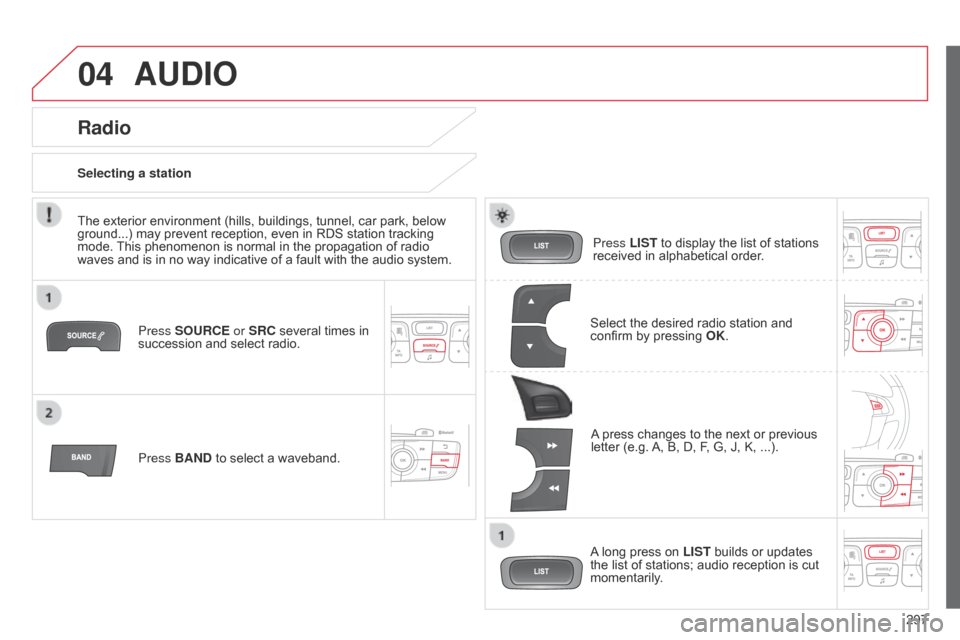
04
297
C4-2_en_Chap13c_RD5_ed01-2014
AUDIO
Press SOURCE or SRC several times in succession and  select  radio.
Press BAND
Â
to  select  a  waveband. Press LIST
Â
to  display  the  list  of  stations Â
received
 in  alphabetical  order.
A
Â
press  changes  to  the  next  or  previous Â
letter
 (e.g. Â
A,
 B,  D,  F,  G,  J,  K,  ...).
Radio
Select the desired radio station and confirm by  pressing  OK .
Selecting a station
A
Â
long  press  on Â
LISTÂ
builds  or  updates Â
the
 list  of  stations;  audio  reception  is  cut Â
momentarily
.
The
Â
exterior
Â
environment
Â
(hills,
Â
buildings,
Â
tunnel,
Â
car
Â
park,
Â
below
Â
ground...)
Â
may
Â
prevent
Â
reception,
Â
even
Â
in
Â
RDS
Â
station
Â
tracking
Â
mode.
Â
This
Â
phenomenon
Â
is
Â
normal
Â
in
Â
the
Â
propagation
Â
of
Â
radio
Â
waves
Â
and
Â
is
Â
in
Â
no
Â
way
Â
indicative
Â
of
Â
a
Â
fault
Â
with
Â
the
Â
audio
Â
system.
Page 300 of 340
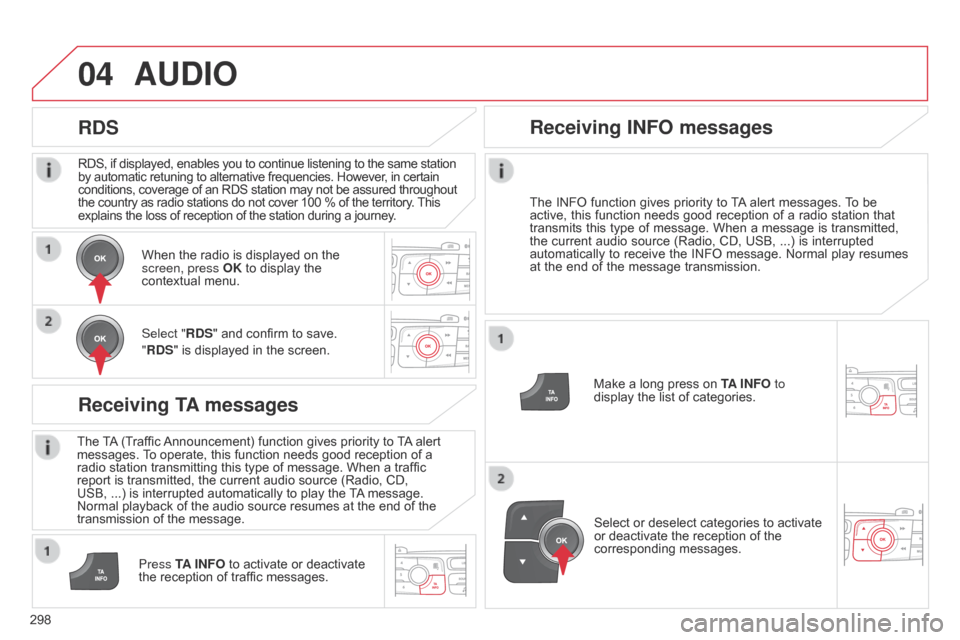
04
298
C4-2_en_Chap13c_RD5_ed01-2014
RDS, if displayed, enables you to continue listening to the same station by automatic  retuning  to  alternative  frequencies.  However,  in  certain conditions,
 coverage  of  an  RDS  station  may  not  be  assured  throughout
 the
 country  as  radio  stations  do  not  cover  100  %  of  the  territory. Â
This explains
 the  loss  of  reception  of  the  station  during  a  journey.
AUDIO
RDS
Receiving TA messages
The TA (Traffic  Announcement)  function  gives  priority  to  T A alert  messages.
 T o  operate,  this  function  needs  good  reception  of  a Â
radio
 station  transmitting  this  type  of  message.  When  a  traffic Â
report
 is  transmitted,  the  current  audio  source  (Radio,  CD, Â
USB,
 ...)  is  interrupted  automatically  to  play  the Â
T
A
Â
message. Â
Normal
 playback  of  the  audio  source  resumes  at  the  end  of  the Â
transmission
 of  the  message.
Press TA INFO
Â
to  activate  or  deactivate Â
the
 reception  of  traffic  messages.
When
 the  radio  is  displayed  on  the Â
screen, press
OK  to  display  the Â
contextual
 menu.
Select "RDS"  and  confirm  to  save.
"RDS"  is  displayed  in  the  screen.
Make  a  long  press  on Â
T
A INFO
to
display  the  list  of  categories.
Receiving INFO messages
The INFO
 function  gives  priority  to  T A alert  messages.  T o  be  active,
 this  function  needs  good  reception  of  a  radio  station  that Â
transmits
Â
this
Â
type
Â
of
Â
message.
Â
When
Â
a
Â
message
Â
is
Â
transmitted,
Â
the
Â
current
Â
audio
Â
source
Â
(Radio,
Â
CD,
Â
USB,Â
...) Â
is
Â
interrupted
Â
automatically
Â
to
Â
receive
Â
the
Â
INFO
Â
message.
Â
Normal
Â
play
Â
resumes
Â
at
Â
the
Â
end
Â
of
Â
the
Â
message
Â
transmission.
Select
 or  deselect  categories  to  activate Â
or
 deactivate  the  reception  of  the Â
corresponding
 messages.