display Citroen C4 PICASSO 2016 2.G Owners Manual
[x] Cancel search | Manufacturer: CITROEN, Model Year: 2016, Model line: C4 PICASSO, Model: Citroen C4 PICASSO 2016 2.GPages: 527, PDF Size: 13.72 MB
Page 372 of 527
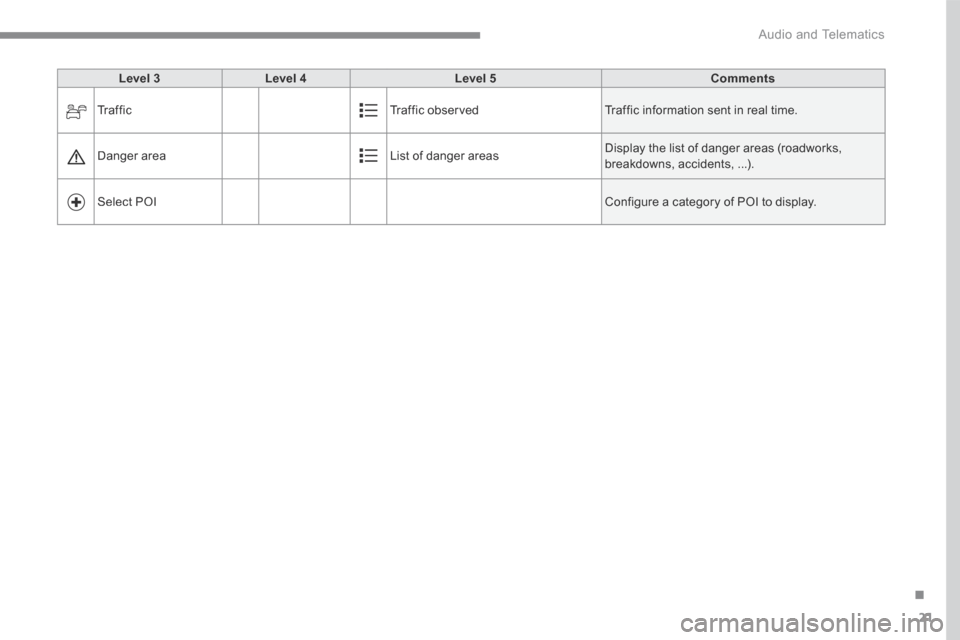
21
.
Audio and Telematics
Level 3Level 4Level 5Comments
Tr a f f i c Traffic observed Traffic information sent in real time.
Danger area List of danger areas Display the list of danger areas (roadworks, breakdowns, accidents, ...).
Select POI Configure a category of POI to display.
Page 374 of 527
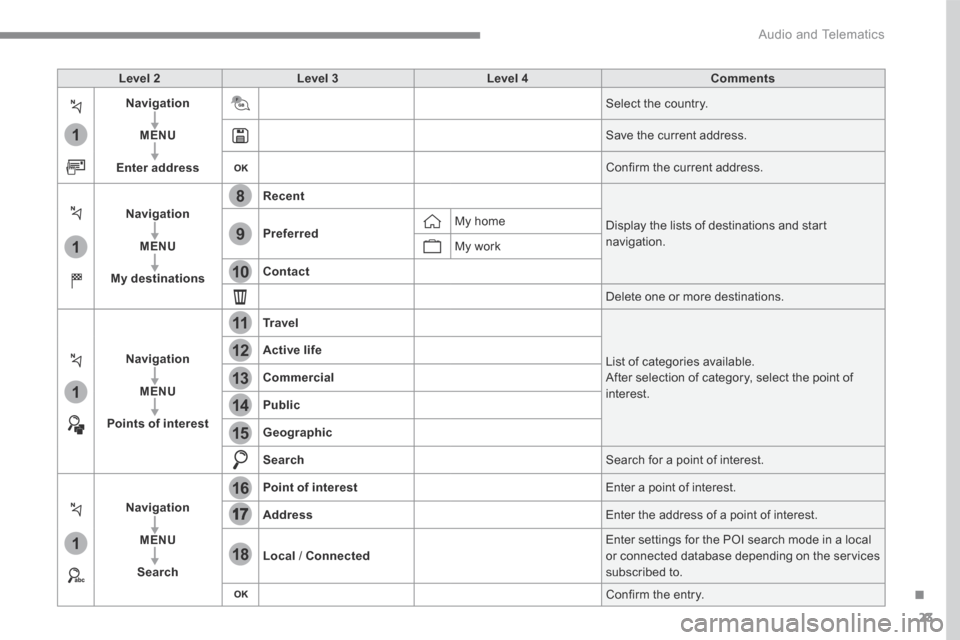
23
.
1
1
1
1
17
18
8
11
9
12
10
13
16
14
15
Audio and Telematics
Level 2Level 3Level 4Comments
Navigation
MENU
Enter address
Select the country.
Save the current address.
Confirm the current address.
Navigation
MENU
My destinations
Recent
Display the lists of destinations and start navigation. Preferred My home
My work
Contact
Delete one or more destinations.
Navigation
MENU
Points of interest
Tr a v e l
List of categories available. After selection of category, select the point of interest.
Active life
Commercial
Public
Geographic
Search Search for a point of interest.
Navigation
MENU
Search
Point of interest Enter a point of interest.
Address Enter the address of a point of interest.
Local / Connected Enter settings for the POI search mode in a local or connected database depending on the services subscribed to.
Confirm the entry.
Page 376 of 527
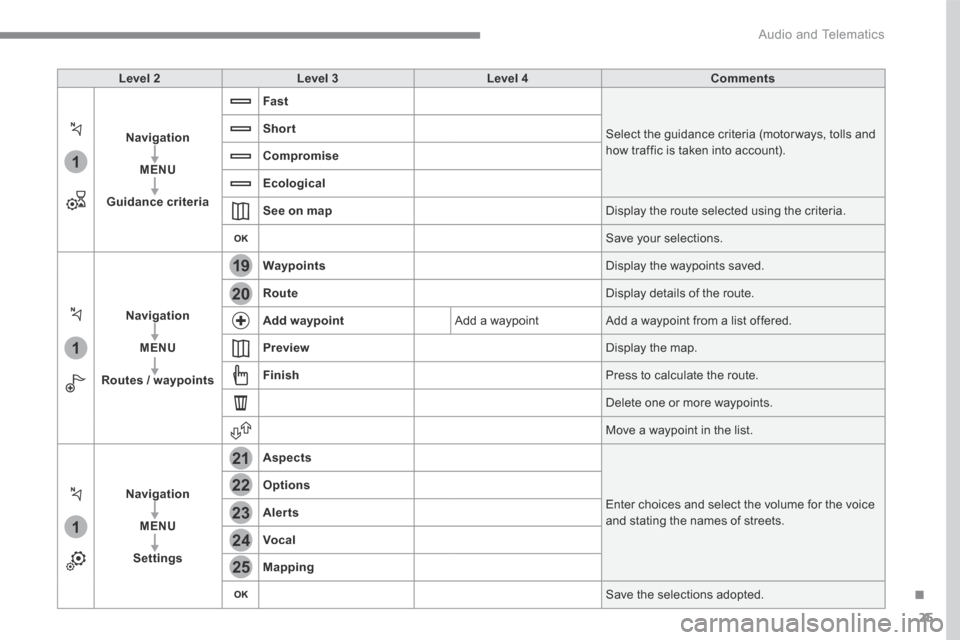
25
.
1
1
1
19
21
20
23
22
24
25
Audio and Telematics
Level 2Level 3Level 4Comments
Navigation
MENU
Guidance criteria
Fast
Select the guidance criteria (motor ways, tolls and how traffic is taken into account).
Short
Compromise
Ecological
See on map Display the route selected using the criteria.
Save your selections.
Navigation
MENU
Routes / waypoints
Waypoints Display the waypoints saved.
Route Display details of the route.
Add waypoint Add a waypoint Add a waypoint from a list offered.
Preview Display the map.
Finish Press to calculate the route.
Delete one or more waypoints.
Move a waypoint in the list.
Navigation
MENU
Settings
Aspects
Enter choices and select the volume for the voice and stating the names of streets.
Options
Alerts
Vocal
Mapping
Save the selections adopted.
Page 377 of 527
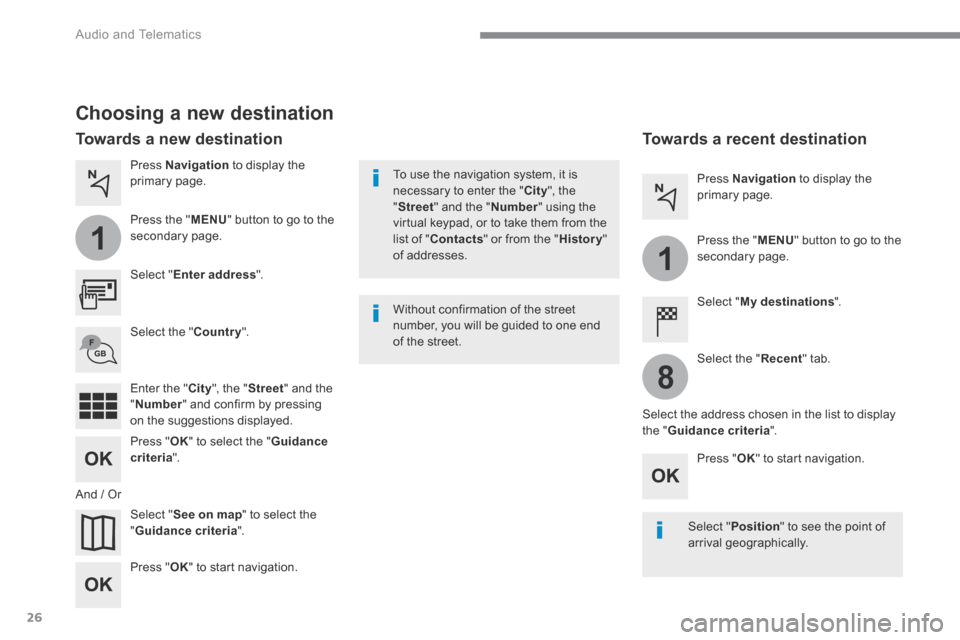
26
1
1
8
Audio and Telematics
Choosing a new destination
Select " Enter address ".
Select " See on map " to select the " Guidance criteria ".
Select the " Country ".
Press " OK " to select the " Guidance criteria ".
Press " OK " to start navigation.
Press " OK " to start navigation.
And / Or
Press Navigation to display the primary page.
Press the " MENU " button to go to the
secondary page.
Towards a new destination Towards a recent destination
Select " My destinations ".
Press Navigation to display the primary page.
Press the " MENU " button to go to the secondary page.
Enter the " City ", the " Street " and the " Number " and confirm by pressing on the suggestions displayed.
Select the " Recent " tab.
Select the address chosen in the list to display the " Guidance criteria ".
To use the navigation system, it is necessary to enter the " City ", the " Street " and the " Number " using the virtual keypad, or to take them from the list of " Contacts " or from the " History " of addresses.
Without confirmation of the street number, you will be guided to one end of the street.
Select " Position " to see the point of arrival geographically.
Page 378 of 527
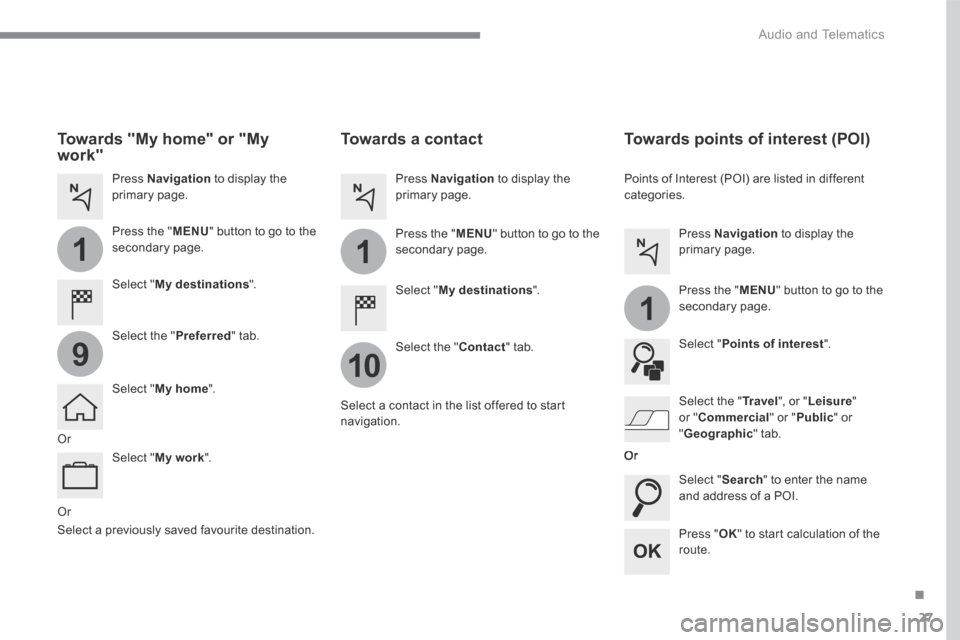
27
.
1
10
1
1
9
Audio and Telematics
Or
Towards a contact
Select " My destinations ".
Select the " Contact " tab.
Press Navigation to display the primary page.
Press the " MENU " button to go to the secondary page.
Select a contact in the list offered to start navigation.
Press " OK " to start calculation of the route.
Towards points of interest (POI)
Points of Interest (POI) are listed in different categories.
Press Navigation to display the primary page.
Press the " MENU " button to go to the secondary page.
Select " Points of interest ".
Select " Search " to enter the name and address of a POI.
Select the " Tr a v e l ", or " Leisure " or " Commercial " or " Public " or
" Geographic " tab. Or
Or
Towards "My home" or "My work"
Select " My destinations ".
Press Navigation to display the primary page.
Press the " MENU " button to go to the secondary page.
Select the " Preferred " tab.
Select " My home ".
Select " My work ".
Select a previously saved favourite destination.
Page 379 of 527
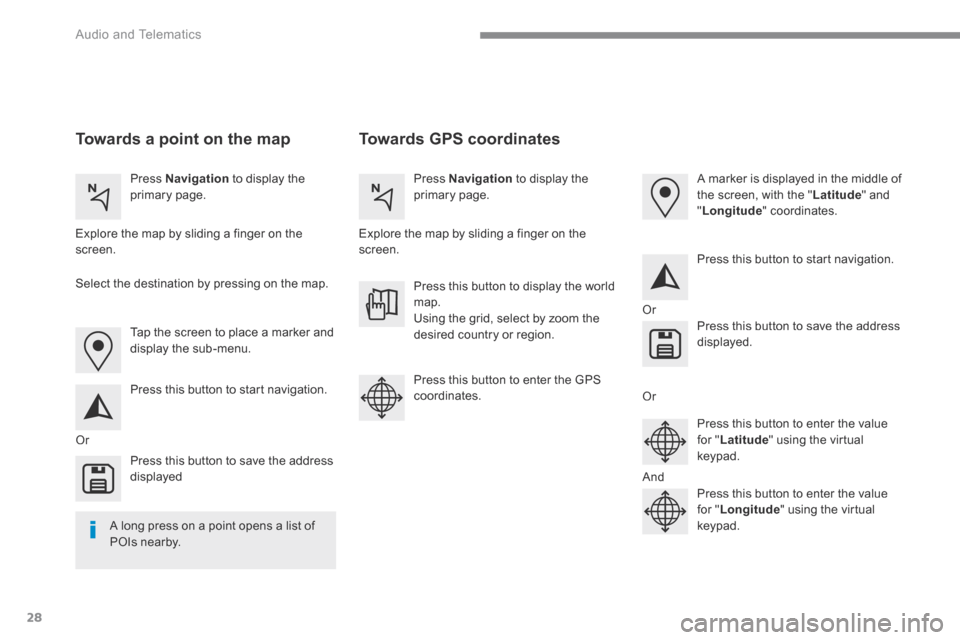
28
Audio and Telematics
Towards GPS coordinates Towards a point on the map
Press Navigation to display the primary page. Press Navigation to display the primary page.
Explore the map by sliding a finger on the screen. Explore the map by sliding a finger on the screen.
Tap the screen to place a marker and display the sub-menu.
Or
Or
Or
And
Select the destination by pressing on the map.
Press this button to start navigation.
Press this button to start navigation.
Press this button to display the world map. Using the grid, select by zoom the desired country or region.
Press this button to save the address displayed
Press this button to save the address displayed.
Press this button to enter the GPS coordinates.
Press this button to enter the value for " Latitude " using the virtual k e y p a d .
Press this button to enter the value for " Longitude " using the virtual k e y p a d .
A marker is displayed in the middle of the screen, with the " Latitude " and " Longitude " coordinates.
A long press on a point opens a list of
POIs nearby.
Page 380 of 527
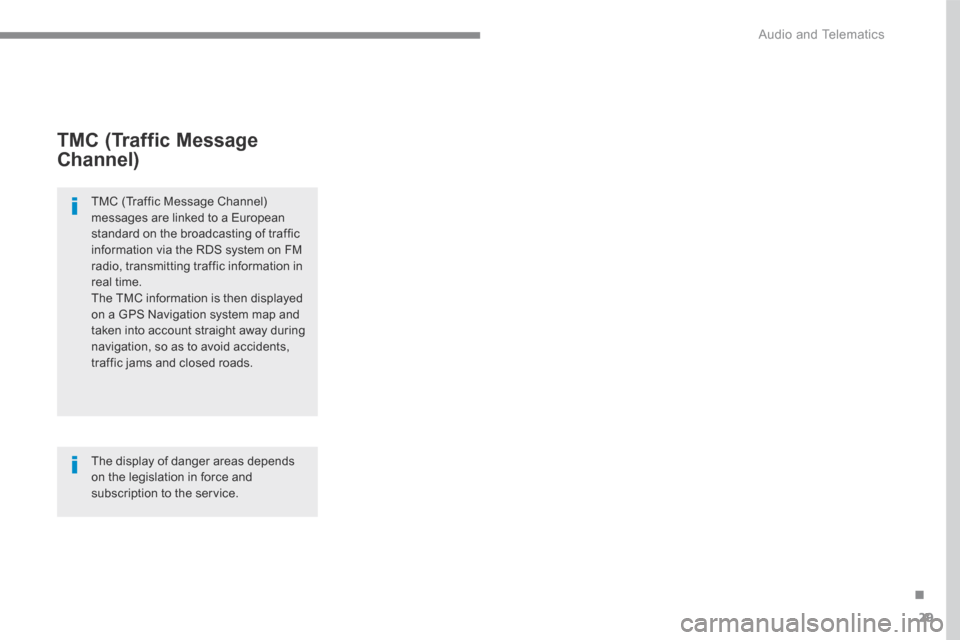
29
.
Audio and Telematics
TMC (Traffic Message
Channel)
TMC (Traffic Message Channel) messages are linked to a European standard on the broadcasting of traffic information via the RDS system on FM radio, transmitting traffic information in real time. The TMC information is then displayed on a GPS Navigation system map and taken into account straight away during navigation, so as to avoid accidents, traffic jams and closed roads.
The display of danger areas depends on the legislation in force and subscription to the service.
Page 384 of 527
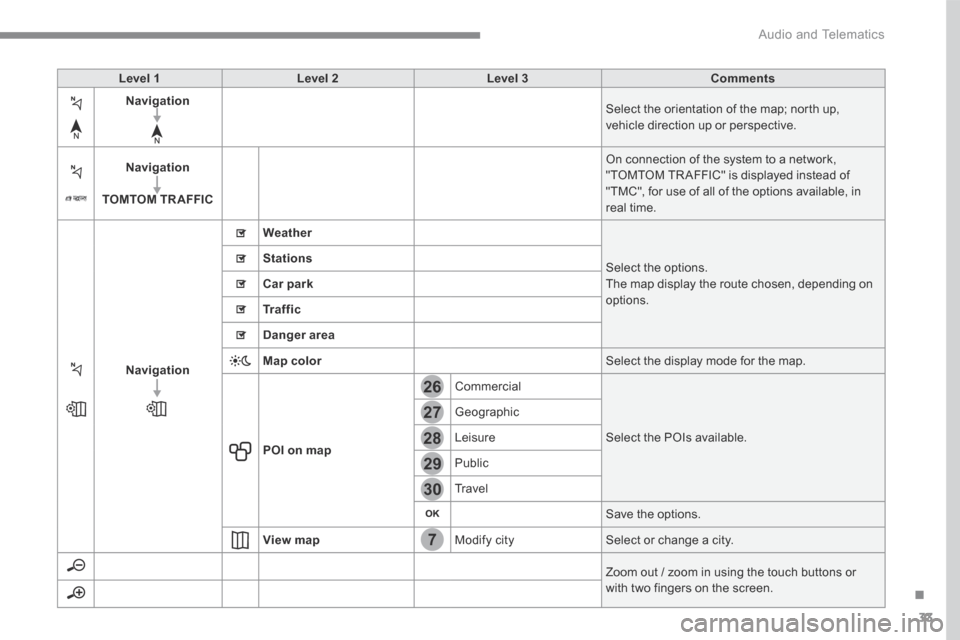
33
.
7
28
27
26
29
30
Audio and Telematics
Level 1Level 2Level 3Comments
Navigation Select the orientation of the map; north up, vehicle direction up or perspective.
Navigation
TOMTOM TR AFFIC
On connection of the system to a network, "TOMTOM TR AFFIC" is displayed instead of "TMC", for use of all of the options available, in real time.
Navigation
Weather
Select the options. The map display the route chosen, depending on options.
Stations
Car park
Tr a f f i c
Danger area
Map color Select the display mode for the map.
POI on map
Commercial
Select the POIs available.
Geographic
Leisure
Public
Travel
Save the options.
View map Modify city Select or change a city.
Zoom out / zoom in using the touch buttons or with two fingers on the screen.
Page 386 of 527
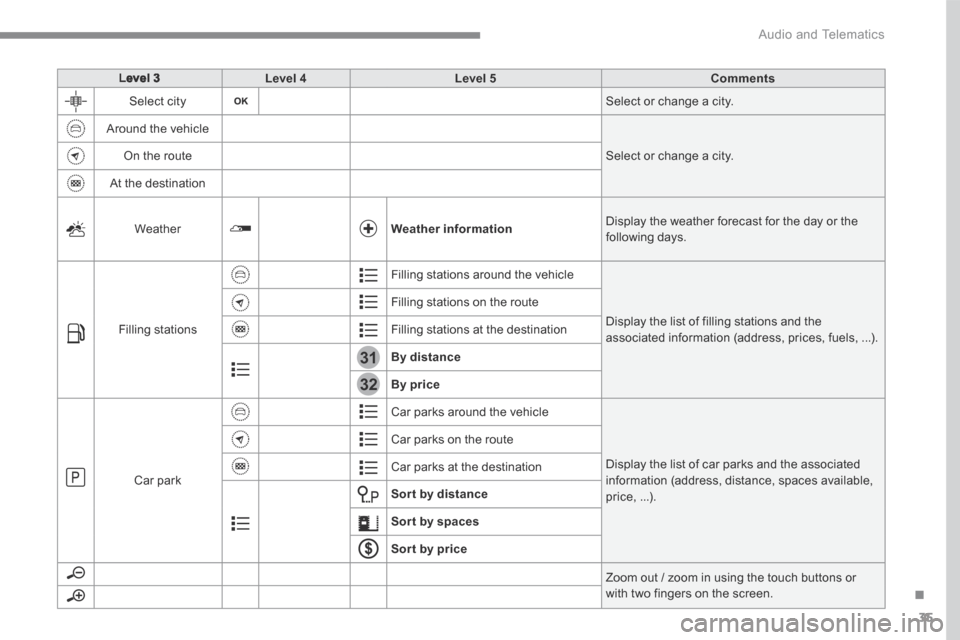
35
.
31
32
Audio and Telematics
Level 3Level 4Level 5Comments
Select city Select or change a city.
Around the vehicle
Select or change a city. On the route
At the destination
Weather Weather information Display the weather forecast for the day or the following days.
Filling stations
Filling stations around the vehicle
Display the list of filling stations and the associated information (address, prices, fuels, ...).
Filling stations on the route
Filling stations at the destination
By distance
By price
Car park
Car parks around the vehicle
Display the list of car parks and the associated information (address, distance, spaces available, price, ...).
Car parks on the route
Car parks at the destination
Sor t by distance
Sort by spaces
Sor t by price
Zoom out / zoom in using the touch buttons or with two fingers on the screen.
Page 388 of 527
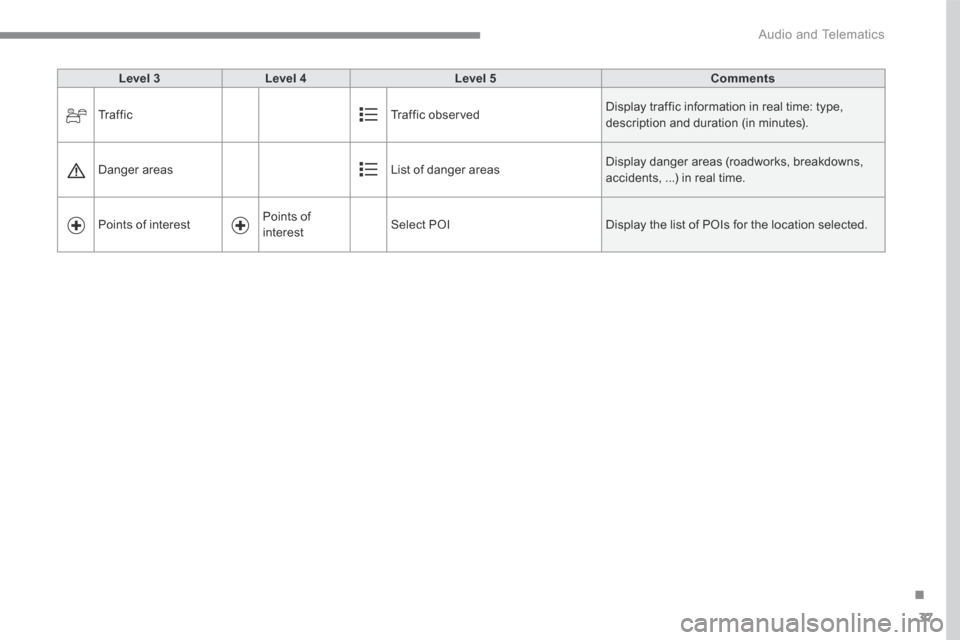
37
.
Audio and Telematics
Level 3Level 4Level 5Comments
Tr a f f i c Traffic observed Display traffic information in real time: type, description and duration (in minutes).
Danger areas List of danger areas Display danger areas (roadworks, breakdowns, accidents, ...) in real time.
Points of interest Points of
interest Select POI Display the list of POIs for the location selected.