bluetooth Citroen C4 PICASSO 2016 2.G Owner's Guide
[x] Cancel search | Manufacturer: CITROEN, Model Year: 2016, Model line: C4 PICASSO, Model: Citroen C4 PICASSO 2016 2.GPages: 527, PDF Size: 13.72 MB
Page 420 of 527
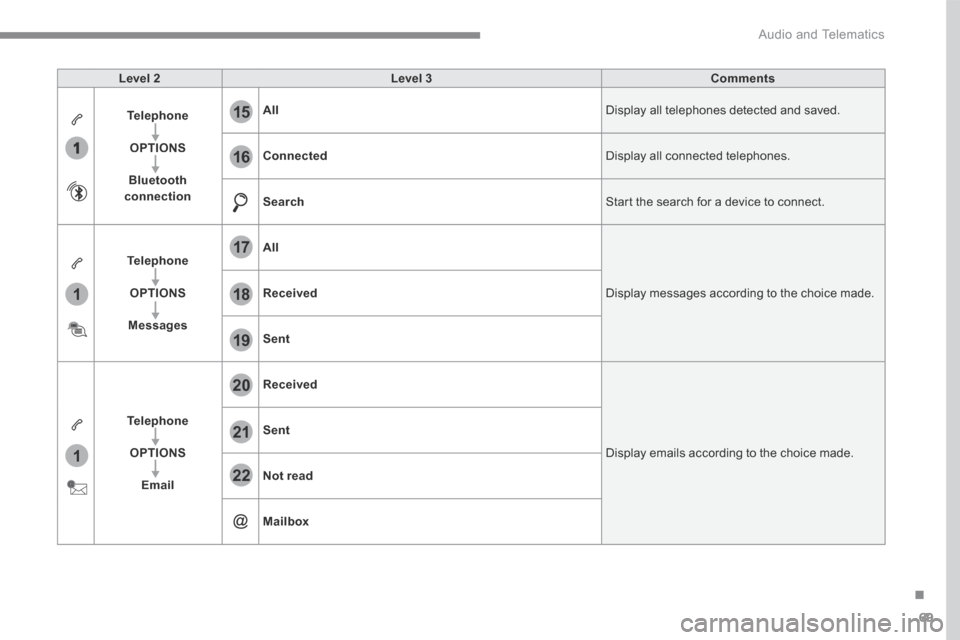
69
.
1
1
1
19
20
21
22
15
16
17
18
Audio and Telematics
Level 2Level 3Comments
Telephone
OPTIONS
Bluetooth connection
All Display all telephones detected and saved.
Connected Display all connected telephones.
Search Start the search for a device to connect.
Telephone
OPTIONS
Messages
All
Display messages according to the choice made. Received
Sent
Telephone
OPTIONS
Email
Received
Display emails according to the choice made.
Sent
Not read
Mailbox
Page 423 of 527
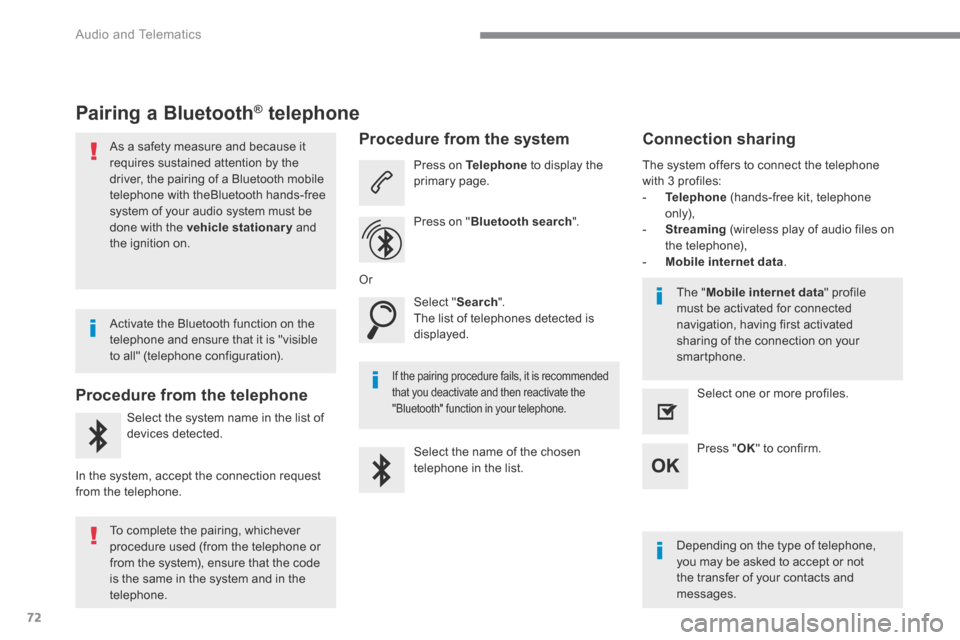
72
Audio and Telematics
Pairing a Bluetooth ® Pairing a Bluetooth ® Pairing a Bluetooth telephone ® telephone ®
As a safety measure and because it requires sustained attention by the driver, the pairing of a Bluetooth mobile telephone with theBluetooth hands-free system of your audio system must be
done with the vehicle stationary and the ignition on.
Procedure from the telephone
Select the system name in the list of
devices detected.
In the system, accept the connection request from the telephone.
Procedure from the system
Press on Telephone to display the primary page.
Press on " Bluetooth search ".
Select " Search ". The list of telephones detected is displayed.
If the pairing procedure fails, it is recommended that you deactivate and then reactivate the "Bluetooth" function in your telephone.
The system offers to connect the telephone with 3 profiles: - Telephone (hands-free kit, telephone only), - Streaming (wireless play of audio files on the telephone), - Mobile internet data .
Depending on the type of telephone, you may be asked to accept or not the transfer of your contacts and messages.
Select the name of the chosen telephone in the list.
Press " OK " to confirm.
Select one or more profiles.
Or
Activate the Bluetooth function on the telephone and ensure that it is "visible to all" (telephone configuration).
To complete the pairing, whichever procedure used (from the telephone or from the system), ensure that the code is the same in the system and in the
telephone.
The " Mobile internet data " profile must be activated for connected navigation, having first activated sharing of the connection on your smartphone.
Connection sharing
Page 424 of 527
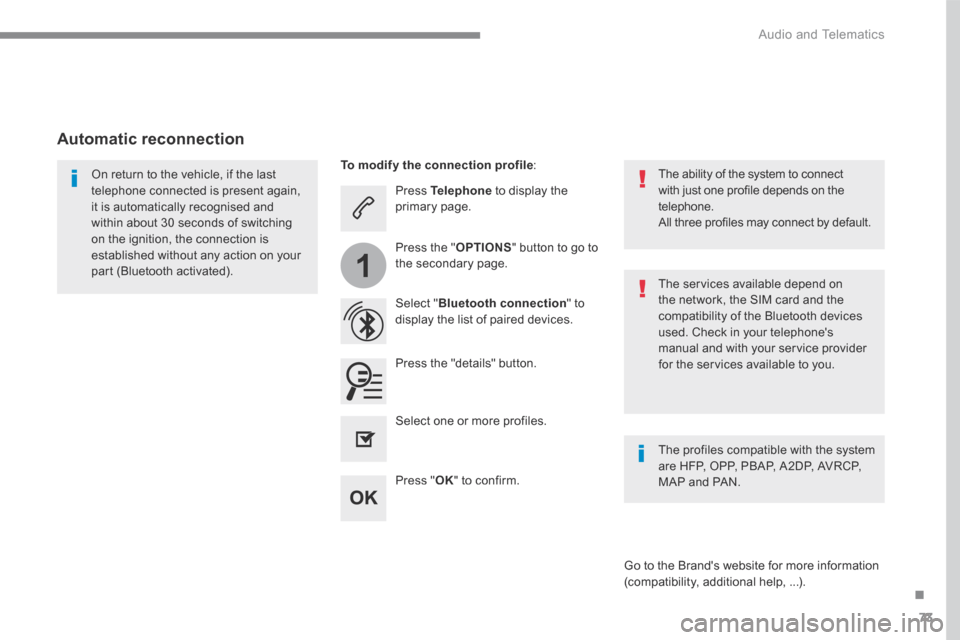
73
.
1
Audio and Telematics
Press Telephone to display the primary page.
Select " Bluetooth connection " to display the list of paired devices.
On return to the vehicle, if the last telephone connected is present again, it is automatically recognised and within about 30 seconds of switching on the ignition, the connection is established without any action on your part (Bluetooth activated). The services available depend on the network, the SIM card and the compatibility of the Bluetooth devices used. Check in your telephone's manual and with your service provider for the services available to you.
The ability of the system to connect with just one profile depends on the telephone. All three profiles may connect by default.
Go to the Brand's website for more information (compatibility, additional help, ...).
To modify the connection profile :
Automatic reconnection
Press the "details" button.
Press the " OPTIONS " button to go to the secondary page.
Press " OK " to confirm.
Select one or more profiles.
The profiles compatible with the system are HFP, OPP, PBAP, A2DP, AVRCP, MAP and PAN.
Page 425 of 527
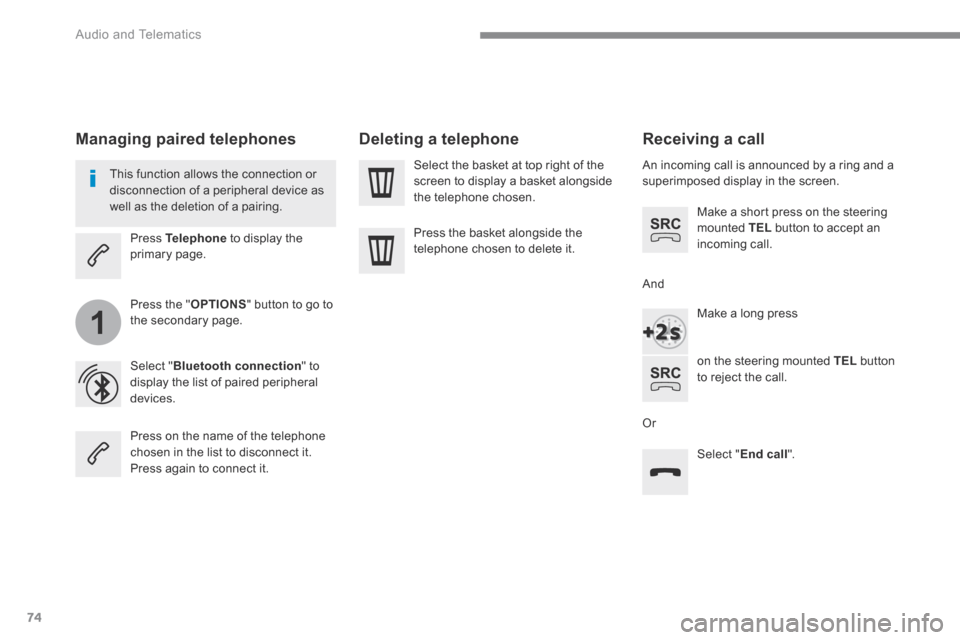
74
1
Audio and Telematics
Receiving a call
An incoming call is announced by a ring and a superimposed display in the screen.
Make a short press on the steering mounted TEL button to accept an incoming call.
Make a long press
on the steering mounted TEL button to reject the call.
Or
And
Select " End call ".
Press on the name of the telephone chosen in the list to disconnect it. Press again to connect it.
Select the basket at top right of the screen to display a basket alongside the telephone chosen.
Press the basket alongside the telephone chosen to delete it.
Managing paired telephones
This function allows the connection or disconnection of a peripheral device as well as the deletion of a pairing.
Press Telephone to display the primary page.
Press the " OPTIONS " button to go to the secondary page.
Select " Bluetooth connection " to display the list of paired peripheral devices.
Deleting a telephone
Page 427 of 527
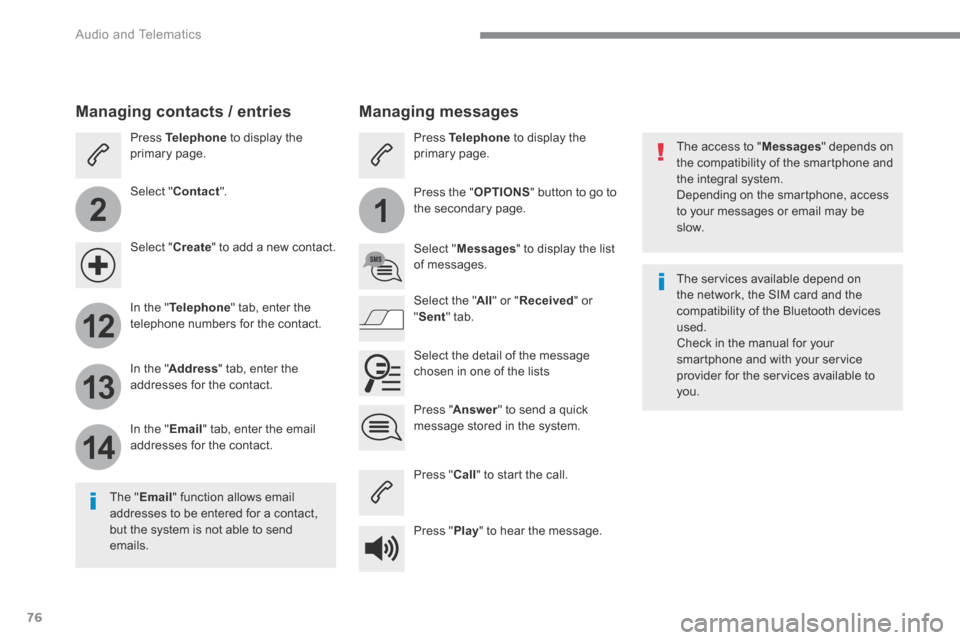
76
2
12
13
14
1
Audio and Telematics
The access to " Messages " depends on the compatibility of the smartphone and the integral system. Depending on the smartphone, access to your messages or email may be
slow.
Managing messages
The " Email " function allows email addresses to be entered for a contact, but the system is not able to send emails.
Managing contacts / entries
Press Telephone to display the primary page.
Select " Contact ".
Select " Create " to add a new contact.
In the " Telephone " tab, enter the telephone numbers for the contact.
In the " Address " tab, enter the addresses for the contact.
In the " Email " tab, enter the email addresses for the contact.
Pres s " Answer " to send a quick message stored in the system.
Press Telephone to display the primary page.
Press the " OPTIONS " button to go to the secondary page.
Select " Messages " to display the list of messages.
Select the " All " or " Received " or " Sent " tab.
Select the detail of the message chosen in one of the lists
Press " Call " to start the call.
Press " Play " to hear the message.
The services available depend on the network, the SIM card and the compatibility of the Bluetooth devices used. Check in the manual for your smartphone and with your service provider for the services available to you.
Page 443 of 527
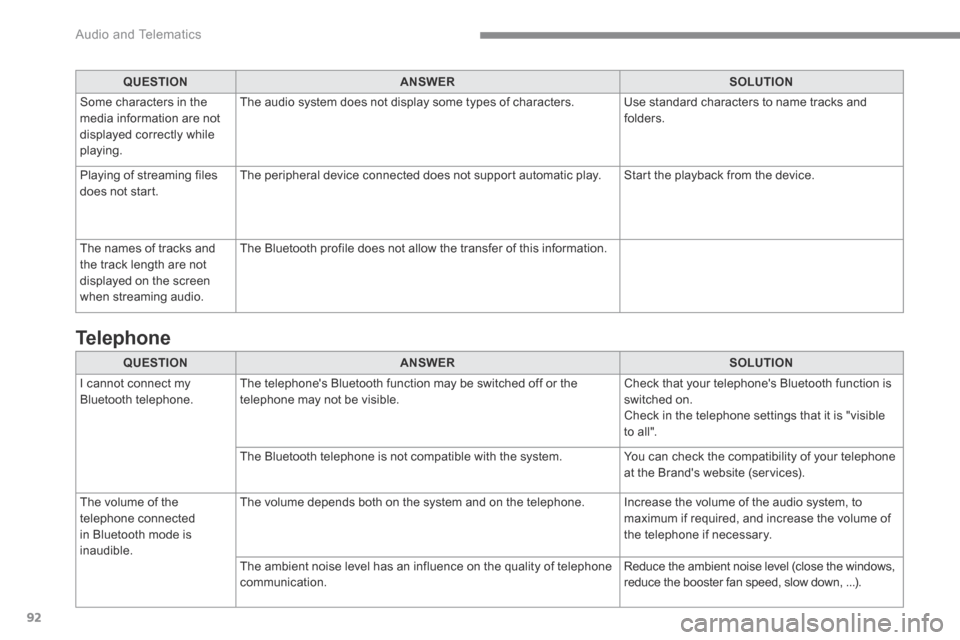
92
Audio and Telematics
QUESTIONANSWERSOLUTION
I cannot connect my Bluetooth telephone. The telephone's Bluetooth function may be switched off or the telephone may not be visible. Check that your telephone's Bluetooth function is switched on. Check in the telephone settings that it is "visible
to all".
The Bluetooth telephone is not compatible with the system. You can check the compatibility of your telephone at the Brand's website (services).
The volume of the telephone connected in Bluetooth mode is inaudible.
The volume depends both on the system and on the telephone. Increase the volume of the audio system, to maximum if required, and increase the volume of the telephone if necessary.
The ambient noise level has an influence on the quality of telephone communication. Reduce the ambient noise level (close the windows, reduce the booster fan speed, slow down, ...).
Telephone
QUESTIONANSWERSOLUTION
Some characters in the media information are not displayed correctly while playing.
The audio system does not display some types of characters. Use standard characters to name tracks and folders.
Playing of streaming files does not start. The peripheral device connected does not support automatic play. Start the playback from the device.
The names of tracks and the track length are not displayed on the screen when streaming audio.
The Bluetooth profile does not allow the transfer of this information.
Page 444 of 527
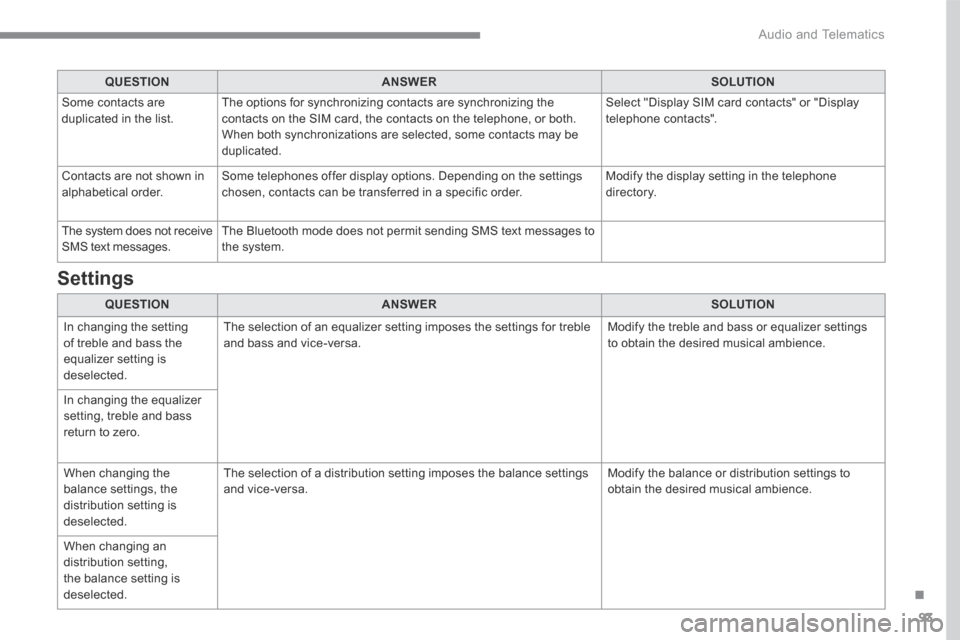
93
.
Audio and Telematics
QUESTIONANSWERSOLUTION
Some contacts are duplicated in the list. The options for synchronizing contacts are synchronizing the contacts on the SIM card, the contacts on the telephone, or both. When both synchronizations are selected, some contacts may be duplicated.
Select "Display SIM card contacts" or "Display telephone contacts".
Contacts are not shown in alphabetical order. Some telephones offer display options. Depending on the settings chosen, contacts can be transferred in a specific order. Modify the display setting in the telephone di r e c to r y.
The system does not receive SMS text messages. The Bluetooth mode does not permit sending SMS text messages to the system.
QUESTIONANSWERSOLUTION
In changing the setting of treble and bass the equalizer setting is deselected.
The selection of an equalizer setting imposes the settings for treble and bass and vice-versa. Modify the treble and bass or equalizer settings to obtain the desired musical ambience.
In changing the equalizer setting, treble and bass return to zero.
When changing the balance settings, the distribution setting is deselected.
The selection of a distribution setting imposes the balance settings and vice-versa. Modify the balance or distribution settings to obtain the desired musical ambience.
When changing an distribution setting, the balance setting is deselected.
Settings
Page 446 of 527
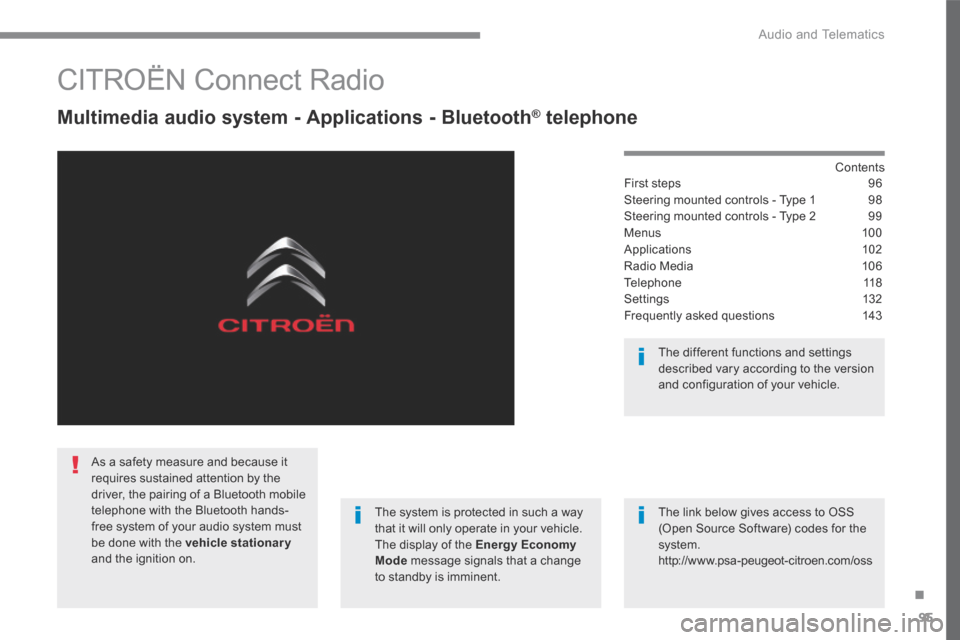
95
.
Audio and Telematics
Transversal-Citroen_en_Chap02_RCC-2-2-0_ed01-2016
CITROËN Connect Radio
Multimedia audio system - Applications - Bluetooth ® Multimedia audio system - Applications - Bluetooth ® Multimedia audio system - Applications - Bluetooth telephone ® telephone ®
Contents First steps 96
Steering mounted controls - Type 1 98
Steering mounted controls - Type 2 99
Menus 10 0
Applications 102
Radio Media 106
Telephone 118
Settings 132
Frequently asked questions 143
The system is protected in such a way that it will only operate in your vehicle. The display of the Energy Economy Mode message signals that a change to standby is imminent.
The different functions and settings described vary according to the version and configuration of your vehicle.
The link below gives access to OSS (Open Source Software) codes for the system. http://www.psa-peugeot-citroen.com/oss
As a safety measure and because it requires sustained attention by the driver, the pairing of a Bluetooth mobile telephone with the Bluetooth hands-free system of your audio system must be done with the vehicle stationaryand the ignition on.
Page 448 of 527

97
.
Audio and Telematics
Transversal-Citroen_en_Chap02_RCC-2-2-0_ed01-2016
Select the audio source (depending on version): - FM / DAB * / AM * stations. - Telephone connected by Bluetooth * and using Bluetooth * audio streaming. - CD player. - USB memory stick. - Media player connected to the auxiliary
socket (Jack, cable not supplied).
* Depending on equipment.
Certain information is displayed permanently in the upper band of the touch screen: - Reminder of the air conditioning information, and direct access to the corresponding menu. - Reminder of the Radio Media and Telephone menu information. - Access to the Settings of the touch screen
and digital instrument panel.
In very hot conditions, the volume may be limited to protect the system. It may go into standby (screen and sound off) for at least 5 minutes The return to normal takes place when the temperature in the passenger
compartment has dropped.
In the "Settings" menu you can create a profile for just one person or a group of people with common points, with the possibility of entering a multitude of settings (radio presets, audio settings, ambiences, ...); these settings are taken into account automatically.
Page 452 of 527
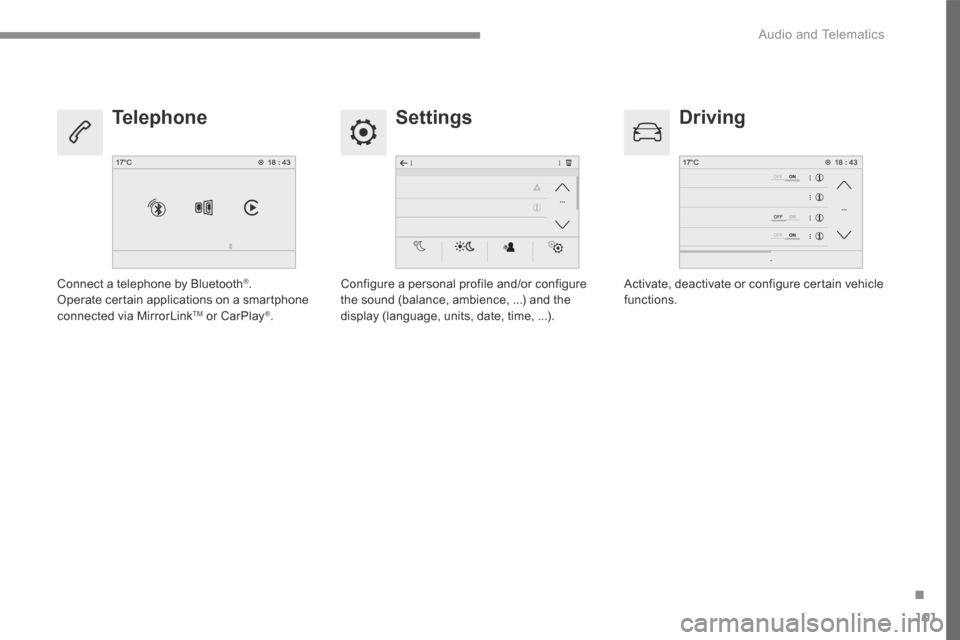
101
.
Audio and Telematics
Transversal-Citroen_en_Chap02_RCC-2-2-0_ed01-2016
Settings Driving Telephone
Configure a personal profile and/or configure the sound (balance, ambience, ...) and the display (language, units, date, time, ...).
Activate, deactivate or configure certain vehicle functions. Connect a telephone by Bluetooth ® . Operate certain applications on a smartphone connected via MirrorLink TM or CarPlay ® .