USB port Citroen C4 PICASSO 2016 2.G Owner's Manual
[x] Cancel search | Manufacturer: CITROEN, Model Year: 2016, Model line: C4 PICASSO, Model: Citroen C4 PICASSO 2016 2.GPages: 527, PDF Size: 13.72 MB
Page 110 of 527
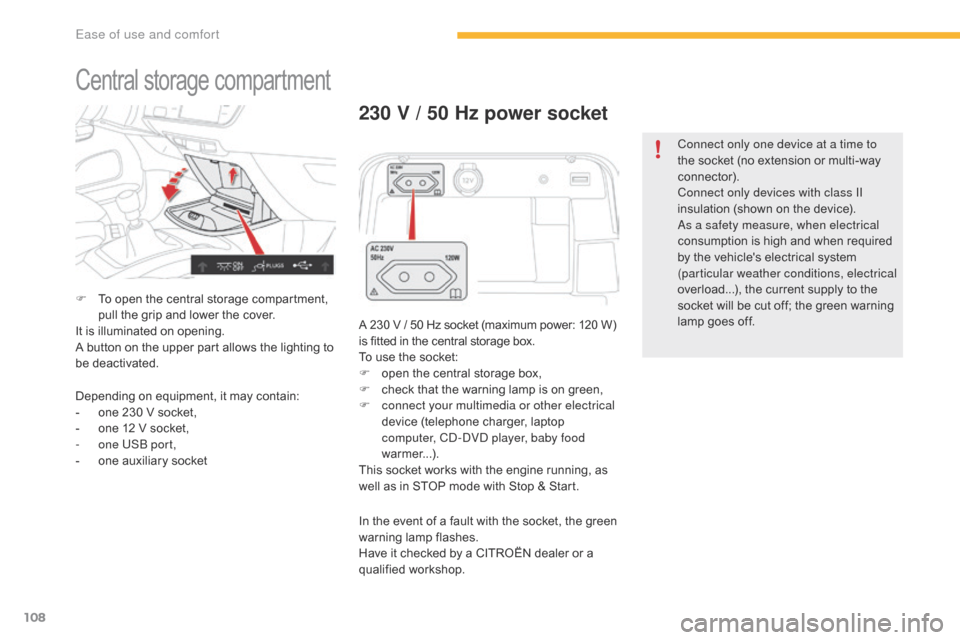
108
C4-Picasso-II_en_Chap03_ergonomie-confort_ed01-2016
Central storage compartment
F To open  the  central  storage  compartment,  p
ull  the  grip  and  lower  the  cover.
It
 is  illuminated  on  opening.
A
 button  on  the  upper  part  allows  the  lighting  to Â
b
e  deactivated.
230 V / 50 Hz power socket
A 230 V / 50 Hz socket (maximum power: 120 W) is  fitted  in  the  central  storage  box.
To
 use  the  socket:
F
Â
o
pen  the  central  storage  box,
F
Â
c
heck  that  the  warning  lamp  is  on  green,
F
c
onnect your multimedia or other electrical
device
 (telephone  charger,  laptop Â
c
omputer, CD-DVD player, baby food
warmer...).
This
 socket  works  with  the  engine  running,  as Â
w
ell  as  in  STOP  mode  with  Stop  &  Start.
Depending
Â
on
Â
equipment,
Â
it
Â
may
Â
contain:
-
Â
o
ne
Â
230
Â
V
Â
socket,
-
Â
o
ne
Â
12
Â
V
Â
socket,
-
o
ne USB port,
-
Â
o
ne
Â
auxiliary
Â
socket In
 the  event  of  a  fault  with  the  socket,  the  green Â
w
arning
 lam
p
 f
lashes.
Have
 it  checked  by  a  CITROĂ‹N  dealer  or  a Â
q
ualified
 w
orkshop. Connect only one device at a time to
the
 socket  (no  extension  or  multi-way Â
c
onnector).
Connect only devices with class II
insulation  (shown  on  the  device).
As a safety measure, when electrical
consumption  is  high  and  when  required Â
b
y  the  vehicle's  electrical  system Â
(
particular weather conditions, electrical
overload...),  the  current  supply  to  the Â
s
ocket  will  be  cut  off;  the  green  warning  l
amp  goes  off.
Ease of use and comfort
Page 111 of 527

109
C4-Picasso-II_en_Chap03_ergonomie-confort_ed01-2016
When the USB port is used, the
portable device  charges  automatically.
A
 message  is  displayed  if  the  power Â
c
onsumption of the portable device
exceeds
 the  current  supplied  by  the Â
v
ehicle.
12 V socket
The auxiliary socket is located in the central s torage  box.
It permits the connection of a portable device,
such
 as  a  digital  audio  player  of  the  iPod
® type,
to
Â
listen
Â
to
Â
your
Â
music
Â
files
Â
using
Â
the
Â
vehicle's Â
s
peakers.
The
Â
management
Â
of
Â
the
Â
files
Â
is
Â
done
Â
using  your Â
p
ortable
 d
evice. The
 USB  port  is  located  in  the  central  storage Â
c
ompartment.
It allows the connection of a portable device or
a  USB  memory  stick.
It plays the audio files transmitted to your audio
system
 and  heard  via  the  vehicle's  speakers.
You
 can  manage  these  files  using  the  steering Â
m
ounted  or  touch  screen  tablet  controls.
Auxiliary socketUSB port
For more information on the use of this
equipment, refer to the "Audio and telematics"
supplement.
F
Â
T
o
Â
connect
Â
a
Â
12
Â
V
Â
accessory
Â
(maximum
Â
p
ower:
Â
120
Â
Watts),
Â
lift
Â
the
Â
cover
Â
and
Â
c
onnect
Â
a
Â
suitable
Â
adaptor.
Do
Â
not
Â
exceed
Â
the
Â
maximum
Â
power
Â
r
ating
Â
of
Â
the
Â
socket
Â
(other wise
Â
there
Â
is
Â
a
Â
r
isk
Â
of
Â
damaging
Â
your
Â
portable
Â
device).
The connection of an electrical device
not approved by CITROĂ‹N, such as a
USB
Â
charger,
Â
may
Â
adversely
Â
affect
Â
the
Â
o
peration of vehicle electrical systems,
causing
Â
faults
Â
such
Â
as
Â
poor
Â
telephone
Â
r
eception or inter ference with displays
in
Â
the
Â
screens.
3
Ease of use and comfort
Page 114 of 527
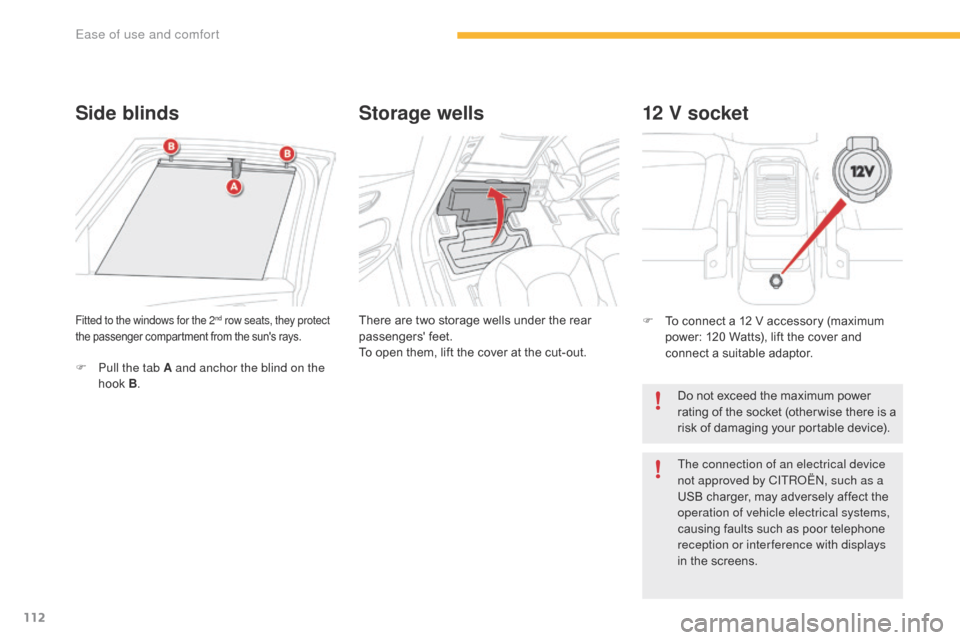
112
C4-Picasso-II_en_Chap03_ergonomie-confort_ed01-2016
Side blindsStorage wells
There are two storage wells under the rear p
assengers'Â f eet.
To
 open  them,  lift  the  cover  at  the  cut-out.Fitted to the windows for the 2nd row seats, they protect
the
Â
passenger
Â
compartment
Â
from  the  sun's  rays.
F Pull the tab A and anchor the blind on the hook  B.
12 V socket
F To  connect  a  12  V  accessory  (maximum  p
ower:  120  Watts),  lift  the  cover  and Â
c
onnect  a  suitable  adaptor.
Do
 not  exceed  the  maximum  power Â
r
ating  of  the  socket  (other wise  there  is  a Â
r
isk  of  damaging  your  portable  device).
The connection of an electrical device
not approved by CITROĂ‹N, such as a
USB
 charger,  may  adversely  affect  the Â
o
peration of vehicle electrical systems,
causing
 faults  such  as  poor  telephone Â
r
eception or inter ference with displays
in
 the  screens.
Ease of use and comfort
Page 339 of 527
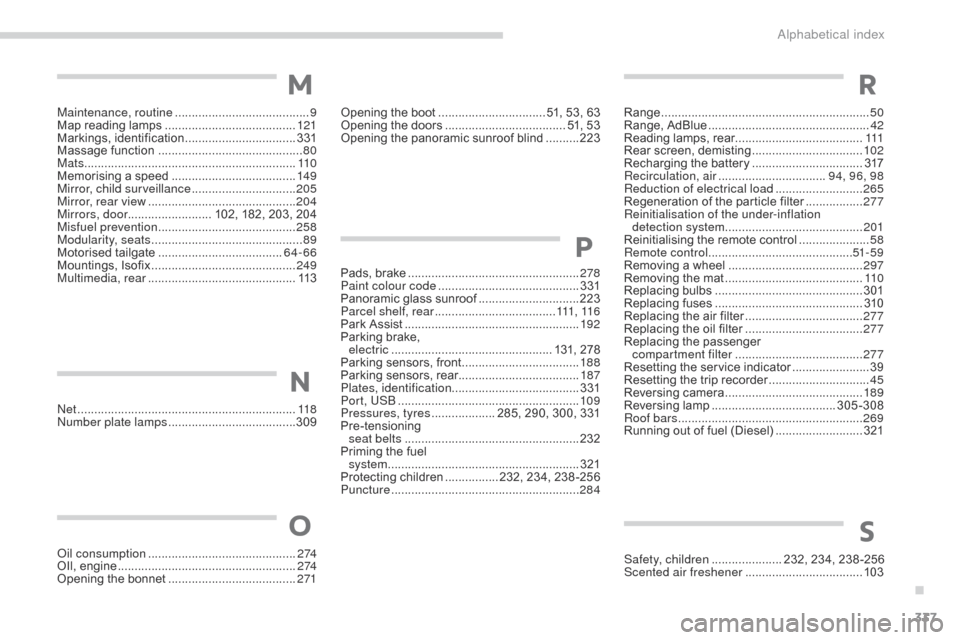
337
C4-Picasso-II_en_Chap11_index-alpha_ed01-2016
Net .................................................................118
Number plate lamps ...................................... 3
09
Oil consumption
 ............................................ 2
74
OIl,
 eng
ine
 ...............................
......................2 74
Opening
 the  bonnet Â
...................................... 2
71 Safety, children
 ..................... 2
32, Â 234, Â 238 -256
Scented air freshener
 ................................... 10
3
Opening
 the  boot Â
..............................
.. 51, Â 53, Â 63
Opening  the  doors Â
...............................
..... 51, Â 53
Opening  the  panoramic  sunroof  blind Â
..........
2
23
Pads,
 b
rake
 ...................................................
2
78
Paint colour code Â
..........................................
3
31
Panoramic  glass  sunroof Â
..............................
2
23
Parcel shelf, rear
 .................................... 111
, 11 6
Park  Assist Â
...............................
.....................
192
Parking  brake, Â
electric
 ..............................
.................. 131, Â 278
Parking  sensors,  front Â
...................................
18
8
Parking  sensors,  rear....................................
187
Plates, identification ...................................... 331
Port, USB Â ......................................................
10 9
Pressures, tyres ................... 2 85,  290,  300,  331
Pre-tensioning
Â
sea
t belts
 ..............................
......................232
Priming
 the  fuel Â
system
Â
................
.........................................321
Protecting
 children Â
................ 2
32, Â 234, Â 238 -256
Puncture
 ................
........................................284
P
N
OS
Maintenance, routine ........................................ 9
M ap  reading  lamps  ....................................... 12
1
Markings,
 id
entification
 ................................. 3
31
Massage
 function  Â
...............................
............80
Mats
 ...............................
................................11 0
Memorising
 a  speed Â
..................................... 14
9
Mirror, child surveillance
 ............................... 20
5
Mirror, rear view
Â
............................................ 20
4
Mirrors, door ......................... 102,
 182,  203,  204
Misfuel prevention
 ...............................
..........258
Modularity, seats
 ...............................
..............89
Motorised
 t
ailgate
 ..................................... 6
4-66
Mountings,
 I
sofix
 ...............................
............249
Multimedia, rear
 ...............................
.............113
M
Range ................ .............................................. 50
Range,  AdBlue  ............................... .................42
Reading
 lamps,  rear Â
...................................... 111
R
ear
 s
creen,
 d
emisting
 ................................. 10
2
Recharging
 the  battery Â
.................................3
17
Recirculation, air
 ...............................
.94, 96, 98
Reduction of electrical load
 .......................... 26
5
Regeneration
 of  the  particle  filter Â
.................2
77
Reinitialisation of the under-inflation detection system
Â
......................................... 2
01
Reinitialising
 the  remote  control Â
.....................58
R
emote control
 ........................................... 51
- 5 9
Removing
 a  wheel Â
..............................
..........297
Removing
 the  mat Â
...............................
..........11 0
Replacing
 bu
lbs
 ..............................
..............301
Replacing
 f
uses
 ..............................
..............310
Replacing
 the  air  filter Â
...................................27
7
Replacing
 the  oil  filter Â
...................................27
7
Replacing
 t
he
 p
assenger
Â
c
ompartment filter
 ...................................... 27
7
Resetting
 the  service  indicator Â
.......................39
R
esetting  the  trip  recorder Â
..............................45
R
eversing
 c
amera
 ...............................
..........189
Reversing
 lam
p
 ..................................... 3
05-308
Roof bars
 ....................................................... 26
9
Running
 out  of  fuel  (Diesel) Â
..........................3
21
R
.
Alphabetical index
Page 362 of 527
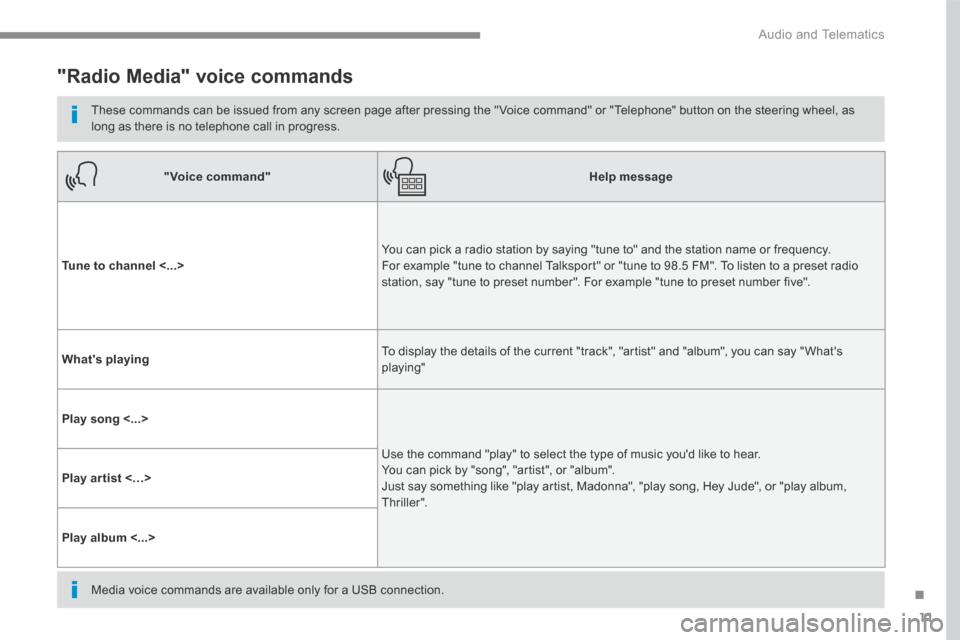
11
.
Audio and Telematics
"Radio Media" voice commands
These commands can be issued from any screen page after pressing the " Voice command" or "Telephone" button on the steering wheel, as long as there is no telephone call in progress.
"Voice command"Help message
Tune to channel <...> You can pick a radio station by saying "tune to" and the station name or frequency. For example "tune to channel Talksport" or "tune to 98.5 FM". To listen to a preset radio station, say "tune to preset number". For example "tune to preset number five".
What's playing To display the details of the current "track", "artist" and "album", you can say " What's playing"
Play song <...>
Use the command "play" to select the type of music you'd like to hear. You can pick by "song", "artist", or "album". Just say something like "play artist, Madonna", "play song, Hey Jude", or "play album, T hr iller ".
Play ar tist <…>
Play album <...>
Media voice commands are available only for a USB connection.
Page 410 of 527
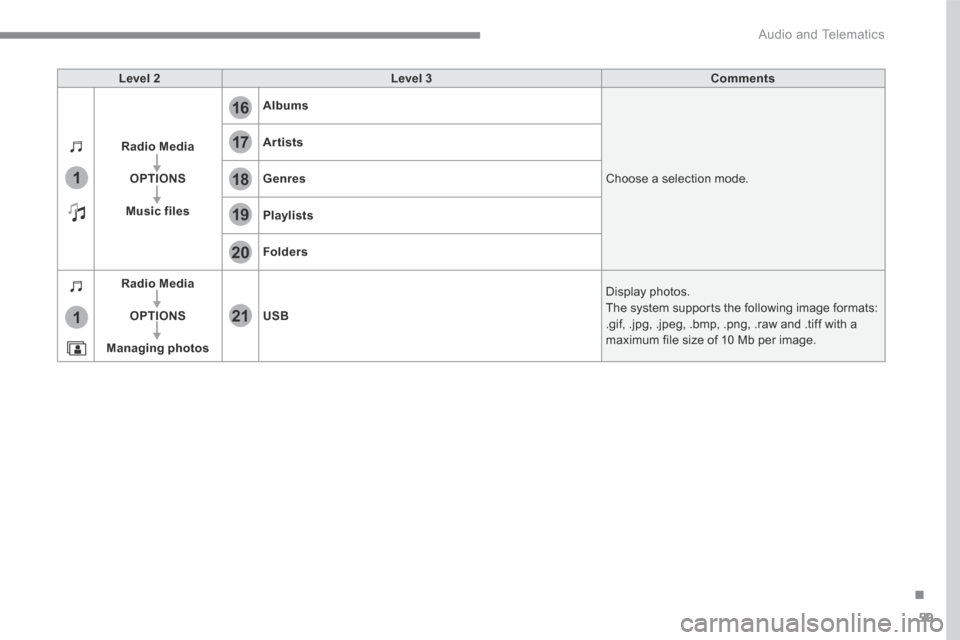
59
.
17
20
18
21
19
1
1
16
Audio and Telematics
Level 2Level 3Comments
Radio Media
OPTIONS
Music files
Albums
Choose a selection mode.
Artists
Genres
Playlists
Folders
Radio Media
OPTIONS
Managing photos
USB
Display photos. The system supports the following image formats: .gif, .jpg, .jpeg, .bmp, .png, .raw and .tiff with a maximum file size of 10 Mb per image.
Page 415 of 527

64
Audio and Telematics
Media
USB port Selecting the source
Select " Source ".
Press Radio Media to display the primary page.
The system builds playlists (in temporary memory), an operation which can take from a few seconds to several minutes at the first connection. Reduce the number of non-music files and the number of folders to reduce the waiting time. The playlists are updated every time the ignition is switched off or connection of a USB memory stick. The lists are memorised: if they are not modified, the subsequent loading time will be shorter.
Insert the USB memory stick into the USB port or connect the USB device to the USB port using a suitable cable (not supplied).
Auxiliary (AUX) socket
First adjust the volume of your portable device (to a high level). Then adjust the volume of your audio system. Display and management of the controls are via the portable device.
This source is only available if "Auxiliary input" has been checked in the audio settings.
(depending on equipment)
Connect the portable device (MP3 player…) to the auxiliary Jack socket using an audio cable (not supplied).
Choose the source.
Bluetooth ® Bluetooth ® Bluetooth audio streaming ® audio streaming ®
Streaming allows you to listen to music from your telephone.
The Bluetooth profile must be activated. First adjust the volume on your portable device (to a high level). Then adjust the volume of your audio system.
If play does not start automatically, it may be necessary to start the audio playback from the telephone. Control is from the portable device or by using the system's touch buttons.
Once connected in streaming mode, the telephone is considered to be a media source.
To protect the system, do not use a USB hub.
CD player (depending on equipment)
Insert the CD in the player.
Page 416 of 527

65
.
Audio and Telematics
Connecting Apple ® Connecting Apple ® Connecting Apple players ® players ®
Connect the Apple ® player to the USB port ® player to the USB port ®
using a suitable cable (not supplied). Play starts automatically.
Control is via the audio system.
The classifications available are those of the portable device connected (artists / albums / genres / playlists / audiobooks / podcasts). The default classification used is by artist. To modify the classification used, return to the first level of the menu then select the desired classification (playlists for example) and confirm to go down through the menu to the desired track.
The version of software in the audio system may not be compatible with the generation of your Apple ® player. ® player. ®
The audio equipment will only play audio files with ".wma, .aac, .flac, .ogg and .mp3" file extensions and with a bit rate of between 32 Kbps and 320 Kbps. It also supports VBR (Variable Bit Rate) mode. No other type of file (.mp4, ...) can be played. ".wma" files must be of the standard wma 9 type. The sampling rates supported are 32, 44 and 48 KHz.
In order to be able to play a burned CDR or CDRW, when burning it is preferable to select
standards ISO 9660 level 1, 2 or Joliet. If the disc is burned in another format, it may not be played correctly. It is recommended that the same burning standard is always used on an individual disc, with as low a speed as possible (4x maximum) for the best sound quality. In the particular case of a multi-session CD, the Joliet standard is recommended.
It is advisable to restrict file names to 20 characters, without using of special characters (e.g.: " " ? ; Ăą) to avoid any playing and displaying problems.
Information and advice
Use only USB memory sticks formatted FAT 32 (file allocation table).
The system supports USB mass storage devices, BlackBerry ® devices ® devices ®
or Apple ® players via USB ports. The ® players via USB ports. The ®
adaptor cable is not supplied.
Control of the peripheral device is with the audio system controls. Other peripherals, not recognised on connection, must be connected to the auxiliary socket using a Jack cable (not supplied) or via Bluetooth streaming, depending on compatibility.
It is recommended that the original USB cable for the portable device is used.
To protect the system, do not use a USB hub.
Page 436 of 527

85
.
3
2
4
5
6
7
Audio and Telematics
Select a " Profile " (1 or 2 or 3) to associate the " Audio settings " with it.
Select " Audio settings ".
Select " Ambience ".
Or
" Distribution ".
Or " Sound ".
Or " Voice ".
Or
" Ringtone ".
The location for the photograph is square; the system deforms the original photograph if in another format.
Initialisation of the profile selected activates the English language by default.
Press " OK " to save the settings.
Press " OK " to accept the transfer of the photograph.
Press " OK " again to save the settings.
Press this button to add a photograph to the profile.
Insert a USB memory stick containing the photograph in the USB port.
Select the photograph.
Press this button to initialise the profile selected.
Page 456 of 527
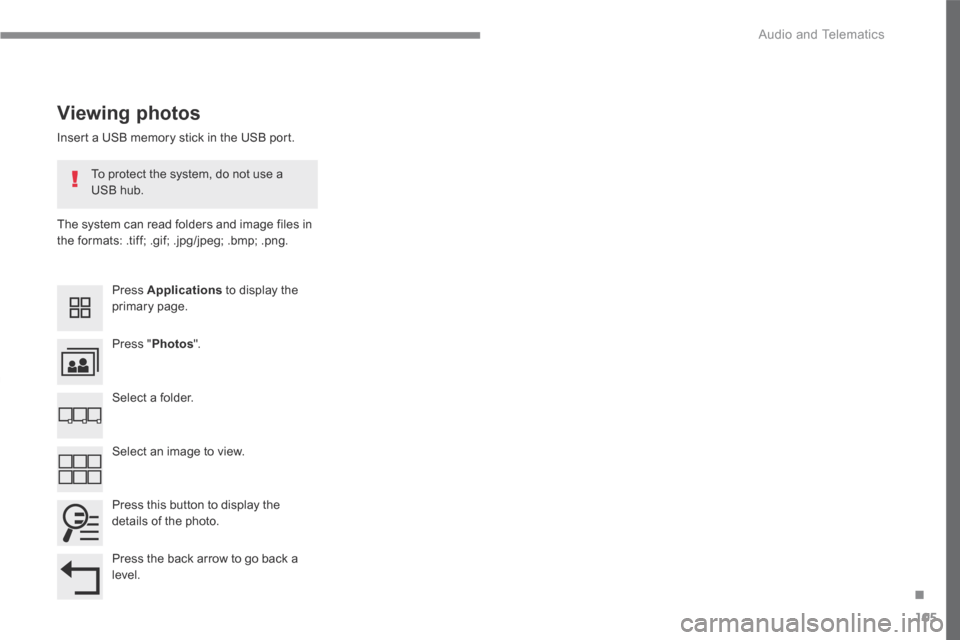
105
.
Audio and Telematics
Transversal-Citroen_en_Chap02_RCC-2-2-0_ed01-2016
Insert a USB memory stick in the USB port.
The system can read folders and image files in the formats: .tiff; .gif; .jpg/jpeg; .bmp; .png.
Viewing photos
Press Applications to display the primary page.
Press " Photos ".
Select a folder.
Press this button to display the details of the photo.
Press the back arrow to go back a level.
Select an image to view.
To protect the system, do not use a USB hub.