navigation Citroen C4 PICASSO RHD 2013 1.G User Guide
[x] Cancel search | Manufacturer: CITROEN, Model Year: 2013, Model line: C4 PICASSO RHD, Model: Citroen C4 PICASSO RHD 2013 1.GPages: 420, PDF Size: 9.66 MB
Page 339 of 420
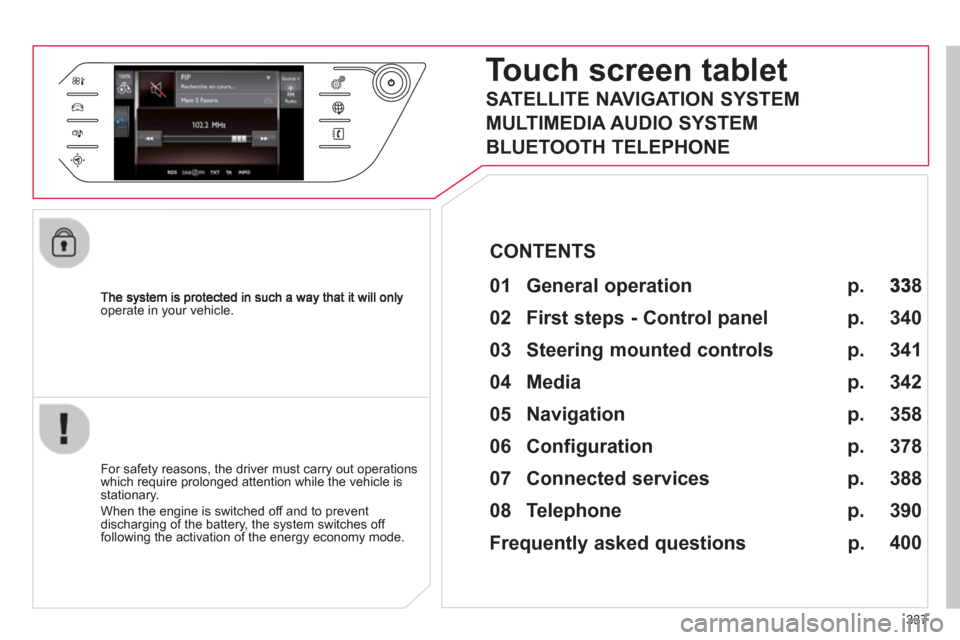
337
operate in your vehicle.
Touch screen tablet
01 General operation
For safety reasons, the driver must carry out operations
which require prolonged attention while the vehicle is stationary.
When the en
gine is switched off and to prevent
discharging of the battery, the system switches off following the activation of the energy economy mode.
CONTENTS
02 First steps - Control panel
04 Media
05 Navigation
06 Configuration
07 Connected services
08 Telephone p.
p.
p.
p.
p.
p.
p.
Frequently asked questions p.
SATELLITE NAVIGATION SYSTEM
MULTIMEDIA AUDIO SYSTEM
BLUETOOTH TELEPHONE
8
340
358
342
378
388
390
400
03 Steering mounted controls p. 341
Page 340 of 420
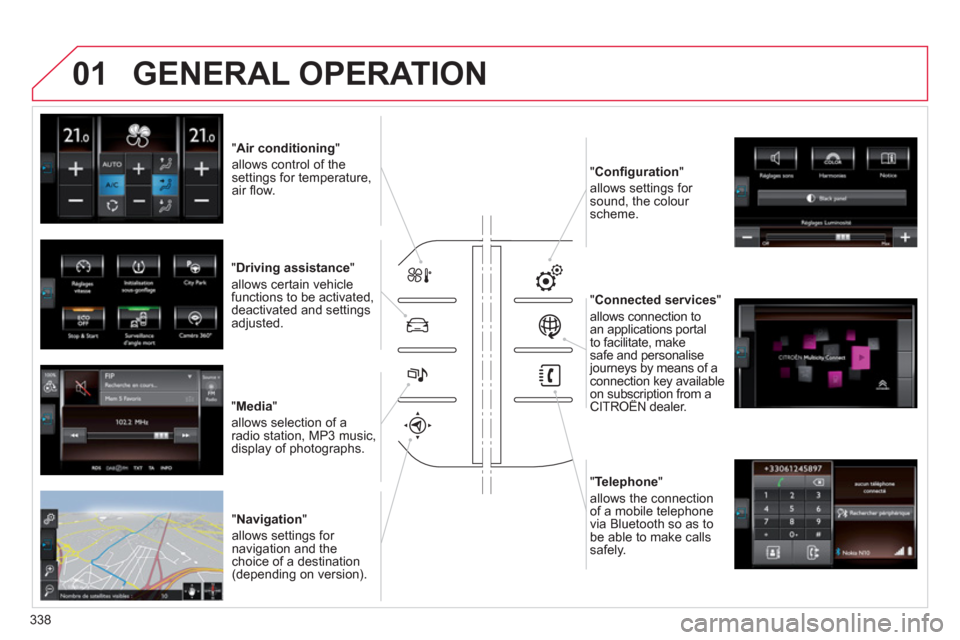
01
338
" Air conditioning"
allows control of thesettings for temperature,air fl ow.
" Driving assistance "
allows certain vehicle functions to be activated,
deactivated and settings
adjusted.
"Media"
allows selection of a radio station, MP3 music,
display of photographs.
" Navi
gation"
allows settin
gs for navigation and thechoice of a destination (depending on version). "Confi
guration"
allows settings for
sound, the colour scheme.
"Connected service
s"
allows connection to an applications portal
to facilitate, make
safe and personalisejourneys by means of aconnection key availableon subscription from aCITROËN dealer. p
"Telephone "
allows the connection
of a mobile telephone
v
ia Bluetooth so as to be able to make calls
safely.
GENERAL OPERATION
Page 342 of 420
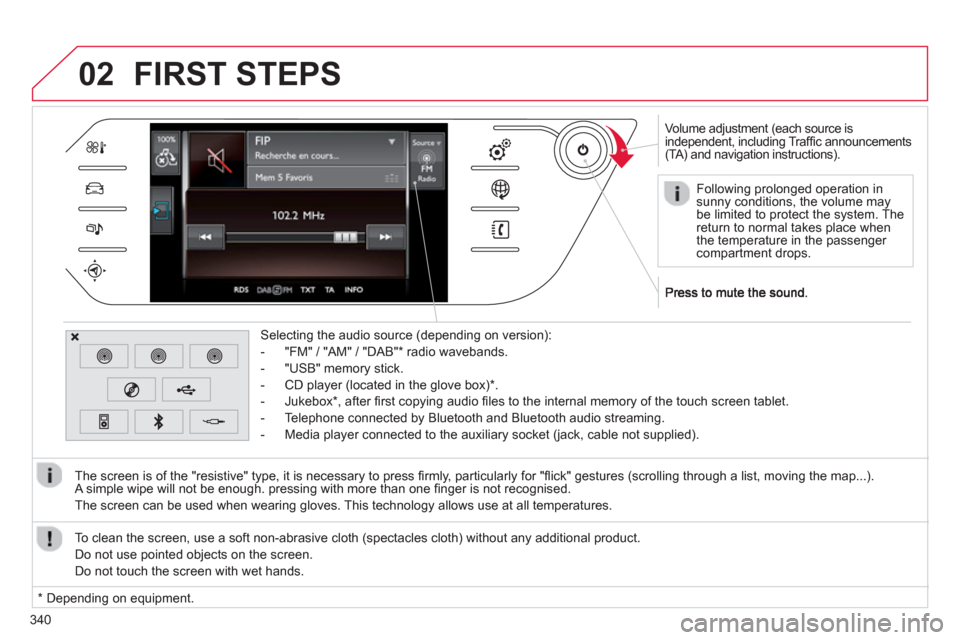
340
02
Volume adjustment (each source is
independent, including Traffi c announcements(TA) and navigation instructions).
Selectin
g the audio source (depending on version):
- "FM"
/ "AM" / "DAB" * radio wavebands.
- "USB" memor
y stick.
-
CD player (located in the glove box) *
.
- Jukebox
*
, after fi rst copying audio fi les to the internal memory of the touch screen tablet.
- Telephone connected by Bluetooth and Bluetooth audio streaming.
- Media pla
yer connected to the auxiliary socket (jack, cable not supplied).
The screen is of the "resistive" t
ype, it is necessary to press fi rmly, particularly for "fl ick" gestures (scrolling through a list, moving the map...).
A simple wipe will not be enough. pressing with more than one fi nger is not recognised.
The screen can be used when wearin
g gloves. This technology allows use at all temperatures.
FIRST STEPS
*
Depending on equipment. To clean the screen, use a so
ft non-abrasive cloth (spectacles cloth) without any additional product.
Do not use pointed ob
jects on the screen.
D
o not touch the screen with wet hands.
Following prolonged operation in
sunny conditions, the volume may be limited to protect the system. Thereturn to normal takes place when
the temperature in the passenger compartment drops.
Page 360 of 420

05
358
NAVIGATION
Level 1Level 2Level 3
"Navigation"
Primary page
Route settingsNavigation
Page 361 of 420

359
Level 1Level 2Level 3Comments
Navigation
Settings
Navi
gationRecent destinations
Display recent destinations
Calculator
y criteria
Fastest
Choose the navigation criteria.
The map displays the route chosen according to these criteria.
Shortest
Tim
e/distance
Ecolo
gical
T
olls
Ferries
Strict - Close
Show route on map Display the map and start navigation.
Confi rm
Save the options.
Save current location Save the current address.
Stop navi
gation Delete the navigation information.
Voice synthesis Choose the volume for voice and announcement of street names.
Diversion
Detour from your initial route by a certain distance.
Navi
gation
Map
Zoom in.
Zoom out.
Use the arrows to move the map.
Calculatory criteria
Add a waypoint.
Switch to 2D map.
Page 362 of 420

360
05
To use the telephone functions,refer to the "Communications"section.
For managing contacts and
their addresses, refer to the " Communications
" section.
NAVIGATION
Search for a point of interesttNavigation
Enter addressEnter destination
Contacts
Point of interest displayed on the map
Level 1Level 2Level 3
"Navigation"
Secondary page
Search for a point of interestt
Page 363 of 420

361
Level 1Level 2Level 3Comments
Navigation
Secondar
y page Enter destination Enter addres
s
Curr. location
Address settings Points of Interest
T
own centre
Save Save the current address.
Add waypoint Add a waypoint to the route.
Navi
gate to Press to calculate the route.
Contacts
Addresses
Select a contact then calculate the route.
Add contact
Add waypoint
Search for contact
Navigate to
From ma
p
Display the map and zoom to view the roads.
Add wa
ypoint Create, add or delete a waypoint or view the itinerary.
Stop navi
gation
Delete navigation information.
Navi
gate to
Press to calculate the route.
Navigation
Secondary pag
e
Search for a point of interest
All POIs
List of categories available.After choosing the category, select the points of interest.
Garage
Dining/hotels
Persona
l
By name
Confi rm Save the settings.
Navigation
Secondar
y page Display point of interest
Select all
Choose the display settings for POIs.
Delete
Import POIs
Confi r
m
Save the options.
Page 364 of 420

05
362
Moving between the
two menus.
NAVIGATION
Level 1Level 2Level 3
Traffi c messages
Settings
Diversion
Map settings
"Navigation"
Secondary page
Navigation
Map settings
Settings
Settings
Page 365 of 420

363
Level 1Level 2Level 3Comments
Navigation
Secondary page
Traffi c messages
On the route
Settings for the choice of messages and the fi lter radius.
Around
Near destination
DetourDetour over a distance
R
ecalculate route
Finish
Save the options.
Navigation
Secondary page
Map settings
Orientation
Flat view north heading
Choose the display and orientation of the map. Flat view vehicle headin
g
Perspective view
News
Aspect
"Day" map colour
"Night" map colou
r
Automatic da
y/night
Confi rm Save the settings.
Navigation
Secondary page
Settings
Route settings
Enter settings and choose the volume for the voiceand announcement of street names.
Voice synthesis
Alert!
Traffi c options
Confi rm Save the options.
Page 366 of 420

364
05
Towards a new destination
Choosing a new destination
Select "Enter destination
".
Select "Save " to save the address entered as acontact entry.
The s
ystem allows up to 200 entries.
Select "Confi rm" or press "Show route on map " to start navigation guidance. Select "Address
".
Select the " Country:
" from the list offered then in the same way :
th
e " City:" or its post code, the "Road:
", the
" N°:
". Confi rm each time.
Select "Navigate to".
Choose the restriction criteria : "Include tollroads", " Include ferries
", "Traffi c", " Strict
","Close".
Choose the navigation criteria : " Fastest
" or
" Shortest " or " Time/distance" or "Ecological".
To delete navi
gation information, press on
" Settings
" then " Stop navigation
".
To restore the navi
gation information press on
"Settings
" then " Resume navigation".
Press on Navigation
to display the primary page then go to the secondary page.
NAVIGATION - GUIDANCE