navigation Citroen C4 PICASSO RHD 2013 1.G Owner's Manual
[x] Cancel search | Manufacturer: CITROEN, Model Year: 2013, Model line: C4 PICASSO RHD, Model: Citroen C4 PICASSO RHD 2013 1.GPages: 420, PDF Size: 9.66 MB
Page 11 of 420
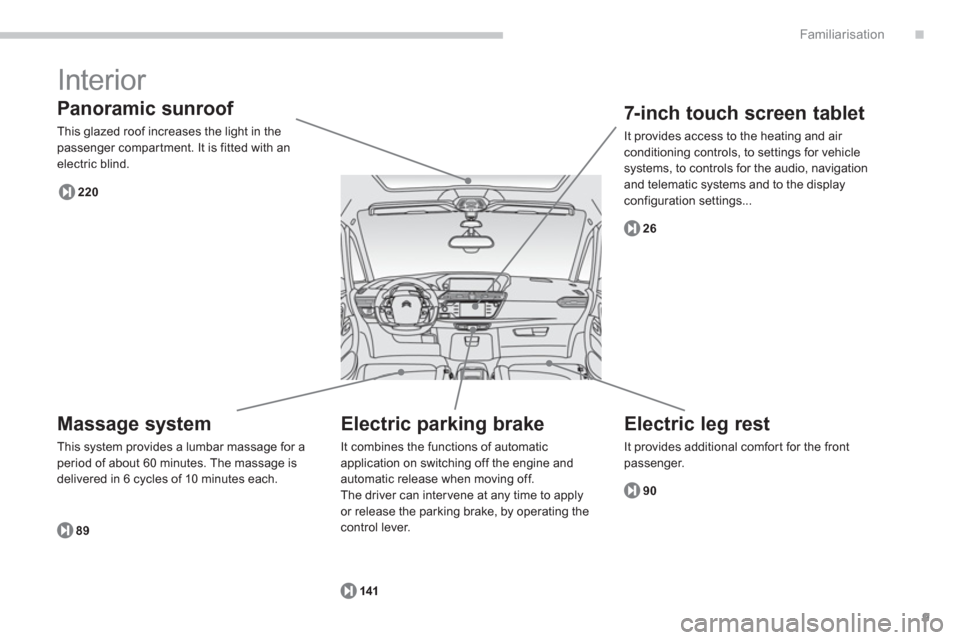
.
9
Familiarisation
Interior
Panoramic sunroof
This glazed roof increases the light in thepassenger compar tment. It is fitted with anelectric blind.
89
220
2
6
90
141
Massage system
This system provides a lumbar massage for aperiod of about 60 minutes. The massage is
delivered in 6 cycles of 10 minutes each.
Electric leg rest
It provides additional comfort for the frontpassenger.
7-inch touch screen tablet
It provides access to the heating and air conditioning controls, to settings for vehicle
systems, to controls for the audio, navigation
and telematic systems and to the display configuration settings...
Electric parking brake
It combines the functions of automatic application on switching off the engine and automatic release when moving off.
The driver can inter vene at any time to apply
or release the parkin
g brake, by operating the control lever.
Page 13 of 420
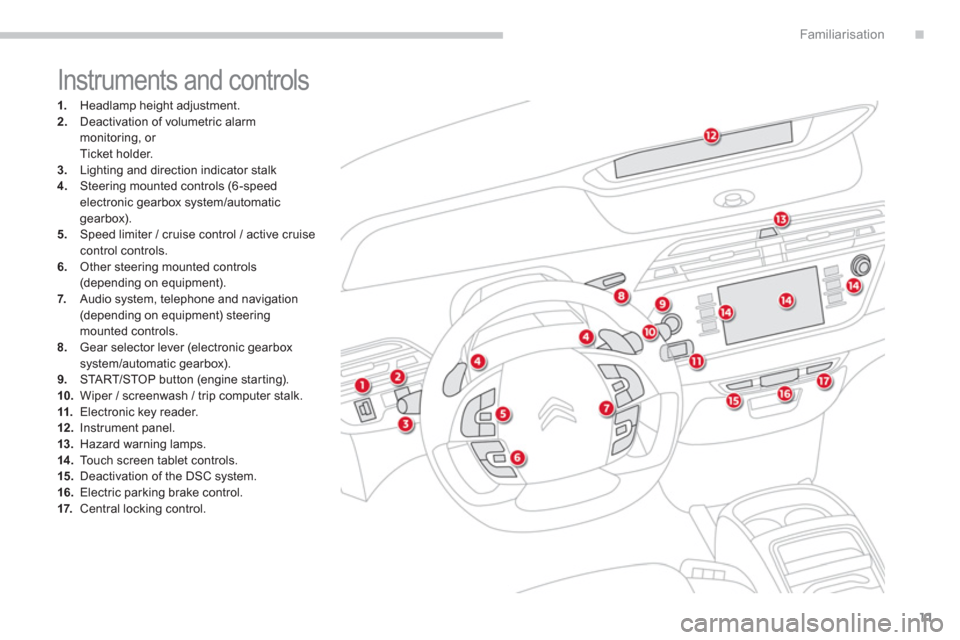
.
11
Familiarisation
1. Headlamp height adjustment. 2.Deactivation of volumetric alarmmonitoring, or
Ticket holder. 3.Lighting and direction indicator stalk4. Steering mounted controls (6-speedelectronic gearbox system/automatic
gearbox).
5
. Speed limiter / cruise control / active cruisecontrol controls.
6.Other steering mounted controls (depending on equipment). 7. Audio system, telephone and navigation (depending on equipment) steeringmounted controls.8.Gear selector lever (electronic gearboxsystem/automatic gearbox).9.
STA R T/STOP button (engine star ting).10.Wiper / screenwash / trip computer stalk.11.
Electronic key reader.12.
Instrument panel. 13.Hazard warning lamps.14 .To u c h screen tablet controls. 15.Deactivation of the DSC system. 16.
Electric parking brake control. 17.Central locking control.
Instruments and controls
Page 20 of 420
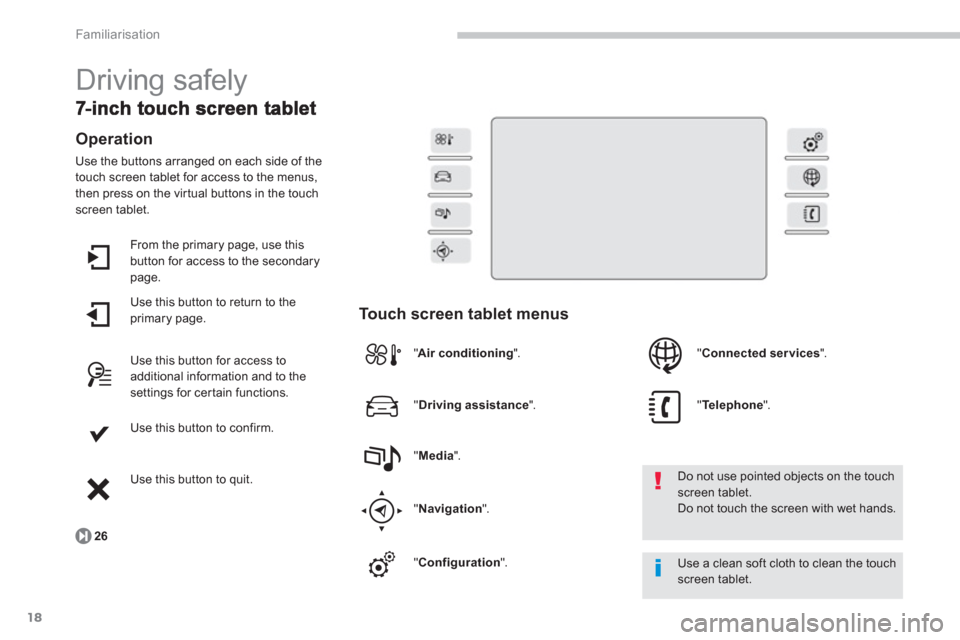
18
Familiarisation
Driving safely
Operation
Use the buttons arranged on each side of the
touch screen tablet for access to the menus,
then press on the vir tual buttons in the touch
screen tablet.
From the primar
y page, use this button for access to the secondary page.
Use this button to return to the
primary page.
Use this button for access to additional information and to thesettings for cer tain functions.
Use this button to con
firm.
Use this button to quit.
Touch screen tablet menus
26
"Air conditioning".
Do not use pointed objects on the touchscreen tablet.
Do not touch the screen with wet hands.
Use a clean soft cloth to clean the touch screen tablet. "
Driving assistance".
"Media".
"Navigation".
"Configuration". " Connected services".
"
Telephone".
Page 25 of 420
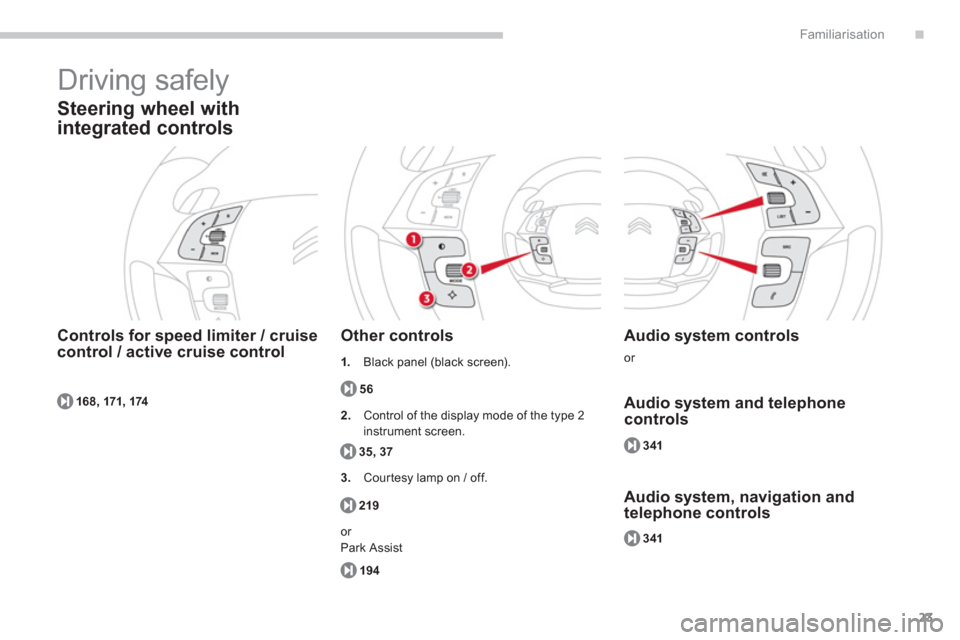
.
23
Familiarisation
168, 171, 174
Driving safely
Steering wheel with
integrated controls
Controls for speed limiter / cruisecontrol / active cruise controlOther controls
56
Audio system controls
or
Audio system and telephonecontrols
Audio system, navigation and telephone controls
35, 37
21
9
194
341
341
1.Black panel (black screen).
2
. Control of the display mode of the type 2
in
strument screen.
3. Courtesy lamp on / off.
or
Park Assist
Page 28 of 420
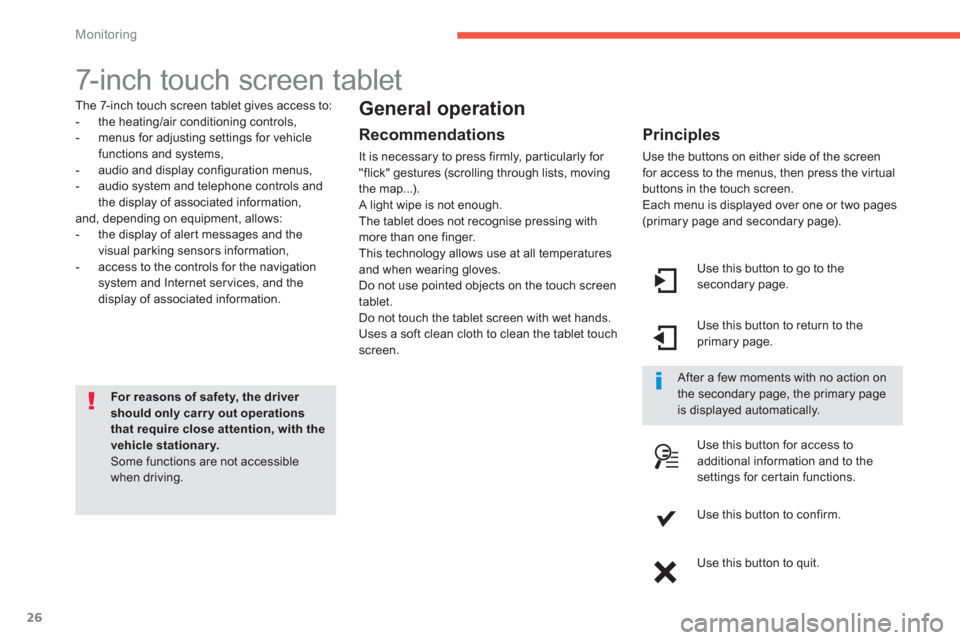
26
Monitoring
7-inch touch screen tablet
The 7-inch touch screen tablet gives access to:
- the heating/air conditioning controls,
- menus for adjusting settings for vehicle
functions and systems,
- audio and display configuration menus,
- audio system and telephone controls andthe display of associated information,
and, depending on equipment, allows:
- the displa
y of aler t messages and the
visual parking sensors information,
- access to the controls for the navigation
system and Internet ser vices, and the
display of associated information.
For reasons of safety, the driver should only carry out operationsthat require close attention, with the vehicle stationary. Some functions are not accessible when driving.
General operation
Recommendations
It is necessary to press firmly, par ticularly for "flick" gestures (scrolling through lists, moving
the map...).
A light wipe is not enough.
The tablet does not recognise pressing withmore than one finger.
This technology allows use at all temperatures
and when wearin
g gloves.
Do not use pointed objects on the touch screen
tablet.
Do not touch the tablet screen with wet hands.
Uses a soft clean cloth to clean the tablet touchscreen.
Use this button to go to the
secondary page.
Use this button to return to theprimary page.
Use this button
for access toadditional information and to thesettings for cer tain functions.
Use this button to confirm.
Use this button to quit.
Principles
Use the buttons on either side of the screen
for access to the menus, then press the vir tual
buttons in the touch screen.
Each menu is displayed over one or two pages(primary page and secondary page).
After a few moments with no action on the secondary page, the primary pageis displayed automatically.
Page 29 of 420
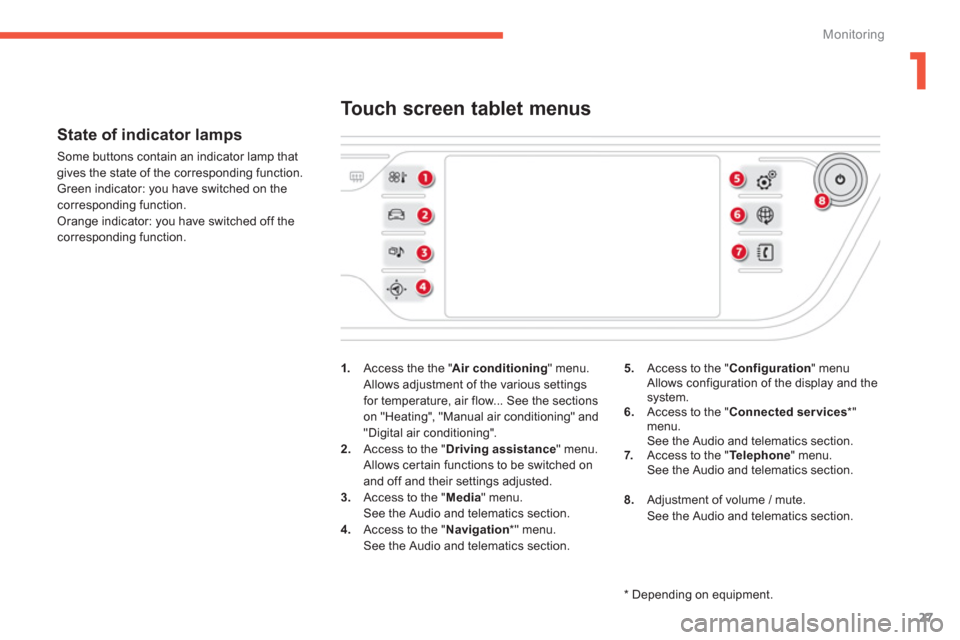
1
27
Monitoring
State of indicator lamps
Some buttons contain an indicator lamp that
gives the state of the corresponding function.
Green indicator: you have switched on the corresponding function.
Orange indicator: you have switched off thecorresponding function.
1
.Access the the "Air conditioning" menu.
Allows adjustment of the various settings for temperature, air flow... See the sections
on "Heating", "Manual air conditioning" and"Digital air conditioning".
2. Access to the "Driving assistance" menu.
Allows certain functions to be switched on
and off and their settings adjusted. 3. Access to the "Media
" menu.See the Audio and telematics section.4.
Access to the "Navigation*
" menu.See the Audio and telematics section.
Touch screen tablet menus
5.Access to the "Configuration
" menu Allows configuration of the display and thesystem.
6. Access to the "Connected services*"menu.
See the Audio and telematics section. 7.Access to the " Telephone " menu.
See the Audio and telematics section.
8.
Adjustment of volume / mute.
See the Audio and telematics section.
*
Depending on equipment.
Page 36 of 420
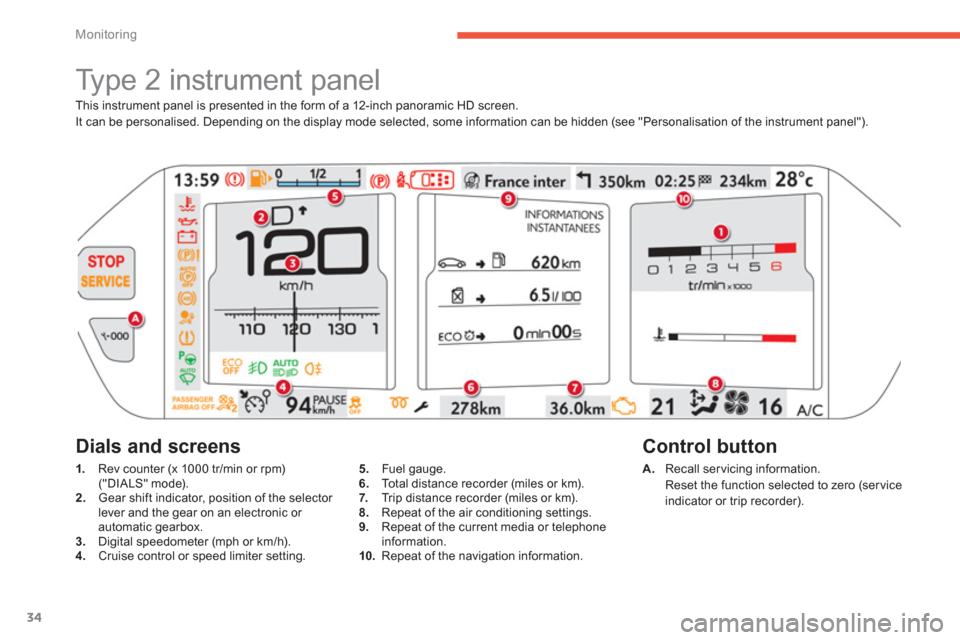
34
Monitoring
This instrument panel is presented in the form of a 12-inch panoramic HD screen.
It can be personalised. Depending on the display mode selected, some information can be hidden (see "Personalisation of the instrument panel").
Type 2 instrument panel
1.
Rev counter (x 1000 tr/min or rpm) ("DIALS" mode).2.
Gear shift indicator, position of the selector lever and the gear on an electronic or automatic gearbox.3.Digital speedometer (mph or km/h).4.
Cruise control or speed limiter setting. A
.Recall servicing information.
Reset the function selected to zero (service
indicator or trip recorder).
Control button Dials and screens
5.Fuel gauge.
6. Total distance recorder (miles or km).
7.Trip distance recorder (miles or km).8. Repeat of the air conditioning settings. 9.Repeat of the current media or telephone
information.
10. Repeat of the navigation information.
Page 38 of 420
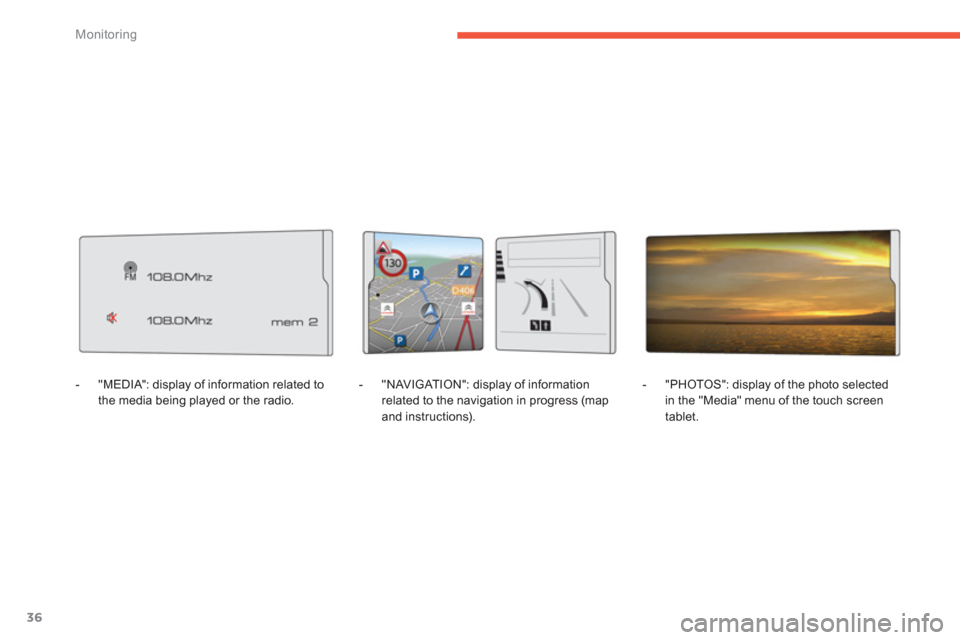
36
Monitoring
- "MEDIA": display of information related to
the media being played or the radio.
- "NAVIGAT ION": display of information
related to the navigation in progress (map
and instructions).
- "PH
OTOS": display of the photo selected
in the "Media" menu of the touch screen
tablet.
Page 292 of 420
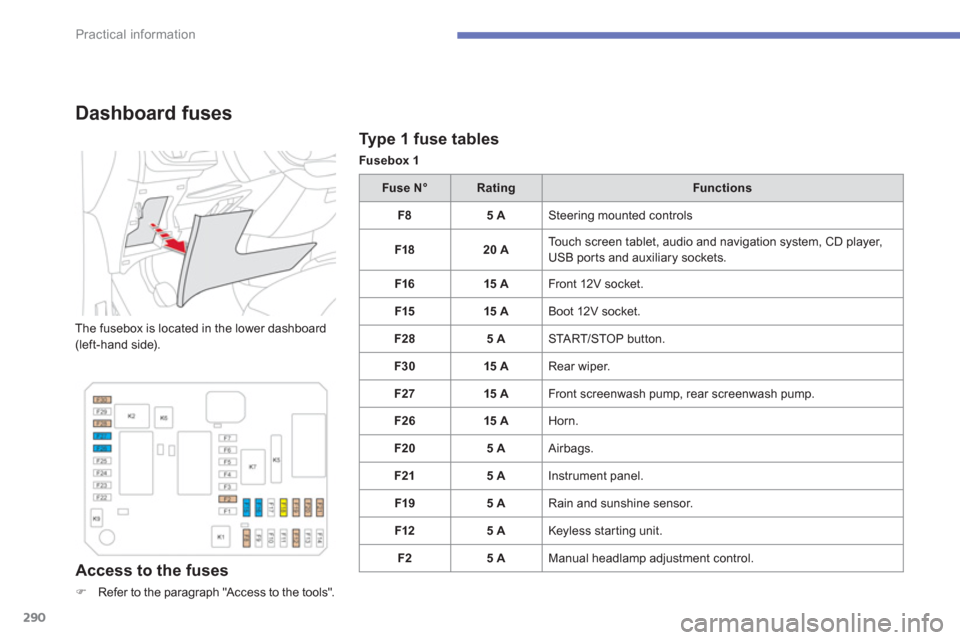
290
Practical information
Type 1 fuse tables
Fusebox 1
Dashboard fuses
The fusebox is located in the lower dashboard (left-hand side).
Access to the fuses
�)Refer to the paragraph "Access to the tools".
Fuse N°RatingFunctions
F
85 A Steering mounted controls
F1
820 A Touch screen tablet, audio and navigation system, CD player,USB por ts and auxiliary sockets.
F1
615 A
Front 12V socket.
F1
515 A
Boot 12V socket.
F2
85 A STA R T/STOP button.
F3
015 A Rear wiper.
F27 15 A
Front screenwash pump, rear screenwash pump.
F2
615 A
Horn.
F20 5
A Airbags.
F215 A Instrument panel.
F1
95 A Rain and sunshine sensor.
F12 5
A Keyless starting unit.
F2 5
A Manual headlamp adjustment control.
Page 310 of 420
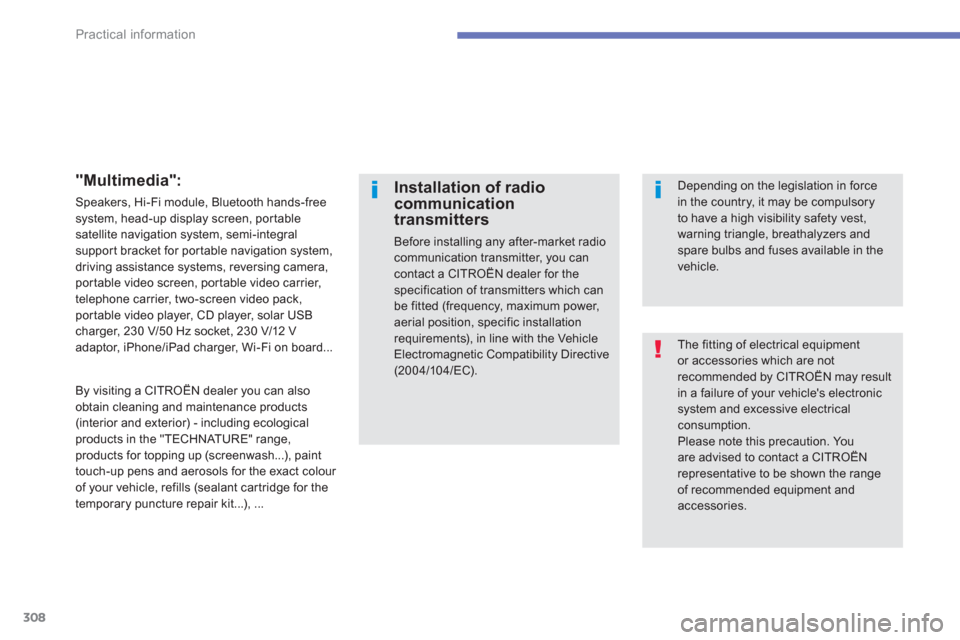
308
Practical information
The fitting of electrical equipment or accessories which are not recommended by CITROËN may resultin a failure of your vehicle's electronicsystem and excessive electricalconsumption.
Please note this precaution. You are advised to contact a CITROËNrepresentative to be shown the range of recommended equipment and accessories.
Installation of radiocommunicationtransmitters
Before installing any after-market radio communication transmitter, you cancontact a CITROËN dealer for thespecification of transmitters which canbe fitted (frequency, maximum power,aerial position, specific installation requirements), in line with the VehicleElectromagnetic Compatibility Directive(2004/104/EC).
Depending on the legislation in forcein the country, it may be compulsory to have a high visibility safety vest, warning triangle, breathalyzers and spare bulbs and fuses available in thevehicle.
"Multimedia":
Speakers, Hi-Fi module, Bluetooth hands-freesystem, head-up display screen, por tablesatellite navigation system, semi-integralsuppor t bracket for por table navigation system,
driving assistance systems, reversing camera, por table video screen, por table video carrier,
telephone carrier, two-screen video pack,
por table video player, CD player, solar USB charger, 230 V/50 Hz socket, 230 V/12 Vadaptor, iPhone/iPad charger, Wi-Fi on board...
B
y visiting a CITROËN dealer you can also
obtain cleaning and maintenance products (interior and exterior) - including ecologicalproducts in the "TECHNATURE" range, products for topping up (screenwash...), paint
touch-up pens and aerosols for the exact colour
of
your vehicle, refills (sealant car tridge for the
temporary puncture repair kit...), ...