navigation Citroen C4 PICASSO RHD 2015 1.G User Guide
[x] Cancel search | Manufacturer: CITROEN, Model Year: 2015, Model line: C4 PICASSO RHD, Model: Citroen C4 PICASSO RHD 2015 1.GPages: 428, PDF Size: 10.09 MB
Page 348 of 428

02
346Volume adjustment (each source
is
independent, including
T
raffic
announcements
(TA) and navigation
instructions).
With
the engine running, press to
mute
the sound.
With the ignition off, press to
switch
the system on.
Selecting the audio source (depending on version):
-
"FM"
/ "AM" / "DAB"* radio wavebands.
-
"USB"
memory stick.
-
CD
player (located in the glove box)*.
-
Jukebox*,
after first copying audio files to the internal memory of the system
-
T
elephone connected by Bluetooth and Bluetooth audio streaming.
-
Media
player connected to the auxiliary socket (jack, cable not supplied).
The screen is of the "resistive" type, it is necessary to press firmly, particularly for "flick" gestures (scrolling through a list, moving the map...).
A
simple wipe will not be enough. Pressing with more than one finger is not recognised.
The screen can be used when wearing gloves.
This
technology allows use at all temperatures.
FIRST STEPS
* Depending on equipment.
T o clean the screen, use a soft non-abrasive cloth (spectacles cloth) without any additional product.
Do not use pointed objects on the screen.
Do not touch the screen with wet hands. Following prolonged
operation in sunny
conditions,
the volume
may
be limited to protect
the
system.
The
return to
normal
takes place when
the
temperature in the
passenger
compartment
drops.
Shortcuts:
using virtual buttons in the top band of the touch screen tablet, it is possible to go
directly
to the choice of audio source, the list of stations (or titles depending on the source) or to
temperature
adjustment.
Page 368 of 428
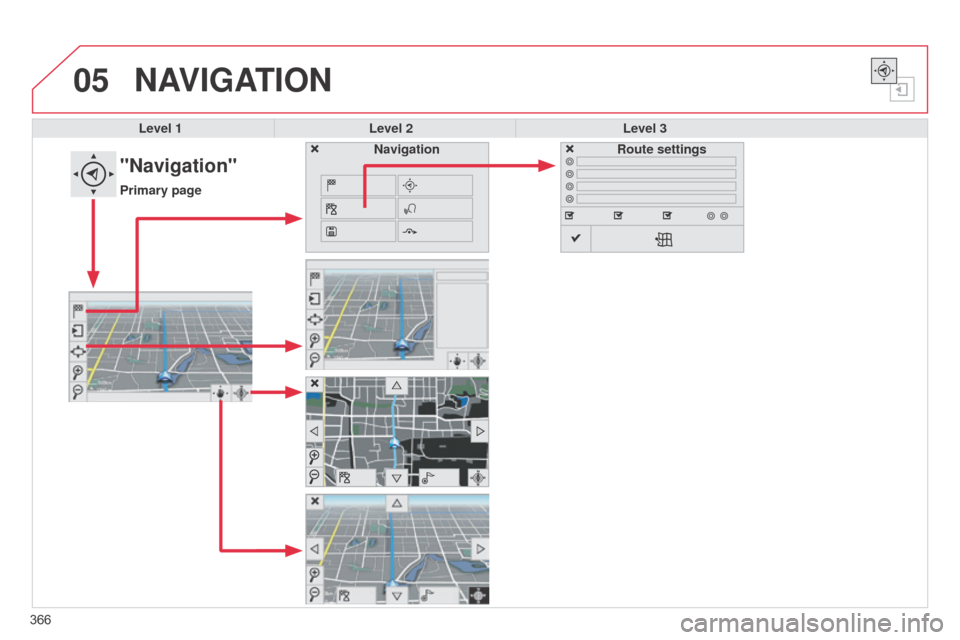
05
366
NAVIGATION
Level 1Level 2 Level 3
"Navigation"
Primary page Route settings
Navigation
Page 369 of 428

367
Level 1
Level 2 Level 3 Comments
Navigation Settings
Navigation Enter destination
Display recent destinations
Calculatory criteria
Fastest
Choose the navigation criteria.
The map displays the route chosen according to these
criteria.
Shortest
Time/distance
Ecological
Tolls
Ferries
Strict
- Close
Show
route on map
Display the map and start navigation.
ConfirmSave the options.
SaveSave the current address.
Stop navigationDelete the navigation information.
VoiceChoose the volume for voice and announcement of street names.
DiversionDetour from your initial route by a certain distance.
Navigation
Display in text mode
Zoom in.
Zoom
out.
Display
in full screen mode.
Use
the arrows to move the map.
Switch
to 2D map.
Page 370 of 428
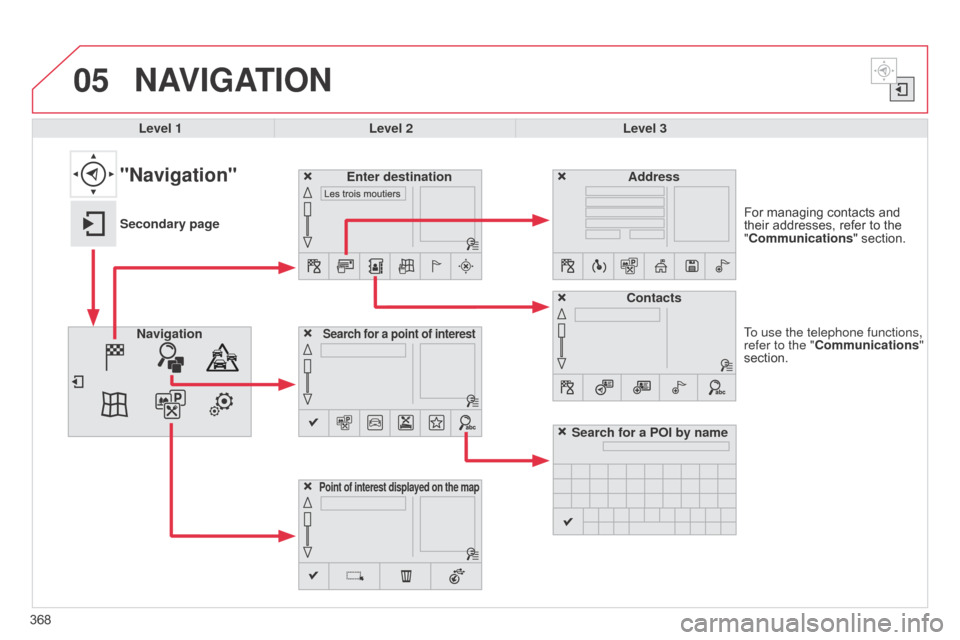
05
368To use the telephone functions,
refer to the "Communications"
section. For managing contacts and
their
addresses, refer to the
"
Communications" section.
NAVIGATION
Search for a point of interestNavigation
Address
Enter destination
Contacts
Point of interest displayed on the map
Level 1Level 2 Level 3
"Navigation"
Secondary page
Search for a POI by name
Page 371 of 428
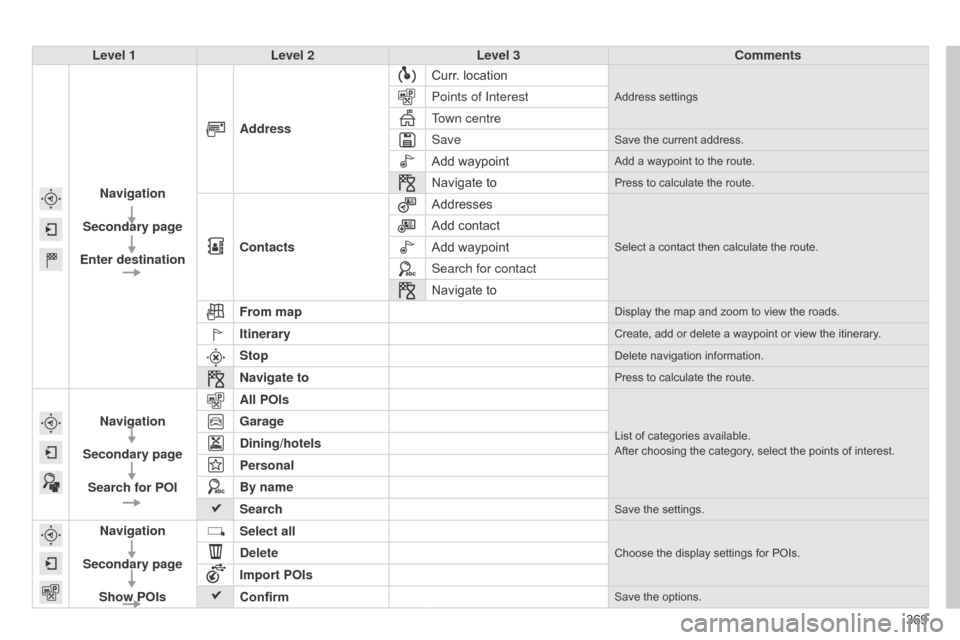
369
Level 1
Level 2 Level 3 Comments
Navigation
Secondary page
Enter destination Address
Curr.
location
Address settingsPoints of Interest
Town centre
Save
Save the current address.
Add waypointAdd a waypoint to the route.
Navigate toPress to calculate the route.
Contacts
AddressesSelect a contact then calculate the route.
Add contact
Add waypoint
Search for contact
Navigate
to
From map
Display the map and zoom to view the roads.
ItineraryCreate, add or delete a waypoint or view the itinerary.
StopDelete navigation information.
Navigate toPress to calculate the route.
Navigation
Secondary page Search for POI All POIsList of categories available.
After choosing the category, select the points of interest.Garage
Dining/hotels
Personal
By name
Search
Save the settings.
Navigation
Secondary page Show POIs Select all
Choose the display settings for POIs.Delete
Import POIs
Confirm
Save the options.
Page 372 of 428
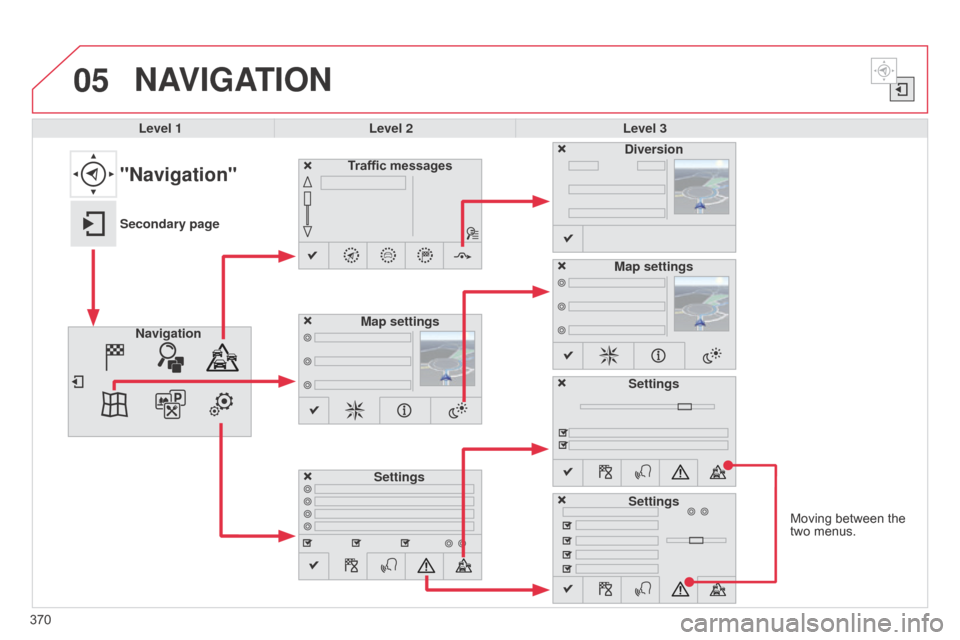
05
Moving between the two menus.
NAVIGATION
Level 1 Level 2 Level 3
Traffic messages
Settings Diversion
Map settings
"Navigation"
Secondary page Navigation Map settings
Settings
Settings
370
Page 373 of 428
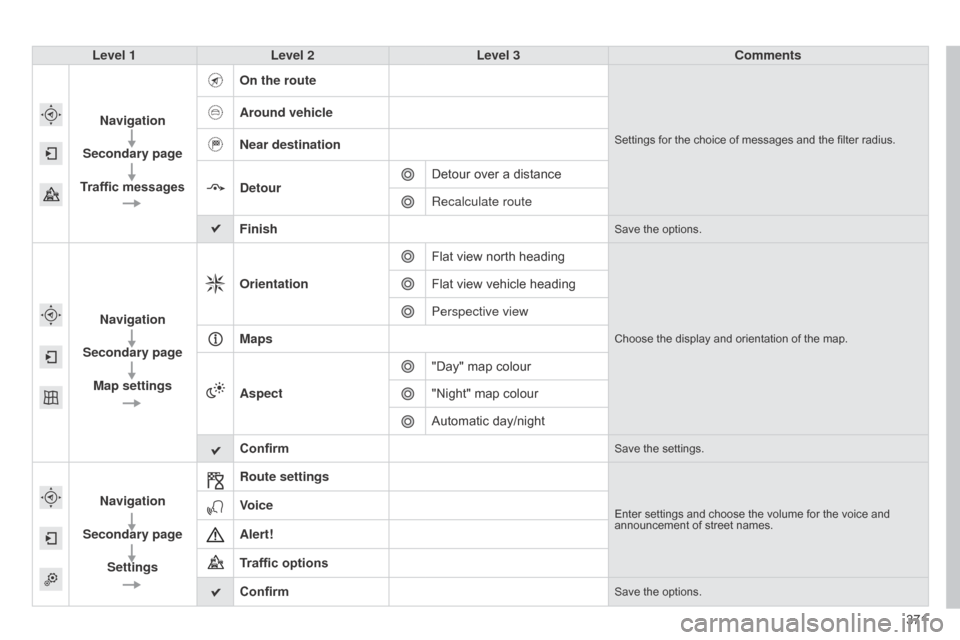
371
Level 1
Level 2 Level 3 Comments
Navigation
Secondary page
Traffic messages On the route
Settings for the choice of messages and the filter radius.
Around vehicle
Near destination
Detour
Detour
over a distance
Recalculate route
Finish
Save the options.
Navigation
Secondary page Map settings Orientation
Flat view north heading
Choose the display and orientation of the map.
Flat view vehicle heading
Perspective view
Maps
Aspect "Day"
map colour
"Night"
map colour
Automatic
day/night
Confirm
Save the settings.
Navigation
Secondary page Settings Route settingsEnter settings and choose the volume for the voice and announcement
of street names.Voice
Alert!
Traffic options
Confirm
Save the options.
Page 374 of 428
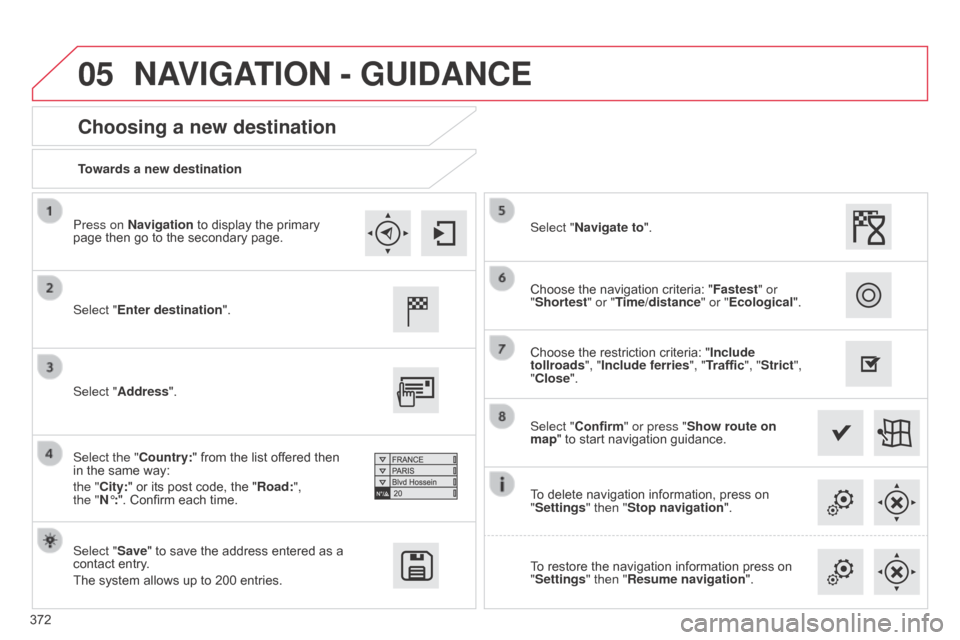
05
372Towards a new destination
Choosing a new destination
Select "Enter destination".
Select "Save"
to save the address entered as a
contact
entry.
The
system allows up to 200 entries. Select "Confirm" or press "Show route on
map"
to start navigation guidance.
Select "Address".
Select the "Country:"
from the list offered then
in
the same way:
the "
City:" or its post code, the "Road:",
the
"N°:". Confirm each time. Select "Navigate to".
Choose
the restriction criteria: "Include
tollroads", "Include ferries", "Traffic", "Strict",
"Close". Choose the navigation criteria: "
Fastest" or
"Shortest" or "Time/distance" or "Ecological ".
To delete navigation information, press on
"
Settings" then "Stop navigation".
To
restore the navigation information press on
"
Settings" then "Resume navigation".
Press on Navigation
to display the primary
page
then go to the secondary page.
NAVIGATION - GUIDANCE
Page 375 of 428

05
373
Towards a recent destination
Towards a contact
Navigation
towards
a
contact
imported
from
a
telephone
is
only
possible
if
the
address
entered
is
compatible
with
the
system.
Select "Enter destination".
Select
an
address
from
the
list
offered.
Select "Enter destination".
Select "Contacts".
Select
a
destination
from
the
contacts
in
the
list
of
fered.
Select "Navigate to".
Select the criteria then "Confirm" to start
guidance.
Select "Navigate to".
Select the criteria then "Confirm" or press
"Show route on map
"
to
start
guidance.
Press on Navigation
to
display
the
primary
page
then
go
to
the
secondary
page.
Press on Navigation
to
display
the
primary
page
then
go
to
the
secondary
page.
NAVIGATION - GUIDANCE
Page 376 of 428
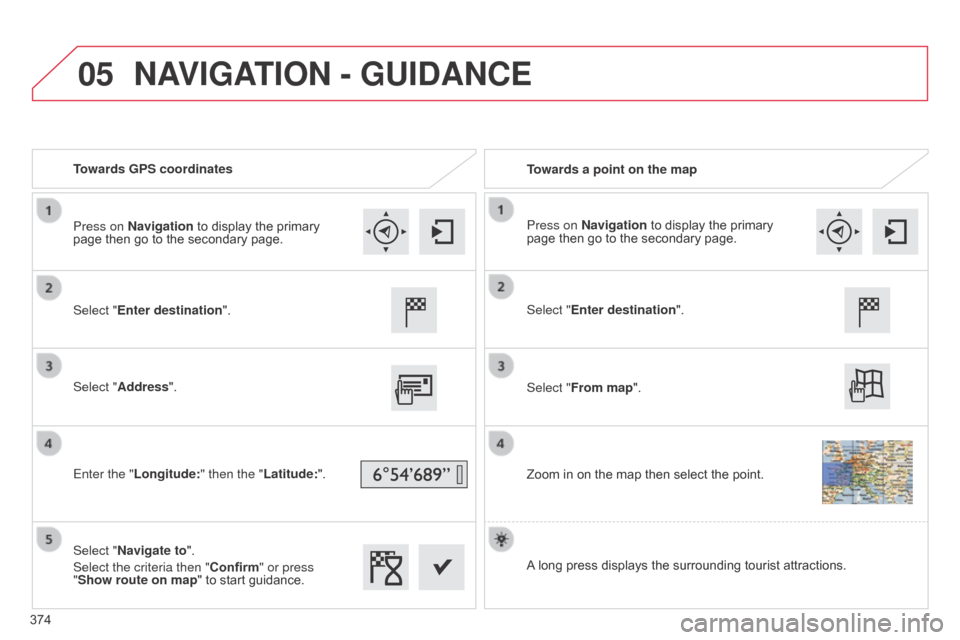
05
Towards GPS coordinatesTowards a point on the map
Select "Enter destination".
Select "Address".
Enter the "Longitude: " then the "Latitude:".
Select "Navigate to".
Select the criteria then "Confirm" or press
"Show route on map "
to start guidance. Select "Enter destination".
Select "From map".
Zoom
in on the map then select the point.
Press on Navigation
to display the primary
page
then go to the secondary page. Press on Navigation
to display the primary
page
then go to the secondary page.
A
long press displays the surrounding tourist attractions.
NAVIGATION - GUIDANCE
374