Citroen C4 RHD 2013.5 2.G Owner's Manual
Manufacturer: CITROEN, Model Year: 2013.5, Model line: C4 RHD, Model: Citroen C4 RHD 2013.5 2.GPages: 328, PDF Size: 28.6 MB
Page 301 of 328
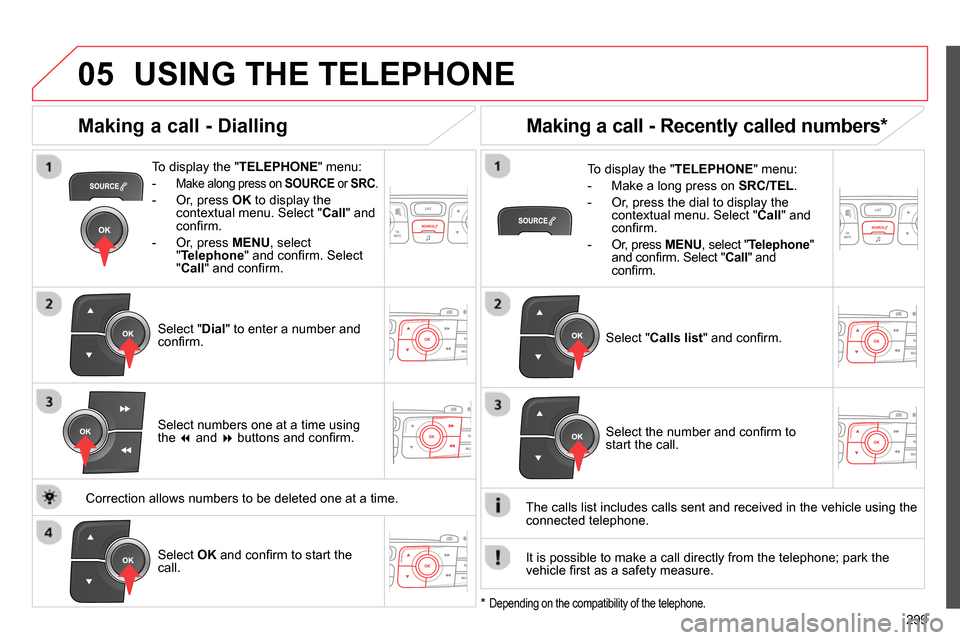
05
299
USING THE TELEPHONE
To display the " TELEPHONE
" menu:
-
Make along press on SOURCE
or SRC
.
- Or, press OK
to display the
contextual menu. Select " Call
" and
confi rm.
- Or, press MENU
, select
" Telephone
" and confi rm. Select
" Call
" and confi rm.
Select " Dial
" to enter a number and
confi rm.
To display the " TELEPHONE
" menu:
- Make a long press on SRC/TEL
.
- Or, press the dial to display the
contextual menu. Select " Call
" and
confi rm.
- Or, press MENU
, select " Telephone
"
and confi rm. Select " Call
" and
confi rm.
Select OK
and confi rm to start the
call.
Select " Calls list
" and confi rm.
Making a call - Dialling
Select numbers one at a time using
the
and
buttons and confi rm.
Making a call - Recently called numbers *
Select the number and confi rm to
start the call.
The calls list includes calls sent and received in the vehicle using the
connected telephone.
*
Depending on the compatibility of the telephone.
Correction allows numbers to be deleted one at a time.
It is possible to make a call directly from the telephone; park the
vehicle fi rst as a safety measure.
Page 302 of 328
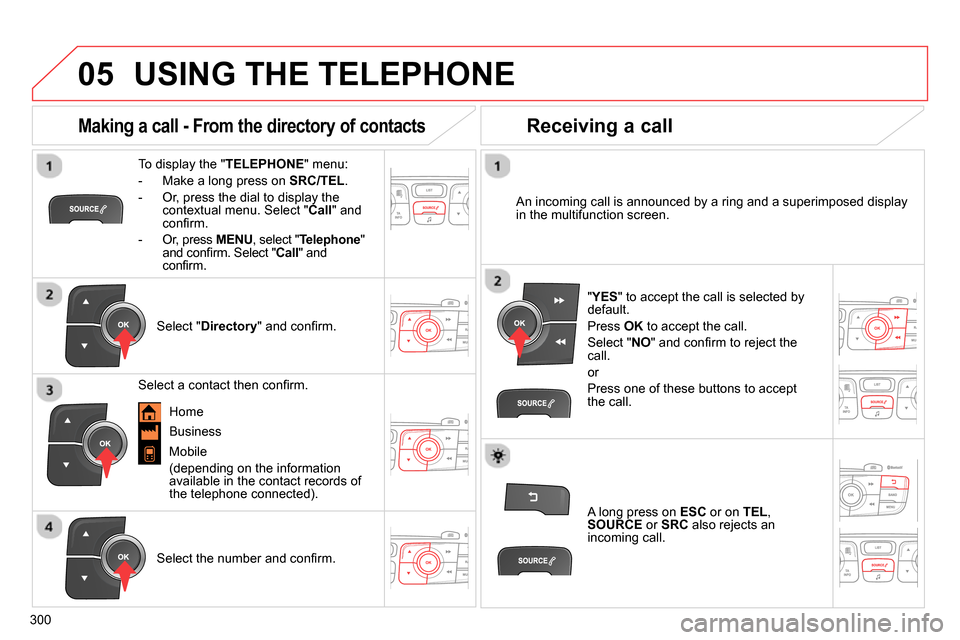
05
300
USING THE TELEPHONE
To display the " TELEPHONE
" menu:
- Make a long press on SRC/TEL
.
- Or, press the dial to display the
contextual menu. Select " Call
" and
confi rm.
- Or, press MENU
, select " Telephone
"
and confi rm. Select " Call
" and
confi rm.
Select " Directory
" and confi rm.
An incoming call is announced by a ring and a superimposed display
in the multifunction screen.
Mobile
(depending on the information
available in the contact records of
the telephone connected).
" YES
" to accept the call is selected by
default.
Press OK
to accept the call.
Select " NO
" and confi rm to reject the
call.
or
Press one of these buttons to accept
the call.
Making a call - From the directory of contacts
Select a contact then confi rm.
Receiving a call
Select the number and confi rm.
A long press on ESC
or on TEL
,
SOURCE
or SRC
also rejects an
incoming call.
Business
Home
Page 303 of 328

05
301
USING THE TELEPHONE
During a call, press OK
to display the
contextual menu.
Hang up
In the contextual menu:
- select " Micro OFF
" to switch off the
microphone.
- deselect " Micro OFF
" to switch the
microphone on.
Managing calls
A long press on one of these buttons
also ends the call. In the contextual menu, select " Hang
up
" to end the call.
Secret - Mute
(so that the caller cannot hear)
Page 304 of 328
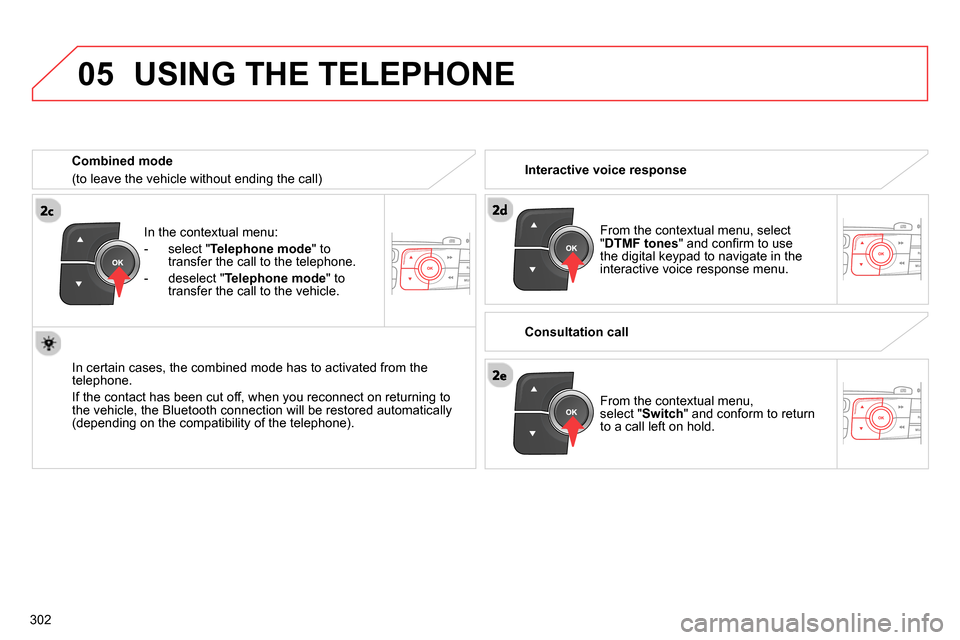
05
302
In the contextual menu:
- select " Telephone mode
" to
transfer the call to the telephone.
- deselect " Telephone mode
" to
transfer the call to the vehicle.
In certain cases, the combined mode has to activated from the
telephone.
If the contact has been cut off, when you reconnect on returning to
the vehicle, the Bluetooth connection will be restored automatically
(depending on the compatibility of the telephone).
Combined mode
(to leave the vehicle without ending the call)
USING THE TELEPHONE
From the contextual menu, select
" DTMF tones
" and confi rm to use
the digital keypad to navigate in the
interactive voice response menu.
From the contextual menu,
select " Switch
" and conform to return
to a call left on hold.
Interactive voice response
Consultation call
Page 305 of 328
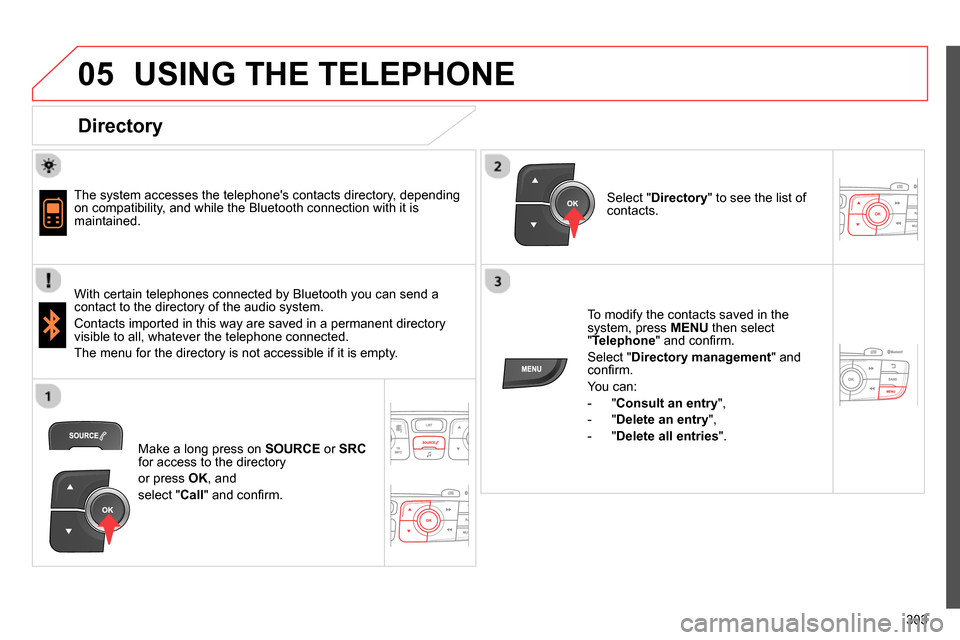
05
303
USING THE TELEPHONE
Directory
The system accesses the telephone's contacts directory, depending
on compatibility, and while the Bluetooth connection with it is
maintained.
With certain telephones connected by Bluetooth you can send a
contact to the directory of the audio system.
Contacts imported in this way are saved in a permanent directory
visible to all, whatever the telephone connected.
The menu for the directory is not accessible if it is empty.
To modify the contacts saved in the
system, press MENU
then select
" Telephone
" and confi rm.
Select " Directory management
" and
confi rm.
You can:
- " Consult an entry
",
- " Delete an entry
",
- " Delete all entries
".
Select " Directory
" to see the list of
contacts.
Make a long press on SOURCE
or SRC
for access to the directory
or press OK
, and
select " Call
" and confi rm.
Page 306 of 328
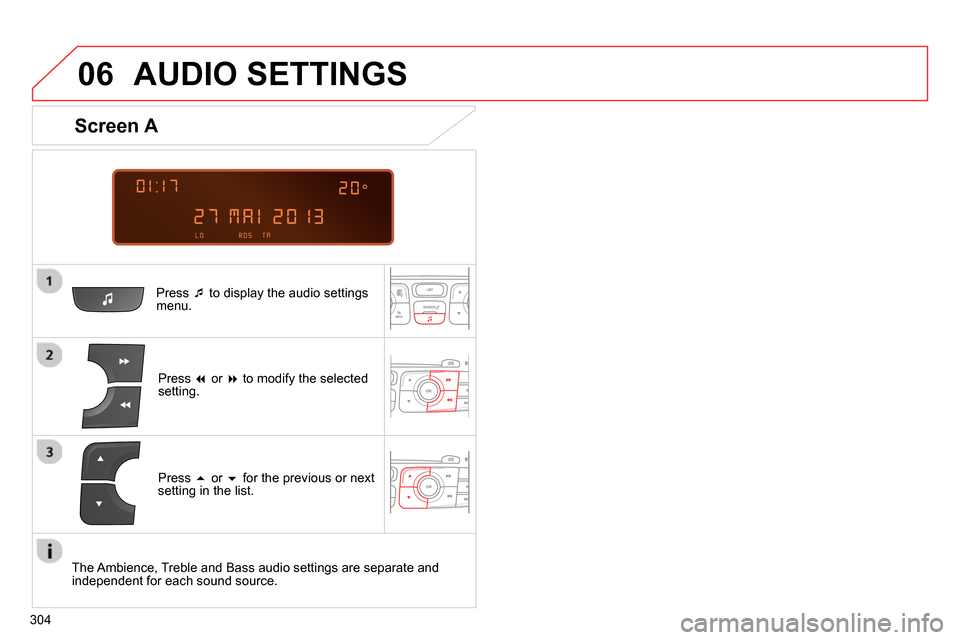
06
304
AUDIO SETTINGS
Press
to display the audio settings
menu.
Press
or
to modify the selected
setting.
Screen A
Press
or
for the previous or next
setting in the list.
The Ambience, Treble and Bass audio settings are separate and
independent for each sound source.
Page 307 of 328
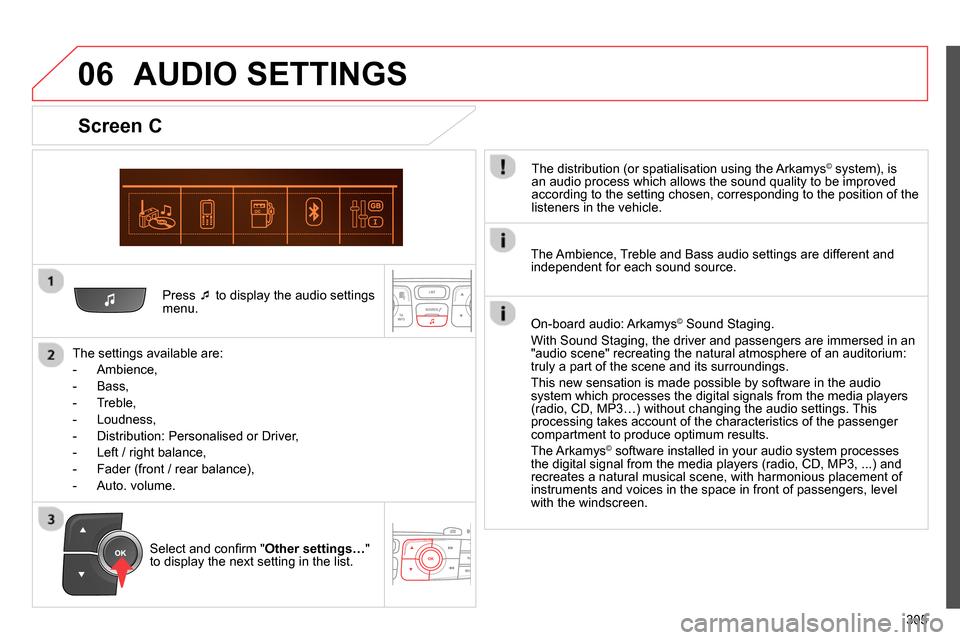
06
305
Press
to display the audio settings
menu.
The settings available are:
- Ambience,
- Bass,
- Treble,
- Loudness,
- Distribution: Personalised or Driver,
- Left / right balance,
- Fader (front / rear balance),
- Auto. volume.
Screen C
The distribution (or spatialisation using the Arkamys© system), is
an audio process which allows the sound quality to be improved
according to the setting chosen, corresponding to the position of the
listeners in the vehicle.
AUDIO SETTINGS
Select and confi rm " Other settings…
"
to display the next setting in the list.
The Ambience, Treble and Bass audio settings are different and
independent for each sound source.
On-board audio: Arkamys
©
Sound Staging.
With Sound Staging, the driver and passengers are immersed in an
"audio scene" recreating the natural atmosphere of an auditorium:
truly a part of the scene and its surroundings.
This new sensation is made possible by software in the audio
system which processes the digital signals from the media players
(radio, CD, MP3…) without changing the audio settings. This
processing takes account of the characteristics of the passenger
compartment to produce optimum results.
The Arkamys
© software installed in your audio system processes
the digital signal from the media players (radio, CD, MP3, ...) and
recreates a natural musical scene, with harmonious placement of
instruments and voices in the space in front of passengers, level
with the windscreen.
Page 308 of 328
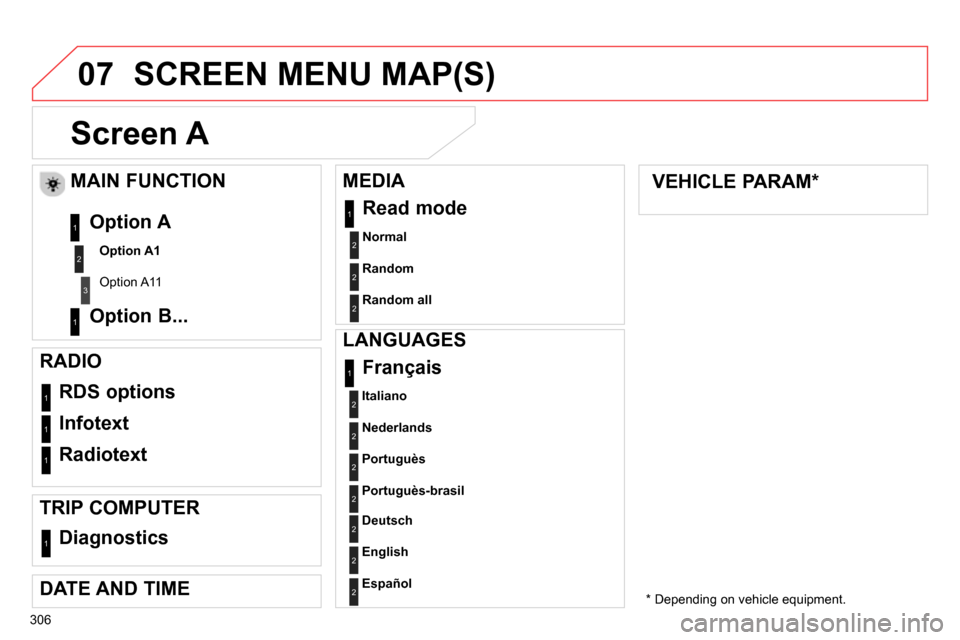
07
306
Screen A
Normal
2
RDS options 1
Infotext 1
Radiotext 1
Français 1
MAIN FUNCTION
Option A1
Option A11
Option A
Option B... 1
2
3
1
RADIO
TRIP COMPUTER
Diagnostics
1
DATE AND TIME
MEDIA
Read mode
1
Random 2
Random all
2
VEHICLE PARAM *
SCREEN MENU MAP(S)
LANGUAGES
Italiano
2
Nederlands
2
Portuguès
2
Portuguès-brasil
2
Deutsch
2
English
2
Español
2
* Depending on vehicle equipment.
Page 309 of 328
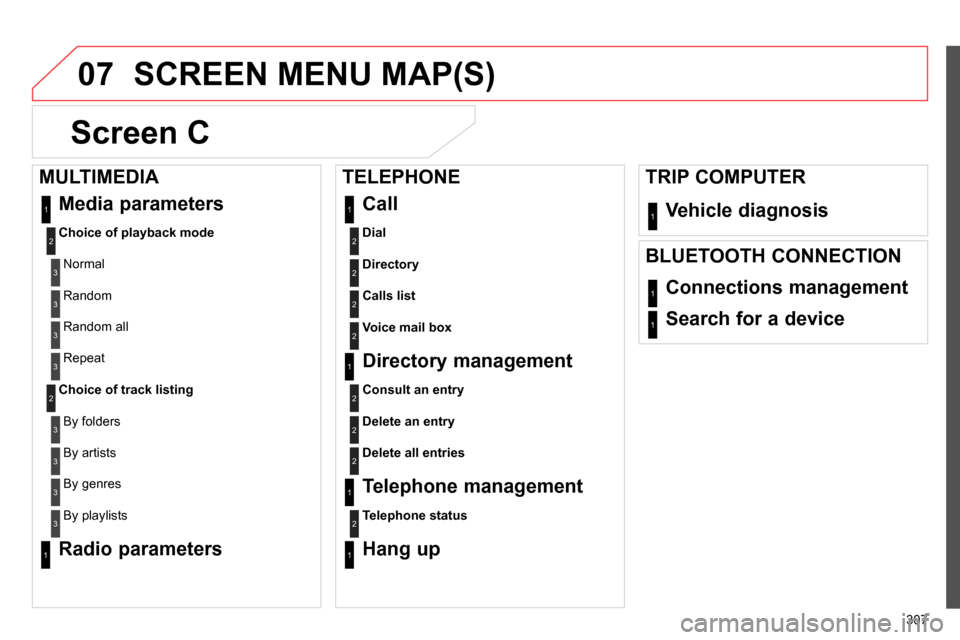
07
307
SCREEN MENU MAP(S)
Screen C
Dial
Vehicle diagnosis
2
1
Media parameters
Choice of playback mode
Normal
1
2
3
Random 3
Random all 3
Repeat 3
Choice of track listing
By folders 2
3
By artists 3
By genres 3
By playlists
3
Call 1
Directory
2
Calls list
2
Voice mail box
2
Directory management
Consult an entry
1
2
Delete an entry
2
Delete all entries
2
Telephone management
Telephone status
1
2
Hang up 1
Connections management 1
Search for a device 1
MULTIMEDIA
TRIP COMPUTER
TELEPHONE
BLUETOOTH CONNECTION
Radio parameters
1
Page 310 of 328
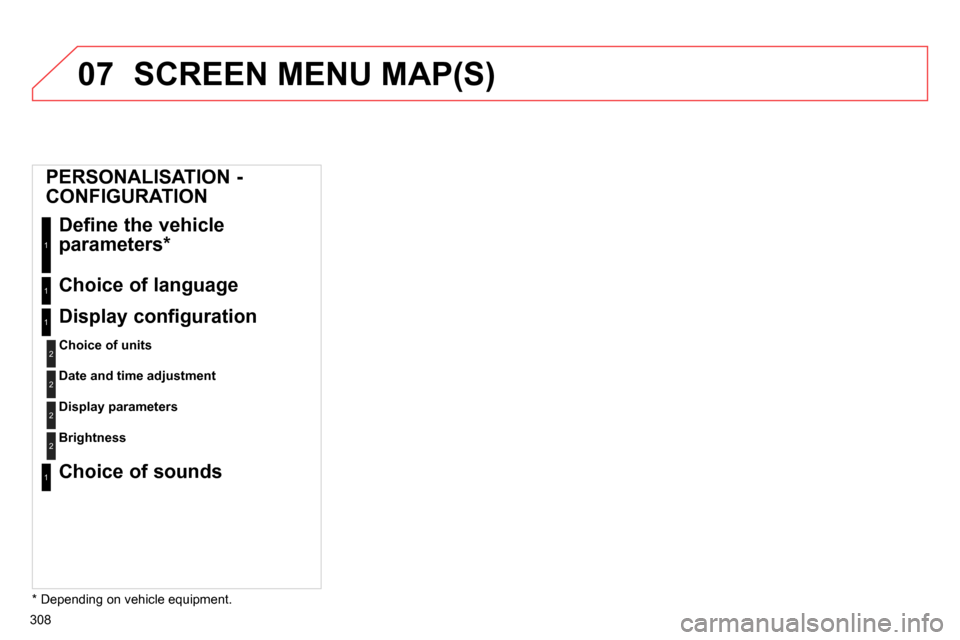
07
308
SCREEN MENU MAP(S)
PERSONALISATION -
CONFIGURATION
Define the vehicle
parameters *
1
Choice of language 1
Display configuration
Choice of units
1
2
Date and time adjustment
2
Display parameters
2
Choice of sounds 1
Brightness
2
* Depending on vehicle equipment.