Citroen C5 2012 (RD/TD) / 2.G Owner's Manual
Manufacturer: CITROEN, Model Year: 2012, Model line: C5, Model: Citroen C5 2012 (RD/TD) / 2.GPages: 316, PDF Size: 9.75 MB
Page 261 of 316
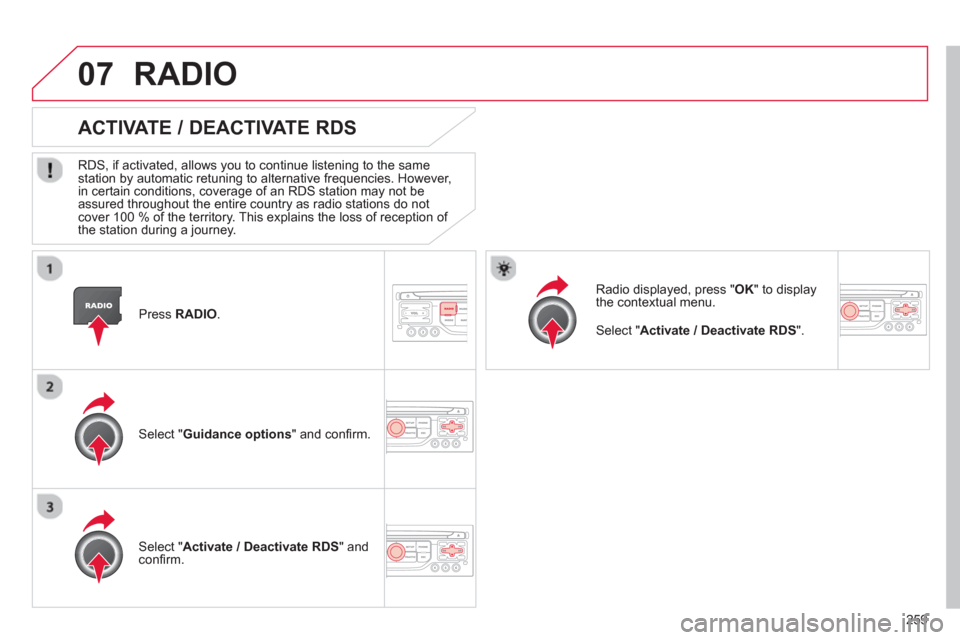
259
07
Press RADIO
.
ACTIVATE / DEACTIVATE RDS
RDS, if activated, allows you to continue listening to the same station by automatic retuning to alternative frequencies. However,
in certain conditions, coverage of an RDS station may not be
assured throughout the entire country as radio stations do not cover 100 % of the territory. This explains the loss of reception of
the station during a journey.
Select "Guidance options" and confi rm.
Select "Activate / Deactivate RDS " and confi rm.
RADIO
Select " Activate / Deactivate RDS". Radio displa
yed, press " OK
" to display
the contextual menu.
Page 262 of 316
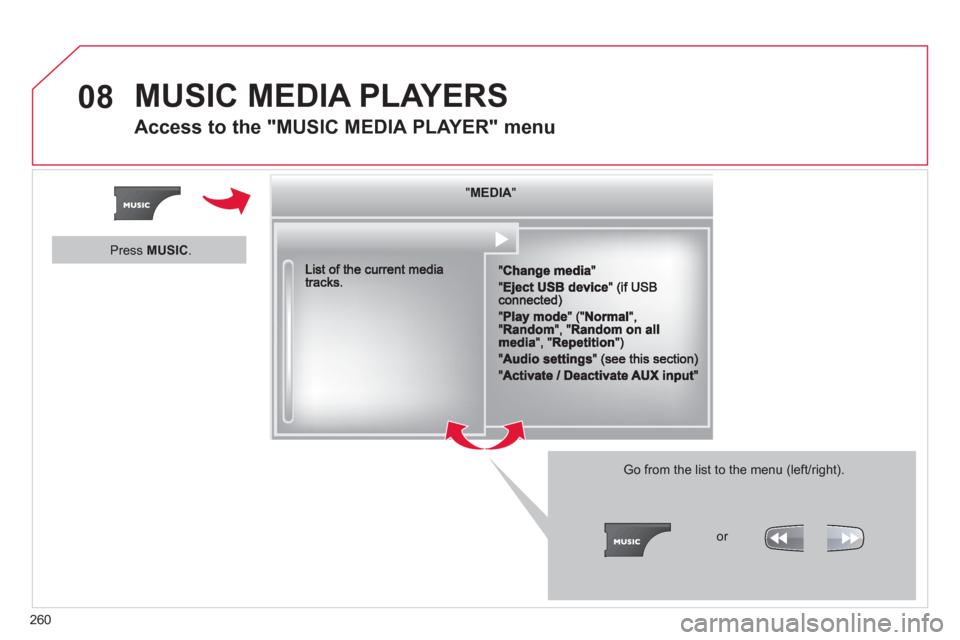
260
08 MUSIC MEDIA PLAYERS
Access to the "MUSIC MEDIA PLAYER" menu
""""""""MEDIAMEDIAMEDIAMEDIAMEDIAMEDIAMEDIAMEDIAMEDIAMEDIAMEDIAMEDIAMEDIAMEDIAMEDIAMEDIAMEDIAMEDIAMEDIA""""""""
Go from the list to the menu (left/right).
or
Press MUSIC.
Page 263 of 316
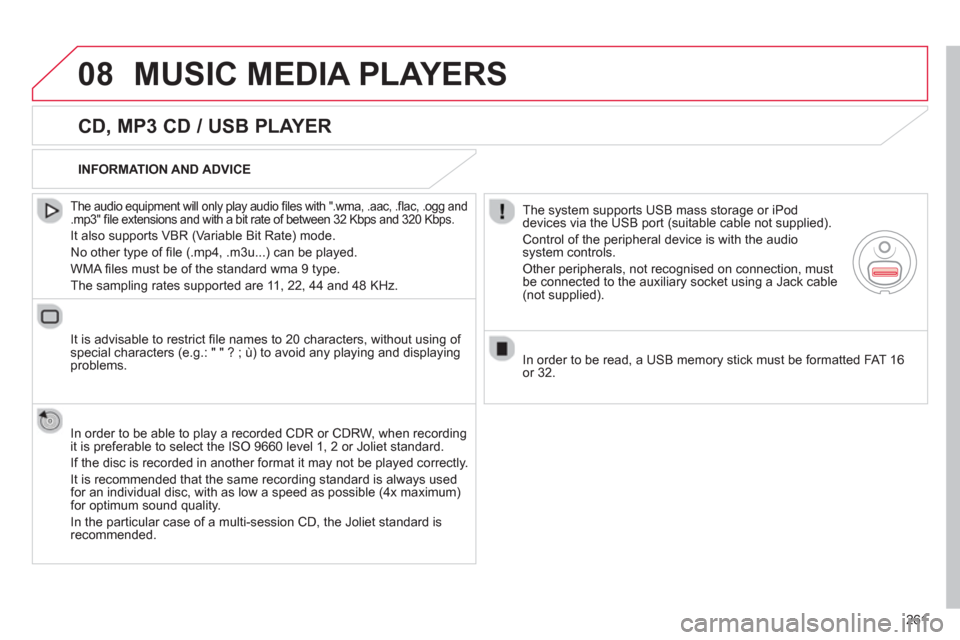
261
08MUSIC MEDIA PLAYERS
CD, MP3 CD / USB PLAYER
The audio equipment will only play audio fi les with ".wma, .aac, .fl ac, .ogg and.mp3" fi le extensions and with a bit rate of between 32 Kbps and 320 Kbps.
It also supports VBR (Variable Bit Rate) mode.
No other t
ype of fi le (.mp4, .m3u...) can be played.
WMA fi les must be of the standard wma 9 t
ype.
The samplin
g rates supported are 11, 22, 44 and 48 KHz.
It is advisable to restrict
fi le names to 20 characters, without using of special characters (e.g.: " " ? ; ˘) to avoid any playing and displayingproblems.
In order to be able to pla
y a recorded CDR or CDRW, when recording
it is preferable to select the ISO 9660 level 1, 2 or Joliet standard.
If the disc is recorded in another format it ma
y not be played correctly.
It is recommended that the same recording standard is always used for an individual disc, with as low a speed as possible (4x maximum)for optimum sound quality.
In the particular case o
f a multi-session CD, the Joliet standard isrecommended.
INFORMATION AND ADVICE
The s
ystem supports USB mass storage or iPod
devices via the USB port (suitable cable not supplied).
Control of the peripheral device is with the audiosystem controls.
Other peripherals, not recognised on connection, must
be connected to the auxiliary socket using a Jack cable (not supplied).
In order to be read, a U
SB memory stick must be formatted FAT 16
or 32.
Page 264 of 316
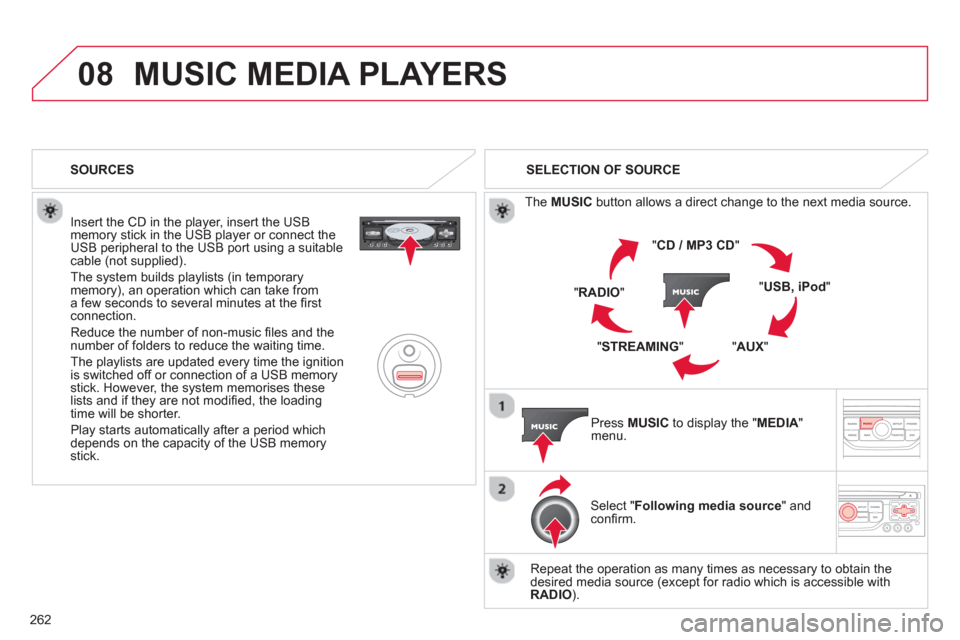
262
08MUSIC MEDIA PLAYERS
Insert the CD in the player, insert the USBmemory stick in the USB player or connect theUSB peripheral to the USB port using a suitablecable (not supplied)
.
The s
ystem builds playlists (in temporarymemory), an operation which can take froma few seconds to several minutes at the fi rstconnection.
R
educe the number of non-music fi les and the number of folders to reduce the waiting time.
The pla
ylists are updated every time the ignition
is switched off or connection of a USB memory stick. However, the system memorises these
lists and if they are not modifi ed, the loadingtime will be shorter.
Pla
y starts automatically after a period which
depends on the capacity of the USB memory stick. SELECTION OF SOURCE
Th
e MUSICbutton allows a direct change to the next media source.
" CD / MP3 CD
"
"
USB, iPod"
"AUX
" "
STREAMING
" "RADIO
"
Pr
ess MUSICto display the "MEDIA
" menu.
Select "Following media source " and confi rm.
Repeat the operation as many times as necessary to obtain the
desired media source (except for radio which is accessible with
RADIO).
SOURCES
Page 265 of 316
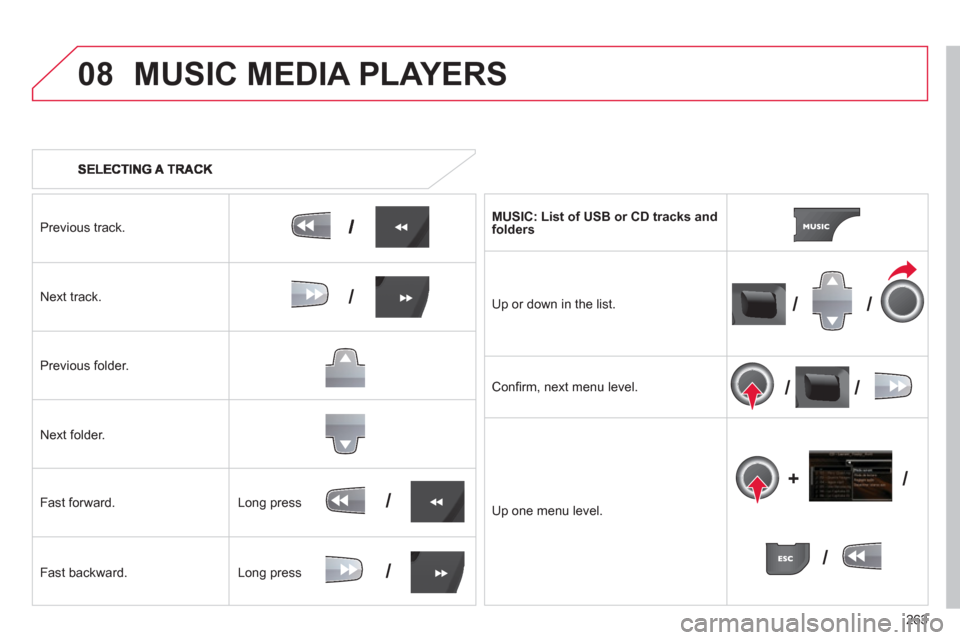
263
08
///
//
/
+/
/
/
MUSIC MEDIA PLAYERS
Previous track.
N
ext track.
Pr
evious folder.
N
ext folder.
F
ast forward.
F
ast backward. MU
SIC: List of USB or CD tracks andfolders
Up or down in the list.
Confi rm, next menu level.
Up one menu level.
Long press
Lon
g press
Page 266 of 316
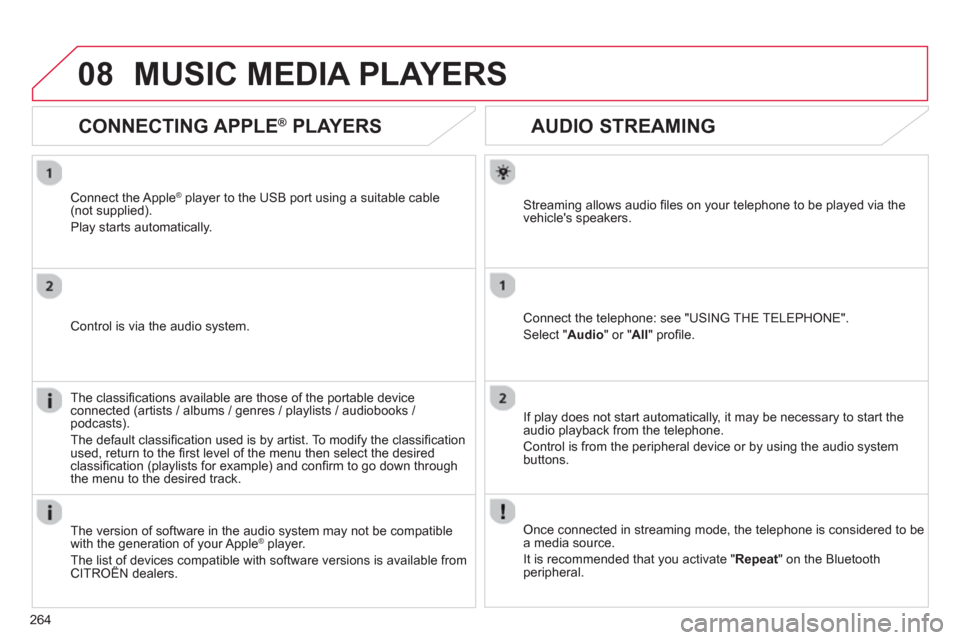
264
08
AUDIO STREAMING
Streaming allows audio fi les on your telephone to be played via the
vehicle's speakers.
Connect the telephone: see "USING THE TELEPHONE".
Select " Audio" or " All" profi le.
I
f play does not start automatically, it may be necessary to start the audio playback from the telephone.
Control is from the peripheral device or b
y using the audio system buttons.
Once connected in streaming mode, the telephone is considered to bea media source.
It is recommended that
you activate " Repeat" on the Bluetooth
peripheral.
MUSIC MEDIA PLAYERS
CONNECTING APPLE®
PLAYERS ®
Connect the Apple ®player to the USB port using a suitable cable(not supplied).
Play starts automatically.
Control is via the audio system.
The classifi cations available are those of the portable device
connected (artists / albums / genres / playlists / audiobooks / podcasts).
The de
fault classifi cation used is by artist. To modify the classifi cationused, return to the fi rst level of the menu then select the desired classifi cation (playlists for example) and confi rm to go down through
the menu to the desired track.
The version of software in the audio s
ystem may not be compatible
with the generation of your Apple Æplayer.
The list of devices compatible with software versions is available from CITROÀN dealers.
Page 267 of 316
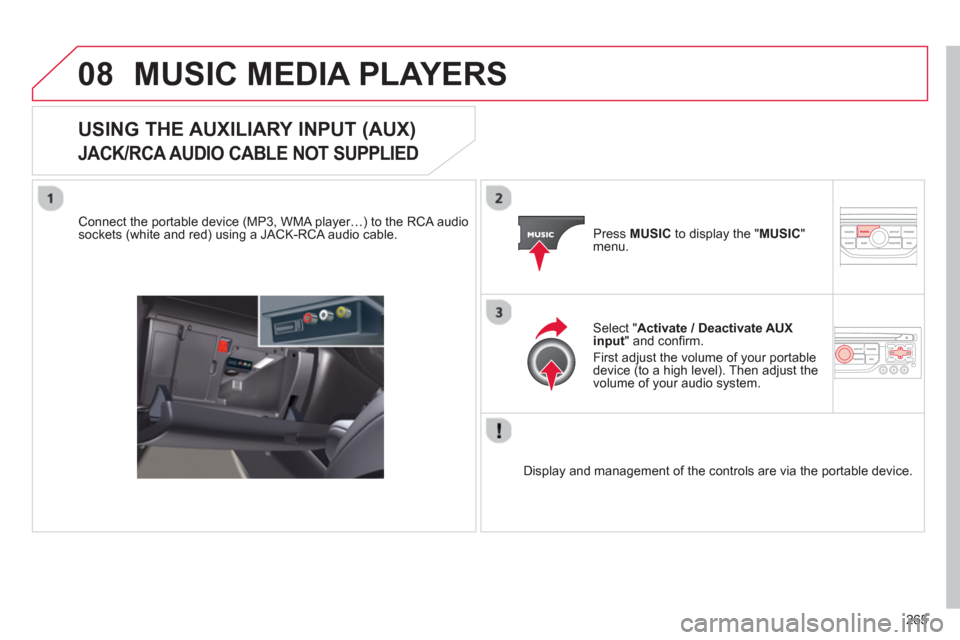
265
08MUSIC MEDIA PLAYERS
USING THE AUXILIARY INPUT (AUX)
JACK/RCA AUDIO CABLE NOT SUPPLIED
Connect the portable device (MP3, WMA player…) to the RCA audiosockets (white and red) using a JACK-RCA audio cable. Press MUSICto display the " MUSIC"menu.
Select "Activate / Deactivate AUX
input " and confi rm.
First ad
just the volume of your portable
device (to a high level). Then adjust the
volume of your audio system.
Displa
y and management of the controls are via the portable device.
Page 268 of 316
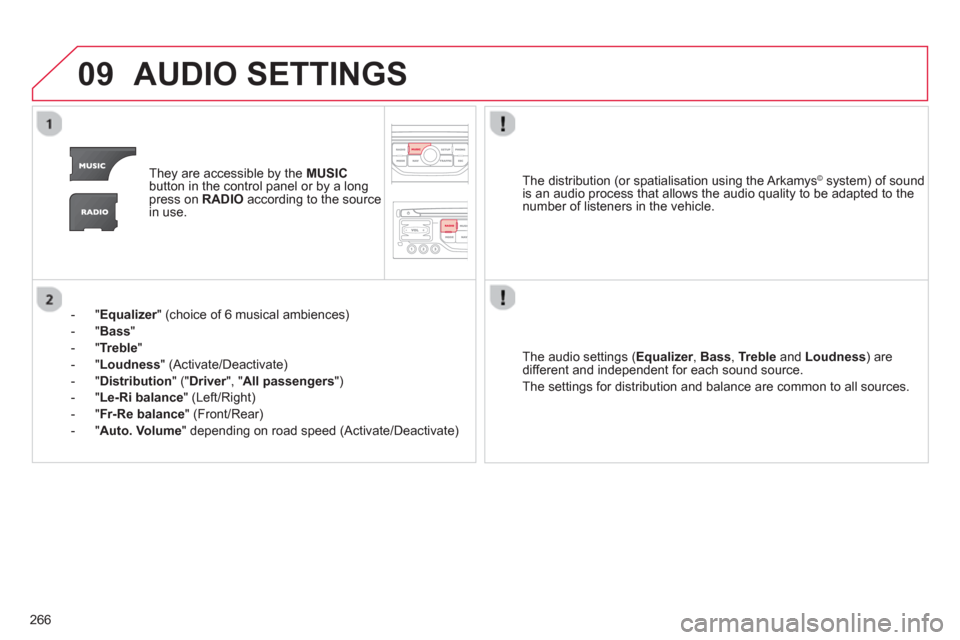
266
09AUDIO SETTINGS
They are accessible by the MUSIC
button in the control panel or by a longpress on RADIOaccording to the source
in use.
- "
Equalizer" (choice of 6 musical ambiences) r
- " Bass"
- " Trebl
e
"
-"Loudness"
(Activate/Deactivate)
-
"Distribution" (" Driver ", "rAll passengers ")
-
"Le-Ri balance " (Left/Right)
-
" Fr-Re balance
" (Front/Rear)
- " Auto. Volume
" depending on road speed (Activate/Deactivate)
The audio settings (Equalizer, rBass , Trebleand Loudness ) are
different and independent for each sound source.
The settin
gs for distribution and balance are common to all sources.
The distribution
(or spatialisation using the Arkamys© system) of sound ©
is an audio process that allows the audio quality to be adapted to the
number of listeners in the vehicle.
Page 269 of 316
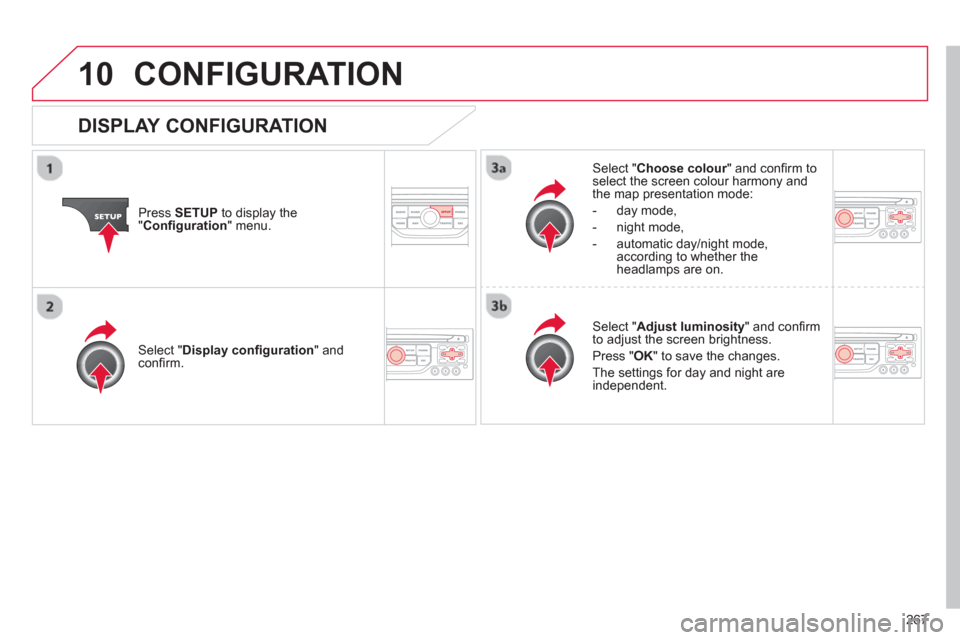
267
10CONFIGURATION
Press SETUP
to display the"Confi guration
" menu.
Select " Choose colour" and confi rm torselect the screen colour harmony and
the map presentation mode:
-
day mode,
- n
ight mode,
- automatic day
/night mode,according to whether the
headlamps are on.
Select " Adjust luminosity" and confi rm
to adjust the screen brightness.
Pr
ess " OK" to save the changes.
The settings
for day and night are independent.
Select " Display confi guration" andconfi rm.
DISPLAY CONFIGURATION
Page 270 of 316
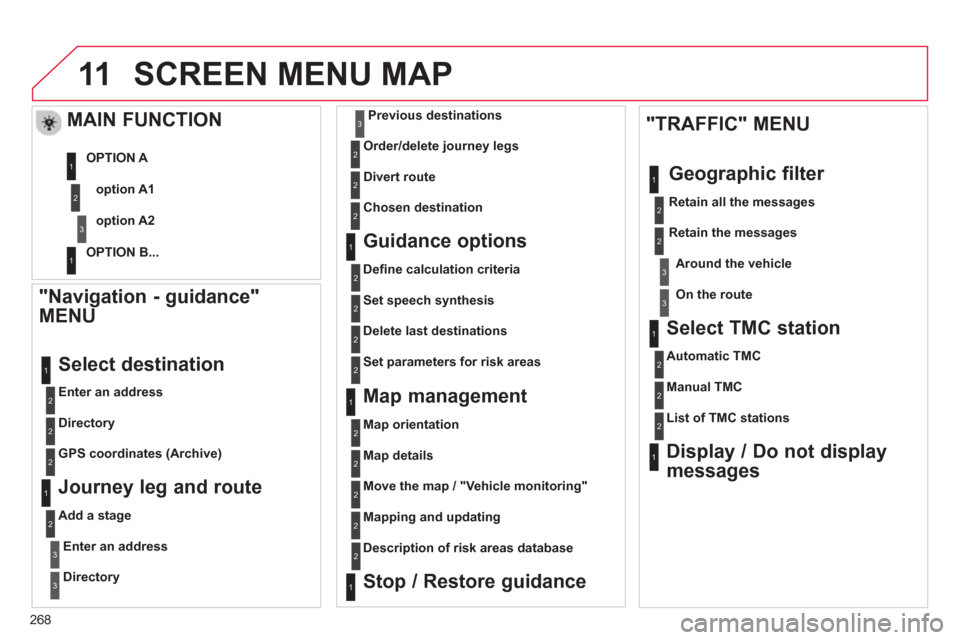
268
11SCREEN MENU MAP
"Navigation - guidance"
MENU
Enter an address
Select destination
Directory
GPS coordinates
(Archive)
Journey leg and route
Add a stage
Enter an address
Directory
Previous destinations
Order/delete
journey legs
Divert route
Chosen destination
Guidance options
Defi ne calculation criteria
Set speech s
ynthesis
Delete last destinations
Map management
Map orientation
Select TMC station
Automatic TMC
Manual TMC
List of TMC stations
Display / Do not display
messages
MAIN FUNCTION
option A1
option A2 OPTION A
OPTION B...
Ma
p details
Move the map
/ "Vehicle monitoring"
Mapping and updating
Descri
ption of risk areas database
Stop / Restore guidance "TRAFFIC" MENU
Geo
graphic filter
Retain all the messages
Retain the messa
ges
Around the vehicl
e
On the route
1
2
3
1
2
2
2
1
2
2
3
3
1
1
3
3
2
2
2
2
1
3
1
1
2
2
2
2
2
2
2
2
2
2
2
1
1
Set parameters for risk areas
2