ECO mode CITROEN C5 AIRCROSS 2020 Handbook (in English)
[x] Cancel search | Manufacturer: CITROEN, Model Year: 2020, Model line: C5 AIRCROSS, Model: CITROEN C5 AIRCROSS 2020Pages: 292, PDF Size: 8.59 MB
Page 171 of 292
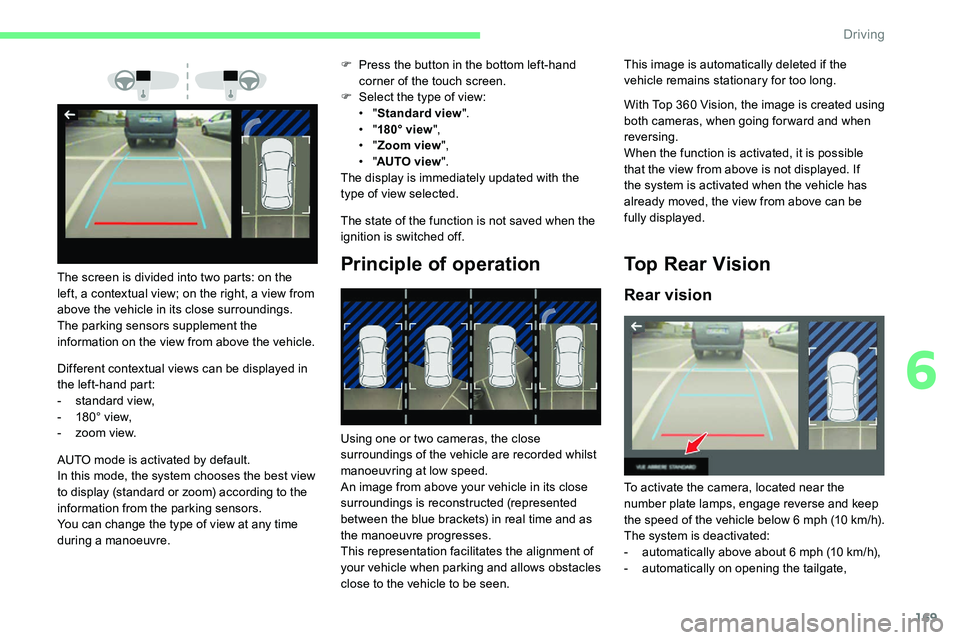
169
Different contextual views can be displayed in
the left-hand part:
-
s
tandard view,
-
1
80° view,
-
z
oom view. F
P
ress the button in the bottom left-hand
corner of the touch screen.
F
Sel
ect the type of view:
• "
Standard view ".
• "
180° view ",
• "
Zoom view ",
• "
AUTO view ".
The display is immediately updated with the
type of view selected.
The state of the function is not saved when the
ignition is switched off.
Principle of operationThe screen is divided into two parts: on the
left, a contextual view; on the right, a view from
above the vehicle in its close surroundings.
The parking sensors supplement the
information on the view from above the vehicle.
AUTO mode is activated by default.
In this mode, the system chooses the best view
to display (standard or zoom) according to the
information from the parking sensors.
You can change the type of view at any time
during a
manoeuvre. Using one or two cameras, the close
surroundings of the vehicle are recorded whilst
manoeuvring at low speed.
An image from above your vehicle in its close
surroundings is reconstructed (represented
between the blue brackets) in real time and as
the manoeuvre progresses.
This representation facilitates the alignment of
your vehicle when parking and allows obstacles
close to the vehicle to be seen. With Top 360
Vision, the image is created using
both cameras, when going for ward and when
reversing.
When the function is activated, it is possible
that the view from above is not displayed. If
the system is activated when the vehicle has
already moved, the view from above can be
fully displayed.Top Rear Vision
Rear vision
This image is automatically deleted if the
vehicle remains stationary for too long.
To activate the camera, located near the
number plate lamps, engage reverse and keep
the speed of the vehicle below 6
m
ph (10
k
m/h).
The system is deactivated:
-
a
utomatically above about 6 mph (10 km/h),
-
a
utomatically on opening the tailgate,
6
Driving
Page 172 of 292
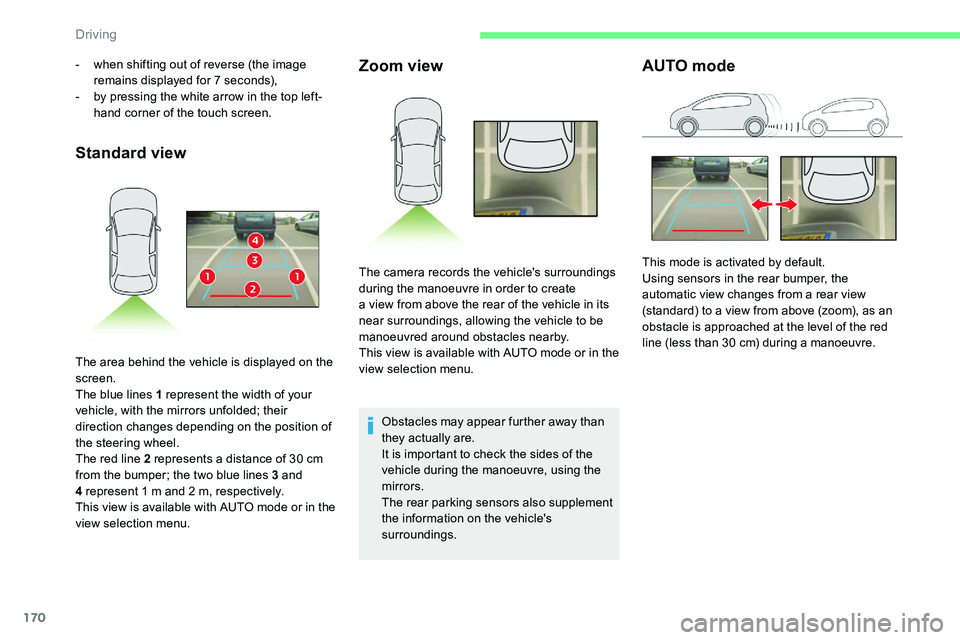
170
Standard viewZoom view
Obstacles may appear further away than
they actually are.
It is important to check the sides of the
vehicle during the manoeuvre, using the
mirrors.
The rear parking sensors also supplement
the information on the vehicle's
surroundings.
AUTO mode- when shifting out of reverse (the image
remains displayed for 7 seconds),
-
b
y pressing the white arrow in the top left-
hand corner of the touch screen.
The area behind the vehicle is displayed on the
screen.
The blue lines 1
represent the width of your
vehicle, with the mirrors unfolded; their
direction changes depending on the position of
the steering wheel.
The red line 2
represents a distance of 30 cm
from the bumper; the two blue lines 3
and
4
represent 1 m and 2 m, respectively.
This view is available with AUTO mode or in the
view selection menu. The camera records the vehicle's surroundings
during the manoeuvre in order to create
a
view from above the rear of the vehicle in its
near surroundings, allowing the vehicle to be
manoeuvred around obstacles nearby.
This view is available with AUTO mode or in the
view selection menu. This mode is activated by default.
Using sensors in the rear bumper, the
automatic view changes from a
rear view
(standard) to a
view from above (zoom), as an
obstacle is approached at the level of the red
line (less than 30
cm) during a manoeuvre.
Driving
Page 174 of 292
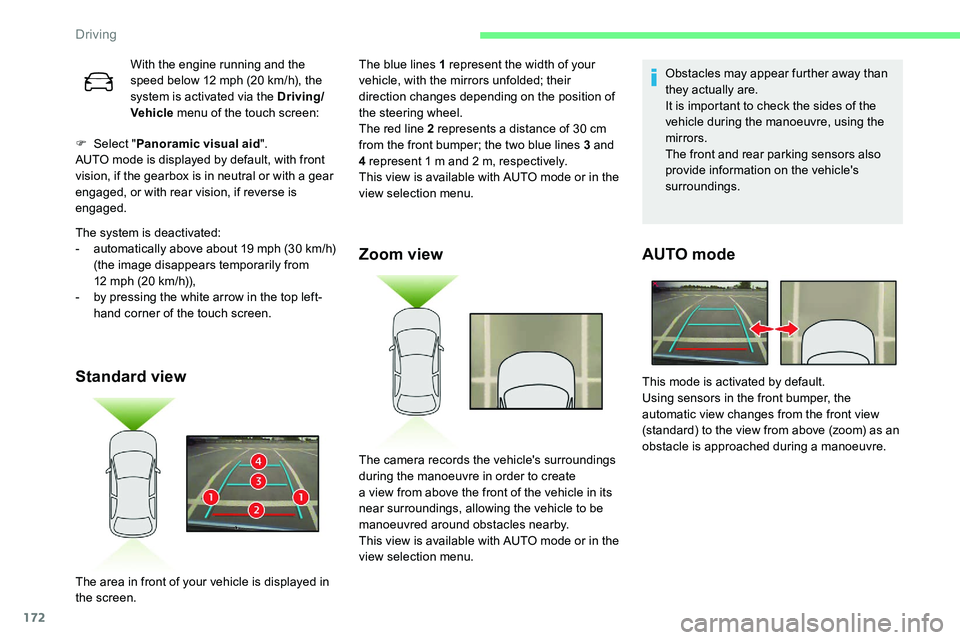
172
F Select "Panoramic visual aid ".
AUTO mode is displayed by default, with front
vision, if the gearbox is in neutral or with a
gear
engaged, or with rear vision, if reverse is
engaged.
The system is deactivated:
-
a
utomatically above about 19 mph (30 km/h)
(the image disappears temporarily from
12
mph (20 km/h)),
-
b
y pressing the white arrow in the top left-
hand corner of the touch screen.
Standard view Zoom view
Obstacles may appear further away than
they actually are.
It is important to check the sides of the
vehicle during the manoeuvre, using the
mirrors.
The front and rear parking sensors also
provide information on the vehicle's
surroundings.
AUTO mode
With the engine running and the
speed below 12
mph (20 km/h), the
system is activated via the Driving/
Vehicle menu of the touch screen: The blue lines 1
represent the width of your
vehicle, with the mirrors unfolded; their
direction changes depending on the position of
the steering wheel.
The red line 2
represents a distance of 30 cm
from the front bumper; the two blue lines 3
and
4
represent 1 m and 2 m, respectively.
This view is available with AUTO mode or in the
view selection menu.
The area in front of your vehicle is displayed in
the screen. The camera records the vehicle's surroundings
during the manoeuvre in order to create
a
view from above the front of the vehicle in its
near surroundings, allowing the vehicle to be
manoeuvred around obstacles nearby.
This view is available with AUTO mode or in the
view selection menu. This mode is activated by default.
Using sensors in the front bumper, the
automatic view changes from the front view
(standard) to the view from above (zoom) as an
obstacle is approached during a
manoeuvre.
Driving
Page 175 of 292
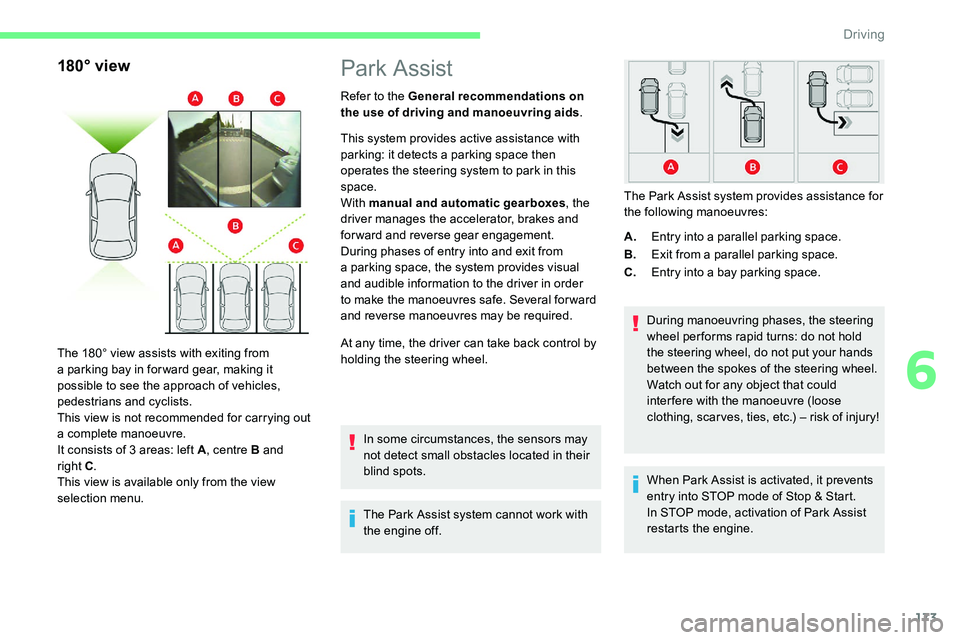
173
180° view
The 180° view assists with exiting from
a parking bay in forward gear, making it
possible to see the approach of vehicles,
pedestrians and cyclists.
This view is not recommended for carrying out
a
complete manoeuvre.
It consists of 3
areas: left A, centre B and
right C .
This view is available only from the view
selection menu.
Park Assist
Refer to the General recommendations on
the use of driving and manoeuvring aids .
This system provides active assistance with
parking: it detects a
parking space then
operates the steering system to park in this
space.
With manual and automatic gearboxes , the
driver manages the accelerator, brakes and
forward and reverse gear engagement.
During phases of entry into and exit from
a
parking space, the system provides visual
and audible information to the driver in order
to make the manoeuvres safe. Several for ward
and reverse manoeuvres may be required.
At any time, the driver can take back control by
holding the steering wheel.
In some circumstances, the sensors may
not detect small obstacles located in their
blind spots.
The Park Assist system cannot work with
the engine off. A.
Entry into a
parallel parking space.
B. Exit from a
parallel parking space.
C. Entry into a
bay parking space.
During manoeuvring phases, the steering
wheel per forms rapid turns: do not hold
the steering wheel, do not put your hands
between the spokes of the steering wheel.
Watch out for any object that could
inter fere with the manoeuvre (loose
clothing, scar ves, ties, etc.) – risk of injury!
The Park Assist system provides assistance for
the following manoeuvres:
When Park Assist is activated, it prevents
entry into STOP mode of Stop & Start.
In STOP mode, activation of Park Assist
restarts the engine.
6
Driving
Page 182 of 292
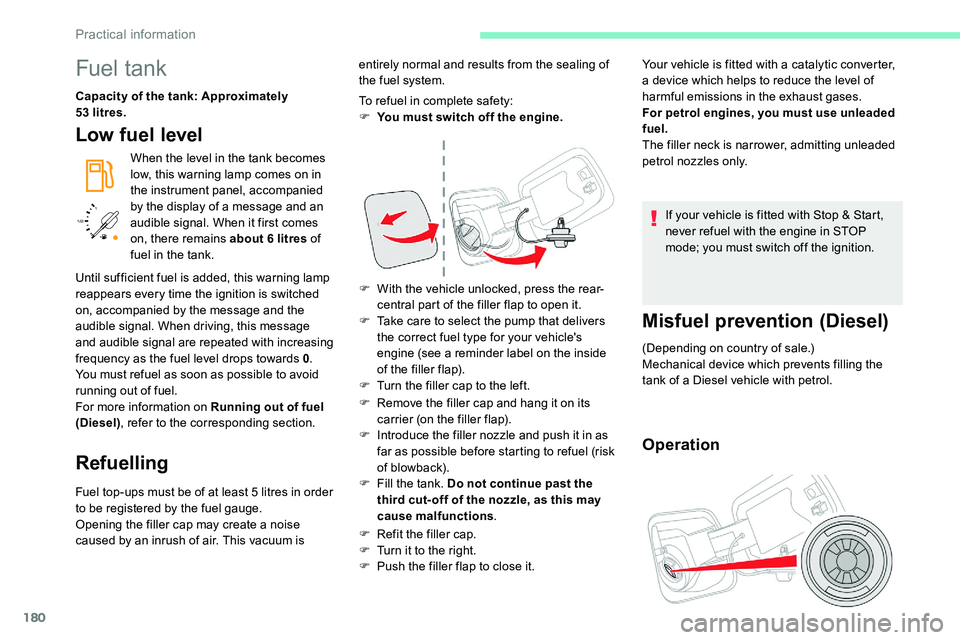
180
/2
1 1
Fuel tank
Capacity of the tank: Approximately
53
litres.
Low fuel level
When the level in the tank becomes
low, this warning lamp comes on in
the instrument panel, accompanied
by the display of a
message and an
audible signal. When it first comes
on, there remains about 6
litres of
fuel in the tank.
Refuelling
Fuel top-ups must be of at least 5 litres in order
t o be registered by the fuel gauge.
Opening the filler cap may create a
noise
caused by an inrush of air. This vacuum is To refuel in complete safety:
F
Y
ou must switch off the engine.
F
W
ith the vehicle unlocked, press the rear-
central part of the filler flap to open it.
F
T
ake care to select the pump that delivers
the correct fuel type for your vehicle's
engine (see a reminder label on the inside
of the filler flap).
F
T
urn the filler cap to the left.
F
R
emove the filler cap and hang it on its
carrier (on the filler flap).
F
I
ntroduce the filler nozzle and push it in as
far as possible before starting to refuel (risk
of blowback).
F F ill the tank. Do not continue past the
third cut- off of the nozzle, as this may
cause malfunctions .
F
R
efit the filler cap.
F
T
urn it to the right.
F
P
ush the filler flap to close it.Your vehicle is fitted with a
catalytic converter,
a device which helps to reduce the level of
harmful emissions in the exhaust gases.
For petrol engines, you must use unleaded
fuel.
The filler neck is narrower, admitting unleaded
petrol nozzles only.
If your vehicle is fitted with Stop & Start,
never refuel with the engine in STOP
mode; you must switch off the ignition.
Misfuel prevention (Diesel)
(Depending on country of sale.)
Mechanical device which prevents filling the
tank of a Diesel vehicle with petrol.
Operation
Until sufficient fuel is added, this warning lamp
reappears every time the ignition is switched
on, accompanied by the message and the
audible signal. When driving, this message
and audible signal are repeated with increasing
frequency as the fuel level drops towards 0 .
You must refuel as soon as possible to avoid
running out of fuel.
For more information on Running out of fuel
(Diesel) , refer to the corresponding section. entirely normal and results from the sealing of
the fuel system.
Practical information
Page 188 of 292
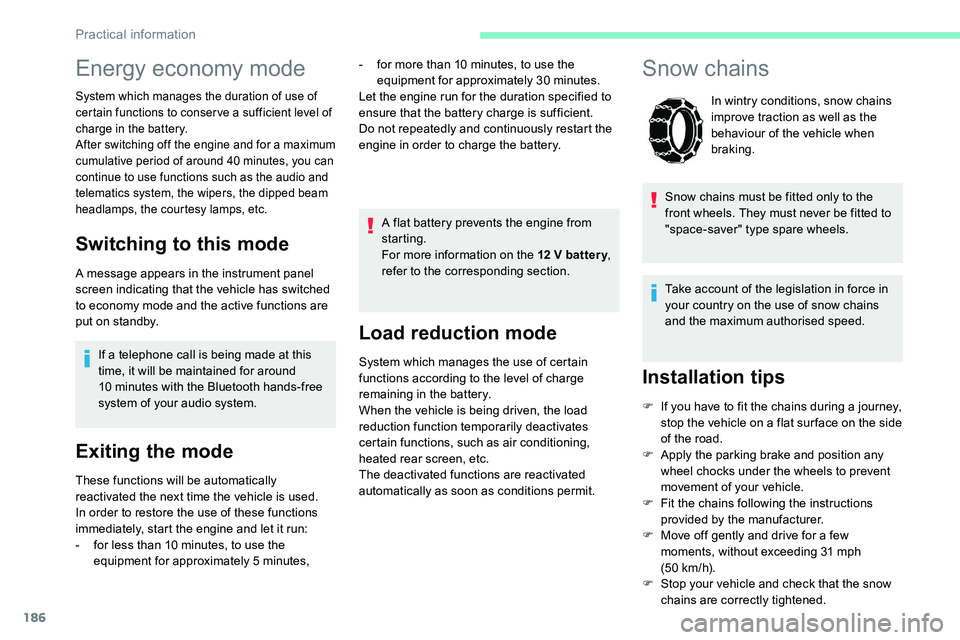
186
Load reduction mode
System which manages the use of certain
functions according to the level of charge
remaining in the battery.
When the vehicle is being driven, the load
reduction function temporarily deactivates
certain functions, such as air conditioning,
heated rear screen, etc.
The deactivated functions are reactivated
automatically as soon as conditions permit.
Snow chains
In wintry conditions, snow chains
improve traction as well as the
behaviour of the vehicle when
braking.
Snow chains must be fitted only to the
front wheels. They must never be fitted to
"space-saver" type spare wheels.
Take account of the legislation in force in
your country on the use of snow chains
and the maximum authorised speed.
Installation tips
F If you have to fit the chains during a journey,
stop the vehicle on a flat sur face on the side
of the road.
F
A
pply the parking brake and position any
wheel chocks under the wheels to prevent
movement of your vehicle.
F
F
it the chains following the instructions
provided by the manufacturer.
F
M
ove off gently and drive for a few
moments, without exceeding 31
mph
(50
km/h).
F
S
top your vehicle and check that the snow
chains are correctly tightened.
Energy economy mode
System which manages the duration of use of
certain functions to conser ve a sufficient level of
charge in the battery.
After switching off the engine and for a
maximum
cumulative period of around 40
minutes, you can
continue to use functions such as the audio and
telematics system, the wipers, the dipped beam
headlamps, the courtesy lamps, etc.
Switching to this mode
A message appears in the instrument panel
screen indicating that the vehicle has switched
to economy mode and the active functions are
put on standby.
If a
telephone call is being made at this
time, it will be maintained for around
10
minutes with the Bluetooth hands-free
system of your audio system.
Exiting the mode
These functions will be automatically
reactivated the next time the vehicle is used.
In order to restore the use of these functions
immediately, start the engine and let it run:
-
f
or less than 10 minutes, to use the
equipment for approximately 5
minutes,A flat battery prevents the engine from
starting.
For more information on the 12
V batter y
,
refer to the corresponding section.
-
f
or more than 10 minutes, to use the
equipment for approximately 30
minutes.
Let the engine run for the duration specified to
ensure that the battery charge is sufficient.
Do not repeatedly and continuously restart the
engine in order to charge the battery.
Practical information
Page 227 of 292
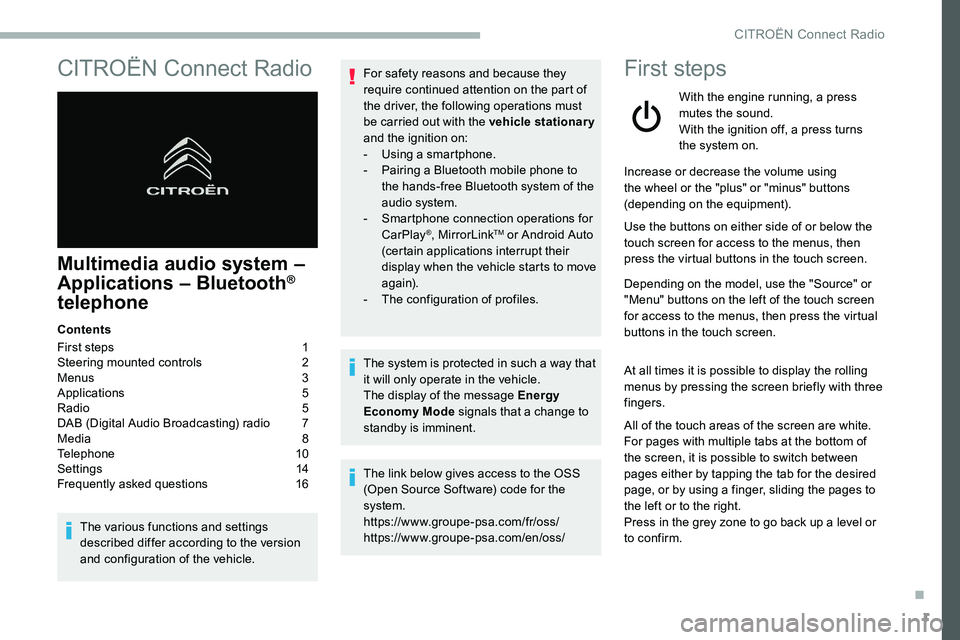
1
CITROËN Connect Radio
Multimedia audio system –
Applications – Bluetooth®
telephone
Contents
First steps
1
S
teering mounted controls
2
M
enus
3
A
pplications
5
R
adio
5
D
AB (Digital Audio Broadcasting) radio
7
M
edia
8
T
elephone
1
0
Settings
1
4
Frequently asked questions
1
6
The various functions and settings
described differ according to the version
and configuration of the vehicle. For safety reasons and because they
require continued attention on the part of
the driver, the following operations must
be carried out with the vehicle stationary
and the ignition on:
-
Us
ing a
smartphone.
-
P
airing a Bluetooth mobile phone to
the hands-free Bluetooth system of the
audio system.
-
Sm
artphone connection operations for
CarPlay
®, MirrorLinkTM or Android Auto
(certain applications interrupt their
display when the vehicle starts to move
again).
-
T
he configuration of profiles.
The system is protected in such a
way that
it will only operate in the vehicle.
The display of the message Energy
Economy Mode signals that a
change to
standby is imminent.
The link below gives access to the OSS
(Open Source Software) code for the
system.
https://www.groupe-psa.com/fr/oss/
https://www.groupe-psa.com/en/oss/
First steps
With the engine running, a press
mutes the sound.
With the ignition off, a press turns
the system on.
Increase or decrease the volume using
the wheel or the "plus" or "minus" buttons
(depending on the equipment).
Use the buttons on either side of or below the
touch screen for access to the menus, then
press the virtual buttons in the touch screen.
Depending on the model, use the "Source" or
"Menu" buttons on the left of the touch screen
for access to the menus, then press the virtual
buttons in the touch screen.
At all times it is possible to display the rolling
menus by pressing the screen briefly with three
fingers.
All of the touch areas of the screen are white.
For pages with multiple tabs at the bottom of
the screen, it is possible to switch between
pages either by tapping the tab for the desired
page, or by using a
finger, sliding the pages to
the left or to the right.
Press in the grey zone to go back up a
level or
to confirm.
.
CITROËN Connect Radio
Page 232 of 292
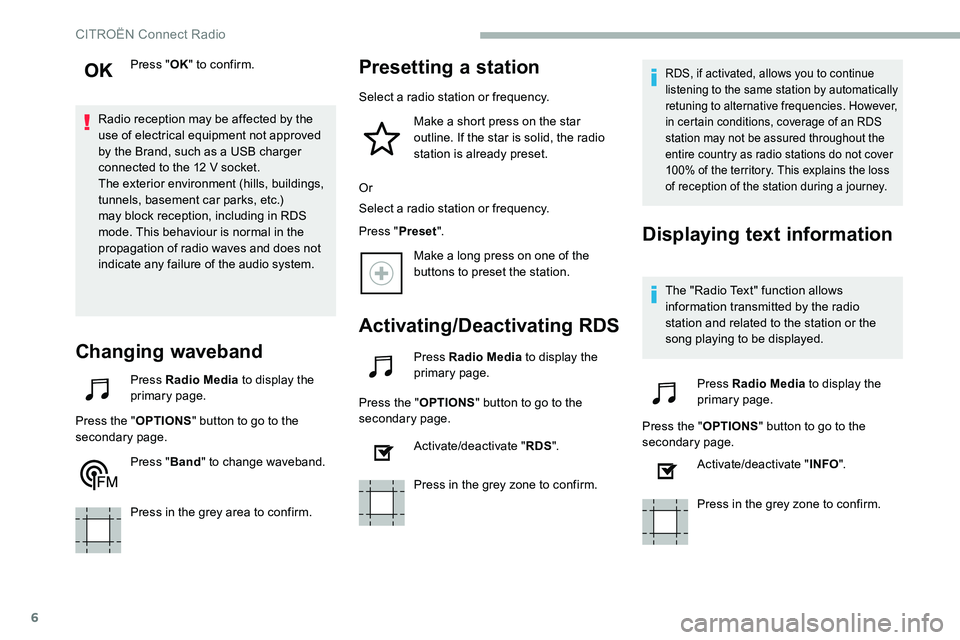
6
Press "OK" to confirm.
Radio reception may be affected by the
use of electrical equipment not approved
by the Brand, such as a
USB charger
connected to the 12
V socket.
The exterior environment (hills, buildings,
tunnels, basement car parks, etc.)
may block reception, including in RDS
mode. This behaviour is normal in the
propagation of radio waves and does not
indicate any failure of the audio system.
Changing waveband
Press Radio Media to display the
primary page.
Press the " OPTIONS" button to go to the
secondary page.
Press "Band" to change waveband.
Press in the grey area to confirm.
Presetting a station
Select a radio station or frequency.
Make a short press on the star
outline. If the star is solid, the radio
station is already preset.
Or
Select a
radio station or frequency.
Press " Preset".
Make a
long press on one of the
buttons to preset the station.
Activating/Deactivating RDS
Press Radio Media to display the
primary page.
Press the " OPTIONS" button to go to the
secondary page.
Activate/deactivate " RDS".
Press in the grey zone to confirm.
RDS, if activated, allows you to continue
listening to the same station by automatically
retuning to alternative frequencies. However,
in certain conditions, coverage of an RDS
station may not be assured throughout the
entire country as radio stations do not cover
100% of the territory. This explains the loss
of reception of the station during a
journey.
Displaying text information
The "Radio Text" function allows
information transmitted by the radio
station and related to the station or the
song playing to be displayed.Press Radio Media to display the
primary page.
Press the " OPTIONS" button to go to the
secondary page.
Activate/deactivate " INFO".
Press in the grey zone to confirm.
CITROËN Connect Radio
Page 235 of 292

9
Bluetooth® streaming
Streaming allows you to listen to music from
your smartphone.
The Bluetooth profile must be activated, first
adjust the volume on the portable device (to
a high level).
Then adjust the volume of the system.
If play does not start automatically, it may be
necessary to start the audio playback from the
smartphone.
Control is from the portable device or by using
the system's touch buttons.
Once connected in Streaming mode, the
smartphone is considered to be a
media
source.
Connecting Apple® players
Connect the Apple® player to the USB socket
using a
suitable cable (not supplied).
Play starts automatically.
Control is via the audio system. The classifications available are those of
the portable device connected (artists/
albums/genres/playlists/audio books/
podcasts). It is also possible to use
a
classification structured in the form of
a
library.
The default classification used is by artist.
To modify the classification used, return
to the first level of the menu then select
the desired classification (playlists for
example) and confirm to go down through
the menu to the desired track.
The version of software in the audio system
may not be compatible with the generation of
the Apple
® p l aye r. To protect the system, do not use a USB
hub.
The audio system will only play audio files
with ".wav", ".wma", ".aac", ".ogg" and ".mp3"
file extensions and with a
bit rate of between
32
Kbps and 320 Kbps.
It also supports VBR (Variable Bit Rate) mode.
No other file types (".mp4", etc.) can be read.
Files of the ".wma" type should be to the wma
9
standard.
Sampling frequencies supported are 11, 22,
44
and 48 kHz.
Information and advice
The system supports USB mass storage
devices, BlackBerry® devices or Apple®
players via the USB sockets. The adapter
cable is not supplied.
Device management is via the audio
system controls.
Other devices, not recognised on
connection, must be connected to the
auxiliary socket using a
Jack cable (not
supplied) or via Bluetooth streaming,
depending on compatibility.
.
CITROËN Connect Radio
Page 237 of 292
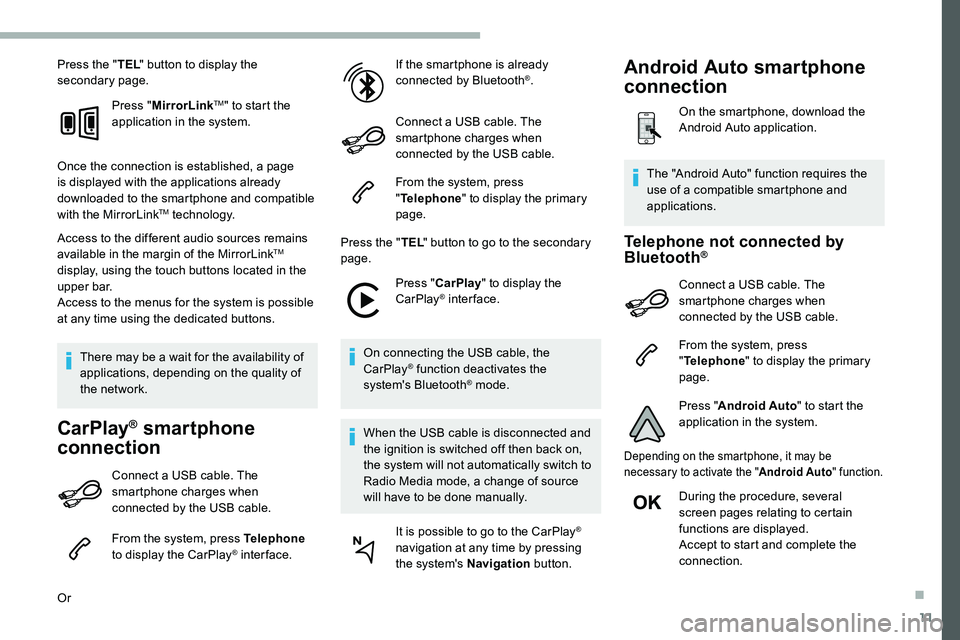
11
Press the "TEL" button to display the
secondary page.
Press "MirrorLink
TM" to start the
application in the system.
Once the connection is established, a page
is displayed with the applications already
downloaded to the smartphone and compatible
with the MirrorLink
TM technology.
Access to the different audio sources remains
available in the margin of the MirrorLink
TM
display, using the touch buttons located in the
u p p e r b a r.
Access to the menus for the system is possible
at any time using the dedicated buttons.
There may be a
wait for the availability of
applications, depending on the quality of
the network.
CarPlay® smartphone
connection
Connect a USB cable. The
sm artphone charges when
connected by the USB cable.
From the system, press Telephone
to display the CarPlay
® inter face.
Or If the smartphone is already
connected by Bluetooth
®.
Connect a
USB cable. The
smartphone charges when
connected by the USB cable.
From the system, press
" Telephone " to display the primary
page.
Press the " TEL" button to go to the secondary
page.
Press "CarPlay " to display the
CarPlay
® inter face.
On connecting the USB cable, the
CarPlay
® function deactivates the
system's Bluetooth® mode.
When the USB cable is disconnected and
the ignition is switched off then back on,
the system will not automatically switch to
Radio Media mode, a change of source
will have to be done manually. It is possible to go to the CarPlay
®
navigation at any time by pressing
the system's Navigation button.
Telephone not connected by
Bluetooth®
Connect a USB cable. The
sm artphone charges when
connected by the USB cable.
From the system, press
" Telephone " to display the primary
page.
Press " Android Auto " to start the
application in the system.
Depending on the smartphone, it may be
necessary to activate the " Android Auto" function.
During the procedure, several
screen pages relating to certain
functions are displayed.
Accept to start and complete the
connection.
The "Android Auto" function requires the
use of a
compatible smartphone and
applications.
Android Auto smartphone
connection
On the smartphone, download the
Android Auto application.
.