radio controls Citroen C5 DAG 2008.5 (RD/TD) / 2.G Owner's Manual
[x] Cancel search | Manufacturer: CITROEN, Model Year: 2008.5, Model line: C5 DAG, Model: Citroen C5 DAG 2008.5 (RD/TD) / 2.GPages: 306, PDF Size: 18.85 MB
Page 19 of 306
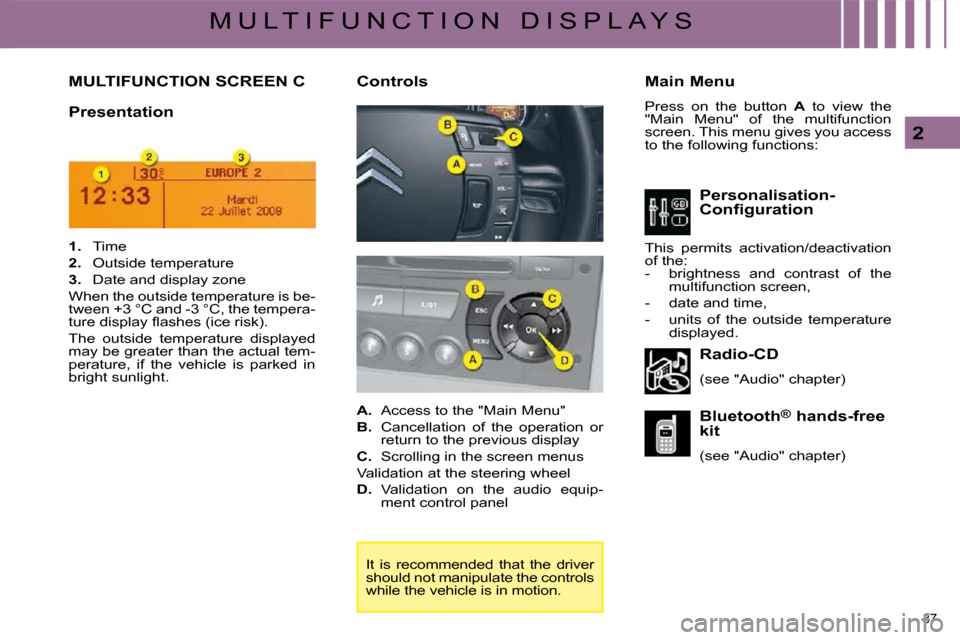
37
2
M U L T I F U N C T I O N D I S P L A Y S
MULTIFUNCTION SCREEN C Main Menu
Press on the button A to view the
"Main Menu" of the multifunction
screen. This menu gives you access
to the following functions:
Presentation
Radio-CD
(see "Audio" chapter)
Bluetooth ®
hands-free
kit
(see "Audio" chapter)
Controls
1. Time
2. Outside temperature
3. Date and display zone
When the outside temperature is be-
tween +3 °C and -3 °C, the tempera-
�t�u�r�e� �d�i�s�p�l�a�y� �fl� �a�s�h�e�s� �(�i�c�e� �r�i�s�k�)�.�
The outside temperature displayed
may be greater than the actual tem-
�p�e�r�a�t�u�r�e�,� �i�f� �t�h�e� �v�e�h�i�c�l�e� �i�s� �p�a�r�k�e�d� �i�n�
bright sunlight.
It is recommended that the driver
should not manipulate the controls
while the vehicle is in motion. Personalisation-
Configuration
This permits activation/deactivation
of the:
- brightness and contrast of the multifunction screen,
- date and time,
- units of the outside temperature displayed.
A. Access to the "Main Menu"
B. Cancellation of the operation or
return to the previous display
C. Scrolling in the screen menus
Validation at the steering wheel
D. Validation on the audio equip-
ment control panel
Page 21 of 306
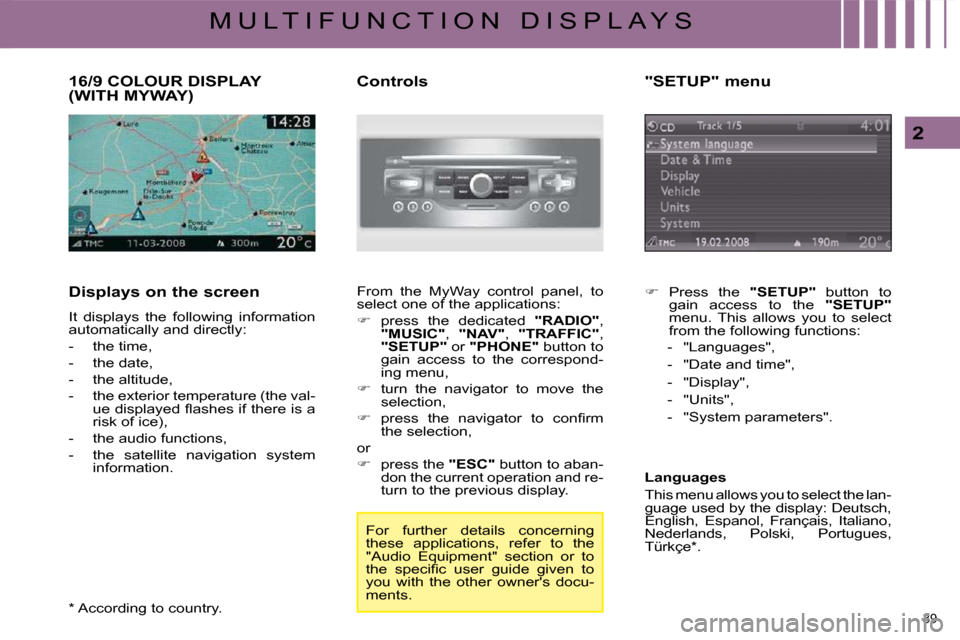
39
2
M U L T I F U N C T I O N D I S P L A Y S
16/9 COLOUR DISPLAY (WITH MYWAY)
Displays on the screen
It displays the following information
automatically and directly:
- the time,
- the date,
- the altitude,
- the exterior temperature (the val-�u�e� �d�i�s�p�l�a�y�e�d� �fl� �a�s�h�e�s� �i�f� �t�h�e�r�e� �i�s� �a�
�r�i�s�k� �o�f� �i�c�e�)�,�
- the audio functions,
- the satellite navigation system information. Controls
From the MyWay control panel, to
select one of the applications:
� press the dedicated "RADIO" ,
"MUSIC" , "NAV" , "TRAFFIC" ,
"SETUP" or "PHONE" button to
gain access to the correspond-
ing menu,
� turn the navigator to move the
selection,
� � � �p�r�e�s�s� �t�h�e� �n�a�v�i�g�a�t�o�r� �t�o� �c�o�n�fi� �r�m�
the selection,
or
� press the "ESC" button to aban-
don the current operation and re-
turn to the previous display.
* According to country. For further details concerning
these applications, refer to the
"Audio Equipment" section or to
�t�h�e� �s�p�e�c�i�fi� �c� �u�s�e�r� �g�u�i�d�e� �g�i�v�e�n� �t�o�
you with the other owner's docu-
ments. "SETUP" menu
� Press the "SETUP" button to
gain access to the "SETUP"
menu. This allows you to select
from the following functions:
- "Languages",
- "Date and time",
- "Display",
- "Units",
- "System parameters".
Languages
This menu allows you to select the lan-
guage used by the display: Deutsch,
English, Espanol, Français, Italiano,
�N�e�d�e�r�l�a�n�d�s�,� �P�o�l�s�k�i�,� �P�o�r�t�u�g�u�e�s�,�
�T�ü�r�k�ç�e� �*� �.� �
Page 23 of 306

41
2
M U L T I F U N C T I O N D I S P L A Y S
16/9 HIGH DEFINITION COLOUR DISPLAY (WITH NAVIDRIVE 3D)
Displays on the screen
It displays the following information
automatically and directly:
- the time,
- the date,
- the altitude,
- the exterior temperature (the val-�u�e� �d�i�s�p�l�a�y�e�d� �fl� �a�s�h�e�s� �i�f� �t�h�e�r�e� �i�s� �a�
�r�i�s�k� �o�f� �i�c�e�)�,�
- the audio functions,
� � �-� � �t�h�e� �t�e�l�e�p�h�o�n�e� �a�n�d� �a�d�d�r�e�s�s� �b�o�o�k� information,
- the satellite navigation system information. Controls
From the NaviDrive 3D control pan-
el, to select one of the applications:
� press the dedicated "RADIO" ,
"MEDIA" , "NAV" , "TRAFFIC" ,
"ADDR BOOK" or "SETUP"
button to gain access to the cor-
responding menu,
� turn the navigator to move the
selection,
� � � �p�r�e�s�s� �t�h�e� �n�a�v�i�g�a�t�o�r� �t�o� �c�o�n�fi� �r�m�
the selection,
or
� press the "ESC" button to aban-
don the current operation and re-
turn to the previous display. For further details concerning
these applications, refer to the
"Audio Equipment" section or to
�t�h�e� �s�p�e�c�i�fi� �c� �u�s�e�r� �g�u�i�d�e� �g�i�v�e�n� �t�o�
you with the other owner's docu-
ments.
Page 218 of 306
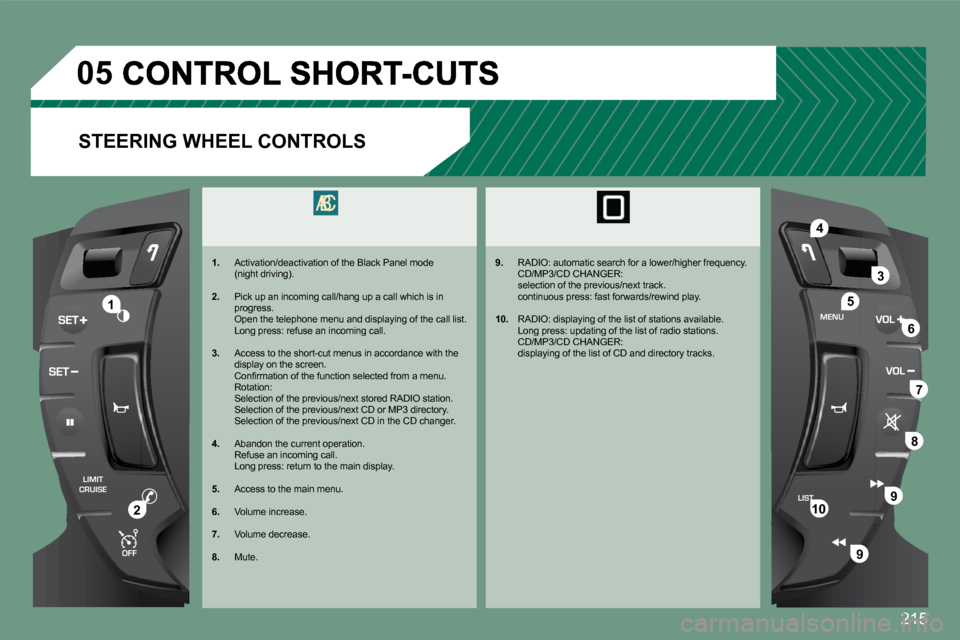
�2�1�5
OFF
LIMIT
CRUISE
05
LIST MENU
4
2
3
51
6
7
8
9
9
10
STEERING WHEEL CONTROLS
1.� � �A�c�t�i�v�a�t�i�o�n�/�d�e�a�c�t�i�v�a�t�i�o�n� �o�f� �t�h�e� �B�l�a�c�k� �P�a�n�e�l� �m�o�d�e� �(�n�i�g�h�t� �d�r�i�v�i�n�g�)�.�
2.� � �P�i�c�k� �u�p� �a�n� �i�n�c�o�m�i�n�g� �c�a�l�l�/�h�a�n�g� �u�p� �a� �c�a�l�l� �w�h�i�c�h� �i�s�
�i�n� �p�r�o�g�r�e�s�s�.� � � �O�p�e�n� �t�h�e� �t�e�l�e�p�h�o�n�e� �m�e�n�u� �a�n�d� �d�i�s�p�l�a�y�i�n�g� �o�f� �t�h�e� �c�a�l�l � �l�i�s�t�.� � � �L�o�n�g� �p�r�e�s�s�:� �r�e�f�u�s�e� �a�n� �i�n�c�o�m�i�n�g� �c�a�l�l�.�
3. Access to the short-cut menus in accordance with the display on the screen. � �C�o�n�fi� �r�m�a�t�i�o�n� �o�f� �t�h�e� �f�u�n�c�t�i�o�n� �s�e�l�e�c�t�e�d� �f�r�o�m� �a� �m�e�n�u�. � � Rotation: Selection of the previous/next stored RADIO station. Selection of the previous/next CD or MP3 directory . � �S�e�l�e�c�t�i�o�n� �o�f� �t�h�e� �p�r�e�v�i�o�u�s�/�n�e�x�t� �C�D� �i�n� �t�h�e� �C�D� �c�h�a�n�g�e �r�.�
4. Abandon the current operation. � �R�e�f�u�s�e� �a�n� �i�n�c�o�m�i�n�g� �c�a�l�l�.� � � �L�o�n�g� �p�r�e�s�s�:� �r�e�t�u�r�n� �t�o� �t�h�e� �m�a�i�n� �d�i�s�p�l�a�y�.�
5. Access to the main menu.
6. Volume increase.
7. Volume decrease.
8. Mute.
9.� � �R�A�D�I�O�:� �a�u�t�o�m�a�t�i�c� �s�e�a�r�c�h� �f�o�r� �a� �l�o�w�e�r�/�h�i�g�h�e�r� �f�r�e�q�u�e�n�c�y�.� � CD/MP3/CD CHANGER: � �s�e�l�e�c�t�i�o�n� �o�f� �t�h�e� �p�r�e�v�i�o�u�s�/�n�e�x�t� �t�r�a�c�k�.� � continuous press: fast forwards/rewind play.
10.� � �R�A�D�I�O�:� �d�i�s�p�l�a�y�i�n�g� �o�f� �t�h�e� �l�i�s�t� �o�f� �s�t�a�t�i�o�n�s� �a�v�a�i�l�a�b�l�e�.� � � �L�o�n�g� �p�r�e�s�s�:� �u�p�d�a�t�i�n�g� �o�f� �t�h�e� �l�i�s�t� �o�f� �r�a�d�i�o� �s�t�a�t�i�o�n�s �.� � CD/MP3/CD CHANGER: � �d�i�s�p�l�a�y�i�n�g� �o�f� �t�h�e� �l�i�s�t� �o�f� �C�D� �a�n�d� �d�i�r�e�c�t�o�r�y� �t�r�a�c�k�s�.� � �
Page 241 of 306

19
2
ABC 3
DEF
5
JKL
4
GHI 6
MNO
8
TUV
7
PQRS 9
WXYZ
0
* #
1
RADIO MEDIA
NAV ESC TRAFFIC
SETUPADDR BOOK1
3
4
06
22
3
MEDIA
1
MEDIA
Connect the portable equipment (MP3 player, camcor decorder, camera…) to the RCA socket (white and red for audio, red and yelld yellow for video) in the glove box using a JACK/RCA audio cable.
Press the MEDIA button then press it again or select the MEDIA MENU �f�u�n�c�t�i�o�n� �a�n�d� �p�r�e�s�s� �O�K� �t�o� �c�o�n�fi� �r�m�.�
Select the AUX music source and �p�r�e�s�s� �O�K� �t�o� �c�o�n�fi� �r�m�.� �P�l�a�y� �b�e�g�i�n�s� automatically.
Select CHOOSE SOURCE then EXTERNAL DEVICE (video) and press OK to activate it.
EXTERNAL DEVICE
The displaying and management of the controls are opere operated via the portable equipment.
USING THE EXTERNAL DEVICE (AUX)
AUDIO/VIDEO/RCA CABLE NOT SUPPLIED
MUSIC MEDIA PLAYERS
If the external device is not activated, select EXTERNALRNAL DEVICE MANAGEMENT to activate it.
VIEWING A VIDEO DVD
Select the video source required (Video DVD, Auxil iary xiliary video input). �P�r�e�s�s� �O�K� �t�o� �c�o�n�fi� �r�m�.� �P�l�a�y� �b�e�g�i�n�s�.� �
Press the MEDIA button to gain access to the DVD Menu at any time, or to the functions of the MEDIA Menu which adjust the video (brightness/contrast, image format...).
If the DVD does not appear on the screen, press the MODE button to gain access to the MEDIA screen which displays the DVD screen.
Insert the DVD in the player. Play begins automatically.
The 4-direction navigator and the chromed ring allow you to move the DVD selection cursor. Change chapter by pressing the �� � or� � �� or button.
Page 250 of 306

28
LISTMENU
1
2
09
4
3
5
6
7
8
9
10
11
VOICE COMMANDS AND STEERING WHEEL CONTROLS
1. Successive presses: "Black Panel" mode - black screen (night driving).
2. Short press to make a telephone call. Pick up/Hang up. Access the telephone menu. Display the call list. Long press to reject an incoming call.
3. Rotation: provides access to the short-cut menus a
ccording to the display on the screen. � �S�h�o�r�t� �p�r�e�s�s�:� �c�o�n�fi� �r�m� �t�h�e� �c�h�o�i�c�e� �d�i�s�p�l�a�y�e�d� �o�n� �s�c�r�e�e �n�.� � Long press: return to the main menu.
4. Short press: abandon the current operation. Reject an incoming telephone call. Long press: return to the initial display.
5. Menu: provides access to the main menu.
6. VOL +: volume increase.
7. VOL -: volume decrease.
8. Successive presses: mute/restore sound.
9. Short press: Radio: higher frequency. Music players: next track. Long press for fast play.
10. Short press: Radio: lower frequency. Music players: previous track. Long press for fast play.
11. Short press: display the list of radio frequencies available or the list of tracks, albums, directories.
Long press: update the list of stations received. Short press: activate the voice recognition. Long press: repeat the current navigation instruction.
Successive presses: provides access to the Radio and Media screen according to the current display.
C5 STEERING WHEEL CONTROLS