Citroen C5 RHD 2015 (RD/TD) / 2.G Service Manual
Manufacturer: CITROEN, Model Year: 2015, Model line: C5 RHD, Model: Citroen C5 RHD 2015 (RD/TD) / 2.GPages: 362, PDF Size: 32.4 MB
Page 41 of 362
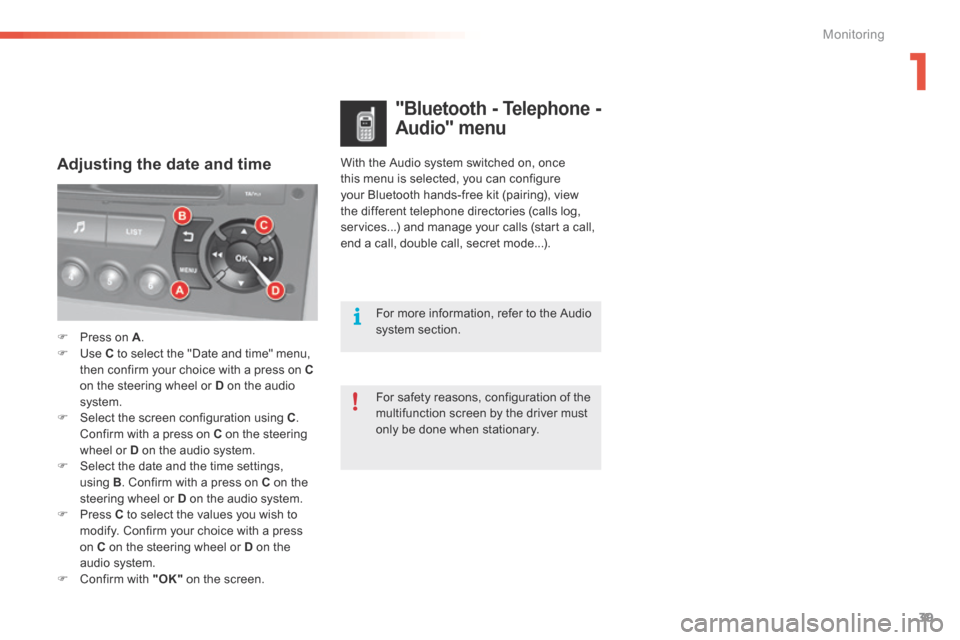
39
With the Audio system switched on, once
this menu is selected, you can configure
your Bluetooth hands-free kit (pairing), view
the different telephone directories (calls log,
services...) and manage your calls (start a call,
end a call, double call, secret mode...).Adjusting the date and time
"Bluetooth - Telephone -
Audio" menu
For safety reasons, configuration of the
multifunction screen by the driver must
only be done when stationary. For more information, refer to the Audio
system section.
F Press on A .
F Use C to select the "Date and time" menu,
then confirm your choice with a press on C
on the steering wheel or D on the audio
system.
F Select the screen configuration using C .
Confirm with a press on C on the steering
wheel or D on the audio system.
F Select the date and the time settings,
using B. Confirm with a press on C on the
steering wheel or D on the audio system.
F Press C to select the values you wish to
modify. Confirm your choice with a press
on C on the steering wheel or D on the
audio system.
F Confirm with "OK" on the screen.
1
Monitoring
Page 42 of 362
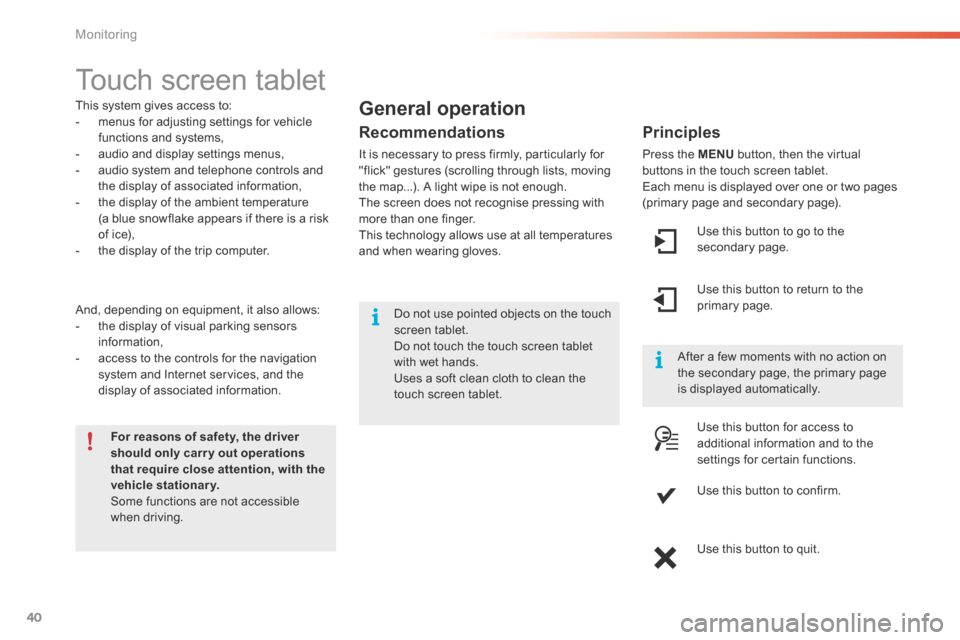
40
Touch screen tablet
This system gives access to:
- menus for adjusting settings for vehicle
functions and systems,
- audio and display settings menus,
- audio system and telephone controls and
the display of associated information,
- the display of the ambient temperature
(a blue snowflake appears if there is a risk
of ice),
- the display of the trip computer.
And, depending on equipment, it also allows:
- the display of visual parking sensors
information,
- access to the controls for the navigation
system and Internet services, and the
display of associated information.
For reasons of safety, the driver
should only carr y out operations
that require close attention, with the
vehicle stationary.
Some functions are not accessible
when driving. After a few moments with no action on
the secondary page, the primary page
is displayed automatically.General operation
Recommendations
It is necessary to press firmly, particularly for
"flick" gestures (scrolling through lists, moving
the map...). A light wipe is not enough.
The screen does not recognise pressing with
more than one finger.
This technology allows use at all temperatures
and when wearing gloves.
Principles
Press the MENU
button, then the virtual
buttons in the touch screen tablet.
Each menu is displayed over one or two pages
(primary page and secondary page).
Use this button to go to the
secondary page.
Use this button to return to the
primary page.
Use this button for access to
additional information and to the
settings for certain functions.
Use this button to confirm.
Use this button to quit.
Do not use pointed objects on the touch
screen tablet.
d
o not touch the touch screen tablet
with wet hands.
Uses a soft clean cloth to clean the
touch screen tablet.
Monitoring
Page 43 of 362

41
Menus
Press this button on the control
panel, then the menu button
concerned.
Navigation
Depending on trim level or country of
sale, navigation can be not available,
an option or standard.
See the "Audio and telematics"
section.
Radio Media
See the "Audio and telematics"
section.
Settings
Allows configuration of the display
and the system.
Internet
The connected services are
accessible using the Bluetooth, Wi-Fi
or MirrorLink™ connections.
See the "Audio and telematics"
section.Telephone
See the "Audio and telematics"
section.
Driving
Gives access to the trip computer.
Depending on version, allows
settings to be adjusted for certain
functions.
See the corresponding section.1.
Volume / mute.
See the "Audio and telematics" section.
1
Monitoring
Page 44 of 362
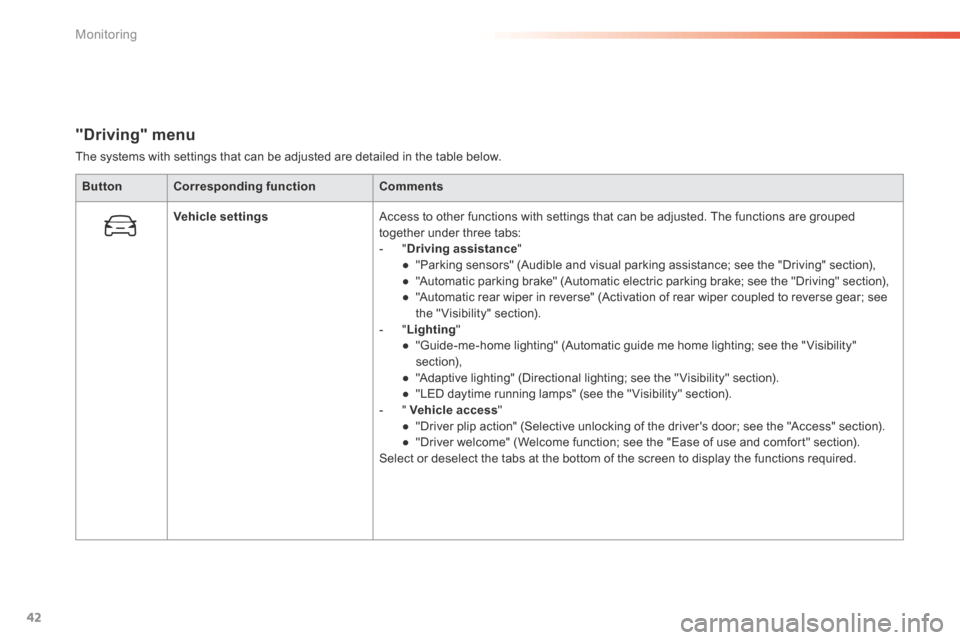
42
"Driving" menu
The systems with settings that can be adjusted are detailed in the table below.Button Corresponding function Comments
Vehicle settings Access to other functions with settings that can be adjusted. The functions are grouped
together under three tabs:
- "Driving assistance "
● "Parking sensors" (Audible and visual parking assistance; see the "Driving" section),
● "Automatic parking brake" (Automatic electric parking brake; see the "Driving" section),
● "Automatic rear wiper in reverse" (Activation of rear wiper coupled to reverse gear; see
the " Visibility" section).
- "Lighting "
● "Guide-me-home lighting" (Automatic guide me home lighting; see the " Visibility"
section),
● "Adaptive lighting" (Directional lighting; see the " Visibility" section).
● "LED daytime running lamps" (see the " Visibility" section).
- " Vehicle access "
● "Driver plip action" (Selective unlocking of the driver's door; see the "Access" section).
● "Driver welcome" (Welcome function; see the "Ease of use and comfort" section).
Select or deselect the tabs at the bottom of the screen to display the functions required.
Monitoring
Page 45 of 362
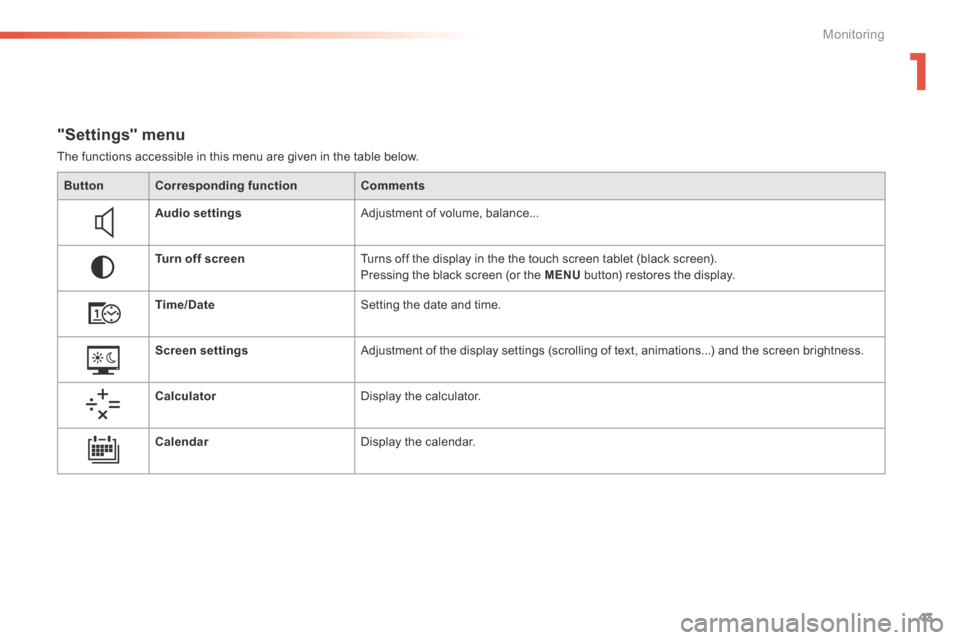
43
"Settings" menu
The functions accessible in this menu are given in the table below.Button Corresponding function Comments
Audio settings Adjustment of volume, balance...
Turn off screen Turns off the display in the the touch screen tablet (black screen).
Pressing the black screen (or the MENU button) restores the display.
Time/Date Setting the date and time.
Screen settings Adjustment of the display settings (scrolling of text, animations...) and the screen brightness.
Calculator Display the calculator.
Calendar Display the calendar.
1
Monitoring
Page 46 of 362
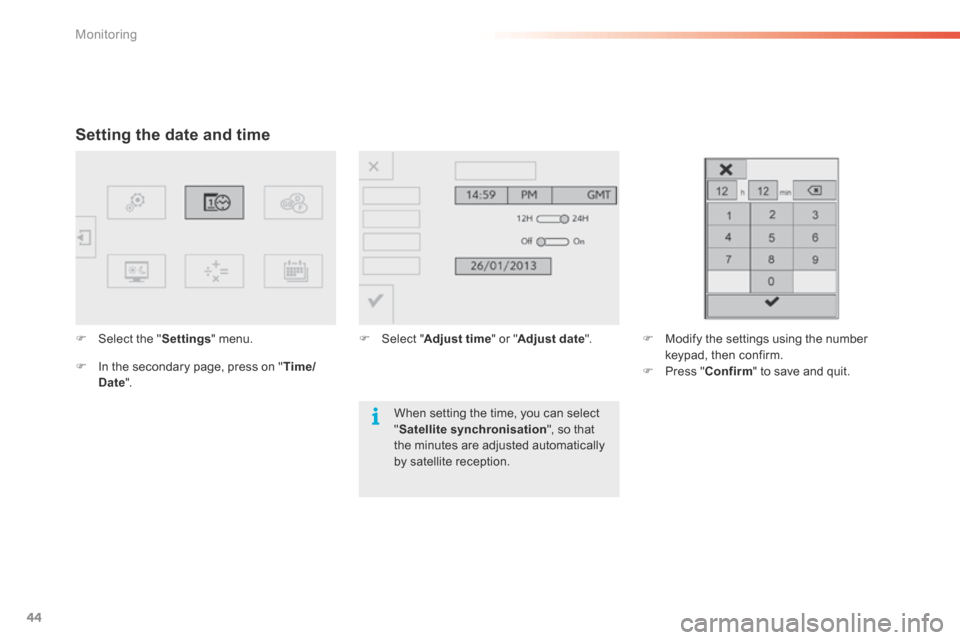
44
Setting the date and time
F Select the " Settings" menu.
F In the secondary page, press on " Time/
Date ". F
Select " Adjust time " or "Adjust date ".F Modify the settings using the number
keypad, then confirm.
F Press " Confirm " to save and quit.
When setting the time, you can select
" Satellite synchronisation ", so that
the minutes are adjusted automatically
by satellite reception.
Monitoring
Page 47 of 362
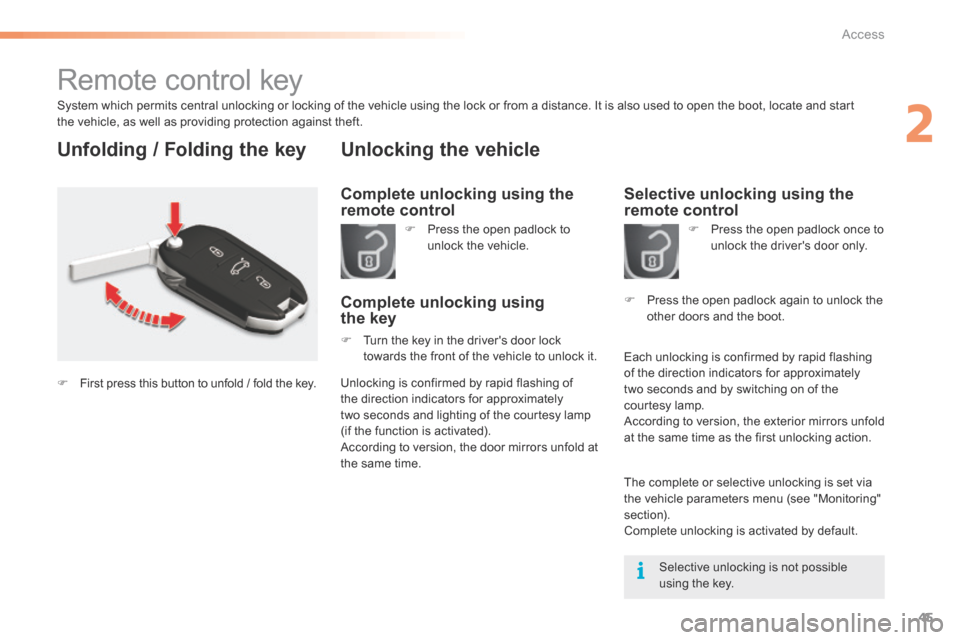
45
Remote control key
System which permits central unlocking or locking of the vehicle using the lock or from a distance. It is also used to open the boot, locate and start
the vehicle, as well as providing protection against theft.
Unfolding / Folding the key
Complete unlocking using the
remote control
Unlocking the vehicle
F Press the open padlock to
unlock the vehicle.
Complete unlocking using
the key
F Turn the key in the driver's door lock
towards the front of the vehicle to unlock it.
Selective unlocking using the
remote control
F Press the open padlock once to
unlock the driver's door only.
Each unlocking is confirmed by rapid flashing
of the direction indicators for approximately
two seconds and by switching on of the
courtesy lamp.
According to version, the exterior mirrors unfold
at the same time as the first unlocking action. F
Press the open padlock again to unlock the
other doors and the boot.
Selective unlocking is not possible
using the key.
Unlocking is confirmed by rapid flashing of
the direction indicators for approximately
two seconds and lighting of the courtesy lamp
(if the function is activated).
According to version, the door mirrors unfold at
the same time.
F
First press this button to unfold / fold the key.
The complete or selective unlocking is set via
the vehicle parameters menu (see "Monitoring"
section).
Complete unlocking is activated by default.
2
Access
Page 48 of 362
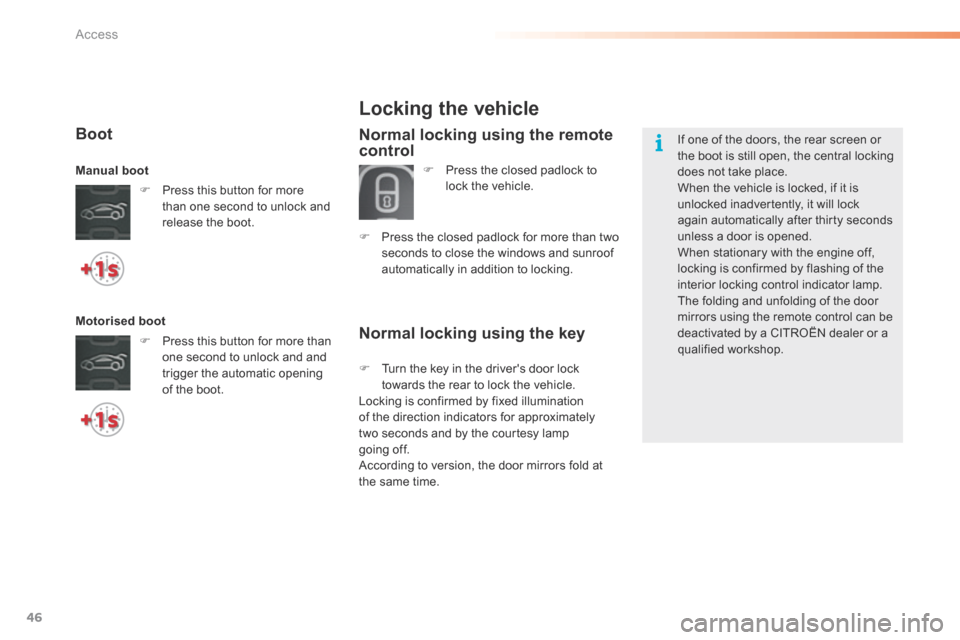
46
Normal locking using the key
Locking the vehicle
Normal locking using the remote
control
F Press the closed padlock to
lock the vehicle.
F Press the closed padlock for more than two
seconds to close the windows and sunroof
automatically in addition to locking. If one of the doors, the rear screen or
the boot is still open, the central locking
does not take place.
When the vehicle is locked, if it is
unlocked inadvertently, it will lock
again automatically after thirty seconds
unless a door is opened.
When stationary with the engine off,
locking is confirmed by flashing of the
interior locking control indicator lamp.
The folding and unfolding of the door
mirrors using the remote control can be
deactivated by a CITROËN dealer or a
qualified workshop.
F Turn the key in the driver's door lock
towards the rear to lock the vehicle.
Locking is confirmed by fixed illumination
of the direction indicators for approximately
two seconds and by the courtesy lamp
going off.
According to version, the door mirrors fold at
the same time.
Boot
F Press this button for more
than one second to unlock and
release the boot.
Manual
boot
Motorised boot
F Press this button for more than
one second to unlock and and
trigger the automatic opening
of the boot.
Access
Page 49 of 362
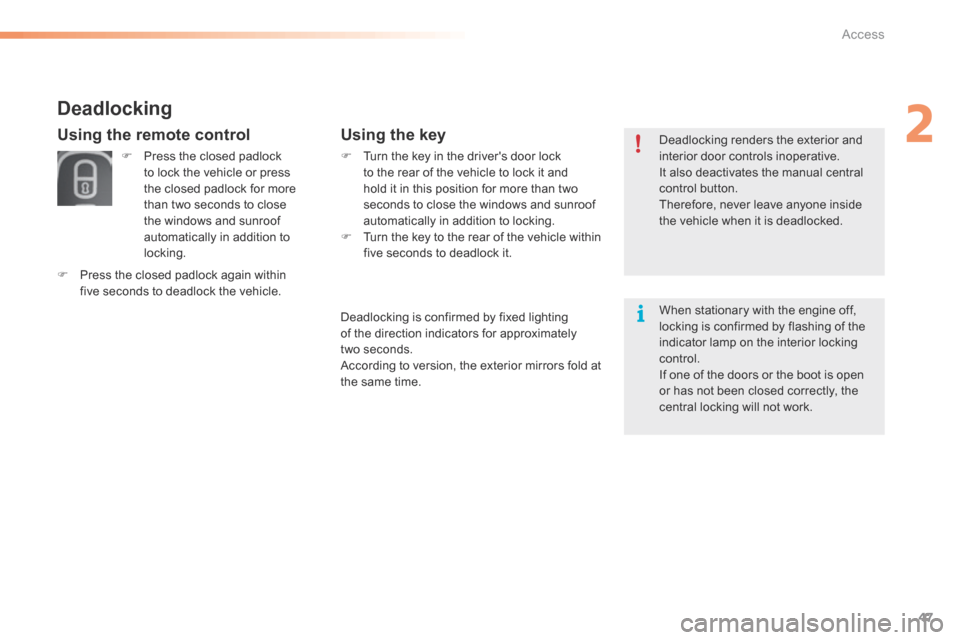
47
F Turn the key in the driver's door lock
to the rear of the vehicle to lock it and
hold it in this position for more than two
seconds to close the windows and sunroof
automatically in addition to locking.
F Turn the key to the rear of the vehicle within
five seconds to deadlock it.
Using the keyDeadlocking renders the exterior and
interior door controls inoperative.
It also deactivates the manual central
control button.
Therefore, never leave anyone inside
the vehicle when it is deadlocked.
Deadlocking
F Press the closed padlock
to lock the vehicle or press
the closed padlock for more
than two seconds to close
the windows and sunroof
automatically in addition to
locking.
F Press the closed padlock again within
five seconds to deadlock the vehicle.
Using the remote control
Deadlocking is confirmed by fixed lighting
of the direction indicators for approximately
two seconds.
According to version, the exterior mirrors fold at
the same time. When stationary with the engine off,
locking is confirmed by flashing of the
indicator lamp on the interior locking
control.
If one of the doors or the boot is open
or has not been closed correctly, the
central locking will not work.
2
Access
Page 50 of 362
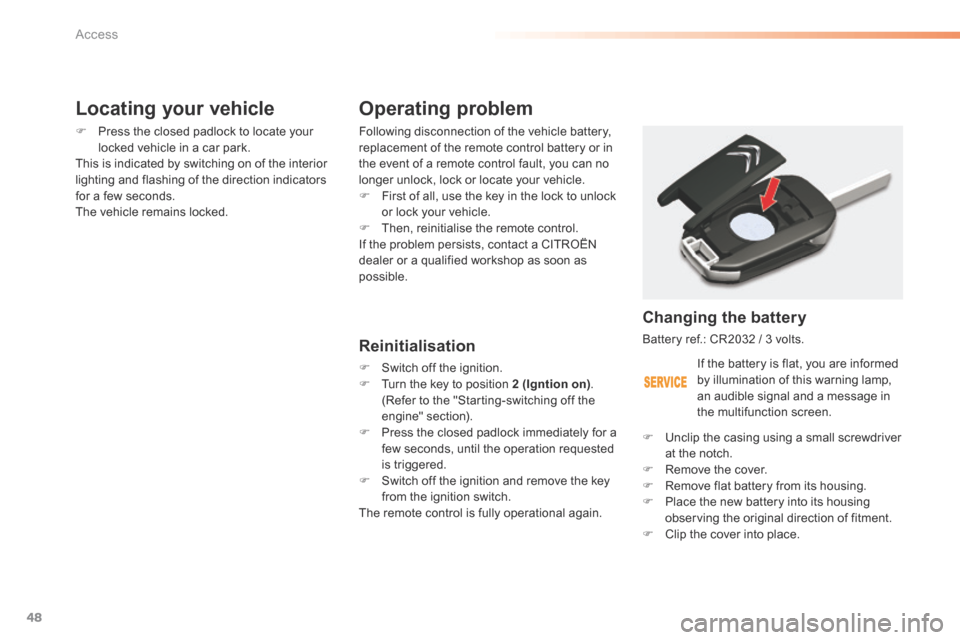
48
Operating problem
Following disconnection of the vehicle battery,
replacement of the remote control battery or in
the event of a remote control fault, you can no
longer unlock, lock or locate your vehicle.
F First of all, use the key in the lock to unlock
or lock your vehicle.
F Then, reinitialise the remote control.
If the problem persists, contact a CITROËN
dealer or a qualified workshop as soon as
possible.
Reinitialisation
F Switch off the ignition.
F Turn the key to position 2 (Igntion on) .
(Refer to the "Starting-switching off the
engine" section).
F Press the closed padlock immediately for a
few seconds, until the operation requested
is triggered.
F Switch off the ignition and remove the key
from the ignition switch.
The remote control is fully operational again.
Changing the battery
Battery ref.: CR2032 / 3 volts.
F Unclip the casing using a small screwdriver
at the notch.
F Remove the cover.
F Remove flat battery from its housing.
F Place the new battery into its housing
observing the original direction of fitment.
F Clip the cover into place.
Locating your vehicle
F Press the closed padlock to locate your
locked vehicle in a car park.
This is indicated by switching on of the interior
lighting and flashing of the direction indicators
for a few seconds.
The vehicle remains locked.
If the battery is flat, you are informed
by illumination of this warning lamp,
an audible signal and a message in
the multifunction screen.
Access