display CITROEN C6 2012 Handbook (in English)
[x] Cancel search | Manufacturer: CITROEN, Model Year: 2012, Model line: C6, Model: CITROEN C6 2012Pages: 216, PDF Size: 10.23 MB
Page 172 of 216
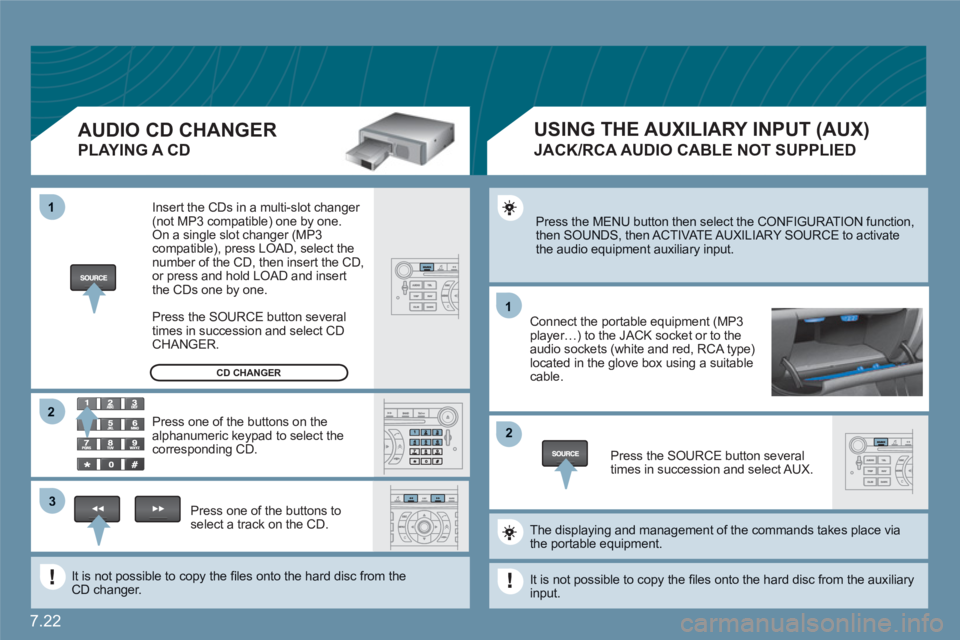
7.22
11
22
11
33
22
Press the MENU button then select the CONFIGURATION function, then SOUNDS, then ACTIVATE AUXILIARY SOURCE to activatethe audio equipment auxiliary input.
Connect the portable equipment (MP3player…) to the JACK socket or to the audio sockets (white and red, RCA type)located in the glove box using a suitable cable.
Press the SOURCE button severaltimes in succession and select AUX.
The displaying and management of the commands takes place viathe portable equipment.
It is not possible to copy the fi les onto the hard disc from the auxiliaryinput.
USING THE AUXILIARY INPUT (AUX)
JACK/RCA AUDIO CABLE NOT SUPPLIED
AUDIO CD CHANGER
PLAYING A CD
Insert the CDs in a multi-slot changer (not MP3 compatible) one by one. On a single slot changer (MP3compatible), press LOAD, select the number of the CD, then insert the CD,or press and hold LOAD and insert the CDs one by one.
Press the SOURCE button severaltimes in succession and select CD CHANGER.
Press one of the buttons on thealphanumeric keypad to select the corresponding CD.
Press one of the buttons toselect a track on the CD.
It is not possible to copy the fi les onto the hard disc from theCD changer.
CD CHANGER
Page 173 of 216
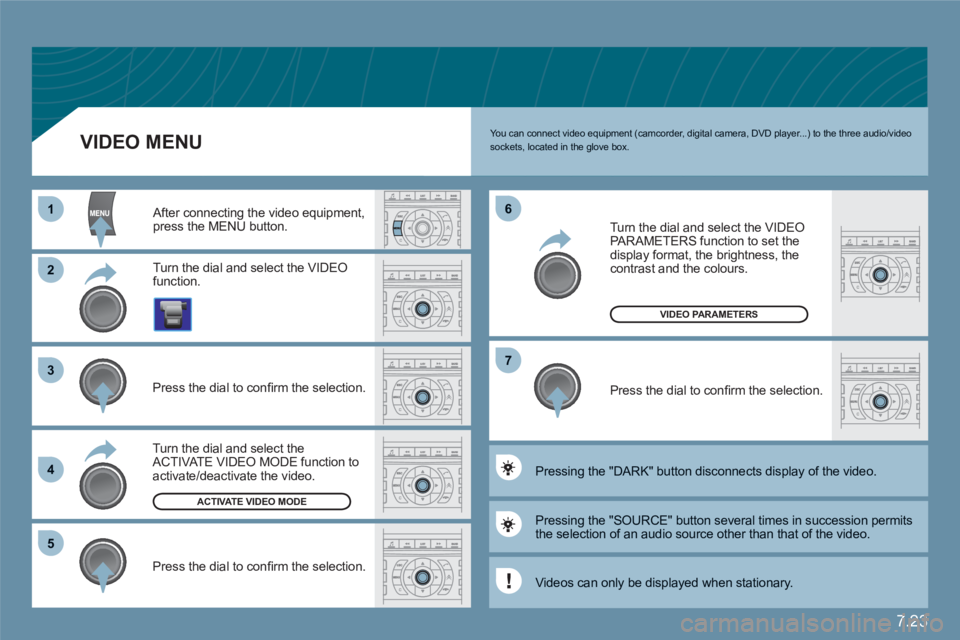
7.23
11
22
33
44
55
66
77
ACTIVATE VIDEO MODE
VIDEO PARAMETERS
You can connect video equipment (camcorder, digital camera, DVD player...) to the three audio/videosockets, located in the glove box.
Turn the dial and select the VIDEO function.
After connecting the video equipment,press the MENU button.
Turn the dial and select theACTIVATE VIDEO MODE function to activate/deactivate the video.
Press the dial to confi rm the selection.
Press the dial to confi rm the selection.
Pressing the "SOURCE" button several times in succession permits the selection of an audio source other than that of the video.
Pressing the "DARK" button disconnects display of the video.
Turn the dial and select the VIDEOPARAMETERS function to set thedisplay format, the brightness, the contrast and the colours.
Press the dial to confi rm the selection.
VIDEO MENU
Videos can only be displayed when stationary.
Page 177 of 216
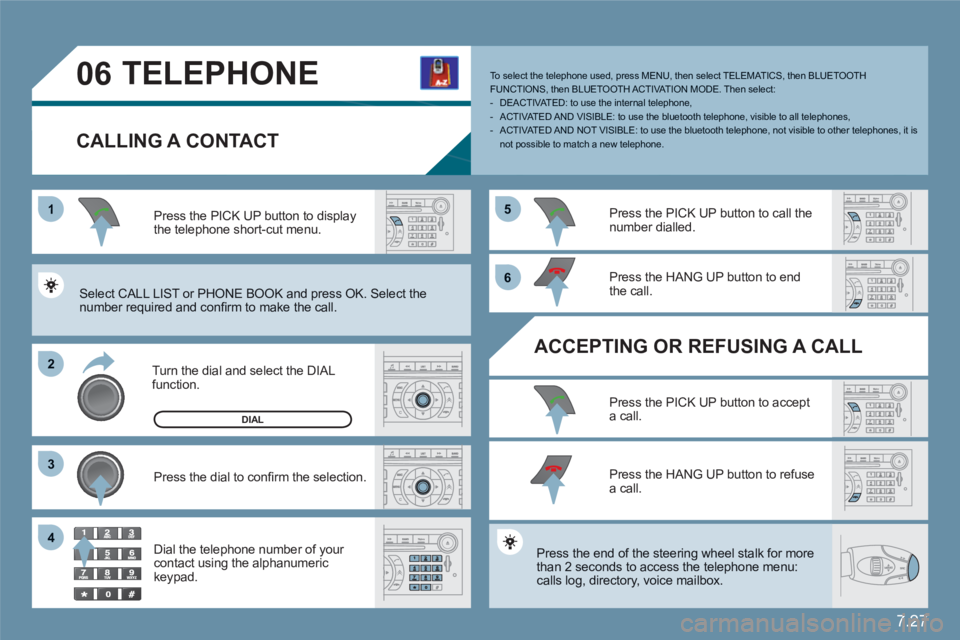
7.27
1
22
33
55
66
44
06TELEPHONE
CALLING A CONTACT
Turn the dial and select the DIAL function.
Press the PICK UP button to displaythe telephone short-cut menu.
Press the dial to confi rm the selection.
Dial the telephone number of your contact using the alphanumeric keypad.
Press the PICK UP button to call the number dialled.
Press the HANG UP button to endthe call.
ACCEPTING OR REFUSING A CALL
Press the PICK UP button to accepta call.
Press the HANG UP button to refuse a call.
Press the end of the steering wheel stalk for more than 2 seconds to access the telephone menu: calls log, directory, voice mailbox.
To select the telephone used, press MENU, then select TELEMATICS, then BLUETOOTH FUNCTIONS, then BLUETOOTH ACT I VAT ION MODE. Then select:- DEACTIVATED: to use the internal telephone,- ACTIVATED AND VISIBLE: to use the bluetooth telephone, visible to all telephones,- ACTIVATED AND NOT VISIBLE: to use the bluetooth telephone, not visible to other telephones, it is not possible to match a new telephone.
Select CALL LIST or PHONE BOOK and press OK. Select the number required and confi rm to make the call.
DIAL
Page 178 of 216
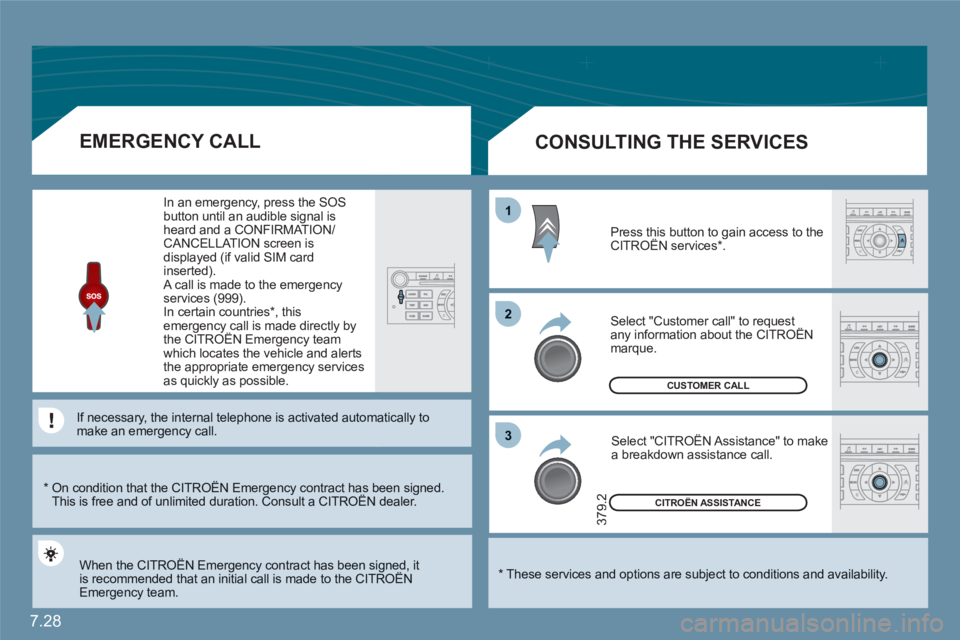
7.28
11
22
33
CITROËN ASSISTANCE
379.2
CUSTOMER CALL
*
These services and options are subject to conditions and availability.
CONSULTING THE SERVICES
Press this button to gain access to theCITROËN services * . g
Select "Customer call" to request any information about the CITROËN marque.
Select "CITROËN Assistance" to make a breakdown assistance call.
*
On condition that the CITROËN Emergency contract has been signed. This is free and of unlimited duration. Consult a CITROËN dealer. gy g
EMERGENCY CALL
When the CITROËN Emergency contract has been signed, it is recommended that an initial call is made to the CITROËNgy g
Emergency team.
In an emergency, press the SOS button until an audible signal isheard and a CONFIRMATION/CANCELLATION screen is displayed (if valid SIM card inserted). A call is made to the emergencyservices (999).
In certain countries * , thisemergency call is made directly bythe CITROËN Emergency teamgy y
which locates the vehicle and alerts the appropriate emergency servicesas quickly as possible.
If necessary, the internal telephone is activated autommatically tomake an emergency call.
Page 179 of 216
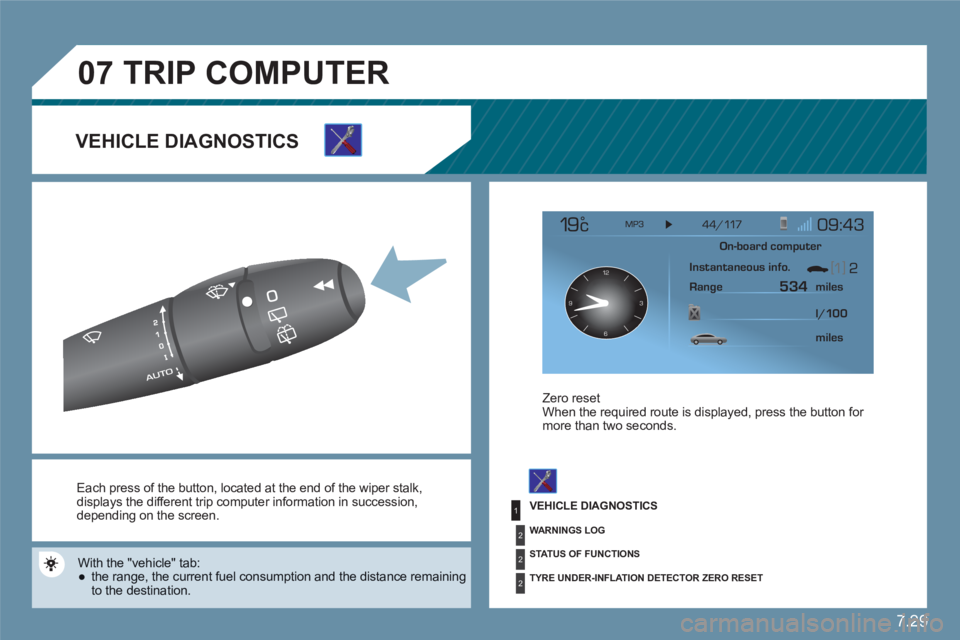
7.29
1
2
2
2
07
12
63 9
Each press of the button, located at the end of the wiper stalk , displays the different trip computer information in succession, depending on the screen.
With the "vehicle" tab:
●
the range, the current fuel consumption and the distance remainingto the destination.
Zero reset
When the required route is displayed, press the button for more than two seconds.
TRIP COMPUTER
VEHICLE DIAGNOSTICS
VEHICLE DIAGNOSTICS
WARNINGS LOG
STAT US OF FUNCTIONS
TYRE UNDER-INFLATION DETECTOR ZERO RESET
On-board computer
Instantaneous info.
Range miles
534
miles l/100
Page 180 of 216
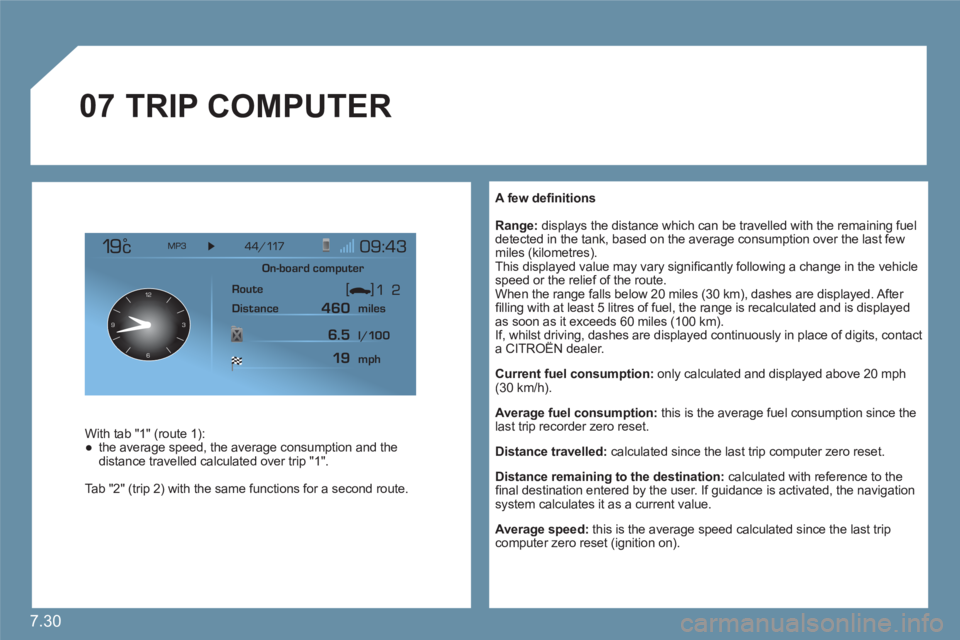
7.30
07
12
63 9
A few defi nitions
Range:displays the distance which can be travelled with the remaining fueldetected in the tank, based on the average consumption over the last fewmiles (kilometres).
This displayed value may vary signifi cantly following a change in the vehicle speed or the relief of the route.
When the range falls below 20 miles (30 km), dashes are displayed. After fi lling with at least 5 litres of fuel, the range is recalculated and is displayed as soon as it exceeds 60 miles (100 km).
If, whilst driving, dashes are displayed continuously in place of digits, contact a CITROÀN dealer.g
Current fuel consumption:
only calculated and displayed above 20 mph(30 km/h).
Average fuel consumption:
this is the average fuel consumption since thelast trip recorder zero reset.
Distance travelled: calculated since the last trip computer zero reset.
Distance remaining to the destination: calculated with reference to the fi nal destination entered by the user. If guidance is activated, the navigation system calculates it as a current value.
Average speed: this is the average speed calculated since the last tripcomputer zero reset (ignition on).
TRIP COMPUTER
With tab "1" (route 1):●
the average speed, the average consumption and thedistance travelled calculated over trip "1" .
Tab "2" (trip 2) with the same functions for a second route.
On-board computer
Route
Distance miles
mph l/100
460
6.5
19
Page 182 of 216
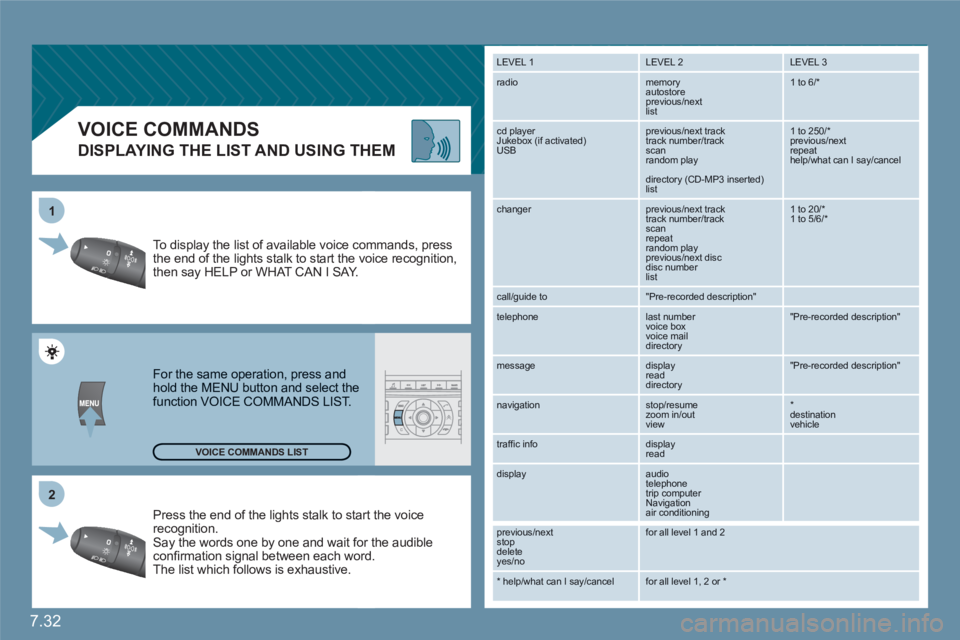
7.32
2 1
VOICE COMMANDS
DISPLAYING THE LIST AND USING THEM
Press the end of the lights stalk to staart the voicerecognition. Say the words one by one and wait foor the audibleconfi rmation signal between each woord.
The list which follows is exhaustive.
To display the list of available voice coommands, press the end of the lights stalk to start the vvoice recognition,then say HELP or WHAT CAN I SAY.
For the same operation, press and hold the MENU button and select the function VOICE COMMANDS LIST.
LEVEL 1
LEVEL 2 LEVEL 3
radio memory autostore
previous/next list
1 to 6/*
cd player
Jukebox (if activated) USB
previous/next track
track number/track scan
random play
directory (CD-MP3 inserted) list
1 to 250/* previous/next repeat help/what can I say/cancel
changer
previous/next track
track number/track scan
repeat
random play previous/next disc disc number list
1 to 20/* 1 to 5/6/*
call/guide to
"Pre-recorded description"
telephone
last number
voice box
voice mail
directory
"Pre-recorded description"
message
display
read directory
"Pre-recorded description"
navigation
stop/resume
zoom in/out
view
*destination vehicle
traffi c info display
read
display audio
telephone
trip computer
Navigation
air conditioning
previous/next
stop delete
yes/no
for all level 1 and 2
* help/what can I say/cancel for all level 1, 2 or * VOICE COMMANDS LIST
Page 183 of 216
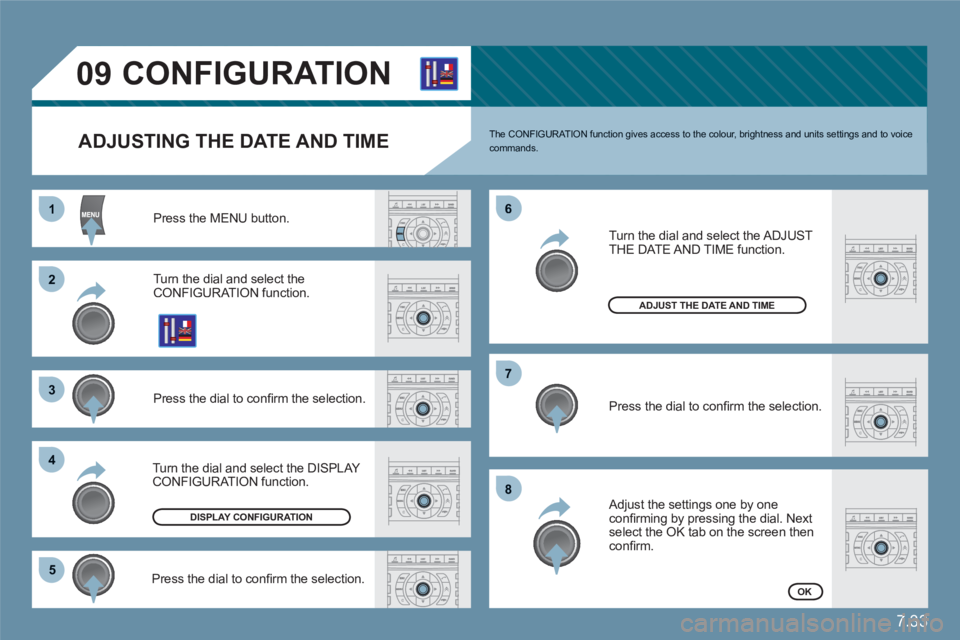
7.33
11
22
33
44
55
66
77
88
09CONFIGURATION
ADJUSTING THE DATE AND TIME
Press the MENU button.
Turn the dial and select theCONFIGURATION function.
Press the dial to confi rm the selection.
Turn the dial and select the DISPLAY CONFIGURATION function.
Adjust the settings one by oneconfi rming by pressing the dial. Nextselect the OK tab on the screen thenconfi rm.
Press the dial to confi rm the selection.
DISPLAY CONFIGURATION
ADJUST THE DATE AND TIME
OK
Press the dial to confi rm the selection.
Turn the dial and select the ADJUST THE DATE AND TIME function.
The CONFIGURATION function gives access to the colour, brightness and units settings and to voicecommands.
Page 184 of 216
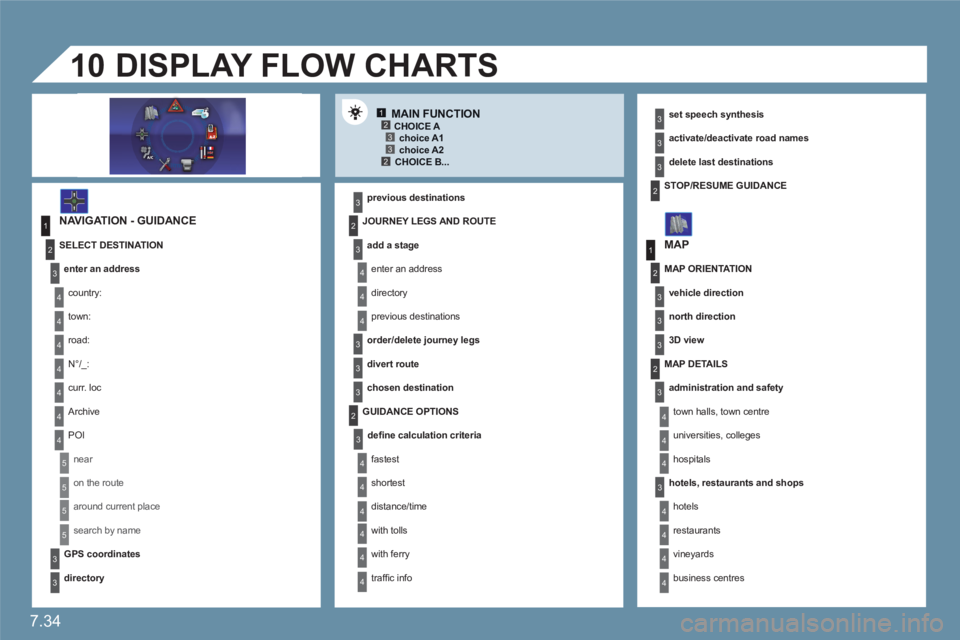
7.34
12332
1
4
4
2
3
4
3
1
2
3
3
3
4
4
4
4
4
4
4
5
5
5
5
3
4
4
4
3
3
3
2
3
4
4
4
4
4
4
2
2
3
3
3
3
2
3
3
3
4
4
4
4
10
MAIN FUNCTION
NAVIGATION - GUIDANCE
previous destinations
DISPLAY FLOW CHARTS
set speech synthesis
activate/deactivate road names
delete last destinations
MAP
CHOICE A
choice A1
choice A2 CHOICE B...
SELECT DESTINATION
enter an address
country:
town:
road:
N°/_:
curr. loc
Archive
POI
near
on the route
around current place
search by name
GPS coordinates
directory
JOURNEY LEGS AND ROUTE
add a stage
enter an address
directory
previous destinations
order/delete journey legs
divert route
chosen destination
GUIDANCE OPTIONS
defi ne calculation criteria
fastest
shortest
distance/time
with tolls
with ferry
traffi c info
STOP/RESUME GUIDANCE
MAP ORIENTATION
vehicle direction
north direction
3D view
MAP DETAILS
administration and safety
town halls, town centre
universities, colleges
hospitals
hotels, restaurants and shops
hotels
restaurants
vineyards
business centres
Page 185 of 216
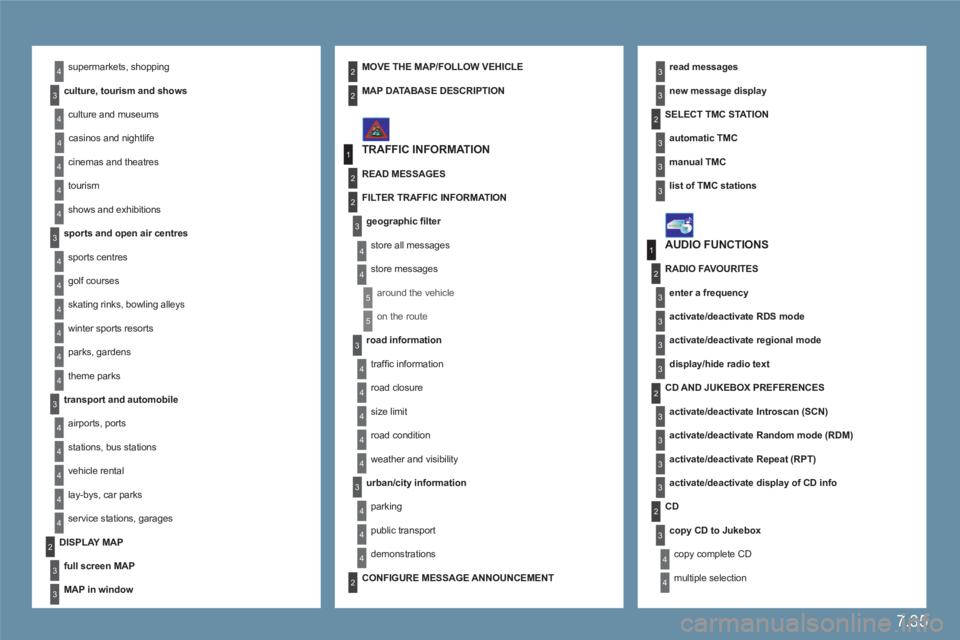
7.35
4
4
3
1
2
3
4
4
3
4
4
4
4
4
1
2
3
3
3
3
3
3
3
3
2
3
2
3
3
2
4
4
2
4
4
4
3
3
4
4
4
4
4
4
4
3
3
4
4
4
4
3
3
2
2
2
3
4
4
4
4
2
3
5
5
supermarkets, shopping
culture, tourism and shows
culture and museums
casinos and nightlife
cinemas and theatres
tourism
shows and exhibitions
sports and open air centres
sports centres
golf courses
skating rinks, bowling alleys
winter sports resorts
parks, gardens
theme parks
transport and automobile
airports, ports
stations, bus stations
vehicle rental
lay-bys, car parks
service stations, garages
read messages
new message display
TRAFFIC INFORMATION
SELECT TMC STAT I O N
automatic TMC
manual TMC
list of TMC stations
MOVE THE MAP/FOLLOW VEHICLE
DISPLAY MAP
full screen MAP
MAP in window
MAP DATABASE DESCRIPTION
READ MESSAGES
FILTER TRAFFIC INFORMATION
geographic fi lter
store all messages
store messages
around the vehicle
on the route
road information
traffi c information
road closure
size limit
road condition
weather and visibility
urban/city information
parking
public transport
demonstrations
AUDIO FUNCTIONS
RADIO FAVOURITES
enter a frequency
activate/deactivate RDS mode
activate/deactivate regional mode
display/hide radio text
CD AND JUKEBOX PREFERENCES
activate/deactivate Introscan (SCN)
activate/deactivate Random mode (RDM)
activate/deactivate Repeat (RPT)
activate/deactivate display of CD info
CD
copy CD to Jukebox
copy complete CD
multiple selection
CONFIGURE MESSAGE ANNOUNCEMENT