Citroen C8 2013 1.G Owner's Manual
Manufacturer: CITROEN, Model Year: 2013, Model line: C8, Model: Citroen C8 2013 1.GPages: 234, PDF Size: 8.86 MB
Page 141 of 234
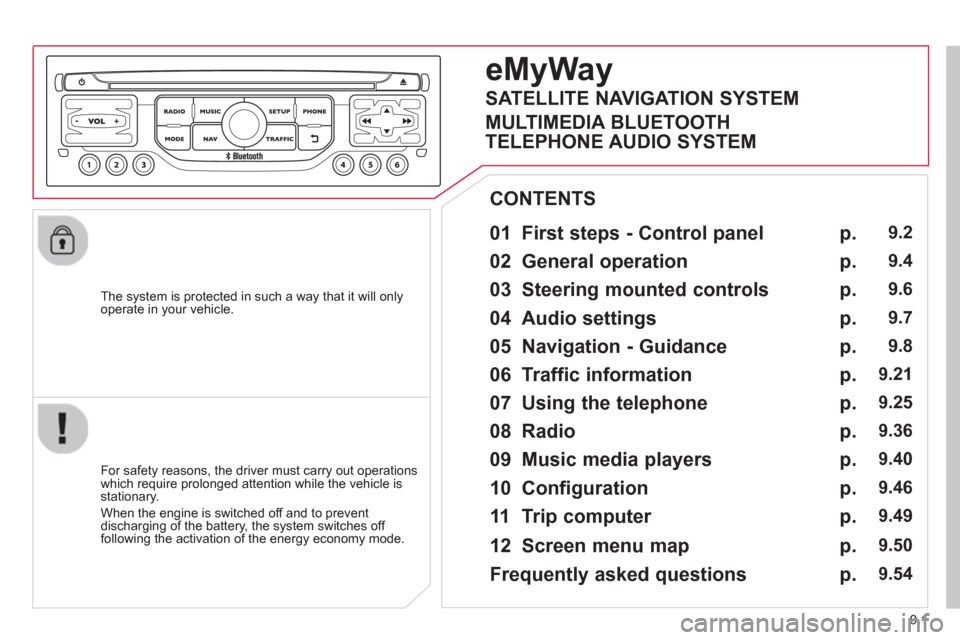
9.1
The system is protected in such a way that it will onlyoperate in your vehicle.
01 First steps - Control panel
For safety reasons, the driver must carry out operations
which require prolonged attention while the vehicle is stationary.
When the en
gine is switched off and to prevent
discharging of the battery, the system switches off following the activation of the energy economy mode.
CONTENTS
02 General o
peration
03 Steerin
g mounted controls
04 Audio settin
gs
05 Navi
gation - Guidance
06 Traffic information
07 Usin
g the telephone
0
8 Radio
09 Music media pla
yers
10 Confi
guration
11 Tr i
p computer
p.
p.
p.
p.
p.
p.
p.
p.
p.
p.
p.
9.2
9.4
9.6
9.7
9
.8
9.21
9.25
9.
36
9.40
9.
46
9.49
eMyWay
12 Screen menu map p. 9.50
Frequently asked questions p. 9.54
SATELLITE NAVIGATION SYSTEM
MULTIMEDIA BLUETOOTH
TELEPHONE AUDIO SYSTEM
Page 142 of 234

9.2
01 FIRST STEPS
Access to the" Navigation - guidance"menu and display the
recent destinations. Short
press without the engine running: on / off.
Short press with the engine
running: audio source
off / restore.
Short press: select pre-setradio station.
Lon
g press: pre-set the current station.MODE button:
Selection of the
type of permanent display.
Lon
g press: black screen(DARK).
A
ccess to the " MUSIC" menu, and display of the CD/MP3/Apple®
tracks and folders. ®
Long press: display the audio settings screen for the"MEDIA
(CD/USB/iPod/Streaming/AUX)" sources.
Long press: open the "Audio settings" menu: music ambience, bass, treble, loudness, left/right
balance, front/rear fader, automatic volume adjustment.
A
ccess to the " RADIO
" menu anddisplay the list of stations received.
Lon
g press: display the audio settingsscreen for the radio tuner source.
Selection and confi rmation OK dial:
Selection of an item on the screen or in a list or a menu, then confi rmation with a short press.
Other than for menus and lists, a short
press displays a contextual menu
depending on the current screen.
Rotation with map displa
yed: zoom the
map scale in and out.
Volume ad
justment (each
source is independent,
includin
g TA messages and
navigation instructions).
Page 143 of 234
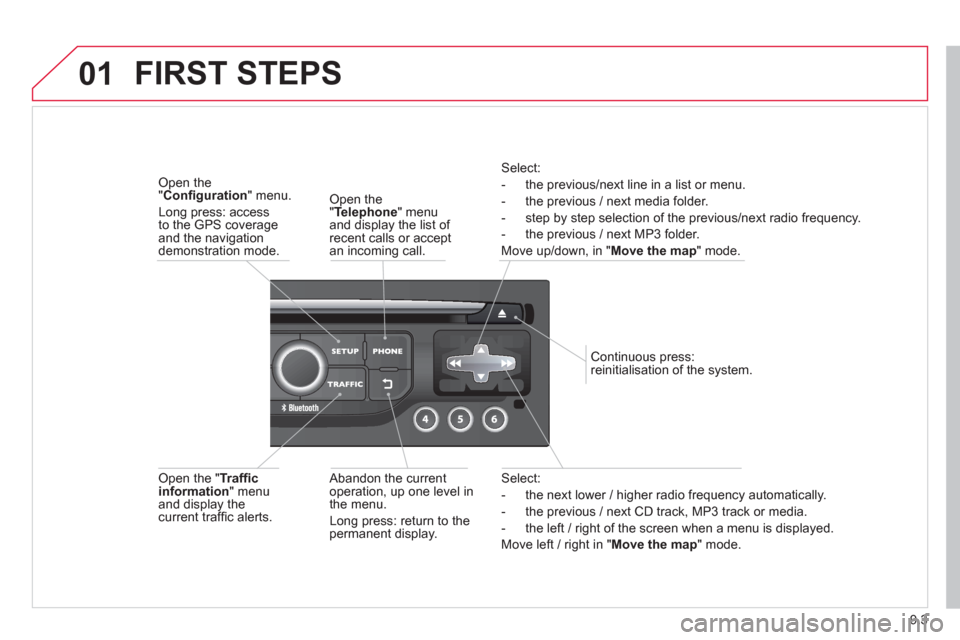
9.3
01
Select:
- the next lower / hi
gher radio frequency automatically.
- the previous
/ next CD track, MP3 track or media.
- the le
ft / right of the screen when a menu is displayed.
Move le
ft / right in "Move the map
" mode.
Abandon the current
operation, up one level in
t
he menu.
Long press: return to thepermanent display.
Continuous
press:
reinitialisation of the system.
Open the" Telephone" menu
and display the list of recent calls or accept
an incoming call.
Open the "Confi guration
" menu.
Long press: access
to the GPS coverageand the navigation demonstration mode.
Open the "Traffi c information " menuand display thecurrent traffi c alerts.
Select:
- the previous
/next line in a list or menu.
- the previous
/ next media folder.
- step b
y step selection of the previous/next radio frequency.
- the previous / next MP3 folder.
Move up/down, in "
Move the map " mode.
FIRST STEPS
Page 144 of 234
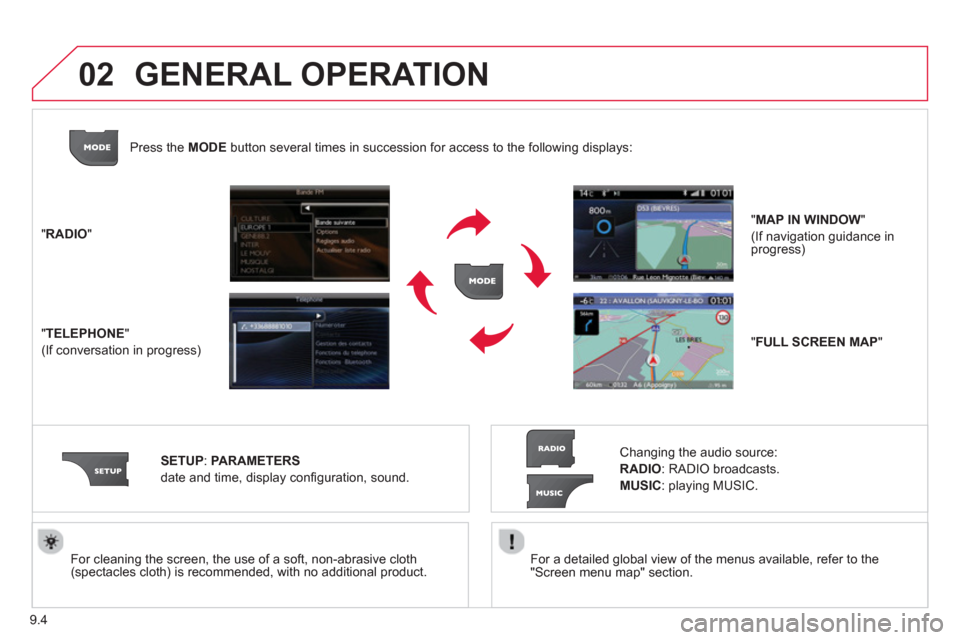
9.4
02
For a detailed global view of the menus available, refer to the
"Screen menu map" section.
For cleaning the screen, the use of a soft, non-abrasive cloth (spectacles cloth) is recommended, with no additional product. "RADIO
"
"
TELEPHONE"
(If conversation in progress)
SETUP:
PARAMETER
S
date and time, display confi guration, sound.
Changing the audio source:
RADIO:
RADIO broadcasts.
MUSIC: playing MUSIC. Pr
ess the MODE button several times in succession for access to the following displays:
GENERAL OPERATION
"FULL SCREEN MAP"
"MAP IN WINDOW"
(If navigation guidance in progress)
Page 145 of 234

9.5
02
A press on the dial gives access to short-cut menus according to thedisplay in the screen.
GENERAL OPERATION
DISPLAY ACCORDING TO CONTEXT
RADIO:
Activate / Deactivate TA
Activate / Deactivate RDS
MUSIC MEDIA PLAYERS,
CD or USB
(according to media):
Play modes:
Normal
Random
Random on all media
Repetition
TELEPHONE
(call in progress):
Private mode
FULL SCREEN MAP
OR IN A NEW WINDOW:
Stop / Restore guidance Select destination
Enter an address
Directory
GPS coordinates
Divert route
Move the map
Info. on location
Select as destination
Select as sta
ge
Save this place (contacts)
Quit map mode
Guidance criteria
Put call on hold
DTMF ring tones
Hang up
1
1
1
1
1
1
1
1
2
2
2
2
2
1
2
2
2
1
1
1
1
1
1
Change waveband
F
M
AM
2
2
1
TA 1
Page 146 of 234
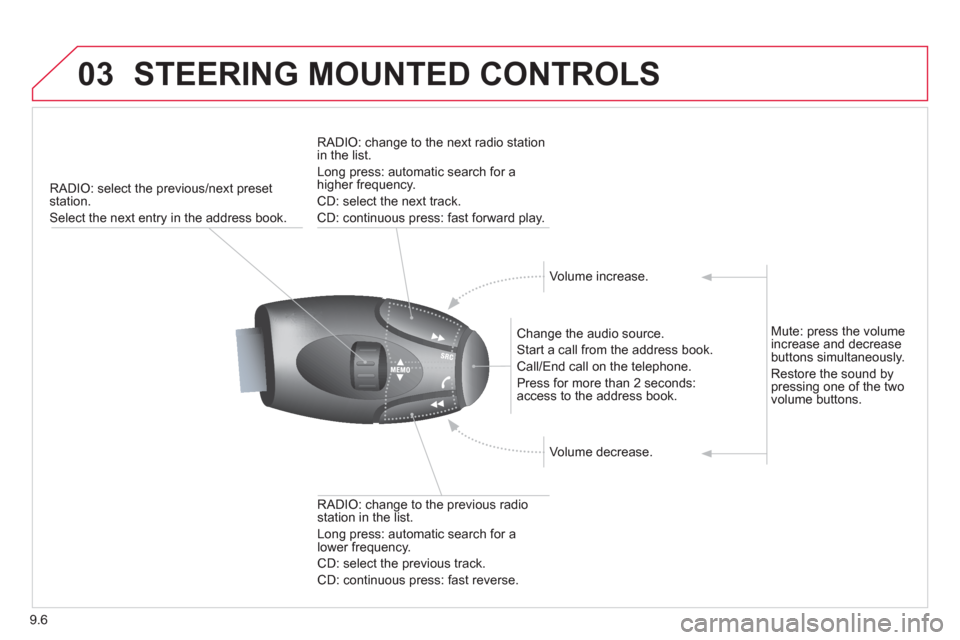
9.6
03STEERING MOUNTED CONTROLS
RADIO: select the previous/next preset station.
Select the next entry in the address book.
Chan
ge the audio source.
Start a call from the address book.
Call/End call on the telephone.
Pr
ess for more than 2 seconds: access to the address book.
RADI
O: change to the previous radio station in the list.
Lon
g press: automatic search for a
lower frequency.
CD: select the previous track.
CD: continuous press: fast reverse.
RADI
O: change to the next radio station
in the list.
Lon
g press: automatic search for ahigher frequency.
CD: select the next track.
CD: continuous press: fast forward play.
V
olume increase.
V
olume decrease.
Mute: press the volume increase and decrease buttons simultaneously.
Restore the sound by
pressing one of the two
volume buttons.
Page 147 of 234
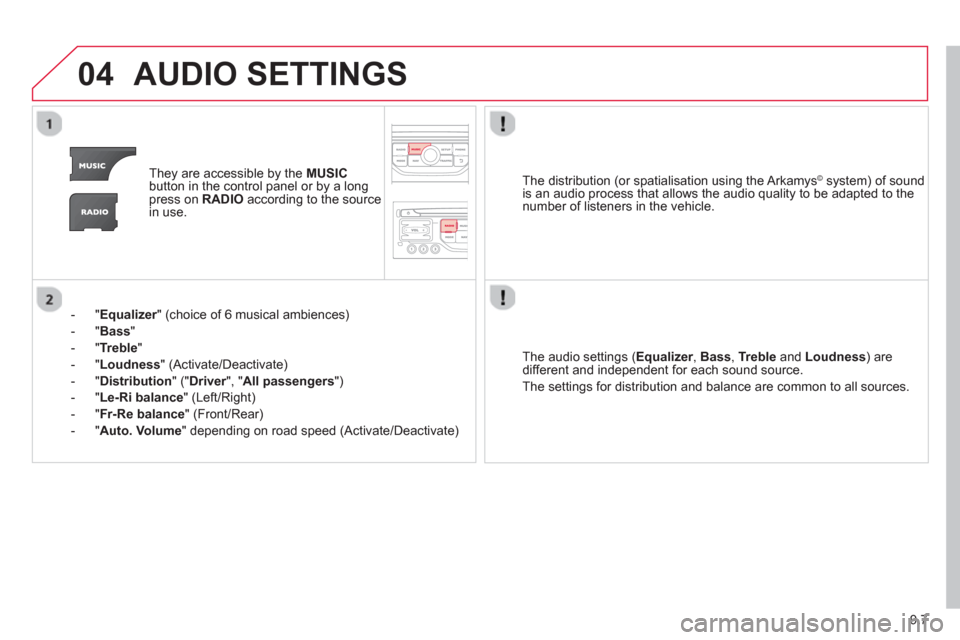
9.7
04AUDIO SETTINGS
They are accessible by the MUSIC
button in the control panel or by a longpress on RADIOaccording to the source
in use.
- "
Equalizer" (choice of 6 musical ambiences) r
- " Bass"
-"Trebl
e"
-"Loudness"
(Activate/Deactivate)
-
"Distribution" (" Driver
", "rAll passengers
")
-
"Le-Ri balance " (Left/Right)
- " Fr-Re balanc
e
" (Front/Rear)
- " Auto. Volume
" depending on road speed (Activate/Deactivate)
The audio settings (Equalizer, rBass , Trebleand Loudness ) are
different and independent for each sound source.
The settin
gs for distribution and balance are common to all sources.
The distribution
(or spatialisation using the Arkamys© system) of sound ©
is an audio process that allows the audio quality to be adapted to the
number of listeners in the vehicle.
Page 148 of 234
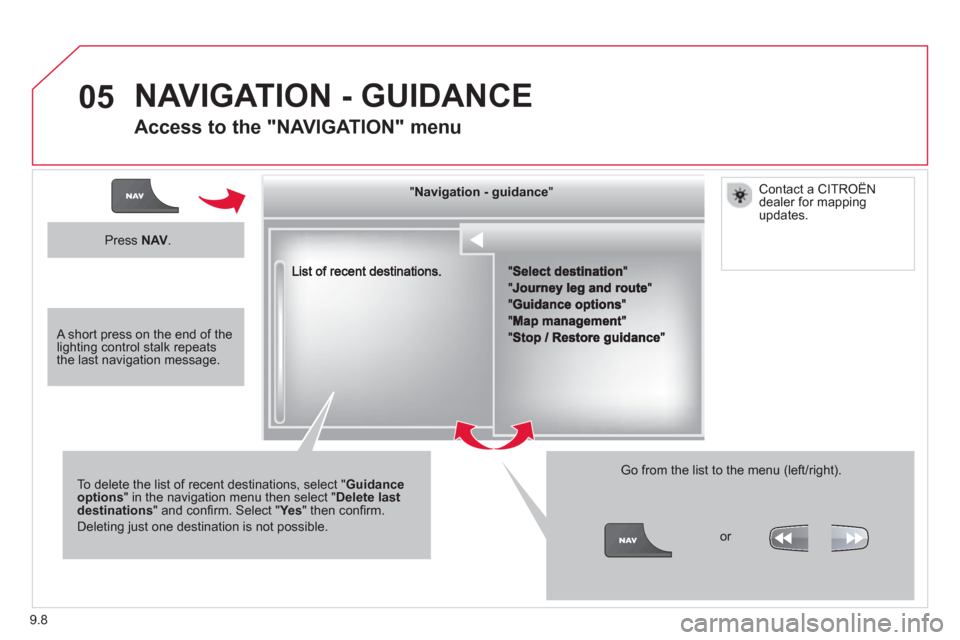
9.8
05
""""""""""""ggggggggggNavigation guidanceNavigation guidanceNavigation guidanceNavigation guidanceNavigation guidanceNavigation - guidanceNavigation - guidanceNavigation - guidanceNavigation - guidanceNavigation guidanceNavigation guidanceNavigation guidanceNavigation guidanceN i ti idN i ti idN i ti idN i ti idN i ti idN i ti idN i ti idN i ti idN i ti idNi i id""""""""""""
To delete the list of recent destinations, select "Guidance options" in the navigation menu then select "Delete last destinations" and confi rm. Select "Ye s" then confi rm.
Deleting just one destination is not possible.
Go from the list to the menu (left/right).
NAVIGATION - GUIDANCE
Access to the "NAVIGATION" menu
Press NAV.
or
Contact a CITROËN
dealer for mappingupdates.
A short press on the end of thelighting control stalk repeats the last navigation message.
Page 149 of 234
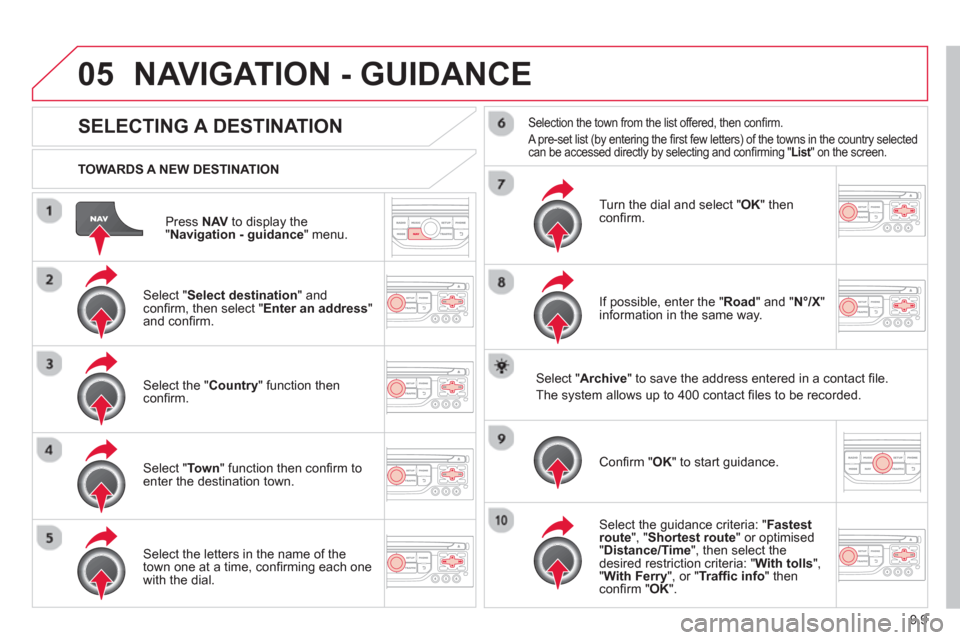
9.9
05
Press NAVto display the"Navigation - guidance " menu.
TOWARDS A NEW DESTINATION
NAVIGATION - GUIDANCE
SELECTING A DESTINATION
Select "Select destination
" and confi rm, then select " Enter an address"and confi rm.
Select the " Country
" function then confi rm.
Select "Town" function then confi rm to enter the destination town.
Select the letters in the name of the
town one at a time, confi rming each one
with the dial.
Selection the town from the list offered, then confi rm.
A pre-set list (by entering the fi rst few letters) of the towns in the country selected can be accessed directly by selecting and confi rming " List" on the screen. t
Turn the dial and select "OK" thenconfi rm.
If possible, enter the "
Road
" and "N°/X"
information in the same way.
Select "Archive
" to save the address entered in a contact fi le.
The s
ystem allows up to 400 contact fi les to be recorded.
Confi rm " OK
" to start guidance.
Select the guidance criteria: "Fastest
route", " Shortest route" or optimised "Distance/Time ", then select thedesired restriction criteria: "With tolls","With Ferry", or "Traffi c info" thenconfi rm "OK".
Page 150 of 234
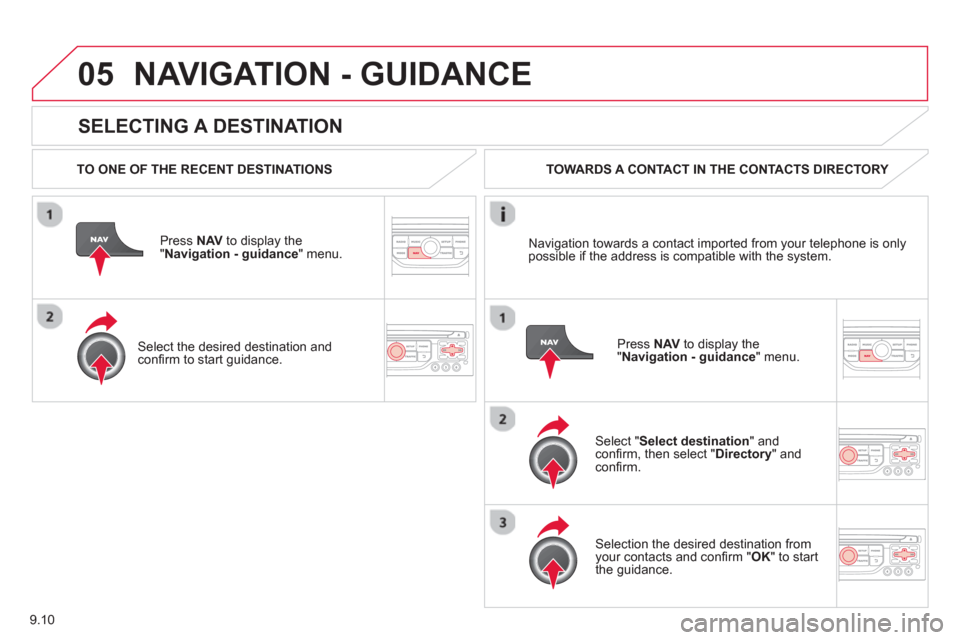
9.10
05
SELECTING A DESTINATION
NAVIGATION - GUIDANCE
TO ONE OF THE RECENT DESTINATIONS
Press NAV
to display the"Navigation - guidance" menu.
Select the desired destination and confi rm to start guidance. TOWARDS A CONTACT IN THE CONTACTS DIRECTORY
Select " Select destination" andconfi rm, then select " Directory " and confi rm.
Selection the desired destination from your contacts and confi rm " OK
" to start
the guidance.
Pr
ess NAVto display the"Navigation - guidance
" menu. Navi
gation towards a contact imported from your telephone is only
possible if the address is compatible with the system.