reset CITROEN DISPATCH SPACETOURER 2017 Handbook (in English)
[x] Cancel search | Manufacturer: CITROEN, Model Year: 2017, Model line: DISPATCH SPACETOURER, Model: CITROEN DISPATCH SPACETOURER 2017Pages: 774, PDF Size: 48.25 MB
Page 249 of 774
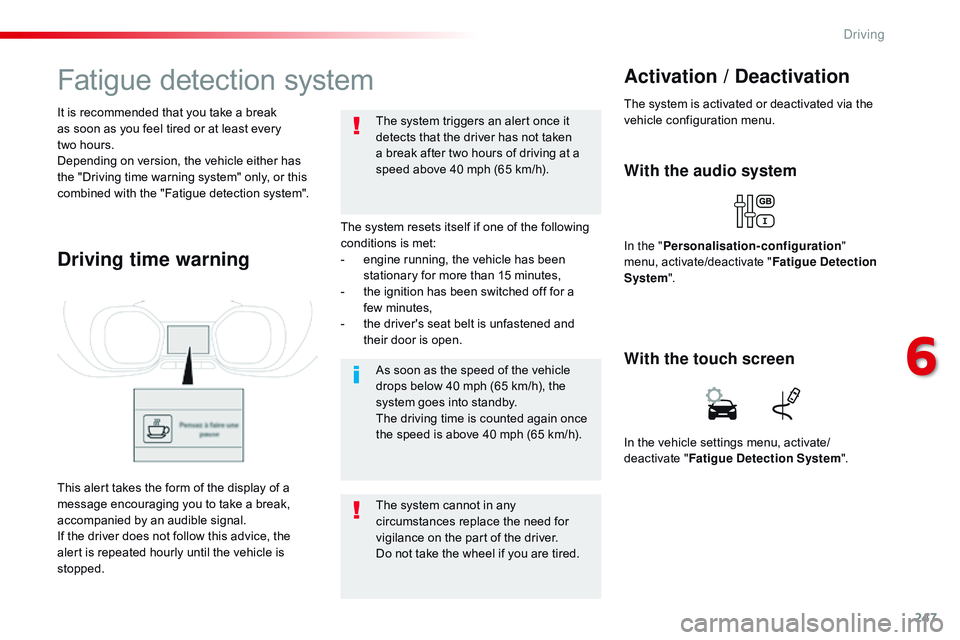
247
Fatigue detection system
The system resets itself if one of the following
conditions is met:
-
e
ngine running, the vehicle has been
stationary for more than 15 minutes,
-
t
he ignition has been switched off for a
few
m
inutes,
-
t
he driver's seat belt is unfastened and
their door is open.
As soon as the speed of the vehicle
drops below 40 mph (65 km/h), the
system goes into standby.
The driving time is counted again once
the speed is above 40 mph (65 km/h).
The system cannot in any
circumstances replace the need for
vigilance on the part of the driver.
Do not take the wheel if you are tired. The system triggers an alert once it
detects that the driver has not taken
a break after two hours of driving at a
speed above 40 mph (65 km/h).
It is recommended that you take a break
as soon as you feel tired or at least every
two
hours.
Depending on version, the vehicle either has
the "Driving time warning system" only, or this
combined with the "Fatigue detection system".
Driving time warning
With the audio system
In the " Personalisation-configuration "
menu, activate/deactivate " Fatigue Detection
System ".
Activation / Deactivation
The system is activated or deactivated via the
vehicle configuration menu.
This alert takes the form of the display of a
message encouraging you to take a break,
accompanied by an audible signal.
If the driver does not follow this advice, the
alert is repeated hourly until the vehicle is
stopped. In the vehicle settings menu, activate/
deactivate "
Fatigue Detection System ".
With the touch screen
6
Driving
Page 321 of 774
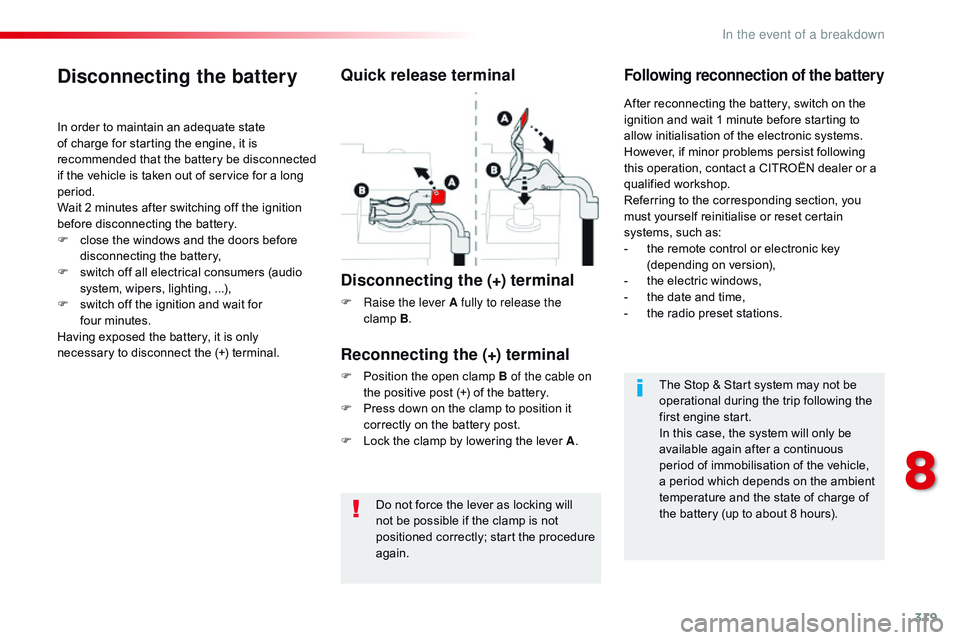
319
Do not force the lever as locking will
not be possible if the clamp is not
positioned correctly; start the procedure
again.
Disconnecting the battery
In order to maintain an adequate state
of charge for starting the engine, it is
recommended that the battery be disconnected
if the vehicle is taken out of service for a long
period.
Wait 2 minutes after switching off the ignition
before disconnecting the battery.
F
c
lose the windows and the doors before
disconnecting the battery,
F
s
witch off all electrical consumers (audio
system, wipers, lighting, ...),
F
s
witch off the ignition and wait for
four
m
inutes.
Having exposed the battery, it is only
necessary to disconnect the (+) terminal.
Quick release terminal
Disconnecting the (+) terminal
F Raise the lever A fully to release the clamp B.
Following reconnection of the battery
Reconnecting the (+) terminal
F Position the open clamp B of the cable on
the positive post (+) of the battery.
F
P
ress down on the clamp to position it
correctly on the battery post.
F
L
ock the clamp by lowering the lever A .After reconnecting the battery, switch on the
ignition and wait 1 minute before starting to
allow initialisation of the electronic systems.
However, if minor problems persist following
this operation, contact a CITROËN dealer or a
qualified workshop.
Referring to the corresponding section, you
must yourself reinitialise or reset certain
systems, such as:
-
t
he remote control or electronic key
(depending on version),
-
t
he electric windows,
-
t
he date and time,
-
t
he radio preset stations.
The Stop & Start system may not be
operational during the trip following the
first engine start.
In this case, the system will only be
available again after a continuous
period of immobilisation of the vehicle,
a period which depends on the ambient
temperature and the state of charge of
the battery (up to about 8 hours).
8
In the event of a breakdown
Page 335 of 774
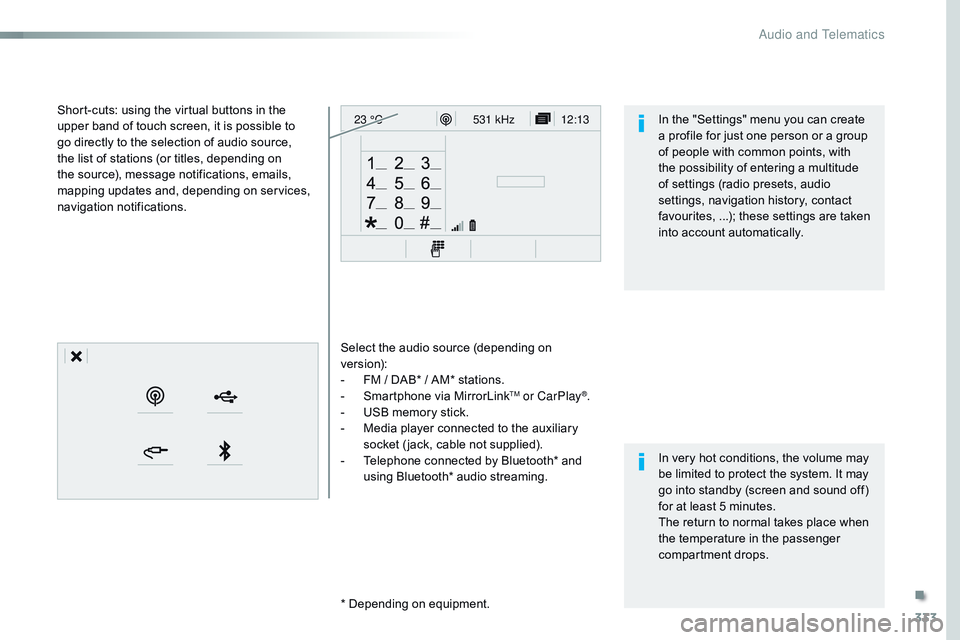
333
12:13
23 °C531 kHz
Select the audio source (depending on
version):
-
F
M / DAB* / AM* stations.
-
S
martphone via MirrorLink
TM or CarPlay®.
-
U
SB memory stick.
-
M
edia player connected to the auxiliary
socket ( jack, cable not supplied).
-
T
elephone connected by Bluetooth* and
using Bluetooth* audio streaming.
* Depending on equipment.
Short-cuts: using the virtual buttons in the
upper band of touch screen, it is possible to
go directly to the selection of audio source,
the list of stations (or titles, depending on
the source), message notifications, emails,
mapping updates and, depending on services,
navigation notifications.
In very hot conditions, the volume may
be limited to protect the system. It may
go into standby (screen and sound off)
for at least 5 minutes.
The return to normal takes place when
the temperature in the passenger
compartment drops. In the "Settings" menu you can create
a profile for just one person or a group
of people with common points, with
the possibility of entering a multitude
of settings (radio presets, audio
settings, navigation history, contact
favourites, ...); these settings are taken
into account automatically.
.
Audio and Telematics
Page 336 of 774
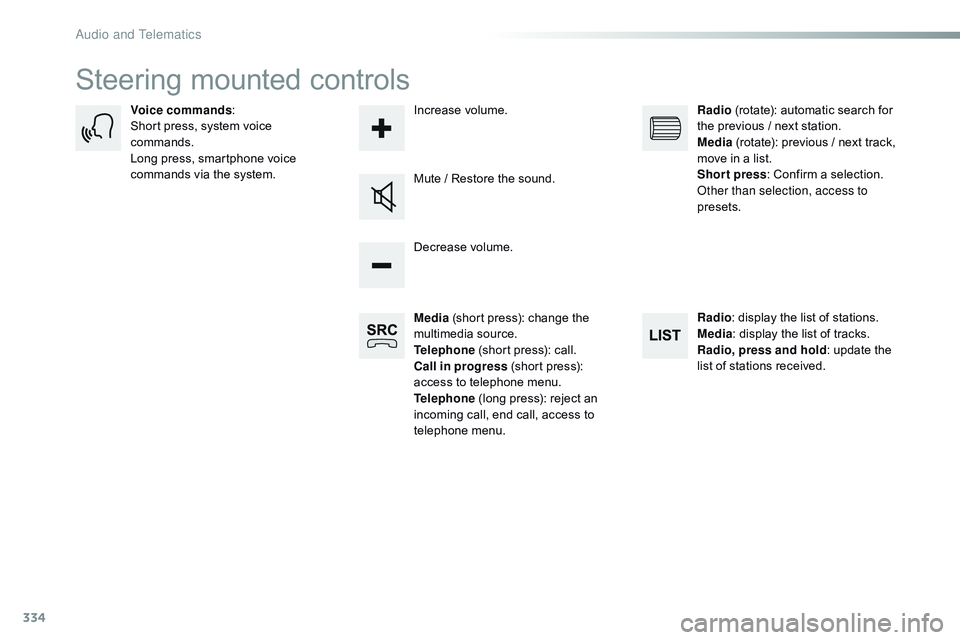
334
Steering mounted controls
Media (short press): change the
multimedia source.
Telephone (short press): call.
Call in progress (short press):
access to telephone menu.
Telephone (long press): reject an
incoming call, end call, access to
telephone menu. Decrease volume.
Voice commands
:
Short press, system voice
commands.
Long press, smartphone voice
commands via the system. Mute / Restore the sound.Radio
(rotate): automatic search for
the previous / next station.
Media (rotate): previous / next track,
move in a list.
Short press : Confirm a selection.
Other than selection, access to
presets.
Radio : display the list of stations.
Media : display the list of tracks.
Radio, press and hold : update the
list of stations received.
Increase volume.
Audio and Telematics
Page 341 of 774
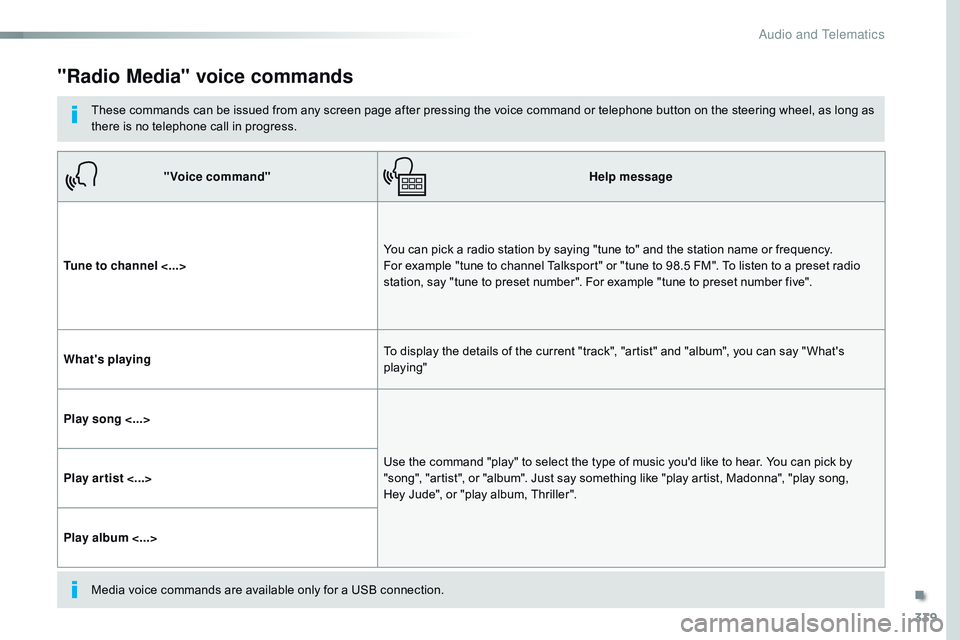
339
"Radio Media" voice commands
These commands can be issued from any screen page after pressing the voice command or telephone button on the steering wheel, as long as
there is no telephone call in progress."Voice command" Help message
Tune to channel <...> You can pick a radio station by saying "tune to" and the station name or frequency.
For example "tune to channel Talksport" or "tune to 98.5 FM". To listen to a preset radio
station, say "tune to preset number". For example "tune to preset number five".
What's playing To display the details of the current "track", "artist" and "album", you can say " What's
playing"
Play song <...> Use the command "play" to select the type of music you'd like to hear. You can pick by
"song", "artist", or "album". Just say something like "play artist, Madonna", "play song,
Hey
Jude", or "play album, Thriller".
Play ar tist <...>
Play album <...>
Media voice commands are available only for a USB connection.
.
Audio and Telematics
Page 381 of 774
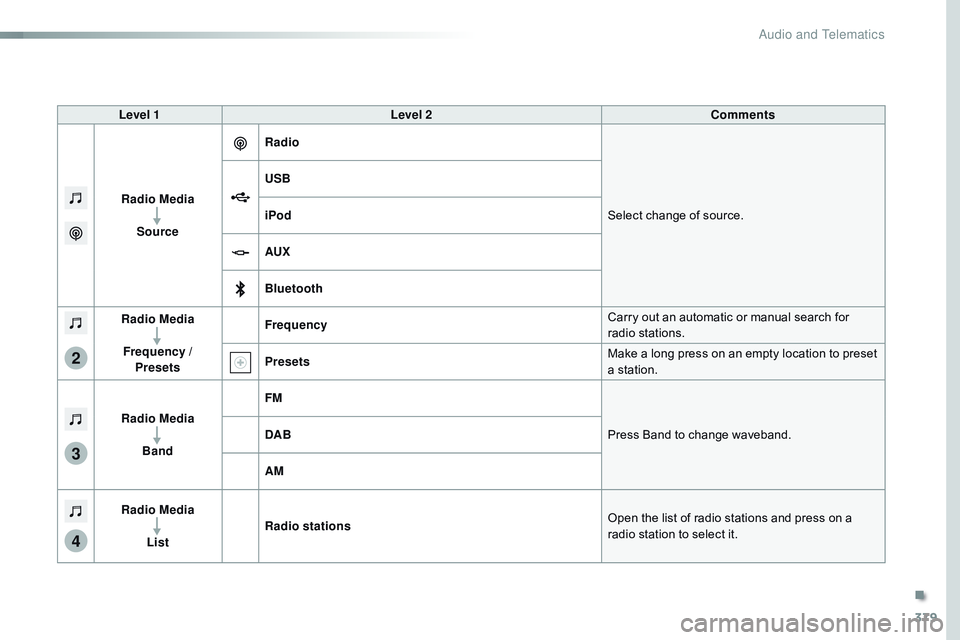
379
3
2
4
Level 1Level 2 Comments
Radio Media Source Radio
Select change of source.
USB
iPod
AUX
Bluetooth
Radio Media
Frequency / Presets Frequency
Carry out an automatic or manual search for
radio stations.
Presets Make a long press on an empty location to preset
a station.
Radio Media Band FM
Press Band to change waveband.
DAB
AM
Radio Media List Radio stations
Open the list of radio stations and press on a
radio station to select it.
.
Audio and Telematics
Page 383 of 774
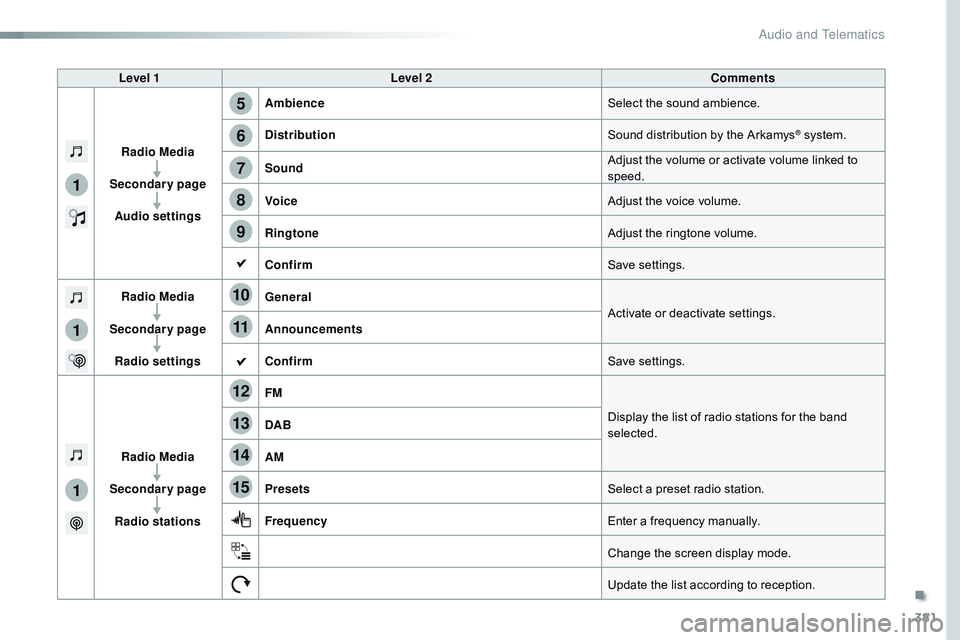
381
5
12
8
6
13
14
15
9
7
10
11
1
1
1
Level 1Level 2 Comments
Radio Media
Secondary page Audio settings Ambience
Select the sound ambience.
Distribution Sound distribution by the Arkamys
® system.
Sound Adjust the volume or activate volume linked to
speed.
Voice Adjust the voice volume.
Ringtone Adjust the ringtone volume.
Confirm Save settings.
Radio Media
Secondary page Radio settings General
Activate or deactivate settings.
Announcements
Confirm Save settings.
Radio Media
Secondary page Radio stations FM
Display the list of radio stations for the band
selected.
DAB
AM
Presets
Select a preset radio station.
Frequency Enter a frequency manually.
Change the screen display mode.
Update the list according to reception.
.
Audio and Telematics
Page 386 of 774
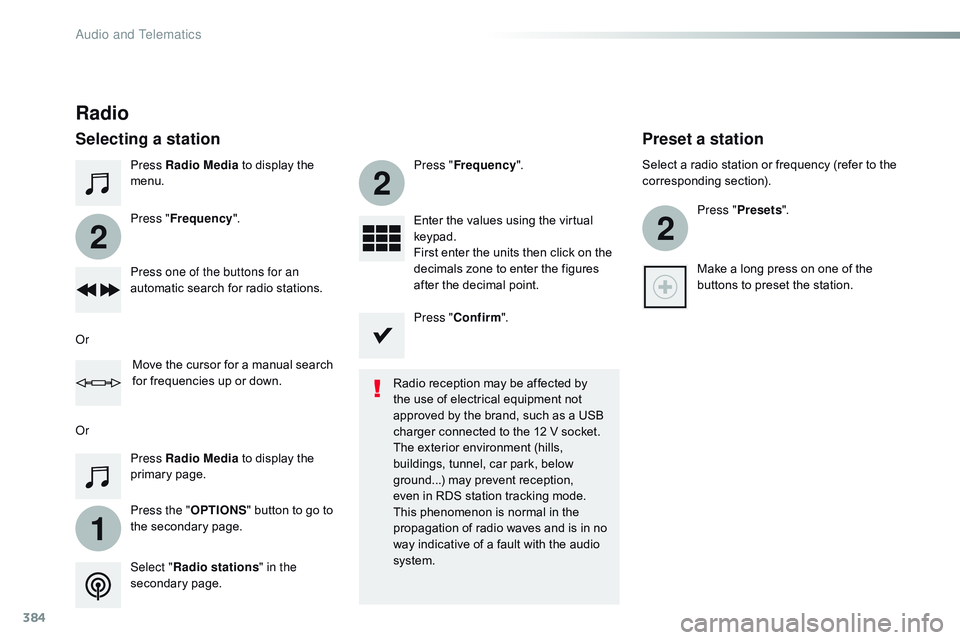
384
1
2
2
2
Press Radio Media to display the
menu.
Press the " OPTIONS" button to go to
the secondary page. Press " Frequency ". Press "
Frequency ".
Enter the values using the virtual
keypad.
First enter the units then click on the
decimals zone to enter the figures
after the decimal point.
Press one of the buttons for an
automatic search for radio stations.
Press Radio Media
to display the
primary page.
Radio
Selecting a station
Radio reception may be affected by
the use of electrical equipment not
approved by the brand, such as a USB
charger connected to the 12 V socket.
The exterior environment (hills,
buildings, tunnel, car park, below
ground...) may prevent reception,
even in RDS station tracking mode.
This phenomenon is normal in the
propagation of radio waves and is in no
way indicative of a fault with the audio
system.
Select " Radio stations " in the
secondary page.
Or
Or
Move the cursor for a manual search
for frequencies up or down. Select a radio station or frequency (refer to the
corresponding section).
Press "Presets ".
Make a long press on one of the
buttons to preset the station.
Preset a station
Press " Confirm ".
Audio and Telematics
Page 388 of 774
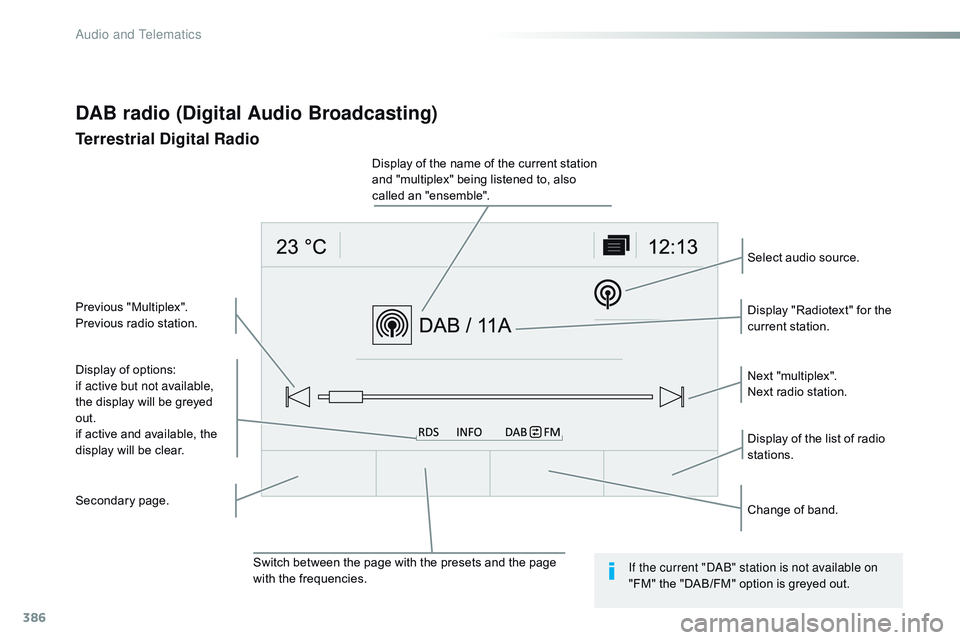
386
Display of options:
if active but not available,
the display will be greyed
out.
if active and available, the
display will be clear.Display "Radiotext" for the
current station.
Switch between the page with the presets and the page
with the frequencies. Change of band.
Display of the name of the current station
and "multiplex" being listened to, also
called an "ensemble".
Display of the list of radio
stations. Next "multiplex".
Next radio station.
Secondary page. Select audio source.
Previous "Multiplex".
Previous radio station.
DAB radio (Digital Audio Broadcasting)
Terrestrial Digital Radio
If the current "DAB" station is not available on
"FM" the "DAB/FM" option is greyed out.
Audio and Telematics
Page 423 of 774
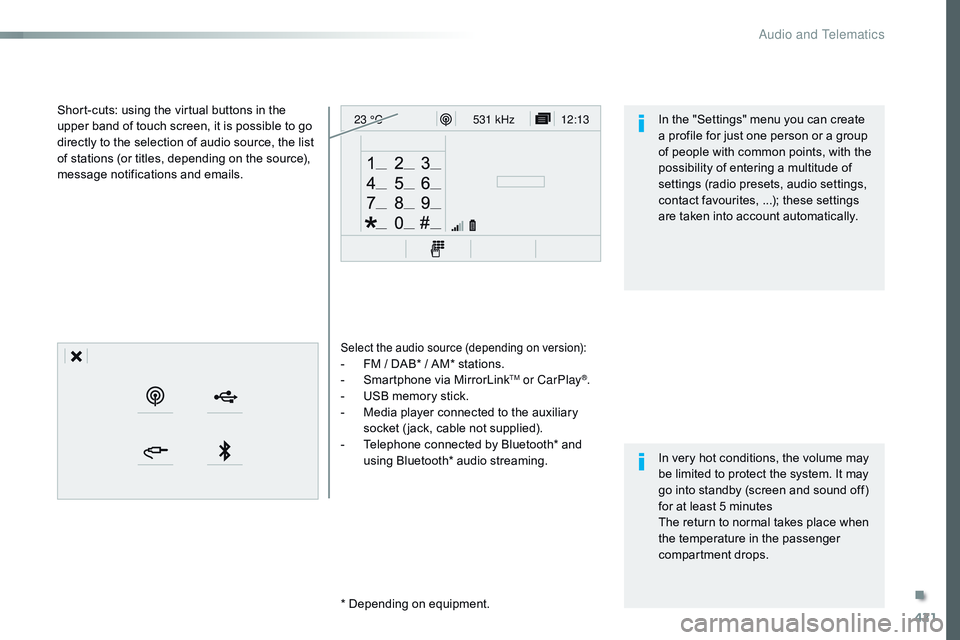
421
12:13
23 °C531 kHz
Select the audio source (depending on version):- FM / DAB* / AM* stations.
-
S martphone via MirrorLinkTM or CarPlay®.
-
U
SB memory stick.
-
M
edia player connected to the auxiliary
socket ( jack, cable not supplied).
-
T
elephone connected by Bluetooth* and
using Bluetooth* audio streaming.
* Depending on equipment.
Short-cuts: using the virtual buttons in the
upper band of touch screen, it is possible to go
directly to the selection of audio source, the list
of stations (or titles, depending on the source),
message notifications and emails.
In very hot conditions, the volume may
be limited to protect the system. It may
go into standby (screen and sound off)
for at least 5 minutes
The return to normal takes place when
the temperature in the passenger
compartment drops. In the "Settings" menu you can create
a profile for just one person or a group
of people with common points, with the
possibility of entering a multitude of
settings (radio presets, audio settings,
contact favourites, ...); these settings
are taken into account automatically.
.
Audio and Telematics