service CITROEN DISPATCH SPACETOURER 2017 Handbook (in English)
[x] Cancel search | Manufacturer: CITROEN, Model Year: 2017, Model line: DISPATCH SPACETOURER, Model: CITROEN DISPATCH SPACETOURER 2017Pages: 774, PDF Size: 48.25 MB
Page 525 of 774
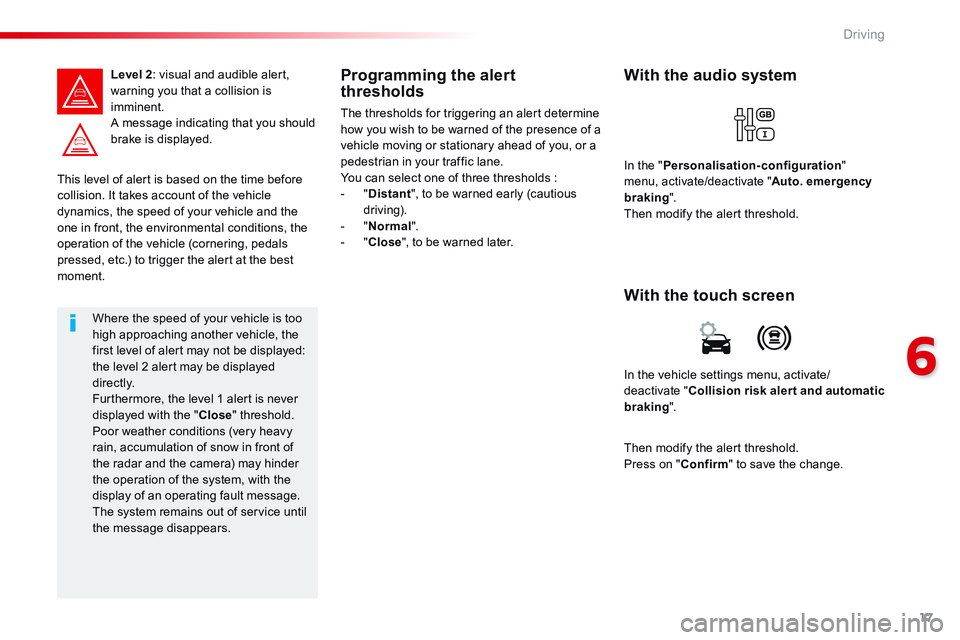
17
6
Driving
Comp _Spacetourer_01_16_EN
This level of alert is based on the time before collision. It takes account of the vehicle dynamics, the speed of your vehicle and the
one in front, the environmental conditions, the operation of the vehicle (cornering, pedals pressed, etc.) to trigger the alert at the best moment.
Level 2 : visual and audible alert, warning you that a collision is imminent. A message indicating that you should brake is displayed.
Where the speed of your vehicle is too high approaching another vehicle, the first level of alert may not be displayed: the level 2 alert may be displayed di r e c t l y. Furthermore, the level 1 alert is never displayed with the " Close " threshold. Poor weather conditions (very heavy rain, accumulation of snow in front of the radar and the camera) may hinder the operation of the system, with the display of an operating fault message. The system remains out of service until the message disappears.
Programming the alert thresholds
The thresholds for triggering an alert determine how you wish to be warned of the presence of a vehicle moving or stationary ahead of you, or a pedestrian in your traffic lane. You can select one of three thresholds : - " Distant ", to be warned early (cautious driving). - " Normal ". - " Close ", to be warned later.
In the vehicle settings menu, activate/deactivate " Collision risk alert and automatic braking ".
With the touch screen
With the audio system
In the " Personalisation-configuration " menu, activate/deactivate " Auto. emergency braking ". Then modify the alert threshold.
Then modify the alert threshold. Press on " Confirm " to save the change.
Page 563 of 774
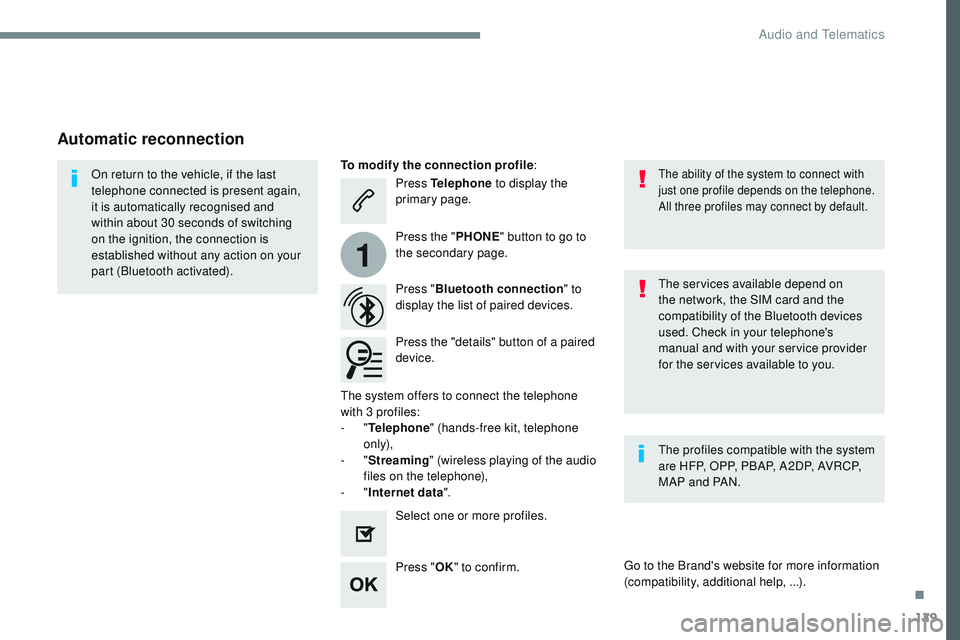
129
1
Transversal-Citroen_en_Chap02_RCC-2-2-0_ed01-2016
Press Telephone to display the
primary page.
Press " Bluetooth connection " to
display the list of paired devices.
On return to the vehicle, if the last
telephone connected is present again,
it is automatically recognised and
within about 30 seconds of switching
on the ignition, the connection is
established without any action on your
part (Bluetooth activated).
The services available depend on
the network, the SIM card and the
compatibility of the Bluetooth devices
used. Check in your telephone's
manual and with your service provider
for the services available to you.The ability of the system to connect with
just one profile depends on the telephone.
All three profiles may connect by default.
Go to the Brand's website for more information
(compatibility, additional help,
...).
To modify the connection profile
:
Automatic reconnection
Press the "details" button of a paired
device. Press the "PHONE" button to go to
the secondary page.
Press " OK" to confirm.
Select one or more profiles. The profiles compatible with the system
are HFP, OPP, PBAP, A2DP, AVRCP,
MAP and PAN.
The system offers to connect the telephone
with 3 profiles:
-
" Telephone " (hands-free kit, telephone
only),
-
" Streaming " (wireless playing of the audio
files on the telephone),
-
" Internet data ".
.
Audio and Telematics
Page 579 of 774
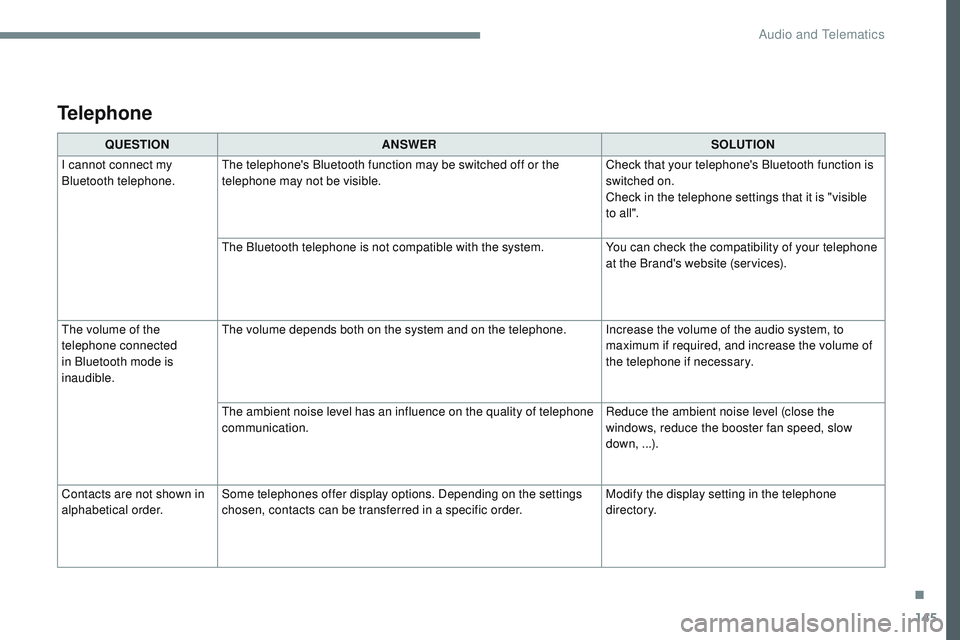
145
Transversal-Citroen_en_Chap02_RCC-2-2-0_ed01-2016
QUESTIONANS wE RSOLUTION
I cannot connect my
Bluetooth telephone. The telephone's Bluetooth function may be switched off or the
telephone may not be visible. Check that your telephone's Bluetooth function is
switched on.
Check in the telephone settings that it is "visible
to all ".
The Bluetooth telephone is not compatible with the system. You can check the compatibility of your telephone
at the Brand's website (services).
The volume of the
telephone connected
in Bluetooth mode is
inaudible. The volume depends both on the system and on the telephone. Increase the volume of the audio system, to
maximum if required, and increase the volume of
the telephone if necessary.
The ambient noise level has an influence on the quality of telephone
communication. Reduce the ambient noise level (close the
windows, reduce the booster fan speed, slow
down,
...).
Contacts are not shown in
alphabetical order. Some telephones offer display options. Depending on the settings
chosen, contacts can be transferred in a specific order. Modify the display setting in the telephone
di r e c to r y.
Telephone
.
Audio and Telematics
Page 595 of 774
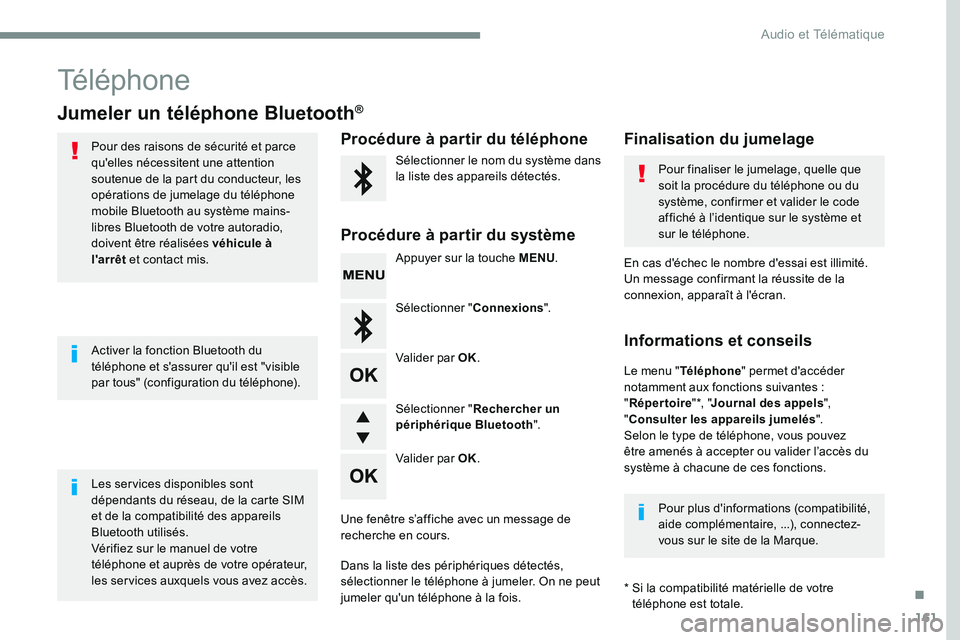
161
Téléphone
Jumeler un téléphone Bluetooth®
Pour des raisons de sécurité et parce
qu'elles nécessitent une attention
soutenue de la part du conducteur, les
opérations de jumelage du téléphone
mobile Bluetooth au système mains-
libres Bluetooth de votre autoradio,
doivent être réalisées véhicule à
l'arrêt et contact mis.
Les services disponibles sont
dépendants du réseau, de la carte SIM
et de la compatibilité des appareils
Bluetooth utilisés.
Vérifiez sur le manuel de votre
téléphone et auprès de votre opérateur,
les services auxquels vous avez accès. Activer la fonction Bluetooth du
téléphone et s'assurer qu'il est "visible
par tous" (configuration du téléphone). Pour plus d'informations (compatibilité,
aide complémentaire, ...), connectez-
vous sur le site de la Marque.
* Si la compatibilité matérielle de votre
téléphone est totale.
Le menu "
Téléphone " permet d'accéder
notamment aux fonctions suivantes :
" Répertoire " *, "Journal des appels ",
" Consulter les appareils jumelés ".
Selon le type de téléphone, vous pouvez
être amenés à accepter ou valider l’accès du
système à chacune de ces fonctions. En cas d'échec le nombre d'essai est illimité.
Un message confirmant la réussite de la
connexion, apparaît à l'écran.Procédure à partir du téléphone Finalisation du jumelage
Procédure à partir du système
Sélectionner le nom du système dans
la liste des appareils détectés. Pour finaliser le jumelage, quelle que
soit la procédure du téléphone ou du
système, confirmer et valider le code
affiché à l’identique sur le système et
sur le téléphone.
Appuyer sur la touche MENU .
Sélectionner " Connexions".
Valider par OK.
Une fenêtre s’affiche avec un message de
recherche en cours.
Dans la liste des périphériques détectés,
sélectionner le téléphone à jumeler. On ne peut
jumeler qu'un téléphone à la fois. Valider par OK. Sélectionner "
Rechercher un
périphérique Bluetooth ".
Informations et conseils
.
Audio et Télématique
Page 620 of 774
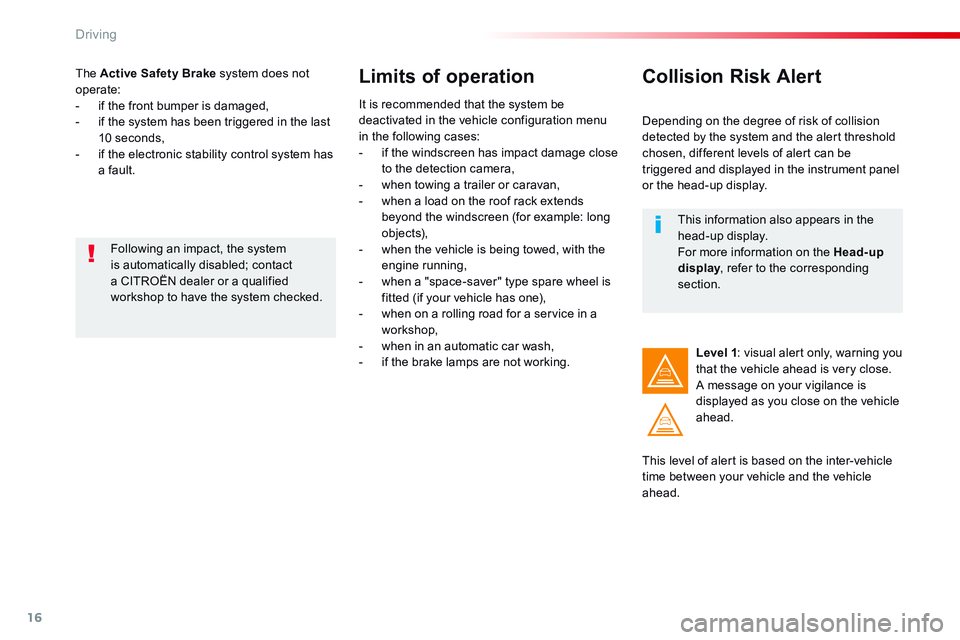
16
Driving
Comp _Spacetourer_01_16_EN
The Active Safety Brake system does not operate: - if the front bumper is damaged, - if the system has been triggered in the last 10 seconds, - if the electronic stability control system has a fault.
Limits of operation
It is recommended that the system be deactivated in the vehicle configuration menu in the following cases: - if the windscreen has impact damage close to the detection camera, - when towing a trailer or caravan, - when a load on the roof rack extends beyond the windscreen (for example: long objects), - when the vehicle is being towed, with the engine running, - when a "space-saver" type spare wheel is fitted (if your vehicle has one), - when on a rolling road for a service in a workshop, - when in an automatic car wash, - if the brake lamps are not working.
Following an impact, the system is automatically disabled; contact a CITROËN dealer or a qualified workshop to have the system checked.
Collision Risk Alert
Depending on the degree of risk of collision detected by the system and the alert threshold chosen, different levels of alert can be triggered and displayed in the instrument panel or the head-up display.
This level of alert is based on the inter-vehicle time between your vehicle and the vehicle ahead.
Level 1 : visual alert only, warning you that the vehicle ahead is very close. A message on your vigilance is displayed as you close on the vehicle ahead.
This information also appears in the head-up display. For more information on the Head-up display , refer to the corresponding display , refer to the corresponding displaysection.
Page 621 of 774
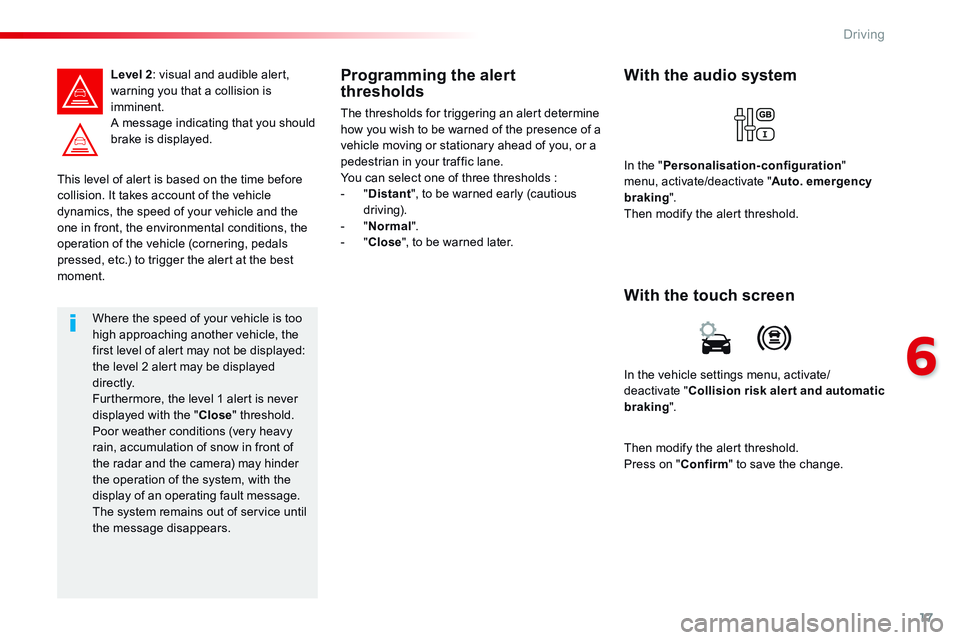
17
6
Driving
Comp _Spacetourer_01_16_EN
This level of alert is based on the time before collision. It takes account of the vehicle dynamics, the speed of your vehicle and the
one in front, the environmental conditions, the operation of the vehicle (cornering, pedals pressed, etc.) to trigger the alert at the best moment.
Level 2 : visual and audible alert, warning you that a collision is imminent. A message indicating that you should brake is displayed.
Where the speed of your vehicle is too high approaching another vehicle, the first level of alert may not be displayed: the level 2 alert may be displayed di r e c t l y. Furthermore, the level 1 alert is never displayed with the " Close " threshold. Poor weather conditions (very heavy rain, accumulation of snow in front of the radar and the camera) may hinder the operation of the system, with the display of an operating fault message. The system remains out of service until the message disappears.
Programming the alert thresholds
The thresholds for triggering an alert determine how you wish to be warned of the presence of a vehicle moving or stationary ahead of you, or a pedestrian in your traffic lane. You can select one of three thresholds : - " Distant ", to be warned early (cautious driving). - " Normal ". - " Close ", to be warned later.
In the vehicle settings menu, activate/deactivate " Collision risk alert and automatic braking ".
With the touch screen
With the audio system
In the " Personalisation-configuration " menu, activate/deactivate " Auto. emergency braking ". Then modify the alert threshold.
Then modify the alert threshold. Press on " Confirm " to save the change.
Page 627 of 774
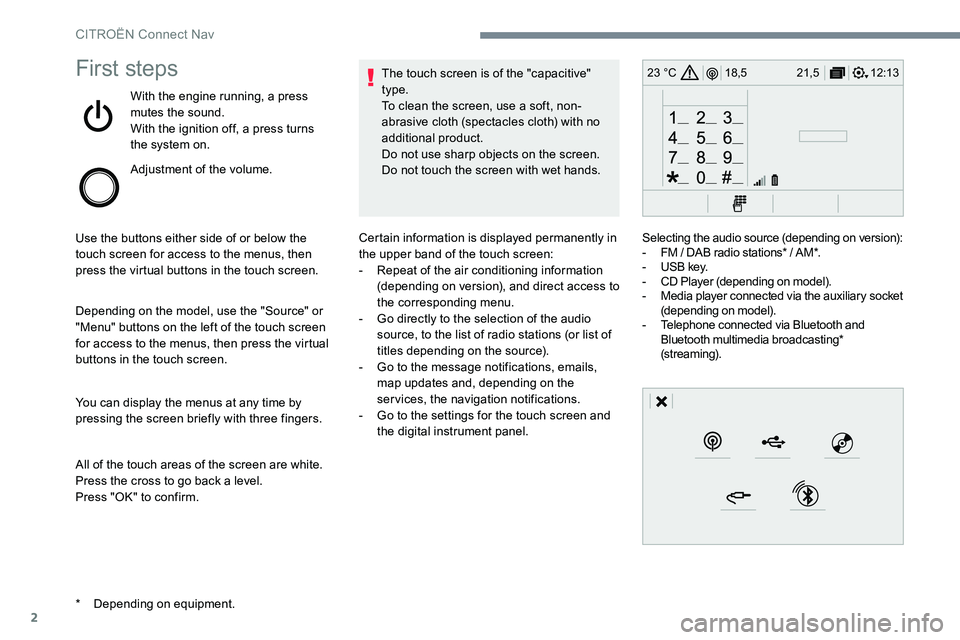
2
12:13
18,5 21,5
23 °CFirst steps
With the engine running, a press
mutes the sound.
With the ignition off, a press turns
the system on.
Adjustment of the volume.
Use the buttons either side of or below the
touch screen for access to the menus, then
press the virtual buttons in the touch screen.
Depending on the model, use the "Source" or
"Menu" buttons on the left of the touch screen
for access to the menus, then press the virtual
buttons in the touch screen.
You can display the menus at any time by
pressing the screen briefly with three fingers.
All of the touch areas of the screen are white.
Press the cross to go back a level.
Press "OK" to confirm. The touch screen is of the "capacitive"
type.
To clean the screen, use a soft, non-
abrasive cloth (spectacles cloth) with no
additional product.
Do not use sharp objects on the screen.
Do not touch the screen with wet hands.
* Depending on equipment. Certain information is displayed permanently in
the upper band of the touch screen:
-
Repeat of the air conditioning information
(depending on version), and direct access to
the corresponding menu.
- Go directly to the selection of the audio
source, to the list of radio stations (or list of
titles depending on the source).
- Go to the message notifications, emails,
map updates and, depending on the
services, the navigation notifications.
- Go to the settings for the touch screen and
the digital instrument panel. Selecting the audio source (depending on version):
-
FM / DAB radio stations* / AM*.
- USB key.
- CD Player (depending on model).
- Media player connected via the auxiliary socket
(depending on model).
- Telephone connected via Bluetooth and
Bluetooth multimedia broadcasting*
(streaming).
CITROËN Connect Nav
Page 639 of 774
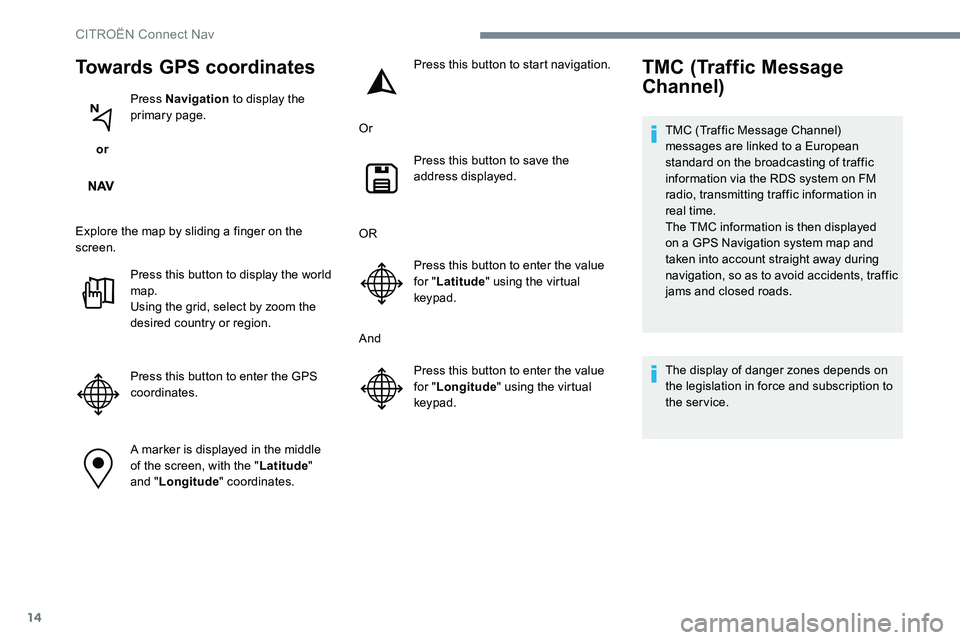
14
Towards GPS coordinates
or Press Navigation
to display the
primary page.
Explore the map by sliding a finger on the
screen. Press this button to display the world
map.
Using the grid, select by zoom the
desired country or region.
Press this button to enter the GPS
coordinates.
A marker is displayed in the middle
of the screen, with the " Latitude"
and " Longitude " coordinates. Press this button to start navigation.
Or Press this button to save the
address displayed.
OR Press this button to enter the value
for "Latitude " using the virtual
keypad.
And Press this button to enter the value
for "Longitude " using the virtual
keypad.
TMC (Traffic Message
Channel)
TMC (Traffic Message Channel)
messages are linked to a European
standard on the broadcasting of traffic
information via the RDS system on FM
radio, transmitting traffic information in
real time.
The TMC information is then displayed
on a GPS Navigation system map and
taken into account straight away during
navigation, so as to avoid accidents, traffic
jams and closed roads.
The display of danger zones depends on
the legislation in force and subscription to
the service.
CITRO
Page 641 of 774
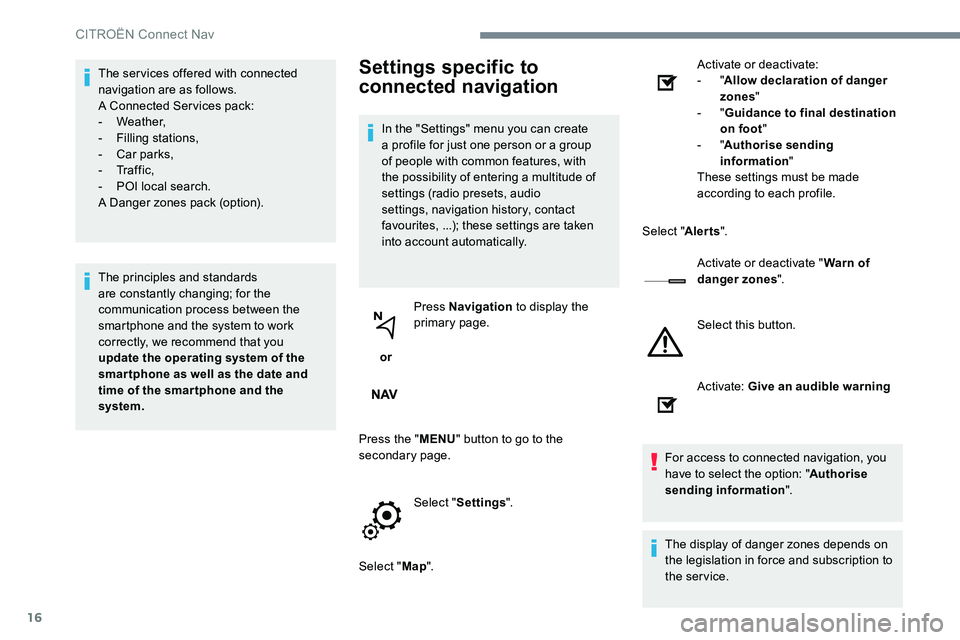
16
The ser vices offered with connected
navigation are as follows.
A Connected Services pack:
- Weather,
- Filling stations,
- Car parks,
- Tr a f f i c ,
- POI local search.
A Danger zones pack (option).
The principles and standards
are constantly changing; for the
communication process between the
smartphone and the system to work
correctly, we recommend that you
update the operating system of the
smar tphone as well as the date and
time of the smar tphone and the
system.Settings specific to
connected navigation
In the "Settings" menu you can create
a profile for just one person or a group
of people with common features, with
the possibility of entering a multitude of
settings (radio presets, audio
settings, navigation history, contact
favourites, ...); these settings are taken
into account automatically.
or Press Navigation
to display the
primary page.
Press the " MENU" button to go to the
secondary page.
Select "Settings ".
Select " Map". Activate or deactivate:
- "
Allow declaration of danger
zones "
- " Guidance to final destination
on foot "
- " Authorise sending
information "
These settings must be made
according to each profile.
Select " Alerts".
Activate or deactivate " Warn of
danger zones ".
Select this button.
Activate: Give an audible warning
For access to connected navigation, you
have to select the option: " Authorise
sending information ".
The display of danger zones depends on
the legislation in force and subscription to
the service.
CITROËN Connect Nav
Page 642 of 774
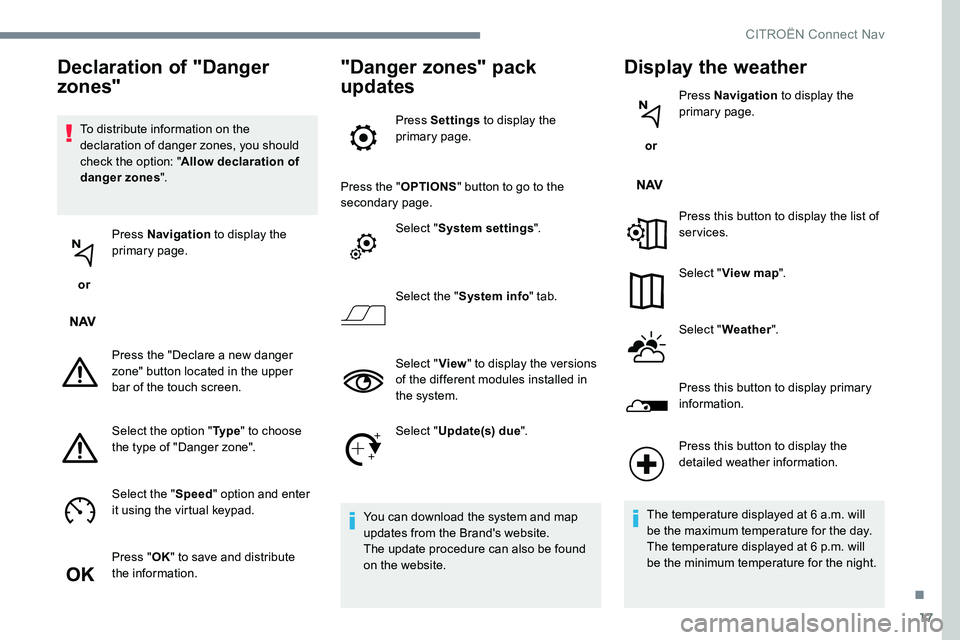
17
To distribute information on the
declaration of danger zones, you should
check the option: "Allow declaration of
danger zones ".
or Press Navigation
to display the
primary page.
Press the "Declare a new danger
zone" button located in the upper
bar of the touch screen.
Select the option " Ty p e" to choose
the type of "Danger zone".
Select the " Speed" option and enter
it using the virtual keypad.
Press " OK" to save and distribute
the information.
"Danger zones" pack
updates
Press Settings to display the
primary page.
Press the " OPTIONS" button to go to the
secondary page.
Select "System settings ".
Select the " System info " tab.
Select " View" to display the versions
of the different modules installed in
the system.
Select " Update(s) due ".
You can download the system and map
updates from the Brand's website.
The update procedure can also be found
on the website.
Display the weather
or Press Navigation
to display the
primary page.
Press this button to display the list of
services.
Select " View map ".
Select " Weather ".
Press this button to display primary
information.
Declaration of "Danger
zones"
Press this button to display the
detailed weather information.
The temperature displayed at 6 a.m. will
be the maximum temperature for the day.
The temperature displayed at 6 p.m. will
be the minimum temperature for the night.
.
CITROËN Connect Nav