USB CITROEN DISPATCH SPACETOURER 2017 Handbook (in English)
[x] Cancel search | Manufacturer: CITROEN, Model Year: 2017, Model line: DISPATCH SPACETOURER, Model: CITROEN DISPATCH SPACETOURER 2017Pages: 774, PDF Size: 48.25 MB
Page 730 of 774
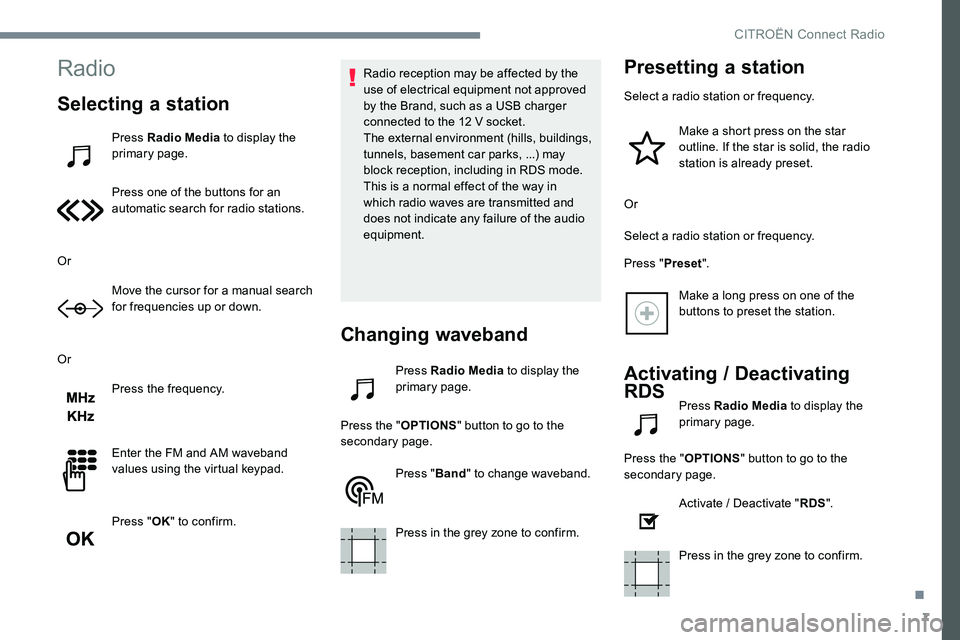
7
Radio
Selecting a station
Press Radio Media to display the
primary page.
Press one of the buttons for an
automatic search for radio stations.
Or Move the cursor for a manual search
for frequencies up or down.
Or Press the frequency.
Enter the FM and AM waveband
values using the virtual keypad.
Press "OK" to confirm. Radio reception may be affected by the
use of electrical equipment not approved
by the Brand, such as a USB charger
connected to the 12 V socket.
The external environment (hills, buildings,
tunnels, basement car parks, ...) may
block reception, including in RDS mode.
This is a normal effect of the way in
which radio waves are transmitted and
does not indicate any failure of the audio
equipment.
Changing waveband
Press Radio Media
to display the
primary page.
Press the " OPTIONS" button to go to the
secondary page.
Press "Band" to change waveband.
Press in the grey zone to confirm.
Presetting a station
Select a radio station or frequency. Make a short press on the star
outline. If the star is solid, the radio
station is already preset.
Or
Select a radio station or frequency.
Press " Preset".
Make a long press on one of the
buttons to preset the station.
Activating / Deactivating
RDS
Press Radio Media to display the
primary page.
Press the " OPTIONS" button to go to the
secondary page.
Activate / Deactivate " RDS".
Press in the grey zone to confirm.
.
CITROËN Connect Radio
Page 733 of 774
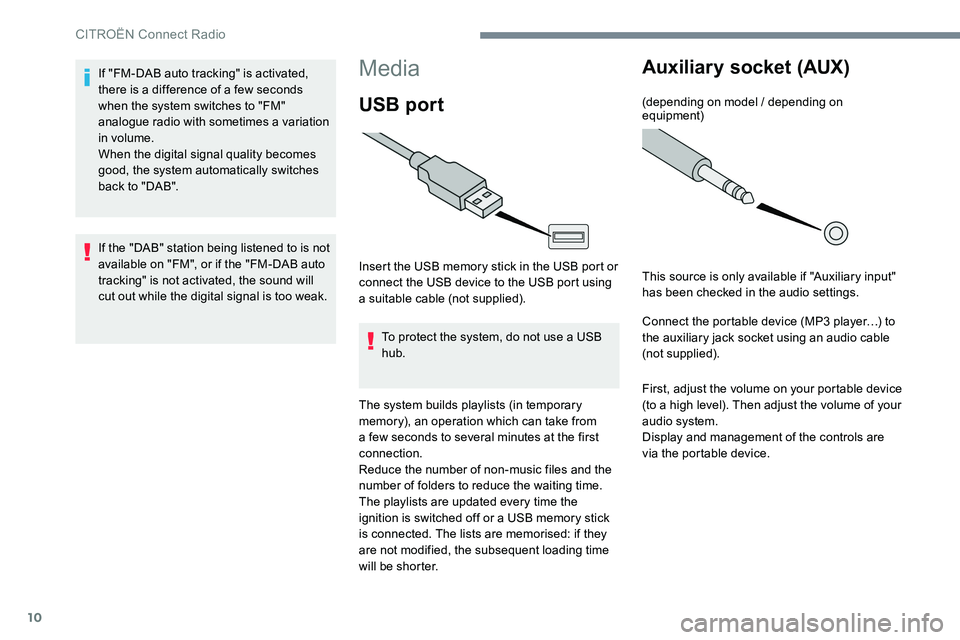
10
Media
USB port
Insert the USB memory stick in the USB port or
connect the USB device to the USB port using
a suitable cable (not supplied).To protect the system, do not use a USB
hub.
The system builds playlists (in temporary
memory), an operation which can take from
a few seconds to several minutes at the first
connection.
Reduce the number of non-music files and the
number of folders to reduce the waiting time.
The playlists are updated every time the
ignition is switched off or a USB memory stick
is connected. The lists are memorised: if they
are not modified, the subsequent loading time
will be shorter.
Auxiliary socket (AUX)
(depending on model / depending on
equipment)
This source is only available if "Auxiliary input"
has been checked in the audio settings.
Connect the portable device (MP3 player…) to
the auxiliary jack socket using an audio cable
(not supplied).
First, adjust the volume on your portable device
(to a high level). Then adjust the volume of your
audio system.
Display and management of the controls are
via the portable device.
If "FM-DAB auto tracking" is activated,
there is a difference of a few seconds
when the system switches to "FM"
analogue radio with sometimes a variation
in volume.
When the digital signal quality becomes
good, the system automatically switches
back to "DAB".
If the "DAB" station being listened to is not
available on "FM", or if the "FM-DAB auto
tracking" is not activated, the sound will
cut out while the digital signal is too weak.
CITROËN Connect Radio
Page 734 of 774
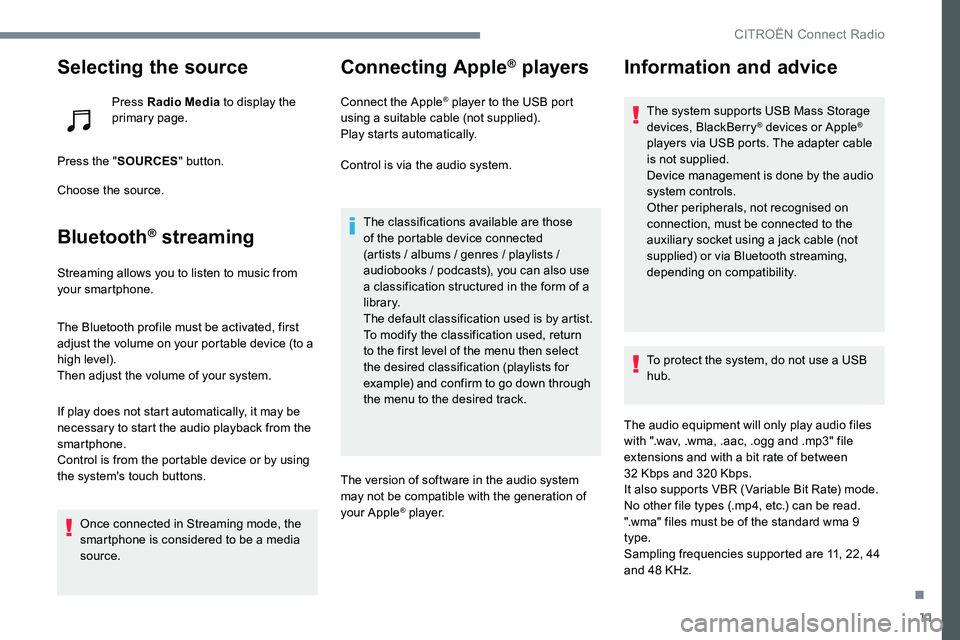
11
Selecting the source
Press Radio Media to display the
primary page.
Press the " SOURCES " button.
Choose the source.
Bluetooth® streaming
Streaming allows you to listen to music from
your smartphone.
The Bluetooth profile must be activated, first
adjust the volume on your portable device (to a
high level).
Then adjust the volume of your system.
If play does not start automatically, it may be
necessary to start the audio playback from the
smartphone.
Control is from the portable device or by using
the system's touch buttons.
Once connected in Streaming mode, the
smartphone is considered to be a media
source.
Connecting Apple® players
Connect the Apple® player to the USB port
using a suitable cable (not supplied).
Play starts automatically.
Control is via the audio system.
The classifications available are those
of the portable device connected
(artists / albums / genres / playlists /
audiobooks / podcasts), you can also use
a classification structured in the form of a
library.
The default classification used is by artist.
To modify the classification used, return
to the first level of the menu then select
the desired classification (playlists for
example) and confirm to go down through
the menu to the desired track.
The version of software in the audio system
may not be compatible with the generation of
your Apple
® p l aye r.
Information and advice
The system supports USB Mass Storage
devices, BlackBerry® devices or Apple®
players via USB ports. The adapter cable
is not supplied.
Device management is done by the audio
system controls.
Other peripherals, not recognised on
connection, must be connected to the
auxiliary socket using a jack cable (not
supplied) or via Bluetooth streaming,
depending on compatibility.
To protect the system, do not use a USB
hub.
The audio equipment will only play audio files
with ".wav, .wma, .aac, .ogg and .mp3" file
extensions and with a bit rate of between
32 Kbps and 320 Kbps.
It also supports VBR (Variable Bit Rate) mode.
No other file types (.mp4, etc.) can be read.
".wma" files must be of the standard wma 9
type.
Sampling frequencies supported are 11, 22, 44
and 48 KHz.
.
CITRO
Page 735 of 774
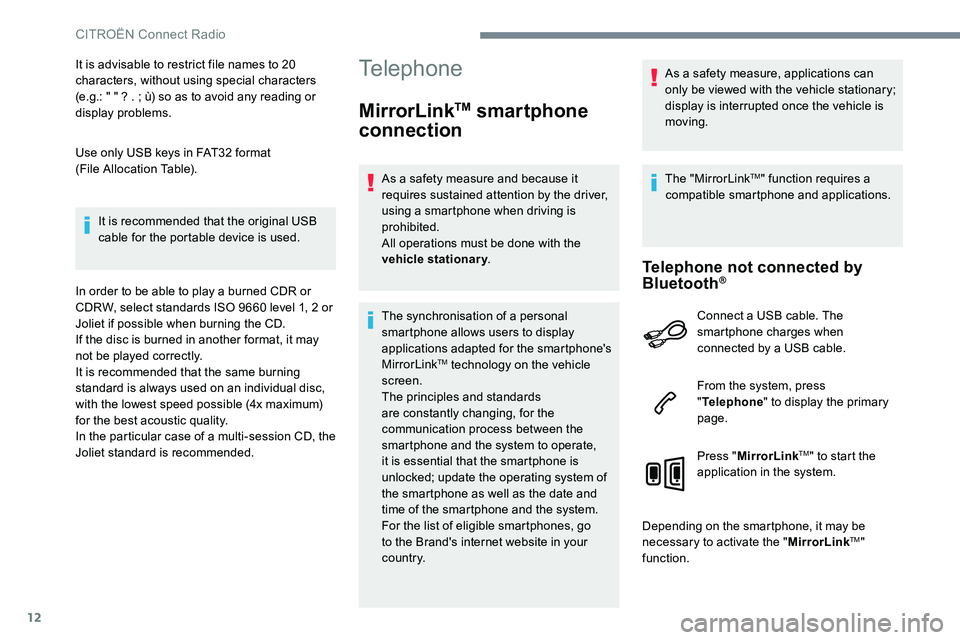
12
It is advisable to restrict file names to 20
characters, without using special characters
(e.g.: " " ? . ; ù) so as to avoid any reading or
display problems.
Use only USB keys in FAT32 format
(File Allocation Table).It is recommended that the original USB
cable for the portable device is used.
In order to be able to play a burned CDR or
CDRW, select standards ISO 9660 level 1, 2 or
Joliet if possible when burning the CD.
If the disc is burned in another format, it may
not be played correctly.
It is recommended that the same burning
standard is always used on an individual disc,
with the lowest speed possible (4x maximum)
for the best acoustic quality.
In the particular case of a multi-session CD, the
Joliet standard is recommended.Telephone
MirrorLinkTM smartphone
connection
As a safety measure and because it
requires sustained attention by the driver,
using a smartphone when driving is
prohibited.
All operations must be done with the
vehicle stationary .
The synchronisation of a personal
smartphone allows users to display
applications adapted for the smartphone's
MirrorLink
TM technology on the vehicle
screen.
The principles and standards
are constantly changing, for the
communication process between the
smartphone and the system to operate,
it is essential that the smartphone is
unlocked; update the operating system of
the smartphone as well as the date and
time of the smartphone and the system.
For the list of eligible smartphones, go
to the Brand's internet website in your
c o u nt r y. As a safety measure, applications can
only be viewed with the vehicle stationary;
display is interrupted once the vehicle is
moving.
The "MirrorLink
TM" function requires a
compatible smartphone and applications.
Telephone not connected by
Bluetooth®
Connect a USB cable. The
smartphone charges when
connected by a USB cable.
From the system, press
" Telephone " to display the primary
page.
Press " MirrorLink
TM" to start the
application in the system.
Depending on the smartphone, it may be
necessary to activate the " MirrorLink
TM"
function.
CITROËN Connect Radio
Page 736 of 774
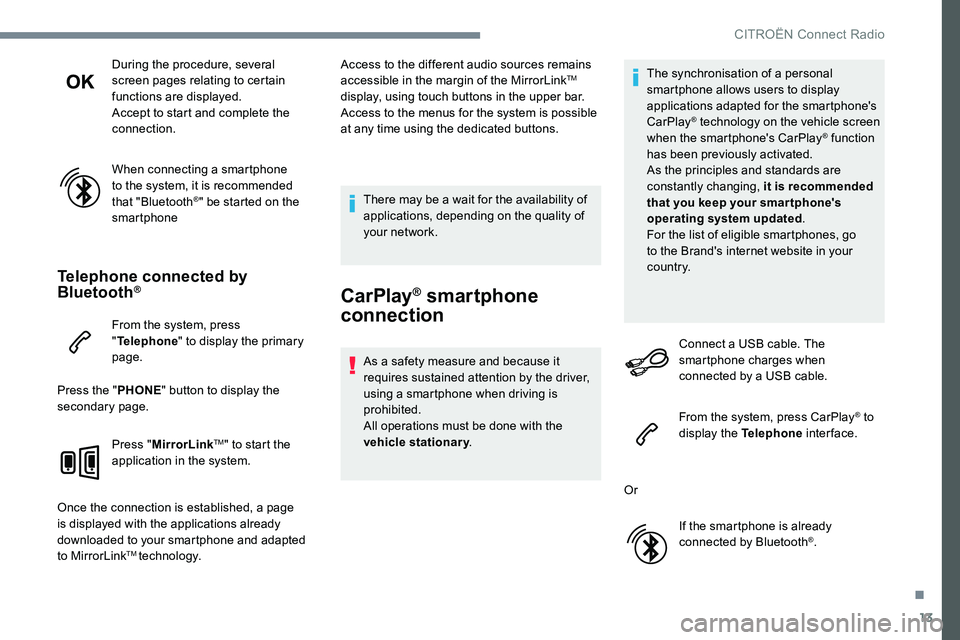
13
During the procedure, several
screen pages relating to certain
functions are displayed.
Accept to start and complete the
connection.
When connecting a smartphone
to the system, it is recommended
that "Bluetooth
®" be started on the
smartphone
Telephone connected by
Bluetooth®
From the system, press
" Telephone " to display the primary
page.
Press the " PHONE" button to display the
secondary page.
Press "MirrorLink
TM" to start the
application in the system.
Once the connection is established, a page
is displayed with the applications already
downloaded to your smartphone and adapted
to MirrorLink
TM technology. Access to the different audio sources remains
accessible in the margin of the MirrorLink
TM
display, using touch buttons in the upper bar.
Access to the menus for the system is possible
at any time using the dedicated buttons.
There may be a wait for the availability of
applications, depending on the quality of
your network.
CarPlay® smartphone
connection
As a safety measure and because it
requires sustained attention by the driver,
using a smartphone when driving is
prohibited.
All operations must be done with the
vehicle stationary . The synchronisation of a personal
smartphone allows users to display
applications adapted for the smartphone's
CarPlay
® technology on the vehicle screen
when the smartphone's CarPlay® function
has been previously activated.
As the principles and standards are
constantly changing, it is recommended
that you keep your smar tphone's
operating system updated .
For the list of eligible smartphones, go
to the Brand's internet website in your
c o u nt r y.
Connect a USB cable. The
smartphone charges when
connected by a USB cable.
From the system, press CarPlay
® to
display the Telephone inter face.
Or If the smartphone is already
connected by Bluetooth
®.
.
CITROËN Connect Radio
Page 737 of 774
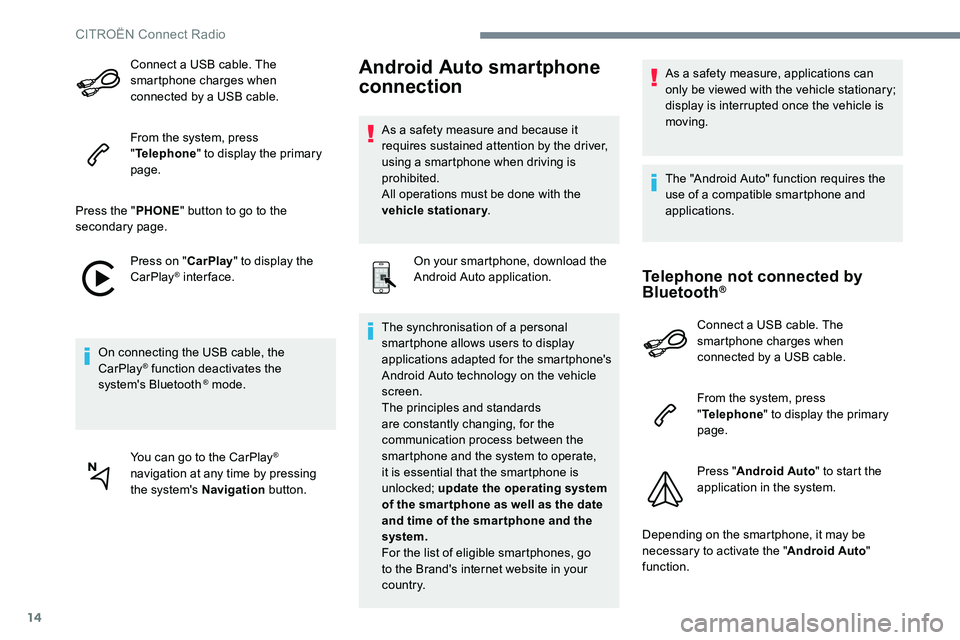
14
Connect a USB cable. The
smartphone charges when
connected by a USB cable.
From the system, press
"Telephone " to display the primary
page.
Press the " PHONE" button to go to the
secondary page.
Press on " CarPlay" to display the
CarPlay
® inter face.
On connecting the USB cable, the
CarPlay
® function deactivates the
system's Bluetooth ® mode.
You can go to the CarPlay
®
navigation at any time by pressing
the system's Navigation button.
Android Auto smartphone
connection
As a safety measure and because it
requires sustained attention by the driver,
using a smartphone when driving is
prohibited.
All operations must be done with the
vehicle stationary.
On your smartphone, download the
Android Auto application.
The synchronisation of a personal
smartphone allows users to display
applications adapted for the smartphone's
Android Auto technology on the vehicle
screen.
The principles and standards
are constantly changing, for the
communication process between the
smartphone and the system to operate,
it is essential that the smartphone is
unlocked; update the operating system
of the smar tphone as well as the date
and time of the smar tphone and the
system.
For the list of eligible smartphones, go
to the Brand's internet website in your
c o u nt r y. As a safety measure, applications can
only be viewed with the vehicle stationary;
display is interrupted once the vehicle is
moving.
The "Android Auto" function requires the
use of a compatible smartphone and
applications.
Telephone not connected by
Bluetooth®
Connect a USB cable. The
smartphone charges when
connected by a USB cable.
From the system, press
"
Telephone " to display the primary
page.
Press " Android Auto " to start the
application in the system.
Depending on the smartphone, it may be
necessary to activate the " Android Auto"
function.
CITROËN Connect Radio
Page 746 of 774
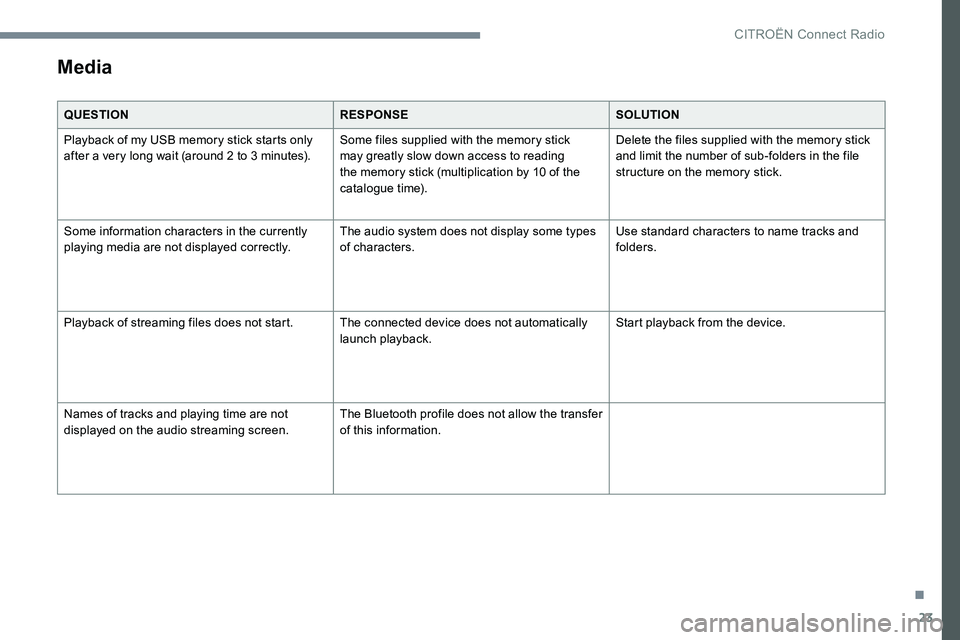
23
Media
QUESTIONRESPONSESOLUTION
Playback of my USB memory stick starts only
after a very long wait (around 2 to 3 minutes). Some files supplied with the memory stick
may greatly slow down access to reading
the memory stick (multiplication by 10 of the
catalogue time).Delete the files supplied with the memory stick
and limit the number of sub-folders in the file
structure on the memory stick.
Some information characters in the currently
playing media are not displayed correctly. The audio system does not display some types
of characters.Use standard characters to name tracks and
folders.
Playback of streaming files does not start. The connected device does not automatically
launch playback.Start playback from the device.
Names of tracks and playing time are not
displayed on the audio streaming screen. The Bluetooth profile does not allow the transfer
of this information.
.
CITRO
Page 753 of 774
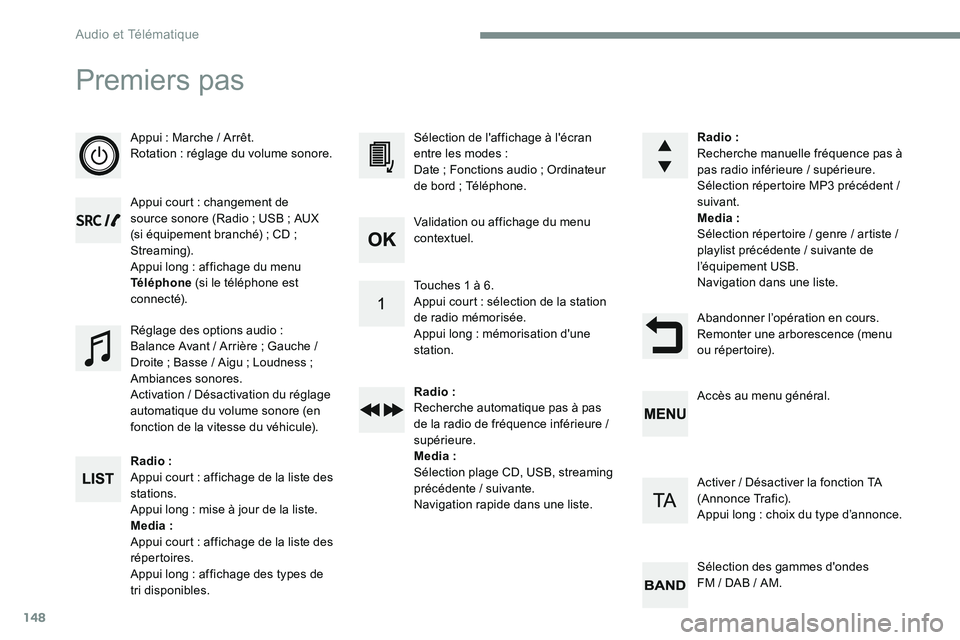
148
Premiers pas
Appui : Marche / Arrêt.
Rotation : réglage du volume sonore.
Appui court : changement de
source sonore (Radio ; USB ; AUX
(si équipement branché) ; CD ;
Streaming).
Appui long : affichage du menu
Téléphone (si le téléphone est
connecté).
Radio :
Appui court : affichage de la liste des
stations.
Appui long : mise à jour de la liste.
Media :
Appui court : affichage de la liste des
répertoires.
Appui long : affichage des types de
tri disponibles. Sélection de l'affichage à l'écran
entre les modes :
Date ; Fonctions audio ; Ordinateur
de bord ; Téléphone.
Réglage des options audio :
Balance Avant / Arrière ; Gauche /
Droite ; Basse / Aigu ; Loudness ;
Ambiances sonores.
Activation / Désactivation du réglage
automatique du volume sonore (en
fonction de la vitesse du véhicule). Radio :
Recherche manuelle fréquence pas à
pas radio inférieure / supérieure.
Sélection répertoire MP3 précédent
/
suivant.
Media :
Sélection répertoire / genre / artiste /
playlist précédente / suivante de
l’équipement USB.
Navigation dans une liste.
Abandonner l’opération en cours.
Remonter une arborescence (menu
ou répertoire).
Validation ou affichage du menu
contextuel.
Touches 1 à 6.
Appui court : sélection de la station
de radio mémorisée.
Appui long : mémorisation d'une
station.
Radio :
Recherche automatique pas à pas
de la radio de fréquence inférieure /
supérieure.
Media :
Sélection plage CD, USB, streaming
précédente / suivante.
Navigation rapide dans une liste.
Accès au menu général.
Activer / Désactiver la fonction TA
(Annonce Trafic).
Appui long : choix du type d’annonce.
Sélection des gammes d'ondes
FM / DAB / AM.
Audio et Télématique
Page 754 of 774
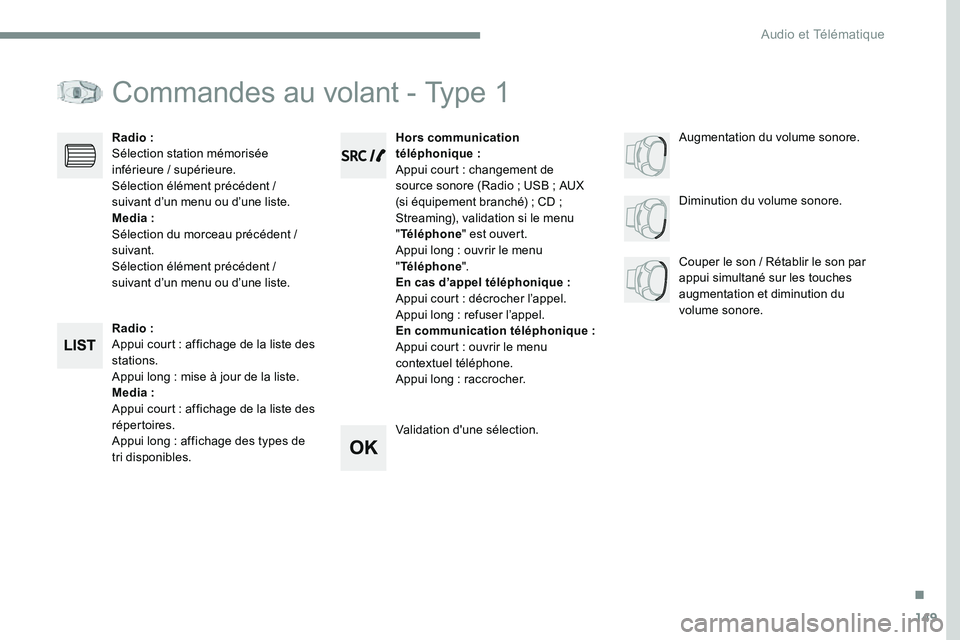
149
Commandes au volant - Type 1
Radio :
Appui court : affichage de la liste des
stations.
Appui long : mise à jour de la liste.
Media :
Appui court : affichage de la liste des
répertoires.
Appui long : affichage des types de
tri disponibles.Diminution du volume sonore.
Radio :
Sélection station mémorisée
inférieure / supérieure.
Sélection élément précédent /
suivant d’un menu ou d’une liste.
Media :
Sélection du morceau précédent /
suivant.
Sélection élément précédent /
suivant d’un menu ou d’une liste.
Couper le son / Rétablir le son par
appui simultané sur les touches
augmentation et diminution du
volume sonore.
Hors communication
téléphonique :
Appui court : changement de
source sonore (Radio ; USB ; AUX
(si équipement branché) ; CD ;
Streaming), validation si le menu
" Téléphone " est ouvert.
Appui long : ouvrir le menu
" Téléphone ".
En cas d’appel téléphonique :
Appui court : décrocher l’appel.
Appui long : refuser l’appel.
En communication téléphonique :
Appui court : ouvrir le menu
contextuel téléphone.
Appui long : raccrocher.
Validation d'une sélection. Augmentation du volume sonore.
.
Audio et Télématique
Page 755 of 774
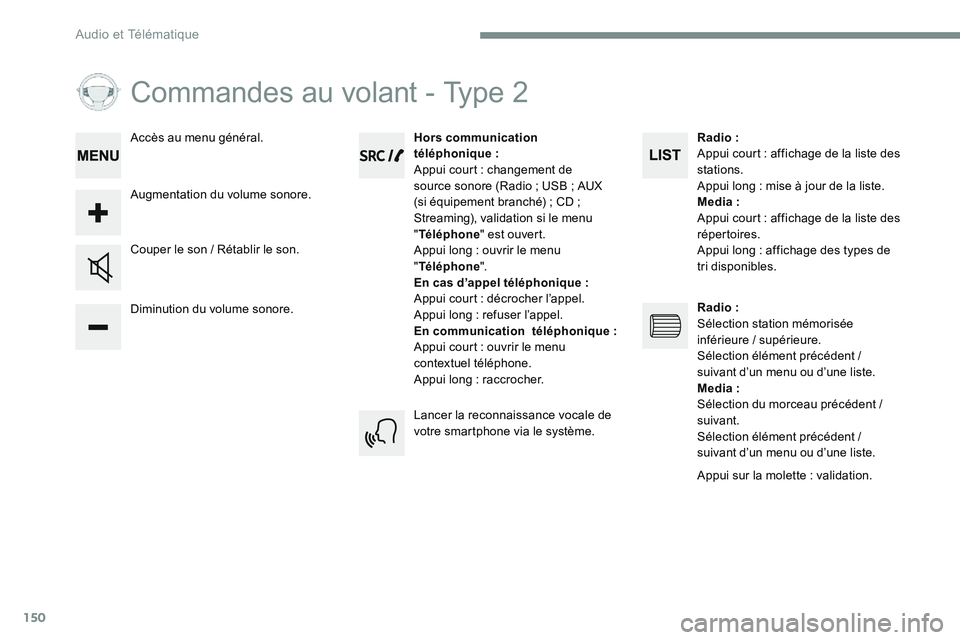
150
Commandes au volant - Type 2
Diminution du volume sonore. Couper le son / Rétablir le son.Hors communication
téléphonique
:
Appui court : changement de
source sonore (Radio ; USB ; AUX
(si équipement branché) ; CD ;
Streaming), validation si le menu
" Téléphone " est ouvert.
Appui long : ouvrir le menu
" Téléphone ".
En cas d’appel téléphonique :
Appui court : décrocher l’appel.
Appui long : refuser l’appel.
En communication téléphonique :
Appui court : ouvrir le menu
contextuel téléphone.
Appui long : raccrocher.
Augmentation du volume sonore. Accès au menu général.
Lancer la reconnaissance vocale de
votre smartphone via le système.Radio :
Appui court : affichage de la liste des
stations.
Appui long : mise à jour de la liste.
Media :
Appui court : affichage de la liste des
répertoires.
Appui long : affichage des types de
tri disponibles.
Radio :
Sélection station mémorisée
inférieure / supérieure.
Sélection élément précédent /
suivant d’un menu ou d’une liste.
Media :
Sélection du morceau précédent /
suivant.
Sélection élément précédent /
suivant d’un menu ou d’une liste.
Appui sur la molette : validation.
Audio et Télématique