USB CITROEN DISPATCH SPACETOURER 2017 Handbook (in English)
[x] Cancel search | Manufacturer: CITROEN, Model Year: 2017, Model line: DISPATCH SPACETOURER, Model: CITROEN DISPATCH SPACETOURER 2017Pages: 774, PDF Size: 48.25 MB
Page 546 of 774
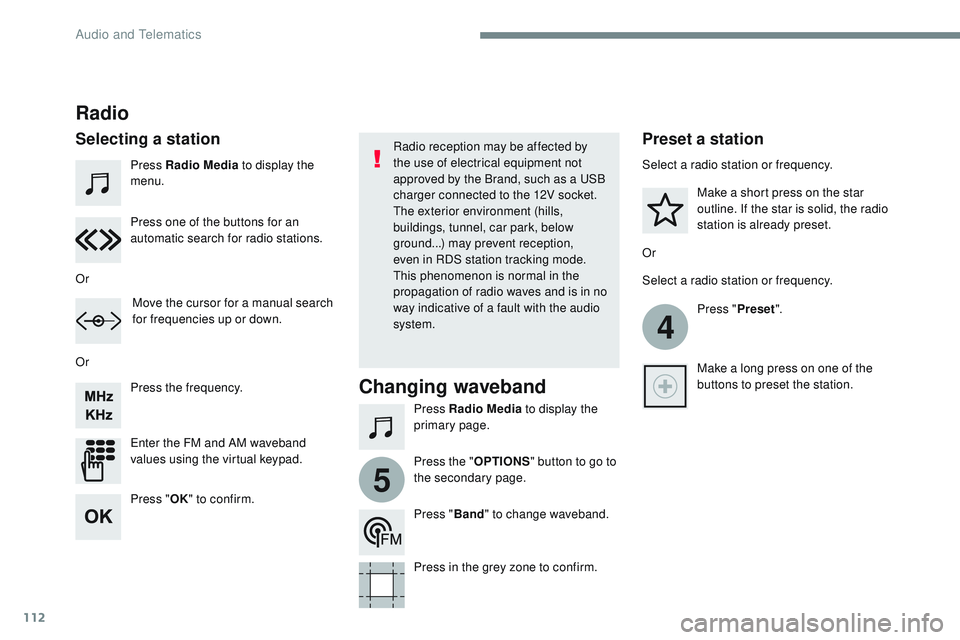
112
4
5
Transversal-Citroen_en_Chap02_RCC-2-2-0_ed01-2016
Press Radio Media to display the
menu.
Press Radio Media to display the
primary page.
Press the frequency.
Enter the FM and AM waveband
values using the virtual keypad. Press one of the buttons for an
automatic search for radio stations.
Radio
Selecting a stationRadio reception may be affected by
the use of electrical equipment not
approved by the Brand, such as a USB
charger connected to the 12V socket.
The exterior environment (hills,
buildings, tunnel, car park, below
ground...) may prevent reception,
even in RDS station tracking mode.
This phenomenon is normal in the
propagation of radio waves and is in no
way indicative of a fault with the audio
system.
Or
Or
Or Move the cursor for a manual search
for frequencies up or down. Select a radio station or frequency.
Select a radio station or frequency.
Press "Preset".
Press the " OPTIONS" button to go to
the secondary page. Make a short press on the star
outline. If the star is solid, the radio
station is already preset.
Make a long press on one of the
buttons to preset the station.
Press " Band" to change waveband.
Press in the grey zone to confirm.Preset a station
Changing waveband
Press " OK" to confirm.
Audio and Telematics
Page 550 of 774
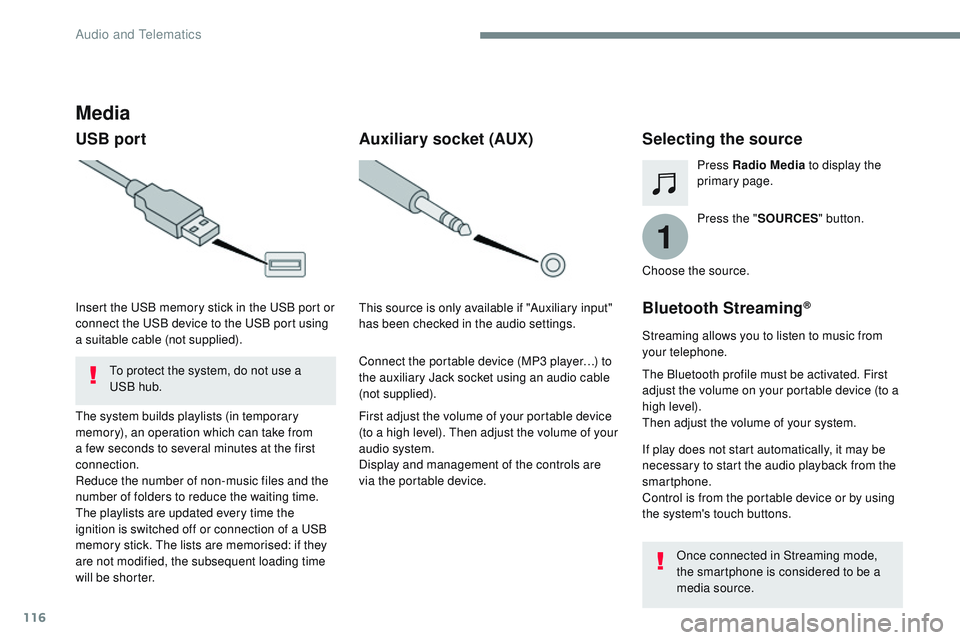
116
1
Transversal-Citroen_en_Chap02_RCC-2-2-0_ed01-2016
Media
USB portSelecting the source
Press the "SOURCES " button.
Press Radio Media
to display the
primary page.
The system builds playlists (in temporary
memory), an operation which can take from
a few seconds to several minutes at the first
connection.
Reduce the number of non-music files and the
number of folders to reduce the waiting time.
The playlists are updated every time the
ignition is switched off or connection of a USB
memory stick. The lists are memorised: if they
are not modified, the subsequent loading time
will be shorter. Insert the USB memory stick in the USB port or
connect the USB device to the USB port using
a suitable cable (not supplied).
Auxiliary socket (AUX)
First adjust the volume of your portable device
(to a high level). Then adjust the volume of your
audio system.
Display and management of the controls are
via the portable device. This source is only available if "Auxiliary input"
has been checked in the audio settings.
Connect the portable device (MP3 player…) to
the auxiliary Jack socket using an audio cable
(not supplied). Choose the source.
Bluetooth Streaming®
Streaming allows you to listen to music from
your telephone.
The Bluetooth profile must be activated. First
adjust the volume on your portable device (to a
high level).
Then adjust the volume of your system.
If play does not start automatically, it may be
necessary to start the audio playback from the
smartphone.
Control is from the portable device or by using
the system's touch buttons.
Once connected in Streaming mode,
the smartphone is considered to be a
media source.
To protect the system, do not use a
USB hub.
Audio and Telematics
Page 551 of 774
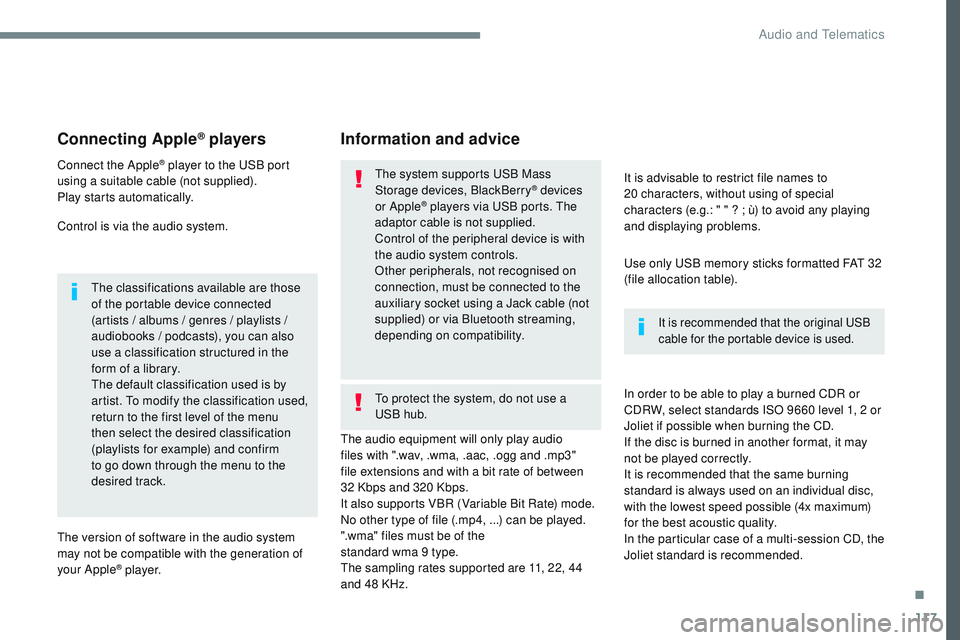
117
Transversal-Citroen_en_Chap02_RCC-2-2-0_ed01-2016
Connecting Apple® players
Connect the Apple® player to the USB port
using a suitable cable (not supplied).
Play starts automatically.
Control is via the audio system.
The classifications available are those
of the portable device connected
(artists / albums / genres / playlists /
audiobooks / podcasts), you can also
use a classification structured in the
form of a library.
The default classification used is by
artist. To modify the classification used,
return to the first level of the menu
then select the desired classification
(playlists for example) and confirm
to go down through the menu to the
desired track.
The version of software in the audio system
may not be compatible with the generation of
your Apple
® p l aye r. The audio equipment will only play audio
files with ".wav, .wma, .aac, .ogg and .mp3"
file extensions and with a bit rate of between
32
Kbps and 320 Kbps.
It also supports VBR (Variable Bit Rate) mode.
No other type of file (.mp4, ...) can be played.
".wma" files must be of the
standard wma 9 type.
The sampling rates supported are 11, 22, 44
and 48 KHz. It is advisable to restrict file names to
20
characters, without using of special
characters (e.g.: " " ? ; ù) to avoid any playing
and displaying problems.
In order to be able to play a burned CDR or
CDRW, select standards ISO 9660 level 1, 2 or
Joliet if possible when burning the CD.
If the disc is burned in another format, it may
not be played correctly.
It is recommended that the same burning
standard is always used on an individual disc,
with the lowest speed possible (4x maximum)
for the best acoustic quality.
In the particular case of a multi-session CD, the
Joliet standard is recommended.
Information and advice
Use only USB memory sticks formatted FAT 32
(file allocation table).
The system supports USB Mass
Storage devices, BlackBerry
® devices
or Apple® players via USB ports. The
adaptor cable is not supplied.
Control of the peripheral device is with
the audio system controls.
Other peripherals, not recognised on
connection, must be connected to the
auxiliary socket using a Jack cable (not
supplied) or via Bluetooth streaming,
depending on compatibility.
It is recommended that the original USB
cable for the portable device is used.
To protect the system, do not use a
USB hub.
.
Audio and Telematics
Page 557 of 774
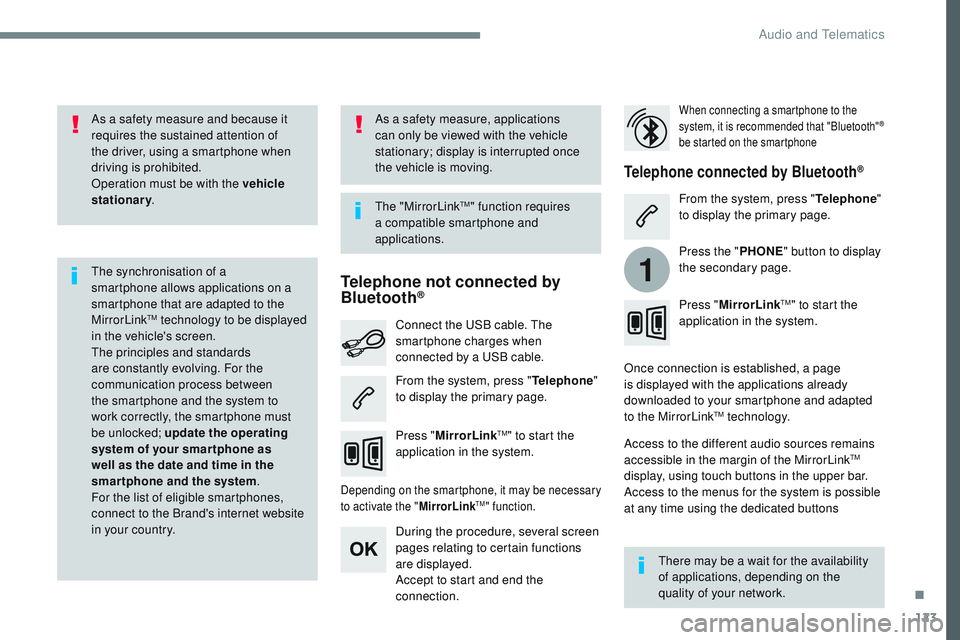
123
1
Transversal-Citroen_en_Chap02_RCC-2-2-0_ed01-2016
As a safety measure and because it
requires the sustained attention of
the driver, using a smartphone when
driving is prohibited.
Operation must be with the vehicle
stationary.
The synchronisation of a
smartphone allows applications on a
smartphone that are adapted to the
MirrorLink
TM technology to be displayed
i
n the vehicle's screen.
The principles and standards
are constantly evolving. For the
communication process between
the smartphone and the system to
work correctly, the smartphone must
be unlocked; update the operating
system of your smar tphone as
well as the date and time in the
smartphone and the system .
For the list of eligible smartphones,
connect to the Brand's internet website
in your country. The "MirrorLink
TM" function requires
a compatible smartphone and
applications.
There may be a wait for the availability
of applications, depending on the
quality of your network.
When connecting a smartphone to the
system, it is recommended that "Bluetooth"®
be started on the smartphone
Depending on the smartphone, it may be necessary
to activate the " MirrorLinkTM" function.
During the procedure, several screen
pages relating to certain functions
are displayed.
Accept to start and end the
connection. Connect the USB cable. The
smartphone charges when
connected by a USB cable.
Press "MirrorLink
TM" to start the
application in the system. Once connection is established, a page
is displayed with the applications already
downloaded to your smartphone and adapted
to the MirrorLink
TM technology.
Access to the different audio sources remains
accessible in the margin of the MirrorLink
TM
display, using touch buttons in the upper bar.
Access to the menus for the system is possible
at any time using the dedicated buttons
Telephone not connected by
Bluetooth®
Telephone connected by Bluetooth®
From the system, press " Telephone"
to display the primary page. From the system, press "
Telephone"
to display the primary page.
As a safety measure, applications
can only be viewed with the vehicle
stationary; display is interrupted once
the vehicle is moving.
Press the "PHONE" button to display
the secondary page.
Press " MirrorLink
TM" to start the
application in the system.
.
Audio and Telematics
Page 561 of 774
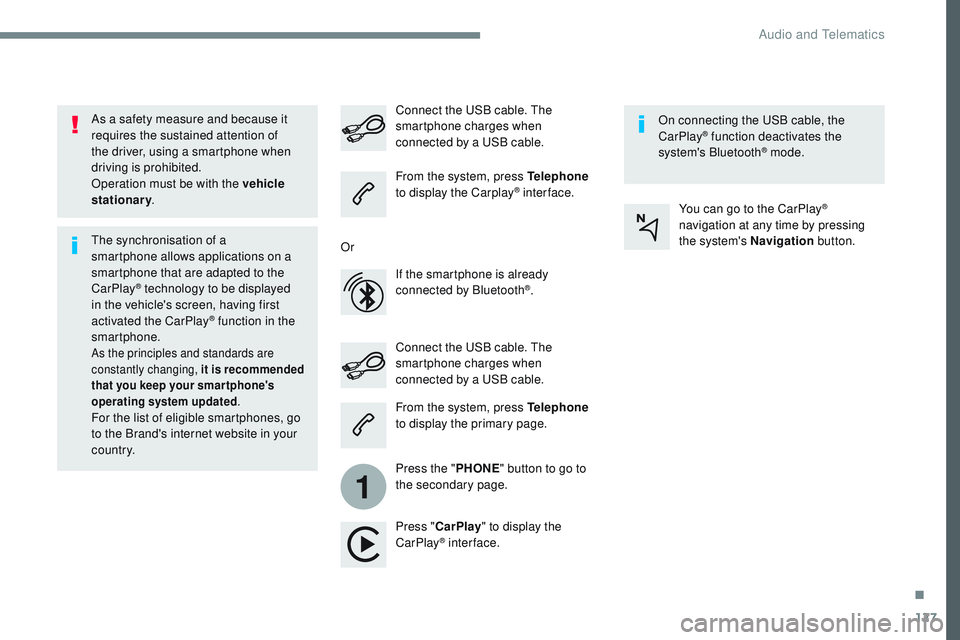
127
1
Transversal-Citroen_en_Chap02_RCC-2-2-0_ed01-2016
As a safety measure and because it
requires the sustained attention of
the driver, using a smartphone when
driving is prohibited.
Operation must be with the vehicle
stationary.
The synchronisation of a
smartphone allows applications on a
smartphone that are adapted to the
CarPlay
® technology to be displayed
i
n the vehicle's screen, having first
activated the CarPlay
® function in the
smartphone.
As the principles and standards are
constantly changing, it is recommended
that you keep your smar tphone's
operating system updated .
For the list of eligible smartphones, go
to the Brand's internet website in your
c o unt r y. Connect the USB cable. The
smartphone charges when
connected by a USB cable. Connect the USB cable. The
smartphone charges when
connected by a USB cable.
From the system, press Telephone
to display the Carplay
® inter face.
Press " CarPlay " to display the
CarPlay
® inter face. On connecting the USB cable, the
CarPlay
® function deactivates the
system's Bluetooth® mode.
From the system, press Telephone
to display the primary page.
Press the " PHONE" button to go to
the secondary page.
Or
If the smartphone is already
connected by Bluetooth
®. You can go to the CarPlay
®
navigation at any time by pressing
the system's Navigation button.
.
Audio and Telematics
Page 578 of 774
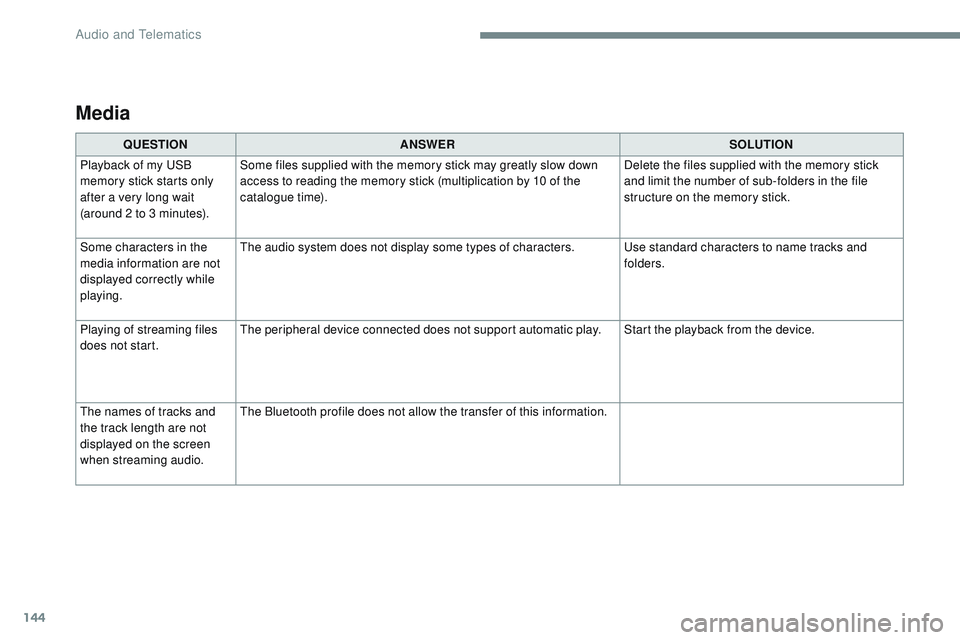
144
Transversal-Citroen_en_Chap02_RCC-2-2-0_ed01-2016
Media
QUESTIONANS wE RSOLUTION
Playback of my USB
memory stick starts only
after a very long wait
(around 2 to 3 minutes). Some files supplied with the memory stick may greatly slow down
access to reading the memory stick (multiplication by 10 of the
catalogue time).
Delete the files supplied with the memory stick
and limit the number of sub-folders in the file
structure on the memory stick.
Some characters in the
media information are not
displayed correctly while
playing. The audio system does not display some types of characters.
Use standard characters to name tracks and
folders.
Playing of streaming files
does not start. The peripheral device connected does not support automatic play. Start the playback from the device.
The names of tracks and
the track length are not
displayed on the screen
when streaming audio. The Bluetooth profile does not allow the transfer of this information.
Audio and Telematics
Page 582 of 774
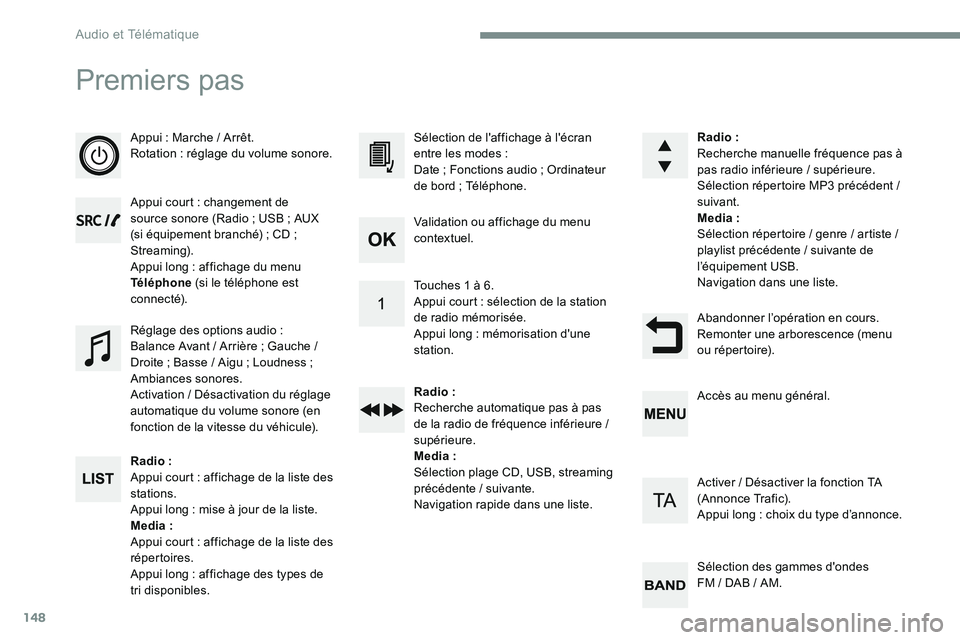
148
Premiers pas
Appui : Marche / Arrêt.
Rotation : réglage du volume sonore.
Appui court : changement de
source sonore (Radio ; USB ; AUX
(si équipement branché) ; CD ;
Streaming).
Appui long : affichage du menu
Téléphone (si le téléphone est
connecté).
Radio :
Appui court : affichage de la liste des
stations.
Appui long : mise à jour de la liste.
Media :
Appui court : affichage de la liste des
répertoires.
Appui long : affichage des types de
tri disponibles. Sélection de l'affichage à l'écran
entre les modes :
Date ; Fonctions audio ; Ordinateur
de bord ; Téléphone.
Réglage des options audio :
Balance Avant / Arrière ; Gauche /
Droite ; Basse / Aigu ; Loudness ;
Ambiances sonores.
Activation / Désactivation du réglage
automatique du volume sonore (en
fonction de la vitesse du véhicule). Radio :
Recherche manuelle fréquence pas à
pas radio inférieure / supérieure.
Sélection répertoire MP3 précédent
/
suivant.
Media :
Sélection répertoire / genre / artiste /
playlist précédente / suivante de
l’équipement USB.
Navigation dans une liste.
Abandonner l’opération en cours.
Remonter une arborescence (menu
ou répertoire).
Validation ou affichage du menu
contextuel.
Touches 1 à 6.
Appui court : sélection de la station
de radio mémorisée.
Appui long : mémorisation d'une
station.
Radio :
Recherche automatique pas à pas
de la radio de fréquence inférieure /
supérieure.
Media :
Sélection plage CD, USB, streaming
précédente / suivante.
Navigation rapide dans une liste.
Accès au menu général.
Activer / Désactiver la fonction TA
(Annonce Trafic).
Appui long : choix du type d’annonce.
Sélection des gammes d'ondes
FM / DAB / AM.
Audio et Télématique
Page 583 of 774
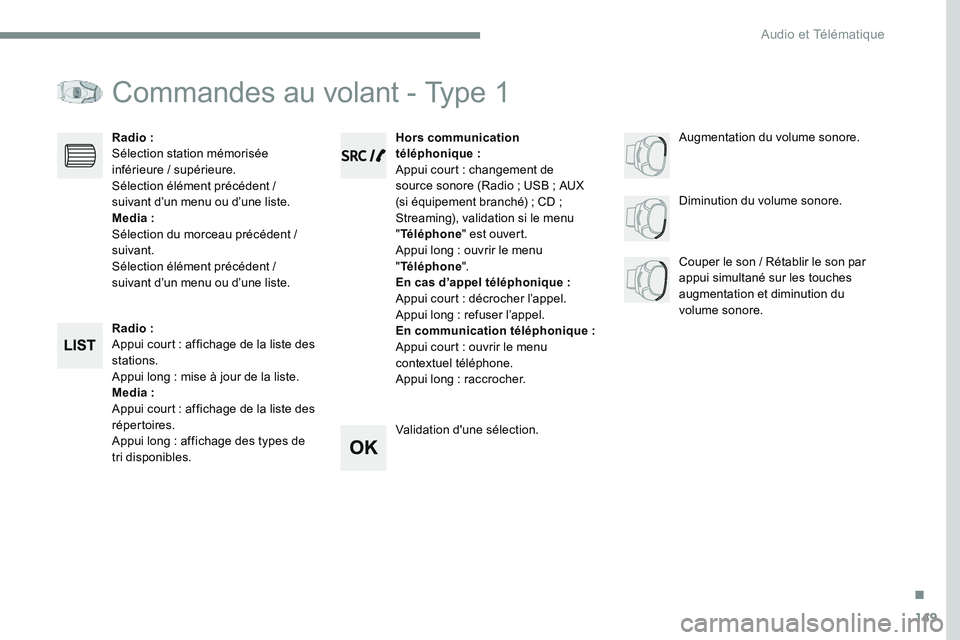
149
Commandes au volant - Type 1
Radio :
Appui court : affichage de la liste des
stations.
Appui long : mise à jour de la liste.
Media :
Appui court : affichage de la liste des
répertoires.
Appui long : affichage des types de
tri disponibles.Diminution du volume sonore.
Radio :
Sélection station mémorisée
inférieure / supérieure.
Sélection élément précédent /
suivant d’un menu ou d’une liste.
Media :
Sélection du morceau précédent /
suivant.
Sélection élément précédent /
suivant d’un menu ou d’une liste.
Couper le son / Rétablir le son par
appui simultané sur les touches
augmentation et diminution du
volume sonore.
Hors communication
téléphonique :
Appui court : changement de
source sonore (Radio ; USB ; AUX
(si équipement branché) ; CD ;
Streaming), validation si le menu
" Téléphone " est ouvert.
Appui long : ouvrir le menu
" Téléphone ".
En cas d’appel téléphonique :
Appui court : décrocher l’appel.
Appui long : refuser l’appel.
En communication téléphonique :
Appui court : ouvrir le menu
contextuel téléphone.
Appui long : raccrocher.
Validation d'une sélection. Augmentation du volume sonore.
.
Audio et Télématique
Page 584 of 774
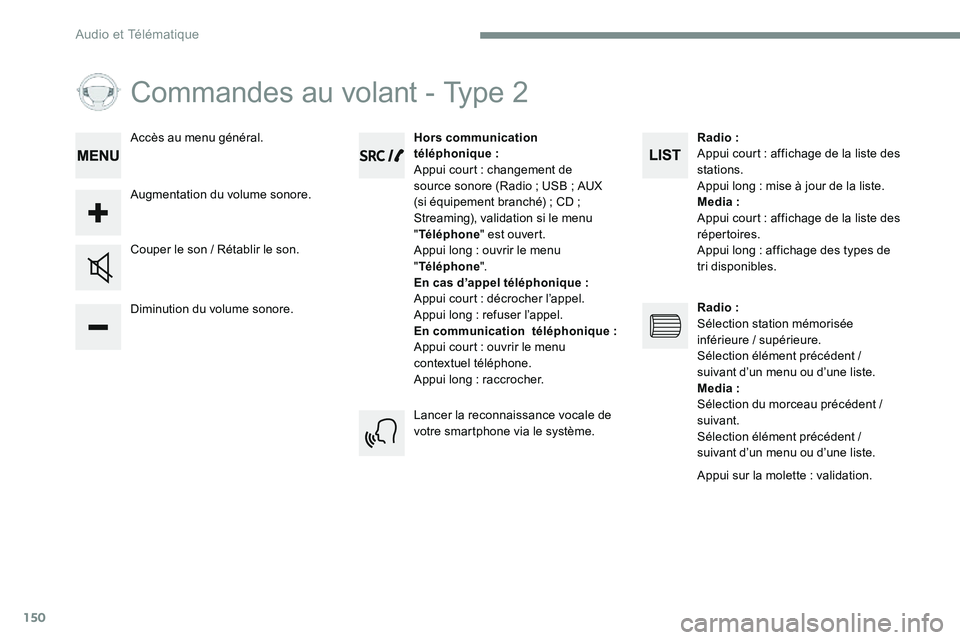
150
Commandes au volant - Type 2
Diminution du volume sonore. Couper le son / Rétablir le son.Hors communication
téléphonique
:
Appui court : changement de
source sonore (Radio ; USB ; AUX
(si équipement branché) ; CD ;
Streaming), validation si le menu
" Téléphone " est ouvert.
Appui long : ouvrir le menu
" Téléphone ".
En cas d’appel téléphonique :
Appui court : décrocher l’appel.
Appui long : refuser l’appel.
En communication téléphonique :
Appui court : ouvrir le menu
contextuel téléphone.
Appui long : raccrocher.
Augmentation du volume sonore. Accès au menu général.
Lancer la reconnaissance vocale de
votre smartphone via le système.Radio :
Appui court : affichage de la liste des
stations.
Appui long : mise à jour de la liste.
Media :
Appui court : affichage de la liste des
répertoires.
Appui long : affichage des types de
tri disponibles.
Radio :
Sélection station mémorisée
inférieure / supérieure.
Sélection élément précédent /
suivant d’un menu ou d’une liste.
Media :
Sélection du morceau précédent /
suivant.
Sélection élément précédent /
suivant d’un menu ou d’une liste.
Appui sur la molette : validation.
Audio et Télématique
Page 587 of 774
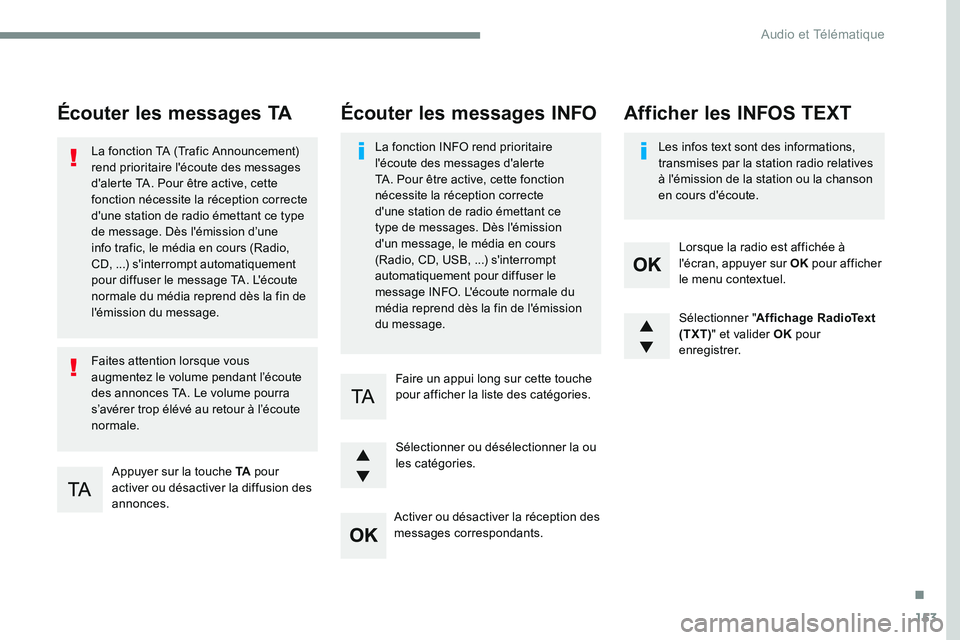
153
Écouter les messages TA
Appuyer sur la touche TA pour
activer ou désactiver la diffusion des
annonces.
La fonction TA (Trafic Announcement)
rend prioritaire l'écoute des messages
d'alerte TA. Pour être active, cette
fonction nécessite la réception correcte
d'une station de radio émettant ce type
de message. Dès l'émission d’une
info trafic, le média en cours (Radio,
CD, ...) s'interrompt automatiquement
pour diffuser le message TA. L'écoute
normale du média reprend dès la fin de
l'émission du message.
Faites attention lorsque vous
augmentez le volume pendant l’écoute
des annonces TA. Le volume pourra
s’avérer trop élévé au retour à l’écoute
normale.
Sélectionner "
Affichage RadioText
(TXT) " et valider OK pour
enregistrer.
Sélectionner ou désélectionner la ou
les catégories. Lorsque la radio est affichée à
l'écran, appuyer sur OK
pour afficher
le menu contextuel.
Faire un appui long sur cette touche
pour afficher la liste des catégories.
Écouter les messages INFO
La fonction INFO rend prioritaire
l'écoute des messages d'alerte
TA. Pour être active, cette fonction
nécessite la réception correcte
d'une station de radio émettant ce
type de messages. Dès l'émission
d'un message, le média en cours
(Radio, CD, USB, ...) s'interrompt
automatiquement pour diffuser le
message INFO. L'écoute normale du
média reprend dès la fin de l'émission
du message. Les infos text sont des informations,
transmises par la station radio relatives
à l'émission de la station ou la chanson
en cours d'écoute.
Afficher les INFOS TEXT
Activer ou désactiver la réception des
messages correspondants.
.
Audio et Télématique