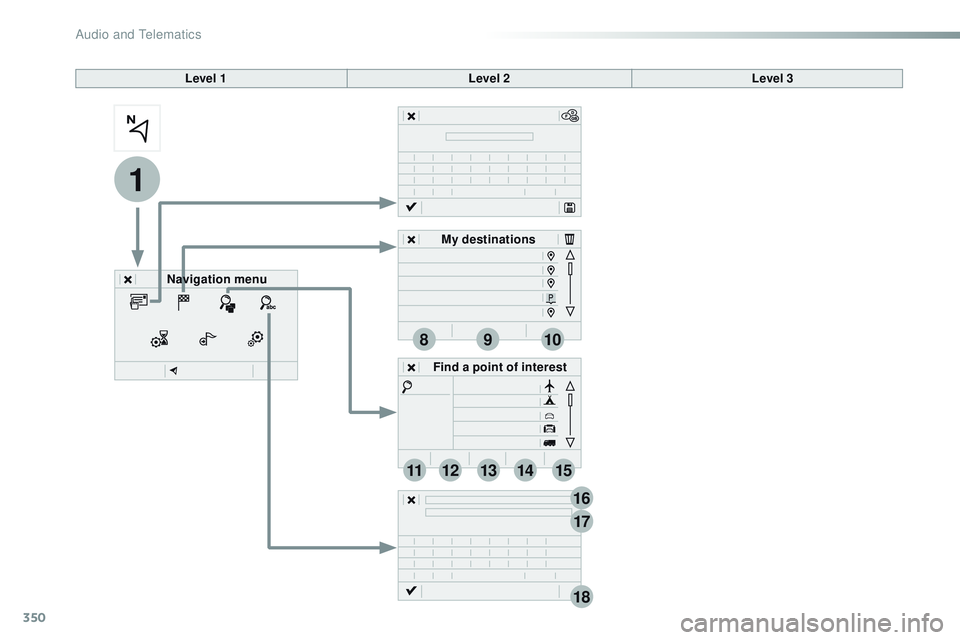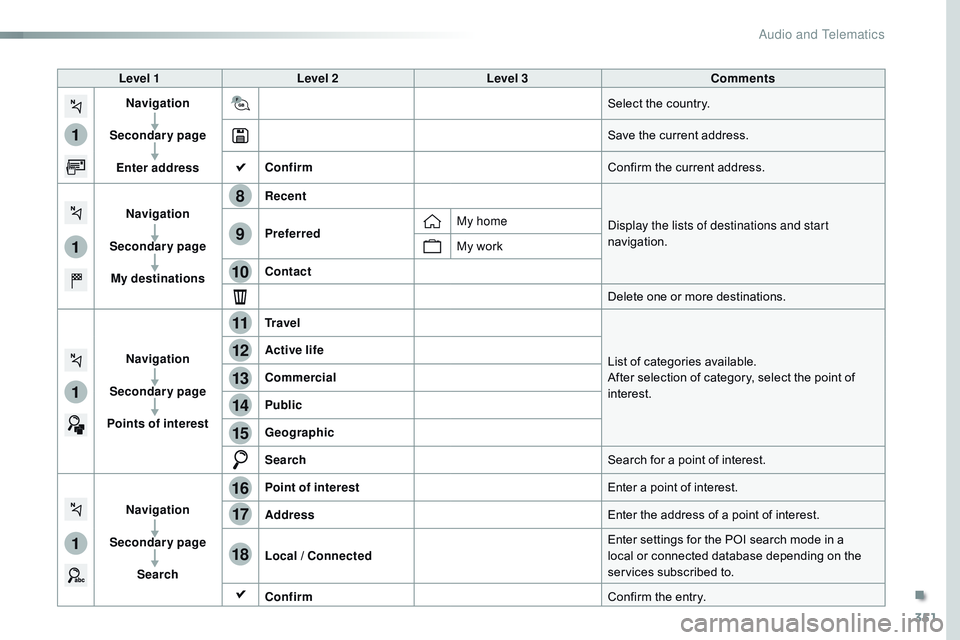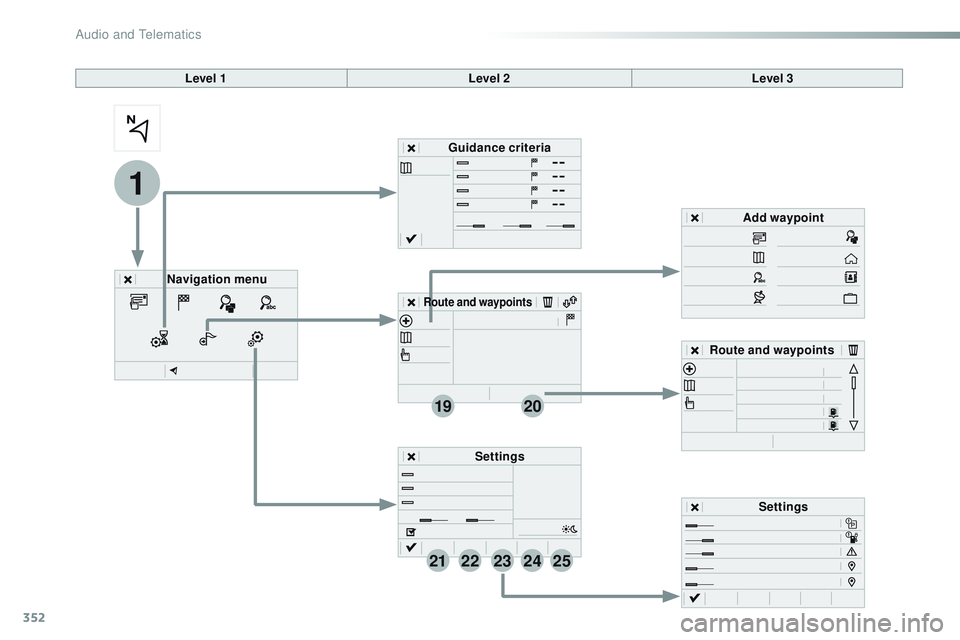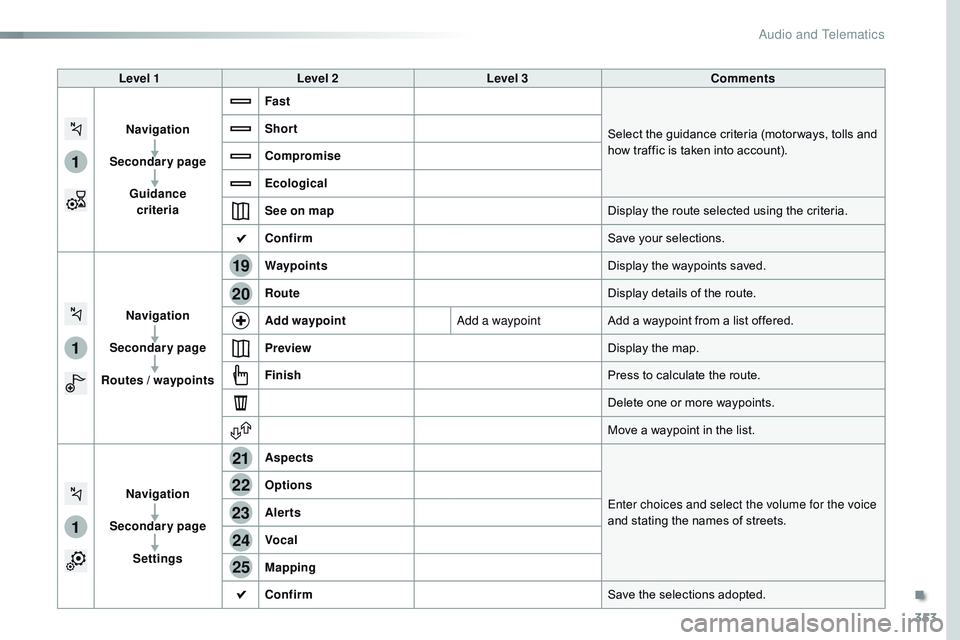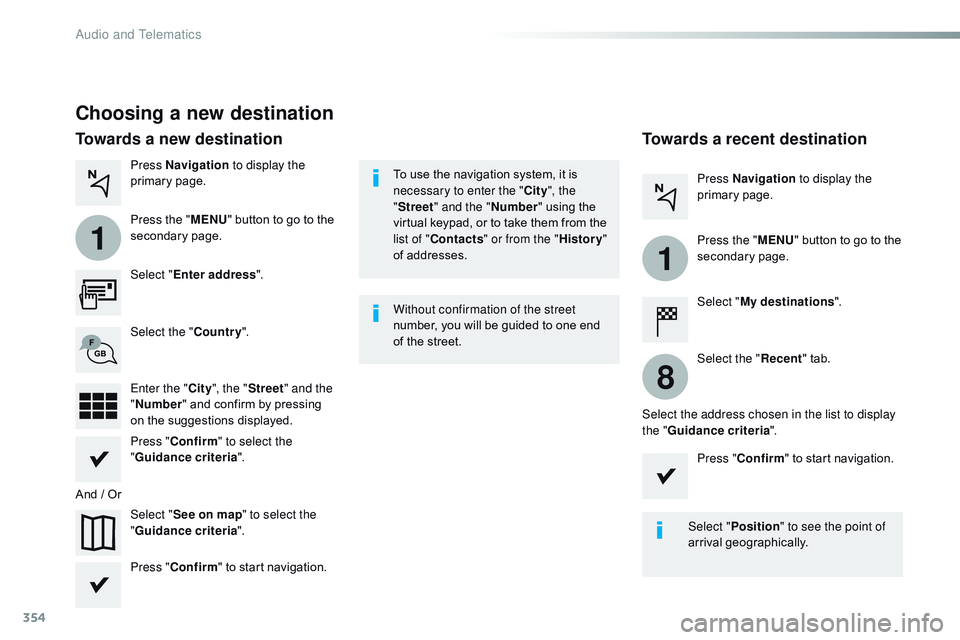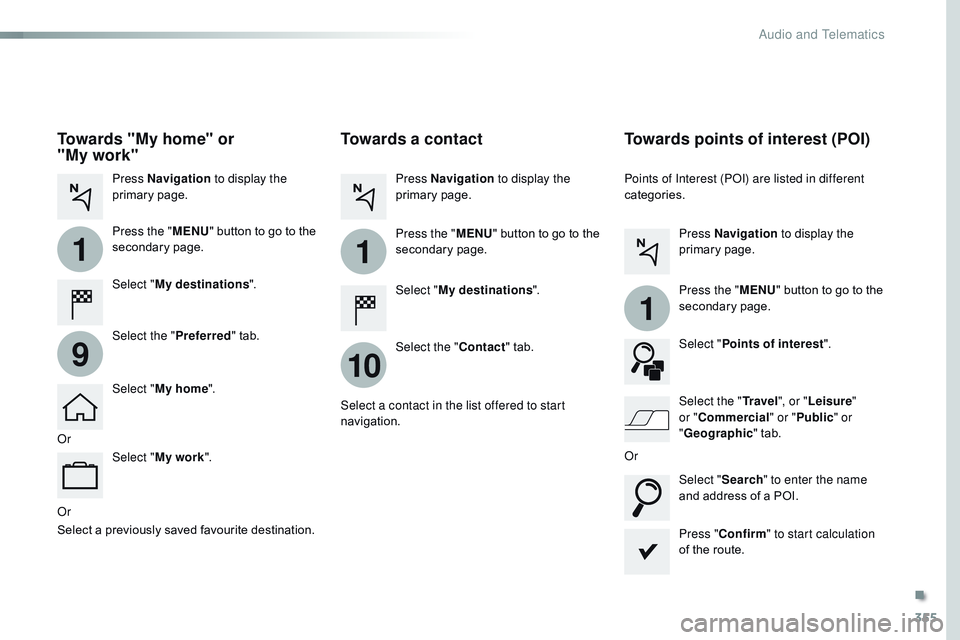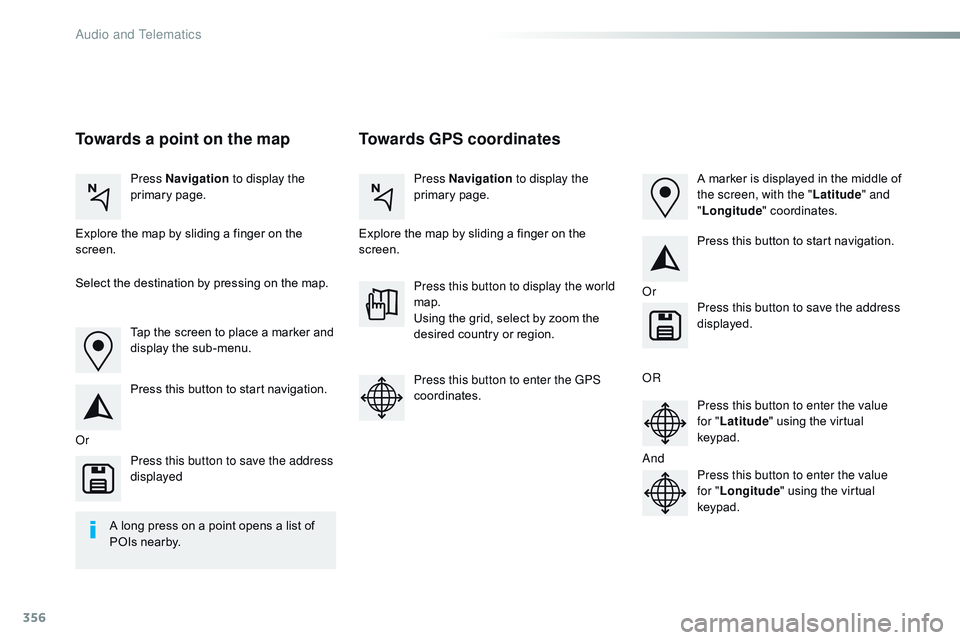CITROEN DISPATCH SPACETOURER DAG 2017 Handbook (in English)
DISPATCH SPACETOURER DAG 2017
CITROEN
CITROEN
https://www.carmanualsonline.info/img/9/43536/w960_43536-0.png
CITROEN DISPATCH SPACETOURER DAG 2017 Handbook (in English)
Trending: AUX, service interval, start stop button, fog light bulb, service indicator, maintenance schedule, wheel
Page 351 of 774
349
Spacetourer-VP_en_Chap10b_NAC-1_ed01-2016
Level 3Level 4 Level 5 Comments
Tr a f f i c Traffic observedTraffic information sent in real time.
Danger area List of danger areasDisplay the list of danger areas (roadworks,
breakdowns, accidents, ...).
Select POI Configure a category of POI to display.
.
Audio and Telematics
Page 352 of 774
350
1
17
18
8
11
9
12
10
13
16
1415
Spacetourer-VP_en_Chap10b_NAC-1_ed01-2016
Level 1Level 2Level 3
Navigation menu My destinations
Find a point of interest
Audio and Telematics
Page 353 of 774
351
1
1
1
1
17
18
8
11
9
12
10
13
16
14
15
Spacetourer-VP_en_Chap10b_NAC-1_ed01-2016
Level 1Level 2 Level 3 Comments
Navigation
Secondary page Enter address Select the country.
Save the current address.
Confirm Confirm the current address.
Navigation
Secondary page My destinations Recent
Display the lists of destinations and start
navigation.
Preferred My home
My work
Contact Delete one or more destinations.
Navigation
Secondary page
Points of interest Tr a v e l
List of categories available.
After selection of category, select the point of
interest.
Active life
Commercial
Public
Geographic
Search
Search for a point of interest.
Navigation
Secondary page Search Point of interest
Enter a point of interest.
Address Enter the address of a point of interest.
Local / Connected Enter settings for the POI search mode in a
local or connected database depending on the
services subscribed to.
Confirm Confirm the entry.
.
Audio and Telematics
Page 354 of 774
352
1
19
21
20
22232425
Spacetourer-VP_en_Chap10b_NAC-1_ed01-2016
Level 1Level 2Level 3
Navigation menu Guidance criteria
Route and waypoints
Add waypoint
Settings
Route and waypoints
Settings
Audio and Telematics
Page 355 of 774
353
1
1
1
19
21
20
23
22
24
25
Spacetourer-VP_en_Chap10b_NAC-1_ed01-2016
Level 1Level 2 Level 3 Comments
Navigation
Secondary page Guidance criteria Fast
Select the guidance criteria (motor ways, tolls and
how traffic is taken into account).
Short
Compromise
Ecological
See on map
Display the route selected using the criteria.
Confirm Save your selections.
Navigation
Secondary page
Routes / waypoints Waypoints
Display the waypoints saved.
Route Display details of the route.
Add waypoint Add a waypointAdd a waypoint from a list offered.
Preview Display the map.
Finish Press to calculate the route.
Delete one or more waypoints.
Move a waypoint in the list.
Navigation
Secondary page Settings Aspects
Enter choices and select the volume for the voice
and stating the names of streets.
Options
Alerts
Vocal
Mapping
Confirm
Save the selections adopted.
.
Audio and Telematics
Page 356 of 774
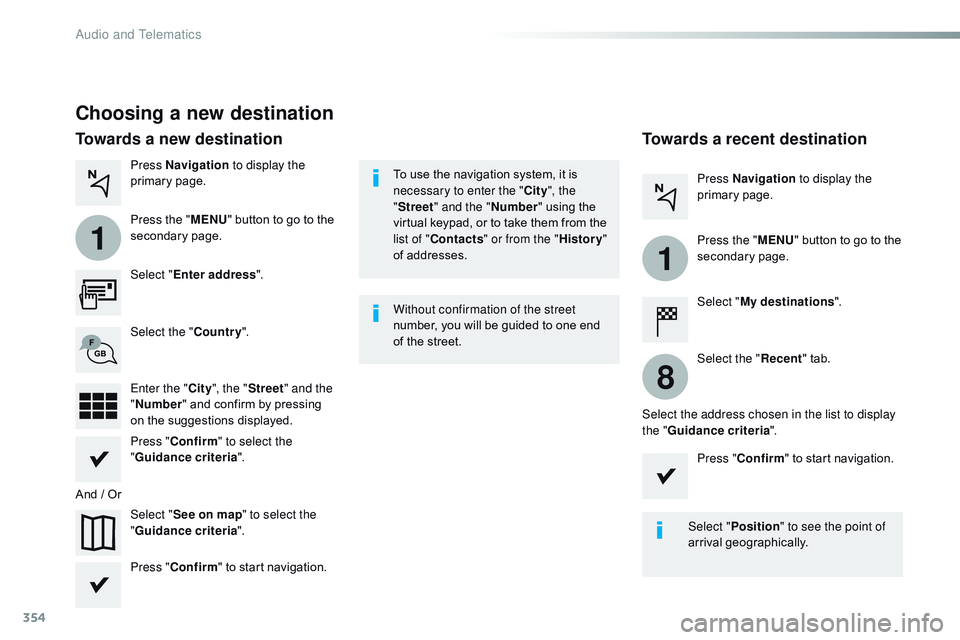
354
1
1
8
Spacetourer-VP_en_Chap10b_NAC-1_ed01-2016
Choosing a new destination
Select "Enter address ".
Select " See on map " to select the
" Guidance criteria ".
Select the "
Country".
Press " Confirm " to select the
" Guidance criteria ".
Press " Confirm " to start navigation. Press "
Confirm " to start navigation.
And / Or Press Navigation
to display the
primary page.
Press the " MENU" button to go to the
secondary page.
Towards a new destination Towards a recent destination
Select "My destinations ".
Press Navigation
to display the
primary page.
Press the " MENU" button to go to the
secondary page.
Enter the " City", the " Street " and the
" Number " and confirm by pressing
on the suggestions displayed. Select the "
Recent" tab.
Select the address chosen in the list to display
the " Guidance criteria ".
To use the navigation system, it is
necessary to enter the "
City", the
" Street " and the " Number" using the
virtual keypad, or to take them from the
list of " Contacts " or from the " History"
of addresses.
Without confirmation of the street
number, you will be guided to one end
of the street.
Select "Position " to see the point of
arrival geographically.
Audio and Telematics
Page 357 of 774
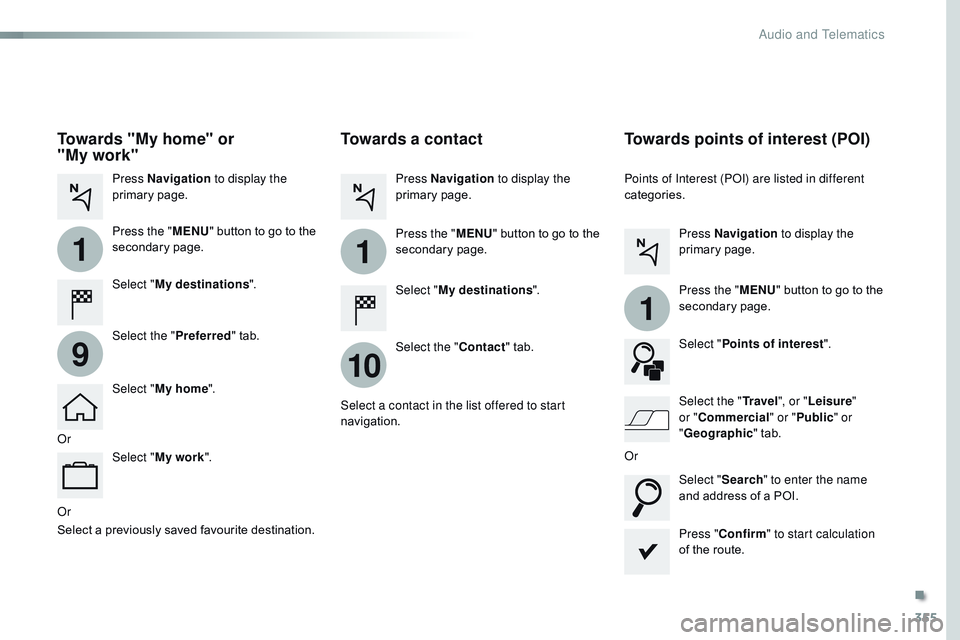
355
1
10
1
1
9
Spacetourer-VP_en_Chap10b_NAC-1_ed01-2016
Or
Towards a contact
Select "My destinations ".
Select the " Contact" tab.
Press Navigation
to display the
primary page.
Press the " MENU" button to go to the
secondary page.
Select a contact in the list offered to start
navigation. Press "Confirm " to start calculation
of the route.
Towards points of interest (POI)
Points of Interest (POI) are listed in different
categories.
Press Navigation to display the
primary page.
Press the " MENU" button to go to the
secondary page.
Select " Points of interest ".
Select " Search" to enter the name
and address of a POI. Select the " Tr a v e l", or "Leisure "
or " Commercial" or " Public" or
" Geographic " tab.
Or
Or
Towards "My home" or
"My
work"
Select " My destinations ".
Press Navigation
to display the
primary page.
Press the " MENU" button to go to the
secondary page.
Select the " Preferred" tab.
Select " My home ".
Select " My work ".
Select a previously saved favourite destination.
.
Audio and Telematics
Page 358 of 774
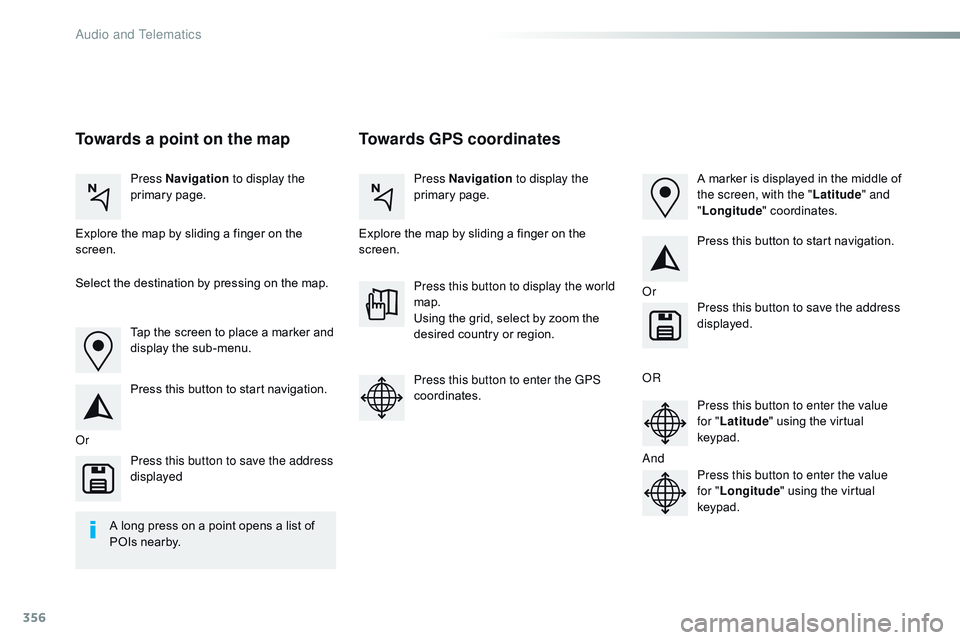
356
Spacetourer-VP_en_Chap10b_NAC-1_ed01-2016
Towards GPS coordinates
Towards a point on the map
Press Navigation to display the
primary page. Press Navigation
to display the
primary page.
Explore the map by sliding a finger on the
screen. Explore the map by sliding a finger on the
screen.
Tap the screen to place a marker and
display the sub-menu.
Or Or
O
R
A
nd
Select the destination by pressing on the map.
Press this button to start navigation. Press this button to start navigation.
Press this button to display the world
map.
Using the grid, select by zoom the
desired country or region.
Press this button to save the address
displayed Press this button to save the address
displayed.
Press this button to enter the GPS
coordinates. Press this button to enter the value
for "Latitude " using the virtual
keypad.
Press this button to enter the value
for " Longitude " using the virtual
keypad. A marker is displayed in the middle of
the screen, with the " Latitude" and
" Longitude " coordinates.
A long press on a point opens a list of
POIs nearby.
Audio and Telematics
Page 359 of 774
357
Spacetourer-VP_en_Chap10b_NAC-1_ed01-2016
TMC (Traffic Message
Channel)
TMC (Traffic Message Channel) is a
European standard on the broadcasting
of traffic information via the RDS
system on FM radio, transmitting traffic
information in real time.
The TMC information is then displayed
on a GPS Navigation system map and
taken into account straight away during
navigation, so as to avoid accidents,
traffic jams and closed roads.
The display of danger areas depends
on the legislation in force and
subscription to the service.
.
Audio and Telematics
Page 360 of 774
358
12:13
23 °C
Spacetourer-VP_en_Chap10b_NAC-1_ed01-2016
Connected navigation
Network connection provided by the vehicle
OR
Network connection provided by the user
Depending on the equipment level of the vehicle
Audio and Telematics
Trending: check engine, mileage, change language, airbag off, tyre pressure, octane, fuel pressure