CD player Citroen DS3 2015 1.G Owner's Manual
[x] Cancel search | Manufacturer: CITROEN, Model Year: 2015, Model line: DS3, Model: Citroen DS3 2015 1.GPages: 415, PDF Size: 11.95 MB
Page 12 of 415

DS3_en_Chap00b_vue-ensemble_ed01-2015
Interior
Interior mood lighting
Thisô subduedô passengerô compartmentô lightingô improves ô visibility ô inside ô the ô vehicle ô in ô low ô
l
ighting ô conditions. ô It ô comprises ô several ô
l
amps, ô located ô in ô the ô footwells ô and ô in ô the ô lower ô
d
ashboard
ô s
torage
ô c
ompartment.
gear shift indicator
Dependingô onô theô drivingô conditionsô andô yourô driving ô s tyle, ô t his ô s ystem ô m ay ô s uggest ô c hanging ô
u
p ô to ô reduce ô your ô fuel ô consumption.
Scented air freshener
The scented air freshener diffuses the
selectedô fragrance ô throughout ô the ô passenger ô
c
ompartment ô from ô its ô location ô in ô the ô ventilation ô
s
ystem.
digital air conditioning
Afterô settingô theô desiredô levelô ofô comfort,ô theô system ô then ô automatically ô controls ô this ô level ô
a
ccording ô to ô the ô ambient ô conditions.
141 115 90
86
331 269
Audio and communication
systems
Theseô systemsô benefitô fromô theô latestô technology: ô MP3 ô compatible ô Audio ô system, ô
U
SB ô player, ô Bluetooth ô hands-free ô kit, ô Touch ô
s
creen ô tablet, ô auxiliary ô inputs, ô Hi-Fi ô audio ô
s
ystem.
Touch screen tablet
Audio system
Page 95 of 415
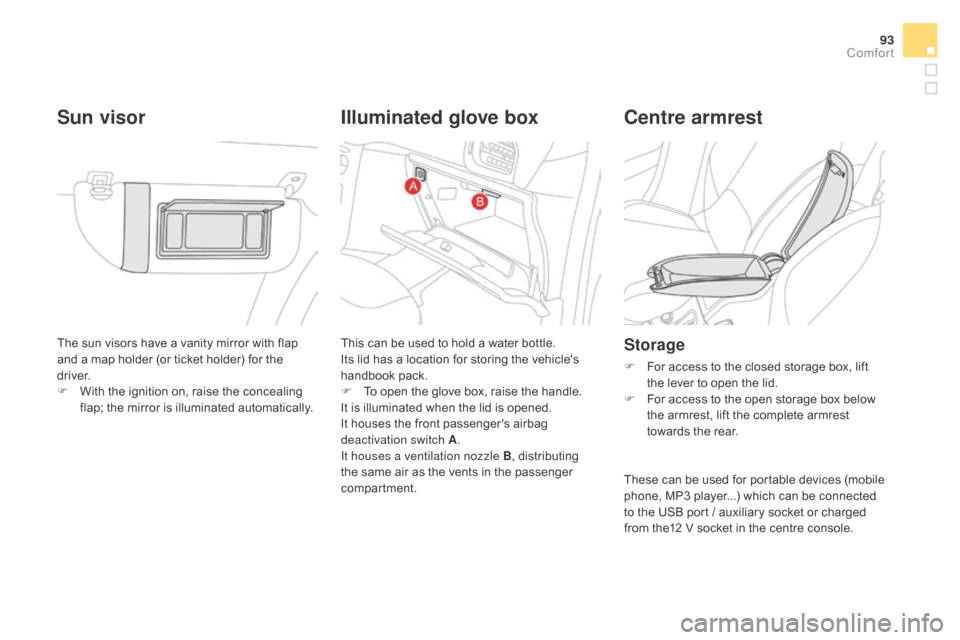
93
DS3_en_Chap03_confort_ed01-2015
Theô sunô visorsô haveô aô vanityô mirrorô withô flapô and ô a ô map ô holder ô (or ô ticket ô holder) ô for ô the ô
d
river.
F
ô
W
ith ô the ô ignition ô on, ô raise ô the ô concealing ô
f
lap; ô the ô mirror ô is ô illuminated ô automatically.
Sun visorIlluminated glove box Centre armrest
Storage
Fô Forô access ô to ô the ô closed ô storage ô box, ô lift ô t
he ô lever ô to ô open ô the ô lid.
F
ô
F
or ô access ô to ô the ô open ô storage ô box ô below ô
t
he ô armrest, ô lift ô the ô complete ô armrest ô
t
owards ô the ô rear.
This
ô
can
ô
be
ô
used
ô
to
ô
hold
ô
a
ô
water
ô
bottle.
Its
ô
lid
ô
has
ô
a
ô
location
ô
for
ô
storing
ô
the
ô
vehicle's
ô han
dbookô pa
ck.
F
ô
T
o
ô
open
ô
the
ô
glove
ô
box,
ô
raise
ô
the
ô
handle.
It
ô
is
ô
illuminated
ô
when
ô
the
ô
lid
ô
is
ô
opened.
It
ô
houses
ô
the
ô
front
ô
passenger's
ô
airbag
ô
d
eactivation switch A .
It houses a ventilation nozzle B ,
ô
distributing
ô
t
he
ô
same
ô
air
ô
as
ô
the
ô
vents
ô
in
ô
the
ô
passenger
ô
c
ompartment. These
ô can ô be ô used ô for ô portable ô devices ô (mobile ô
p
hone, ô MP3 ô player...) ô which ô can ô be ô connected ô
t
o ô the ô USB ô port ô / ô auxiliary ô socket ô or ô charged ô
f
rom ô the12 ô V ô socket ô in ô the ô centre ô console.
Comfort
Page 96 of 415
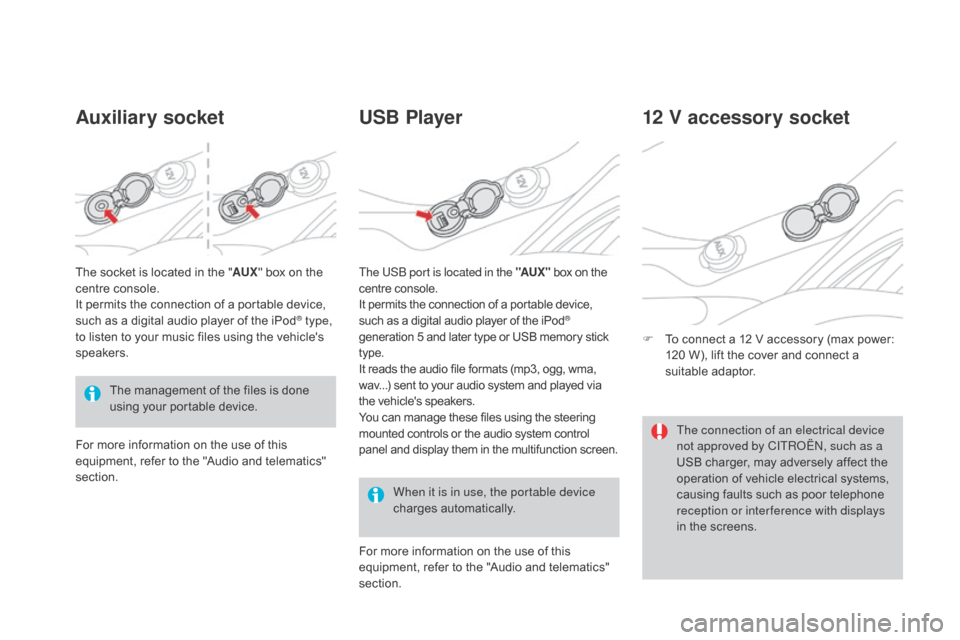
DS3_en_Chap03_confort_ed01-2015
Auxiliary socketUSB Player
When it is in use, the portable device
chargesô a
utomatically.
12 V accessory socket
Fô Toô connect ô a ô 12 ô V ô accessory ô (max ô power: ô 1
20 ô W), ô lift ô the ô cover ô and ô connect ô a ô
s
uitable
ô a
daptor.
The
ô
management
ô
of
ô
the
ô
files
ô
is
ô
done
ô
u
sing
ô
your
ô
portable
ô
device.
The
ô
socket
ô
is
ô
located
ô
in
ô
the
ô
"
AUX "
ô
box
ô
on
ô
the
ô
c
entre
ô
console.
It
ô
permits
ô
the
ô
connection
ô
of
ô
a
ô
portable
ô
device,
ô
s
uch
ô
as
ô
a
ô
digital
ô
audio
ô
player
ô
of
ô
the
ô
iPod
ôÛ type,
to
ô
listen
ô
to
ô
your
ô
music
ô
files
ô
using
ô
the
ô
vehicle's ô
s
peakers.
For
ô
more
ô
information
ô
on
ô
the
ô
use
ô
of
ô
this
ô
e
quipment,
ô
refer
ô
to
ô
the
ô
"Audio
ô
and
ô
telematics" ô
s
ection. For
ô more ô information ô on ô the ô use ô of ô this ô
e
quipment, ô refer ô to ô the ô "Audio ô and ô telematics" ô
s
ection.
The USB port is located in the "AUX "
ô
box ô on ô the
ô c
entre ô console.
It ô permits ô the ô connection ô of ô a ô portable ô device,
ô s
uch ô as ô a ô digital ô audio ô player ô of ô the ô iPodôÛ
generation
ô
5
ô
and
ô
later
ô
type
ô
or
ô
USB
ô
memory ô stickô t
ype.
It
ô
reads
ô
the
ô
audio
ô
file
ô
formats
ô
(mp3,
ô
ogg,
ô
wma,
ô w
av...)
ô
sent
ô
to
ô
your
ô
audio
ô
system
ô
and
ô
played ô via
ô t
he
ô
vehicle's
ô
speakers.
You
ô
can
ô
manage
ô
these
ô
files
ô
using
ô
the
ô
steering
ô m
ounted
ô
controls
ô
or
ô
the
ô
audio
ô
system
ô
control
ô p
anel
ô
and
ô
display
ô
them
ô
in
ô
the
ô
multifunction ô screen. The connection of an electrical device
not approved by CITROûN, such as a
USB
ô charger, ô may ô adversely ô affect ô the ô
o
peration ô of ô vehicle ô electrical ô systems, ô
c
ausing ô faults ô such ô as ô poor ô telephone ô
r
eception or inter ference with displays
in
ô the ô screens.
Page 237 of 415
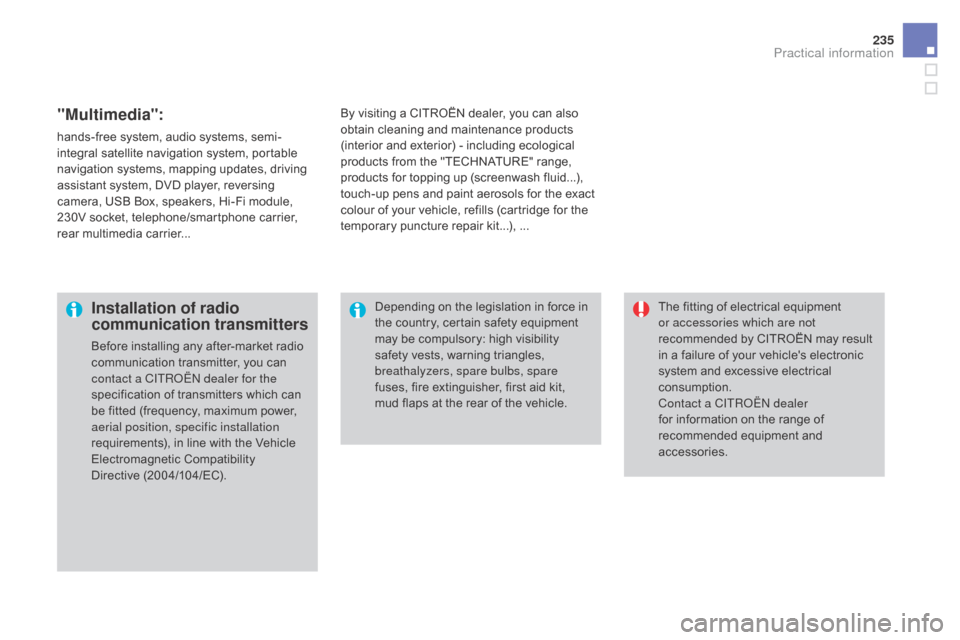
235
DS3_en_Chap08_info-pratiques_ed01-2015
"Multimedia":
hands-freeô system,ô audioô systems,ô semi-
i ntegral ô satellite ô navigation ô system, ô portable ô
n
avigation ô systems, ô mapping ô updates, ô driving ô
a
ssistant ô system, ô DVD ô player, ô reversing ô
c
amera, ô USB ô Box, ô speakers, ô Hi-Fi ô module, ô
2
30V ô socket, ô telephone/smartphone ô carrier, ô
r
ear ô multimedia ô carrier... By
ô visiting ô a ô CITROûNô dealer, ô you ô can ô also ô o
btain ô cleaning ô and ô maintenance ô products ô (
interior ô and ô exterior) ô - ô including ô ecological ô
p
roducts ô from ô the ô "TECHNATURE" ô range, ô
p
roducts ô for ô topping ô up ô (screenwash ô fluid...), ô
t
ouch-up ô pens ô and ô paint ô aerosols ô for ô the ô exact ô
c
olour ô of ô your ô vehicle, ô refills ô (cartridge ô for ô the ô
t
emporary ô puncture ô repair ô kit...), ô ...
Installation of radio
communication transmitters
Beforeô installingô anyô after-marketô radioô communication ô transmitter, ô you ô can ô
c
ontact a CITROûN dealer for the
specification
ô of ô transmitters ô which ô can ô
b
e ô fitted ô (frequency, ô maximum ô power, ô
a
erial position, specific installation
requirements),
ô in ô line ô with ô the ô Vehicle ô
E
lectromagnetic
ô C
ompatibility
ô D
irectiveô (2004/104/EC). The
ô fitting ô of ô electrical ô equipment ô
o
r accessories which are not
recommended ô by ô CITROûN ô may ô result ô i
n ô a ô failure ô of ô your ô vehicle's ô electronic ô
s
ystem ô and ô excessive ô electrical ô
c
onsumption.
Contact a CITROûN dealer
for
ô information ô on ô the ô range ô of ô
r
ecommended ô equipment ô and ô
a
ccessories.
Depending
ô on ô the ô legislation ô in ô force ô in ô
t
he ô country, ô certain ô safety ô equipment ô m
ay ô be ô compulsory: ô high ô visibility ô s
afety ô vests, ô warning ô triangles, ô
b
reathalyzers, spare bulbs, spare
fuses,
ô fire ô extinguisher, ô first ô aid ô kit, ô
m
ud ô flaps ô at ô the ô rear ô of ô the ô vehicle.
Practical information
Page 273 of 415
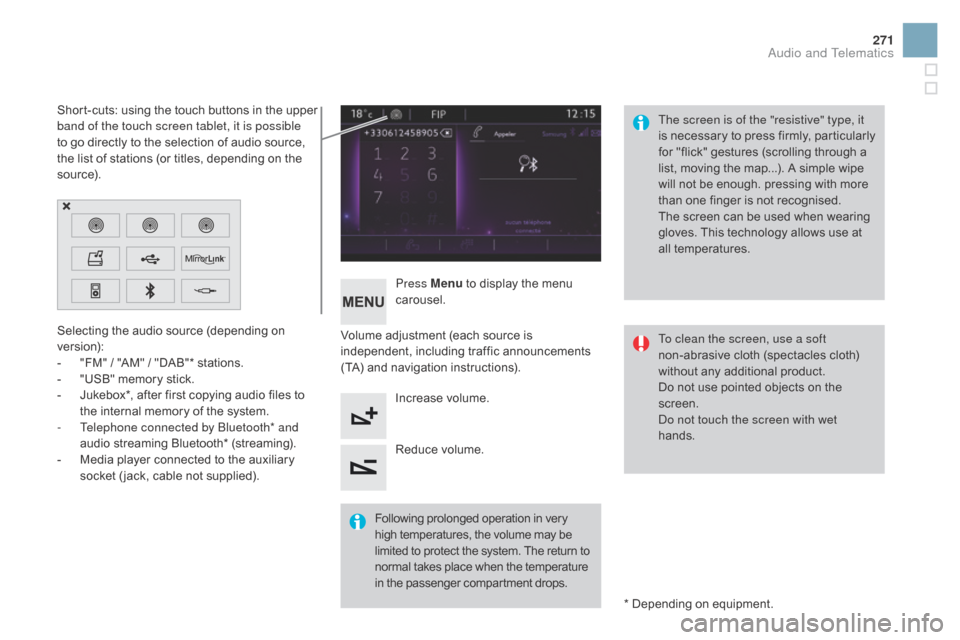
271
DS3_en_Chap11c_SMEGplus_ed01-2015
Selectingô theô audioô sourceô (dependingô onô version):
-
ô
"
FM" ô / ô "AM" ô / ô "DAB"* ô stations.
-
ô
"
USB" ô memory ô stick.
-
ô
J
ukebox*, ô after ô first ô copying ô audio ô files ô to ô
t
he ô internal ô memory ô of ô the ô system.
-
T
elephone connected by Bluetooth* and
audio
ô streaming ô Bluetooth* ô (streaming).
-
ô
M
edia ô player ô connected ô to ô the ô auxiliary ô
s
ocket ô ( jack, ô cable ô not ô supplied). *
ô Depending ô on ô equipment.
Short-cuts:
ô using ô the ô touch ô buttons ô in ô the ô upper ô
b
and of the touch screen tablet, it is possible
to ô go ô directly ô to ô the ô selection ô of ô audio ô source, ô
t
he ô list ô of ô stations ô (or ô titles, ô depending ô on ô the ô
s
o u r c e).
The screen is of the "resistive" type, it
is ô
n
ecessary ô
t
o ô
p
ress ô
f
irmly, ô
p
articularly ô
f
or ô "flick" ô gestures ô (scrolling ô through ô a ô
l
ist, ô moving ô the ô map...). ô A ô simple ô wipe ô
w
ill ô not ô be ô enough. ô pressing ô with ô more ô
t
han ô one ô finger ô is ô not ô recognised.
The ô screen ô can ô be ô used ô when ô wearing ô
g
loves. ô This ô technology ô allows ô use ô at ô
a
ll
ô t
emperatures.
Following
ô p
rolonged
ô ope
ration
ô i
n
ô v
ery
ô h
igh ô temperatures, ô the ô volume ô may ô be
ô l
imited ô to ô protect ô the ô system. ô The ô return ô to
ô n
ormal ô takes ô place ô when ô the ô temperature
ô i
n ô the ô passenger ô compartment ô drops.To clean the screen, use a soft
non-abrasive
ô cloth ô (spectacles ô cloth) ô
w
ithout ô any ô additional ô product.
Do
ô not ô use ô pointed ô objects ô on ô the ô
sc
reen.
Do not touch the screen with wet
hands.
Volume
ô adjustment ô (each ô source ô is ô
i
ndependent,
ô i
ncluding
ô t
raffic
ô a
nnouncements
ô (
TA) ô and ô navigation ô instructions).
Press Menu
ô
to ô display ô the ô menu ô
c
arousel.
Increase ô volume.
Reduce
ô volume.
Audio and Telematics
Page 300 of 415
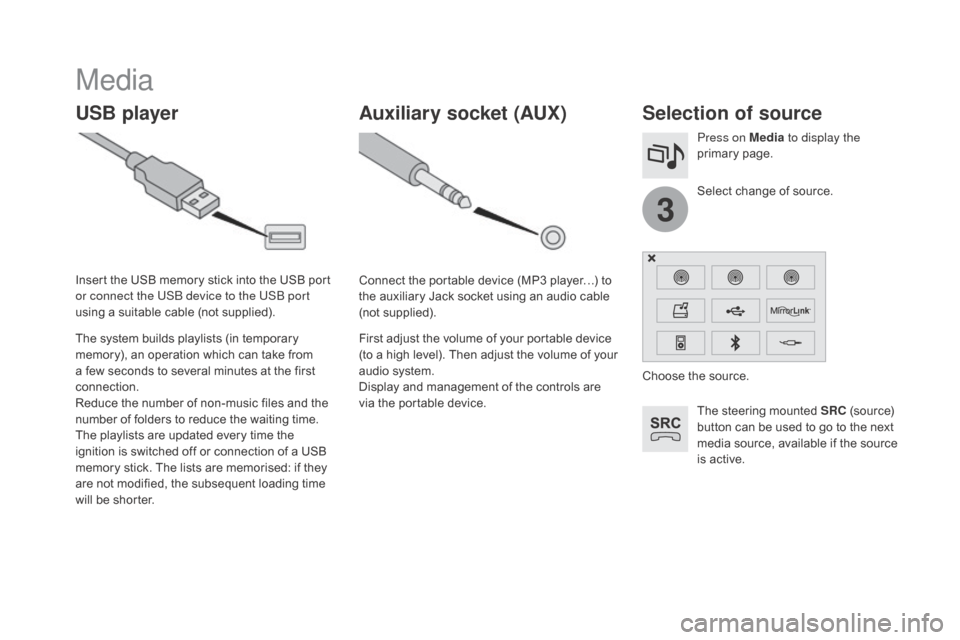
3
DS3_en_Chap11c_SMEGplus_ed01-2015
Media
USB playerSelection of source
Theô steeringô mountedô SRCô (source) ô b
utton ô can ô be ô used ô to ô go ô to ô the ô next ô
m
edia ô source, ô available ô if ô the ô source ô
i
s ô active.
Select
ô change ô of ô source.
Press on Media
to display the
primary
ô pag
e.
The
ô
system
ô
builds
ô
playlists
ô
(in
ô
temporary
ô
m
emory),
ô
an
ô
operation
ô
which
ô
can
ô
take
ô
from
ô
a
ô
few
ô
seconds
ô
to
ô
several
ô
minutes
ô
at
ô
the
ô
first
ô
c
onnection.
Reduce
ô
the
ô
number
ô
of
ô
non-music
ô
files
ô
and
ô
the
ô n
umber
ô
of
ô
folders
ô
to
ô
reduce
ô
the
ô
waiting
ô
time.
The
ô
playlists
ô
are
ô
updated
ô
every
ô
time
ô
the
ô
i
gnition
ô
is
ô
switched
ô
off
ô
or
ô
connection
ô
of
ô
a
ô
USB
ô
m
emory
ô
stick.
ô
The
ô
lists
ô
are
ô
memorised:
ô
if
ô
they
ô
a
re
ô
not
ô
modified,
ô
the
ô
subsequent
ô
loading
ô
time
ô
w
ill
ô
be
ô
shorter.
Insert
ô
the
ô
USB
ô
memory
ô
stick
ô
into
ô
the
ô
USB
ô
port
ô
o
r connect the USB device to the USB port
using
ô
a
ô
suitable
ô
cable
ô
(not
ô
supplied).
Auxiliary socket (AUX)
Connectô theô portableô deviceô (MP3ô playerãÎ)ô toô t
he ô auxiliary ô Jack ô socket ô using ô an ô audio ô cable ô
(
not
ô sup
plied).
First
ô adjust ô the ô volume ô of ô your ô portable ô device ô
(
to ô a ô high ô level). ô Then ô adjust ô the ô volume ô of ô your ô
a
udio ô system.
Display
ô and ô management ô of ô the ô controls ô are ô
v
ia ô the ô portable ô device. Choose
ô the ô source.
Page 301 of 415
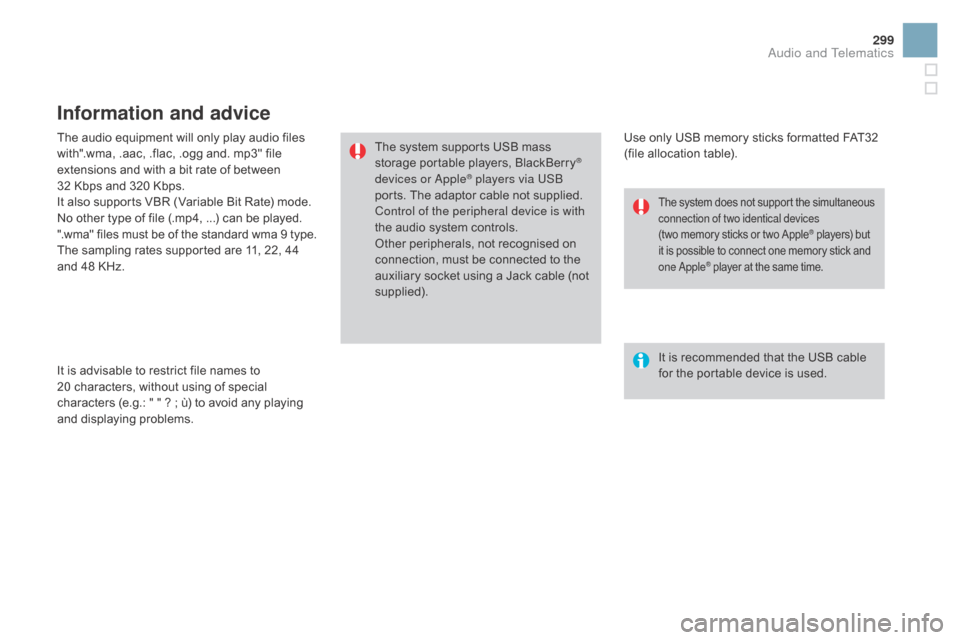
299
DS3_en_Chap11c_SMEGplus_ed01-2015
Theô audioô equipmentô willô onlyô playô audioô filesô with".wma, ô .aac, ô .flac, ô .ogg ô and. ô mp3" ô file ô
e
xtensions ô and ô with ô a ô bit ô rate ô of ô between ô
32
ô Kbps ô and ô 320 ô Kbps.
It
ô also ô supports ô VBR ô (Variable ô Bit ô Rate) ô mode.
No
ô other ô type ô of ô file ô (.mp4, ô ...) ô can ô be ô played.
".wma"
ô files ô must ô be ô of ô the ô standard ô wma ô 9 ô type.
The
ô sampling ô rates ô supported ô are ô 11, ô 22, ô 44 ô
a
nd ô 48 ô KHz.
It
ô is ô advisable ô to ô restrict ô file ô names ô to ô
20
ô characters, ô without ô using ô of ô special ô
c
haracters ô (e.g.: ô " ô " ô ? ô ; ô û¿) ô to ô avoid ô any ô playing ô
a
nd
ô d
isplaying
ô pro
blems.
Information and advice
Useô onlyô USBô memoryô sticksô formattedô FAT32ô (file ô allocation ô table).
The
ô
system
ô
supports
ô
USB
ô
mass
ô
s
torage
ô
portable
ô
players,
ô
BlackBerry
ôÛ
devices or AppleôÛ players via USB
ports.
ô
The
ô
adaptor ô cable ô not ô supplied.
Control of the peripheral device is with
the
ô
audio
ô
system
ô
controls.
Other
ô
peripherals, ô not ô recognised ô on ô
c
onnection,
ô
must
ô be ô connected ô to ô the ô
a
uxiliary
ô
socket
ô
using ô a ô Jack ô cable ô (not ô
sup
plied). It
ô is ô recommended ô that ô the ô USB ô cable ô
f
or ô the ô portable ô device ô is ô used.
Theô systemô doesô notô supportô theô simultaneousô connection of two identical devices
(twoô memory
ô sticks ô or ô two ô Apple
ôÛô players)ô butô i
t
ô
is
ô
possible
ô
to
ô
connect
ô
one
ô
memory ô stick ô andô o
ne Apple
ôÛô playerô atô theô sameô time.
Audio and Telematics
Page 302 of 415
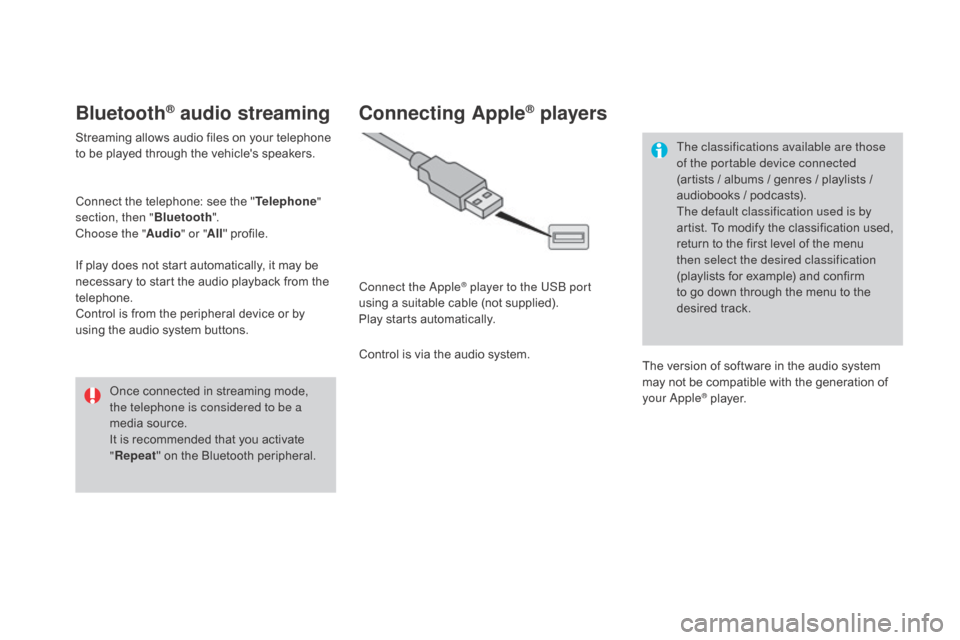
DS3_en_Chap11c_SMEGplus_ed01-2015
BluetoothôÛ audio streaming
Streamingô allowsô audioô filesô onô yourô telephoneô to ô be ô played ô through ô the ô vehicle's ô speakers.
Connect
ô the ô telephone: ô see ô the ô "Telephone "
section, then " Bluetooth".
Choose the " Audio" or "All"
ô pro
file.
If
ô play ô does ô not ô start ô automatically, ô it ô may ô be ô
n
ecessary ô to ô start ô the ô audio ô playback ô from ô the ô
t
elephone.
Control
ô is ô from ô the ô peripheral ô device ô or ô by ô
u
sing ô the ô audio ô system ô buttons.
Once
ô connected ô in ô streaming ô mode, ô
t
he telephone is considered to be a
media
ô source.
It
ô is ô recommended ô that ô you ô activate ô
"R
epeat"
ô on ô the ô Bluetooth ô peripheral.
Connecting AppleôÛ players
Connect the AppleôÛ player to the USB port
using
ô
a
ô
suitable
ô
cable ô (not ô supplied).
Play
ô
starts
ô
automatically.
Control
ô
is
ô
via
ô
the
ô
audio ô system. The classifications available are those
of the portable device connected
(artists
ô / ô albums ô / ô genres ô / ô playlists ô / ô
a
udiobooks ô / ô podcasts).
The default classification used is by
artist. ô To ô modify ô the ô classification ô used, ô
r
eturn ô to ô the ô first ô level ô of ô the ô menu ô
t
hen select the desired classification
(playlists ô for ô example) ô and ô confirm ô t
o ô go ô down ô through ô the ô menu ô to ô the ô
de
sired
ô t
rack.
The
ô version ô of ô software ô in ô the ô audio ô system ô
m
ay ô not ô be ô compatible ô with ô the ô generation ô of ô
y
our Apple
ôÛô player.
Page 303 of 415
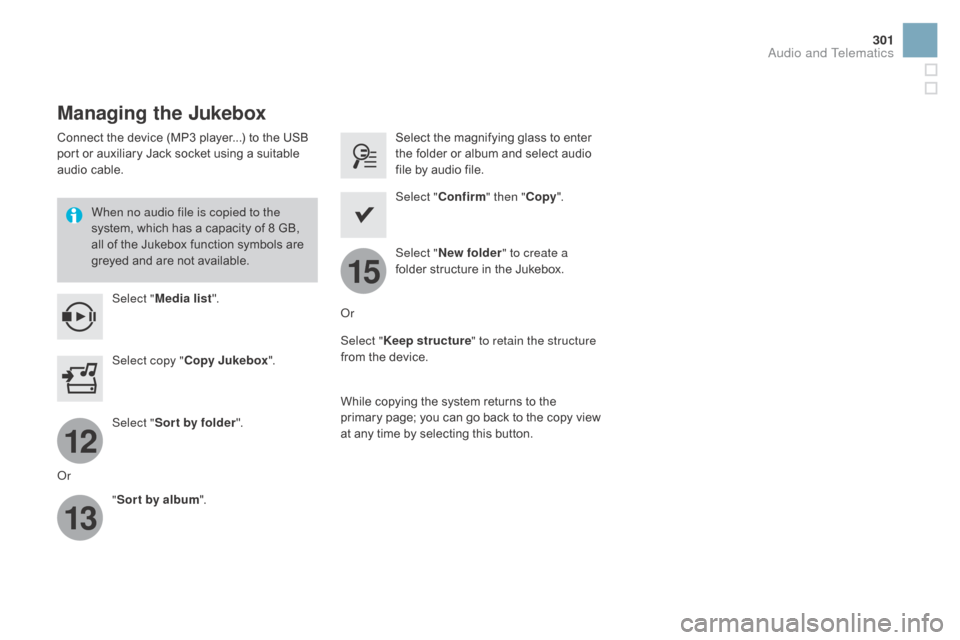
12
13
15
301
DS3_en_Chap11c_SMEGplus_ed01-2015
Managing the Jukebox
Connectô theô deviceô (MP3ô player...)ô toô theô USBô port ô or ô auxiliary ô Jack ô socket ô using ô a ô suitable ô
a
udio ô cable.
When no audio file is copied to the
system,
ô which ô has ô a ô capacity ô of ô 8 ô GB, ô
a
ll ô of ô the ô Jukebox ô function ô symbols ô are ô
g
reyed ô and ô are ô not ô available.
Select " Media list ". Select
ô the ô magnifying ô glass ô to ô enter ô t
he ô folder ô or ô album ô and ô select ô audio ô
f
ile ô by ô audio ô file.
Select copy " Copy Jukebox ". Select "
Confirm " then "Copy".
Select " Sor t by folder ". Select "
ne
w folder" to create a
folder
ô structure ô in ô the ô Jukebox.
" Sor t by album ". Select "
Keep structure " to retain the structure
from
ô the ô device.
While
ô copying ô the ô system ô returns ô to ô the ô
p
rimary ô page; ô you ô can ô go ô back ô to ô the ô copy ô view ô
a
t ô any ô time ô by ô selecting ô this ô button.
Or Or
Audio and Telematics
Page 329 of 415
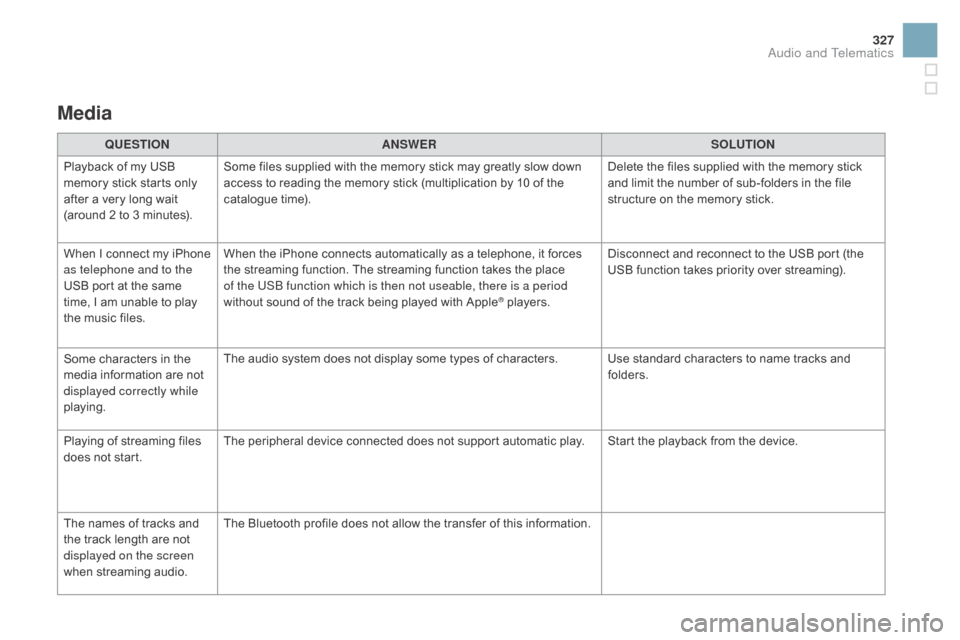
327
DS3_en_Chap11c_SMEGplus_ed01-2015
Media
QUESTIOnAnSWERSOLUTIOn
P
layback ô of ô my ô USB ô
m
emory ô stick ô starts ô only ô
a
fter
ô
a
ô
very ô long ô wait ô
(
around ô 2 ô to ô 3 ô minutes). Some
ô files ô supplied ô with ô the ô memory ô stick ô may ô greatly ô slow ô down ô
a
ccess ô to ô reading ô the ô memory ô stick ô (multiplication ô by ô 10 ô of ô the ô
c
atalogue ô time). Delete
ô the ô files ô supplied ô with ô the ô memory ô stick ô
a
nd ô limit ô the ô number ô of ô sub-folders ô in ô the ô file ô
s
tructure ô on ô the ô memory ô stick.
When
ô
I
ô
c
onnect ô
m
y ô
i
Phone ô
a
s telephone and to the
USB
ô
port ô at ô the ô same ô
t
ime,
ô
I
ô
am ô unable ô to ô play ô
t
he
ô
music ô files. When
ô the ô iPhone ô connects ô automatically ô as ô a ô telephone, ô it ô forces ô
t
he ô streaming ô function. ô The ô streaming ô function ô takes ô the ô place ô
o
f the USB function which is then not useable, there is a period
without
ô sound ô of ô the ô track ô being ô played ô with ô Apple
ôÛô players.D isconnect ô and ô reconnect ô to ô the ô USB ô port ô (the ô
U
SB ô function ô takes ô priority ô over ô streaming).
Some
ô
characters
ô
in
ô
the
ô
m
edia
ô
information
ô
are
ô
not
ô
d
isplayed correctly while
playing. The
ô
audio
ô
system
ô
does
ô
not
ô
display
ô
some
ô
types
ô
of
ô
characters. Use ô standard ô characters ô to ô name ô tracks ô and ô
f
olders.
Playing
ô
of
ô
streaming
ô
files
ô
d
oes
ô
not
ô
start. The
ô
peripheral
ô
device
ô
connected
ô
does
ô
not
ô
support
ô
automatic ô play. Start ô the ô playback ô from ô the ô device.
The
ô
names
ô
of
ô
tracks
ô
and
ô
t
he
ô
track
ô
length
ô
are
ô
not
ô
d
isplayed on the screen
when
ô s
treaming
ô a
udio. The
ô
Bluetooth
ô
profile
ô
does
ô
not
ô
allow
ô
the
ô
transfer
ô
of
ô
this ô information.
Audio and Telematics