bluetooth CITROEN DS3 CABRIO 2015 Handbook (in English)
[x] Cancel search | Manufacturer: CITROEN, Model Year: 2015, Model line: DS3 CABRIO, Model: CITROEN DS3 CABRIO 2015Pages: 404, PDF Size: 13.2 MB
Page 56 of 404
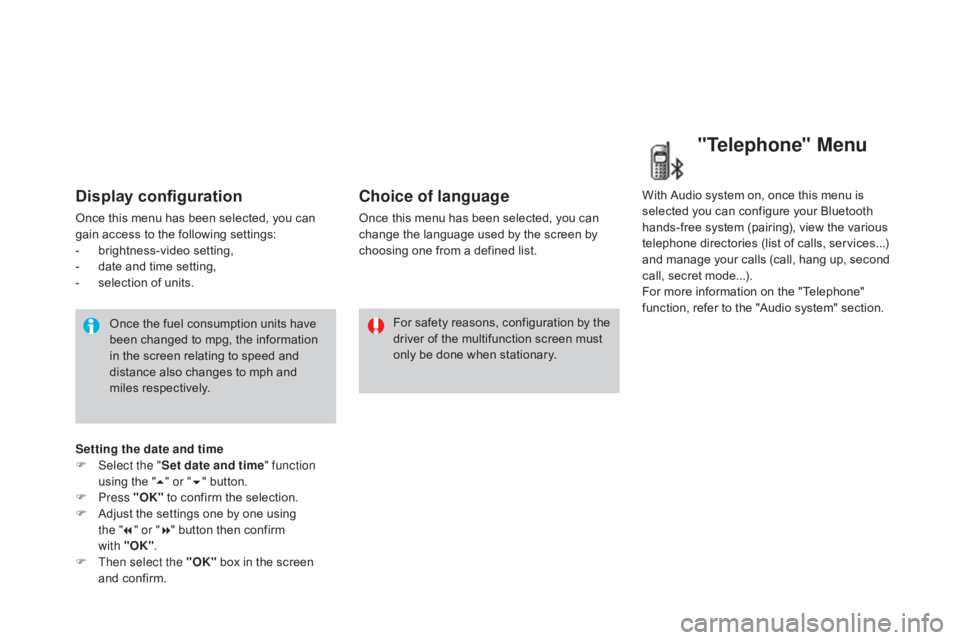
Display configuration
Once this menu has been selected, you can gain access to the following settings:
-
b
rightness-video
s
etting,
-
d
ate and time setting,
-
s
election of units.
Once
the fuel consumption units have
b
een changed to mpg, the information
i
n the screen relating to speed and
d
istance also changes to mph and
mil
es
re
spectively. For
safety
reasons,
configuration
by
the
d
river of the multifunction screen must
o
nly be done when stationary.
Choice of language
Once this menu has been selected, you can change the language used by the screen by
c
hoosing one from a defined list.With
Audio system on, once this menu is s
elected you can configure your Bluetooth h
ands-free system (pairing), view the various
t
elephone directories (list of calls, services...)
a
nd manage your calls (call, hang up, second
c
all, secret mode...).
For
more information on the "Telephone"
f
unction, refer to the "Audio system" section.
"Telephone" Menu
Setting the date and time
F Sel ect the " Set date and time" function
using
the "5 " or " 6"
button.
F
Press "OK"
to confirm the selection.
F
A
djust the settings one by one using
the " 7" or " 8"
button then confirm
with "OK" .
F
T
hen select the "OK"
box in the screen
a
nd confirm.
Page 282 of 404
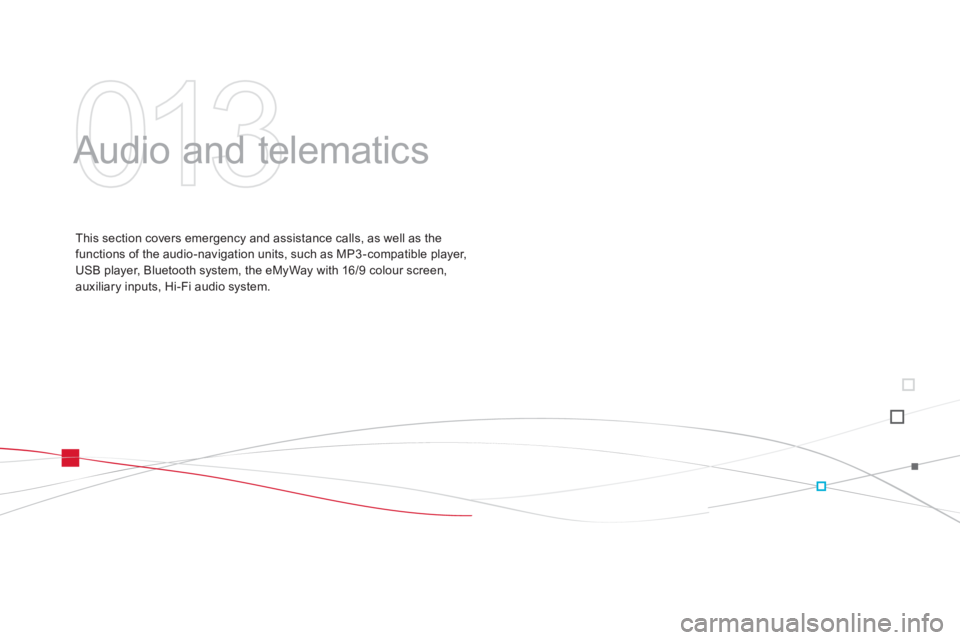
Audio and telematics
This section covers emergency and assistance calls, as well as the f
unctions of the audio-navigation units, such as MP3 -compatible player,
U
SB player, Bluetooth system, the eMyWay with 16/9 colour screen,
a
uxiliary inputs, Hi-Fi audio system.
Page 287 of 404
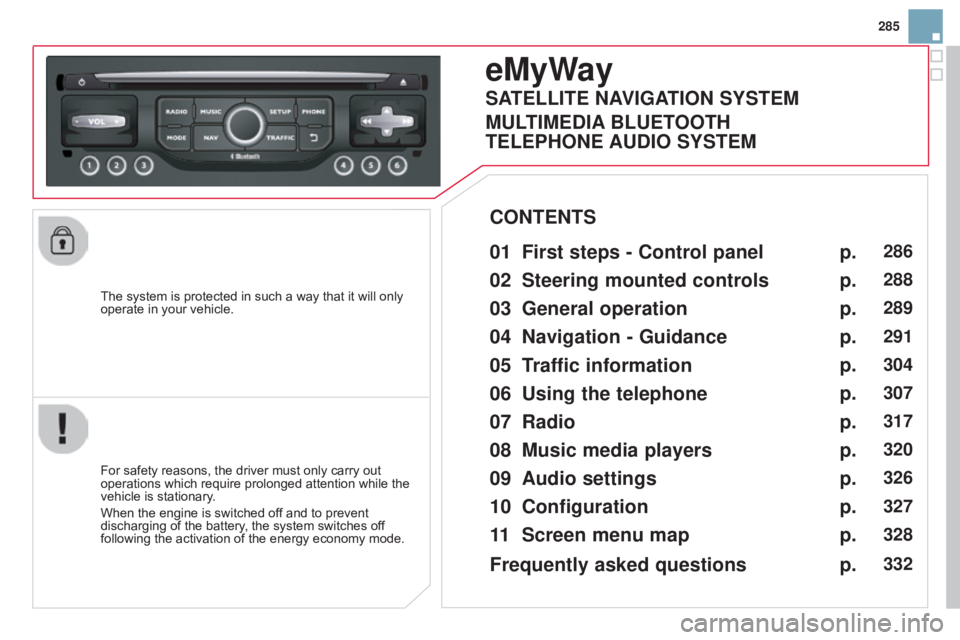
285
The
system
is
protected
in
such
a
way
that
it
will
only
operate
in
your
vehicle.
eMyWay
01 First steps - Control panel
For safety reasons, the driver must only carry out operations
which require prolonged attention while the
vehicle
is stationary.
When
the engine is switched off and to prevent
discharging
of the battery, the system switches off
following
the activation of the energy economy mode.
CONTENTS
02
Steering mounted
controls
03
General operation
04
Navigation
- Guidance
05
T
raffic information
06
Using
the telephone
07
Radio
08
Music media players
09
Audio
settings
10
Configuration
11
Screen menu
map p.
p.
p.
p.
p.
p.
p.
p.
p.
p.
p.
286
288
289
291
304
307
317
320
326
327
328
SATELLITE NAVIGATION SYSTEM
MULTIME
d IA BLUETOOTH
TELEPHONE AU
d IO SYSTEM
Frequently asked questions p.
332
Page 309 of 404

06
307
Access to the "TELEPHONE" menu
"Telephone"" d ial"
"
d irectory of contacts"
"Contacts management "
"Phone functions "
"Bluetooth functions "
"Hang up "
Go
from the list to the menu (left/right).
or
List
of
recent
calls
sent
and
received
with
the
telephone
connected
to
the
system.
Press
this
button.
To
make
a
call,
select
a
number
in
the
list
and
confirm
" OK"
to
start
the
call.
Connecting
a
different
telephone
deletes
the
list
of
recent
calls. No
telephone connected.
Telephone
connected.
Incoming
call.
Outgoing
call.
Synchronisation of
contacts
in progress.
Telephone call in
progress.
In the top bar of the permanent
display
USING THE TELEPHONE
Page 310 of 404

06USING THE TELEPHONE
Pairing a Bluetooth telephone
First connectionFor reasons of safety and because they require prolonged attention on the part of the driver, the operations for pairing the Bluetooth
mobile
telephone to the hands-free system of the audio unit must be
carried
out with the
vehicle stationary
.
In
the
Bluetooth
menu
of
your
telephone,
select
the
name
"C
ITR
o
Ë
n"
from
the
list
of
devices
detected. Press
this button.
Select "Bluetooth functions "
and
confirm.
Select "
Peripherals search "
and
confirm.
The
list of peripheral devices detected
is
displayed. Wait until the "Connect"
button
is available.
You
can
check
the
compatibility
of
your
telephone
at
www.citroen.co.uk
(services).
a
ctivate the telephone's b luetooth function
and
ensure that it is "visible to all" (telephone
configuration).
Quick procedure from the telephone
Enter
a
minimum
4
figure
code
in
the
telephone
and
confirm. Enter
the
same
code
in
the
system,
select "
OK"
and
confirm. Procedure from the system
Page 311 of 404
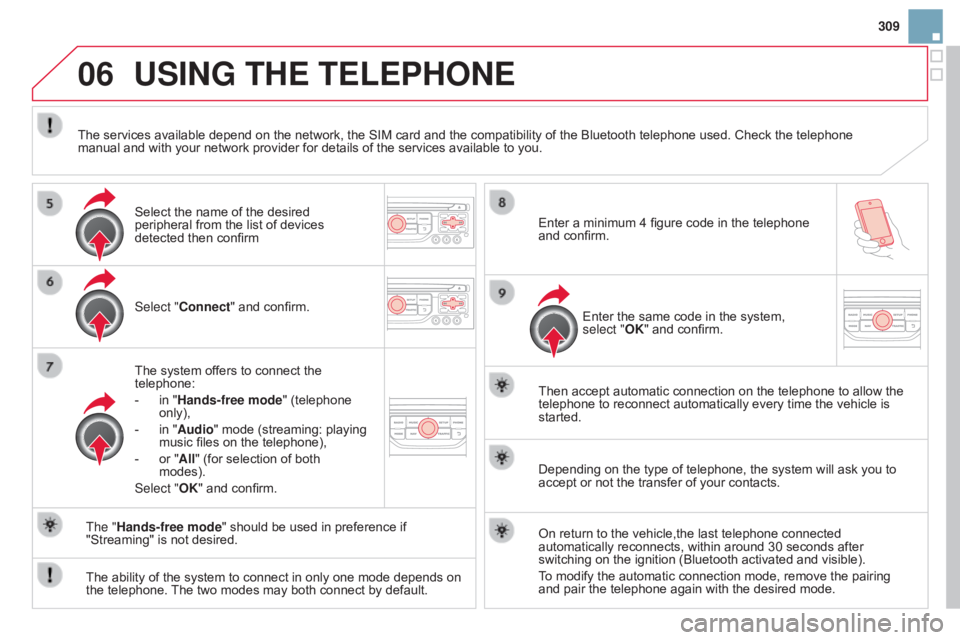
06
309
USING THE TELEPHONE
Select "Connect" and confirm.
The system offers to connect the
telephone:
-
in
"Hands-free mode" (telephone
only),
-
in
"Audio" mode (streaming: playing
music
files on the telephone),
-
or
"All" (for selection of both
modes).
Select "
OK" and confirm. Then
accept automatic connection on the telephone to allow the
telephone
to reconnect automatically every time the vehicle is
started.
The
ability of the system to connect in only one mode depends on
the
telephone.
The
two modes may both connect by default.
The "Hands-free mode"
should be used in preference if
"Streaming"
is not desired.
The
services available depend on the network, the SIM card and the compatibility of the Bluetooth telephone used. Check the telephone
manual
and with your network provider for details of the services available to you.
Depending on the type of telephone, the system will ask you to
accept
or not the transfer of your contacts.
On
return to the vehicle,the last telephone connected
automatically
reconnects, within around 30 seconds after
switching
on the ignition (Bluetooth activated and visible).
To
modify the automatic connection mode, remove the pairing
and
pair the telephone again with the desired mode.
Enter
a minimum 4 figure code in the telephone
and
confirm.
Enter the same code in the system,
select "
OK" and confirm.
Select
the name of the desired
peripheral
from the list of devices
detected
then confirm
Page 313 of 404
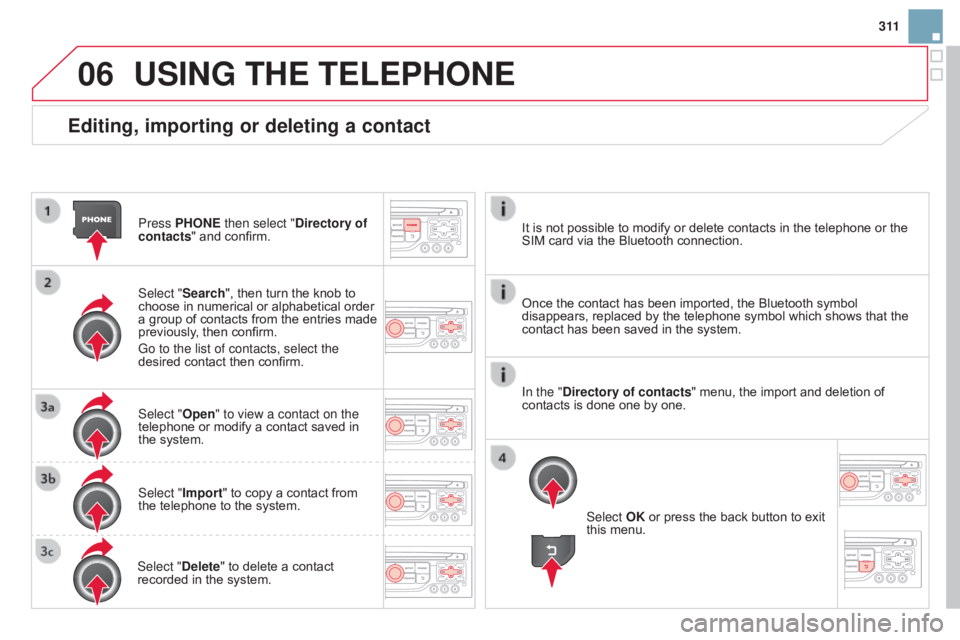
06
3 11
Editing, importing or deleting a contact
Press PHONE then select "directory of
contacts " and confirm.
Select "Search",
then turn the knob to
choose
in numerical or alphabetical order
a
group of contacts from the entries made
previously
, then confirm.
Go to the list of contacts, select the
desired
contact then confirm.
Select "Open" to view a contact on the
telephone
or modify a contact saved in
the
system.
Select "Import"
to copy a contact from
the
telephone to the system.
Select "
d elete" to delete a contact
recorded
in the system.
USING THE TELEPHONE
Select OK or press the back button to exit this menu.
Once
the
contact has been imported, the Bluetooth symbol
disappears,
replaced by the telephone symbol which shows that the
contact
has been saved in the system.
It
is
not
possible to modify or delete contacts in the telephone or the
SIM
card
via the Bluetooth connection.
In the "
d
irectory of contacts" menu, the import and deletion of
contacts
is
done one by one.
Page 318 of 404
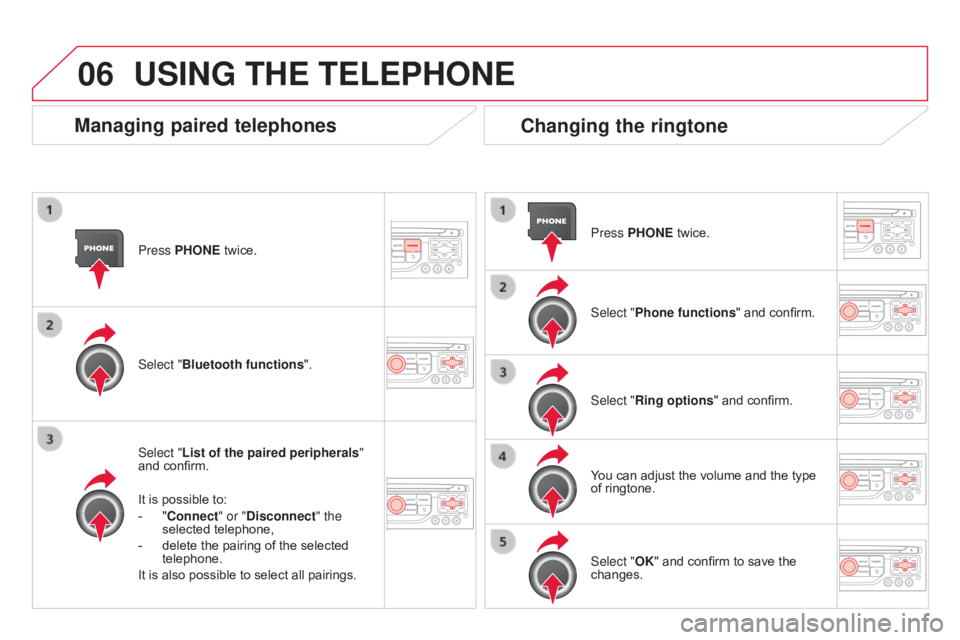
06
Press PHONE twice.
Select " List of the paired peripherals "
and
confirm.
It
is possible to:
-
"
Connect" or " d isconnect" the
selected
telephone,
-
delete
the pairing of the selected
telephone.
It
is also possible to select all pairings.
Managing paired telephones Changing the ringtone
Press PHONE twice.
Select " Phone functions "
and confirm.
Select "Ring options "
and confirm.
You
can adjust the volume and the type
of
ringtone.
Select "Bluetooth functions
".
Select "OK"
and confirm to save the
changes.
USING THE TELEPHONE
Page 331 of 404

11
329
Select TMC station
Automatic TMC
Manual TMC
List of TMC stations
display / do not display
messages
"TRAFFIC INFORMATION"
MENU
Geographic filter
Retain all the messages:
Retain the messages:
Around
the vehicle
o
n the route
1
2
2
2
1
2
2
3
3
1
SCREEN MENU MAP(S)
dial
d
irectory of contacts
Call
Open
Import
"TELEPHONE" MENU
1
2
2
2
1
2
2
2
2
2
1
2
3
3
3
2
2
2
1
1
1
3
3
3
2
3
2
2
3
List of the paired peripherals
Connect
d
isconnect
d
elete
d
elete all
Phone functions
Ring options Contact mem. status
d
elete calls log
Bluetooth functions
Peripherals search
Rename radiotelephone
Hang up
display all phone contacts
d
elete
Search
Contacts management
New contact
d
elete all contacts
Import all the entries
Synchronization options
d
isplay telephone contacts
n
o synchronization
Display
SIM card contacts
2Cancel
2Sort by First name/Name
3Cancel
Page 332 of 404

11S CREEN MENU MAP ( S )
1
1
2
1
1
2
2
2
2
2
2
2
3
3
2
2
2
1
Random on all media
Repetition
Audio settings
Activate /
d
eactivate AUX
input
"MUSIC" MENU
Change Media
Read mode
Normal
Random
All
passengers
Le-Ri balance
Fr-Re balance
Auto. Volume
Update radio list
Bass
Treble
Loudness
d
istribution
d
river
1
2
1
1
3
3
3
3
3
3
2Equalizer
"RAdIO" MENU
Change W aveband
Options
RdS station tracking
Audio settings
none
Classical
Jazz
Rock
T
echno
Vocal
2
2
2
2
USB/iPod
AUX C d
Bluetooth streaming
2
2
FM
AM
3Activated / Deactivated
3Activated / Deactivated