CITROEN DS3 CABRIO 2015 Handbook (in English)
Manufacturer: CITROEN, Model Year: 2015, Model line: DS3 CABRIO, Model: CITROEN DS3 CABRIO 2015Pages: 404, PDF Size: 13.2 MB
Page 281 of 404

279
Technical data
Page 282 of 404
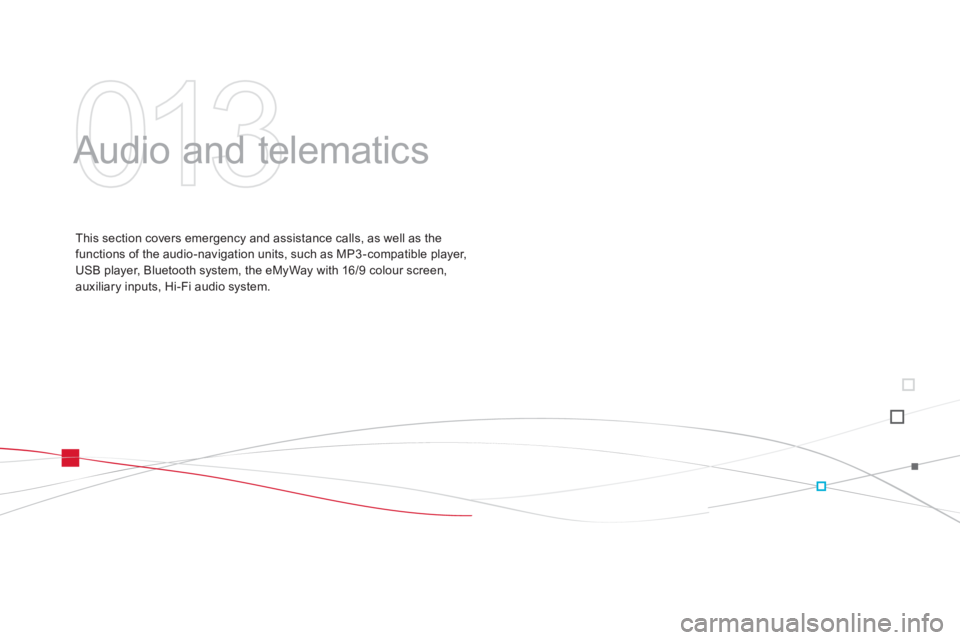
Audio and telematics
This section covers emergency and assistance calls, as well as the f
unctions of the audio-navigation units, such as MP3 -compatible player,
U
SB player, Bluetooth system, the eMyWay with 16/9 colour screen,
a
uxiliary inputs, Hi-Fi audio system.
Page 283 of 404

Page 284 of 404
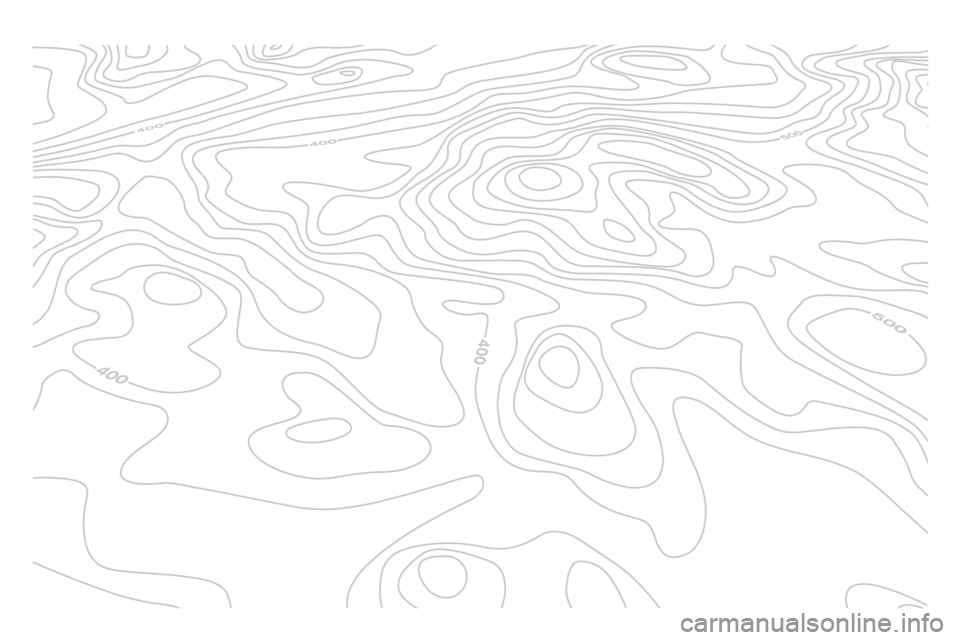
Page 285 of 404

283
EMERGENCY OR ASSIST ANCE CALL
Page 286 of 404
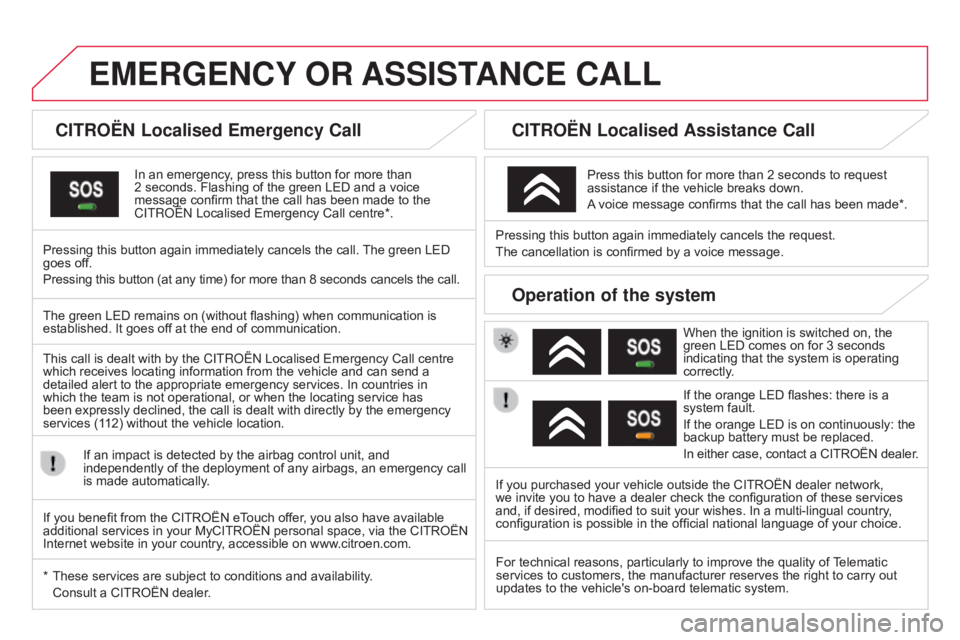
EMERGENCY OR ASSIST ANCE CALL
CITROËN Localised Emergency Call
In an emergency, press this button for more than 2
seconds. Flashing of the green LED and a voice
message
confirm that the call has been made to the
C
ITR o Ë n Localised Emergency Call centre*.
Pressing
this
button again immediately cancels the call.
The
green LED
goes
off.
Pressing
this
button (at any time) for more than 8 seconds cancels the call.
CITROËN Localised Assistance Call
When the ignition is switched on, the green LED comes on for 3 seconds
indicating
that the system is operating
correctly
.
If
the orange LED flashes: there is a
system
fault.
If
the orange LED is on continuously: the
backup
battery must be replaced.
In
either case, contact a CITROËN dealer.
Pressing
this
button
again
immediately cancels the request.
The
cancellation
is
confirmed
by
a voice message.
Press
this
button for more than 2 seconds to request
assistance
if
the
vehicle breaks down.
A
voice
message confirms that the call has been made*.
Operation of the system
The green LED remains on (without flashing) when communication is established.
It goes off at the end of communication.
This
call is dealt with by the
C
ITR o Ë n Localised Emergency Call centre
which
receives locating information from the vehicle and can send a
detailed
alert to the appropriate emergency services. In countries in
which
the team is not operational, or when the locating service has
been
expressly declined, the call is dealt with directly by the emergency
services
(112) without the vehicle location.
If
an impact is detected by the airbag control unit, and
independently
of the deployment of any airbags, an emergency call
is
made automatically.
*
These
services are subject to conditions and availability.
Consult
a CITROËN dealer. If
you purchased your vehicle outside the CITROËN dealer network,
we
invite you to have a dealer check the configuration of these services
and,
if desired, modified to suit your wishes. In a multi-lingual country,
configuration
is possible in the official national language of your choice.
For
technical reasons, particularly to improve the quality of
T
elematic
services
to customers, the manufacturer reserves the right to carry out
updates
to the vehicle's on-board telematic system.
If
you benefit from the CITROËN eTouch offer, you also have available
additional
services
in your MyCITROËN personal space, via the
CITROËN
Internet
website in your country, accessible on www.citroen.com.
Page 287 of 404
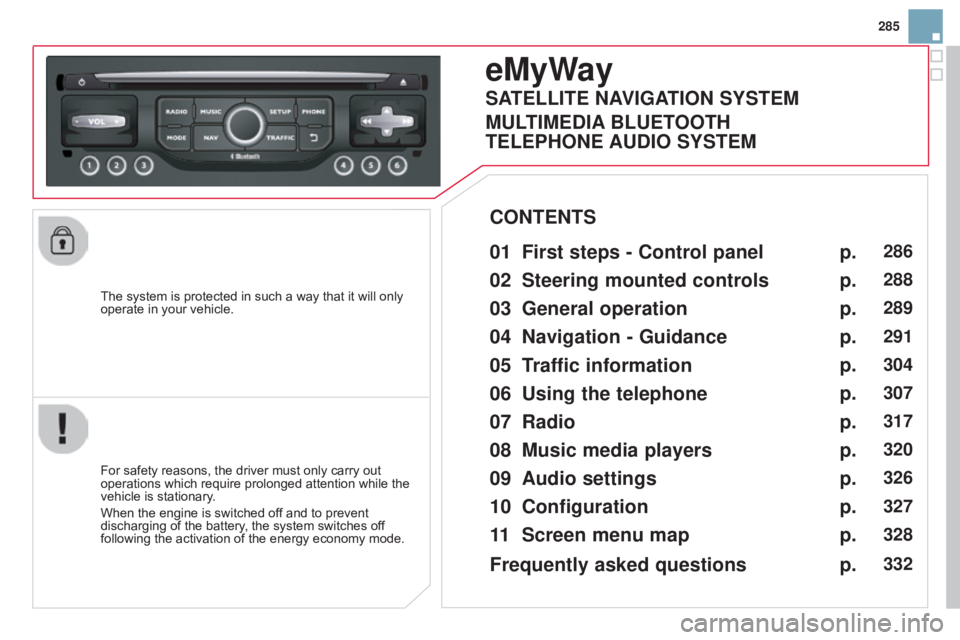
285
The
system
is
protected
in
such
a
way
that
it
will
only
operate
in
your
vehicle.
eMyWay
01 First steps - Control panel
For safety reasons, the driver must only carry out operations
which require prolonged attention while the
vehicle
is stationary.
When
the engine is switched off and to prevent
discharging
of the battery, the system switches off
following
the activation of the energy economy mode.
CONTENTS
02
Steering mounted
controls
03
General operation
04
Navigation
- Guidance
05
T
raffic information
06
Using
the telephone
07
Radio
08
Music media players
09
Audio
settings
10
Configuration
11
Screen menu
map p.
p.
p.
p.
p.
p.
p.
p.
p.
p.
p.
286
288
289
291
304
307
317
320
326
327
328
SATELLITE NAVIGATION SYSTEM
MULTIME
d IA BLUETOOTH
TELEPHONE AU
d IO SYSTEM
Frequently asked questions p.
332
Page 288 of 404

01
Select:
-
the
next lower / higher radio
frequency
automatically.
-
the
previous / next CD track, MP3
track
or media.
-
the
left / right of the screen when a
menu
is displayed.
Move
left / right in "Move the map" mode.
Abandon
the
current
operation, up one level
in
the
menu.
Long
press:
return
to
the
permanent
display.
o
pen the
"Configuration "
menu.
Long
press:
access
to
the
GPS
coverage
and
the
navigation
demonstration
mode.o
pen the "Traffic
information"
menu
and
display
the
current
traffic
alerts. Select:
-
the
previous/next line in a list or menu.
-
the
previous / next media folder.
-
step
by step selection of the previous/
next radio frequency.
-
the
previous / next MP3 folder.
Move up/down, in "
Move the map" mode.
FIRST STEPS
access to the
" Navigation - guidance "
menu
and display the
recent
destinations.
Short press without the
engine
running:
on
/
off.
Short
press
with
the
engine
running:
audio
source
off
/
restore.
MO
d
E
button:
Selection
of
the
type
of
permanent
display
.
Long
press:
black
screen
(DARK). Selection
and
confirmation
OK
knob:
Selection
of
an
item
on
the
screen or in a list or a menu,
then
confirmation
with
a
short
press.
Other
than
for
menus
and
lists, a short press displays a
contextual
menu
depending
on the current screen.
Rotation
with
map
displayed:
zoom the map scale in and
out.
V
olume
adjustment
(each
source
is
independent,
including
T
A
messages
and
navigation
instructions).
Page 289 of 404

01
287
Continuous
press:
reinitialisation
of
the
system.
o
pen the "Telephone"
menu
and
display
the
list
of
recent
calls
or
accept
an
incoming
call.
FIRST STEPS
Short press: select pre-set radio station.
Long press: pre-set the current station.
a
ccess to the "MUSIC" menu, and display of the CD/MP3/
a
pple
® tracks and folders.
Long
press: display the audio settings screen for the
"
ME
d
IA" (CD/USB/iPod/Streaming/AUX) sources.a
ccess to the "RA
d
IO"
menu
and
display
the
list
of
stations
received.
Long
press:
display
the
audio
settings
screen
for
the
radio
tuner
source.
Page 290 of 404
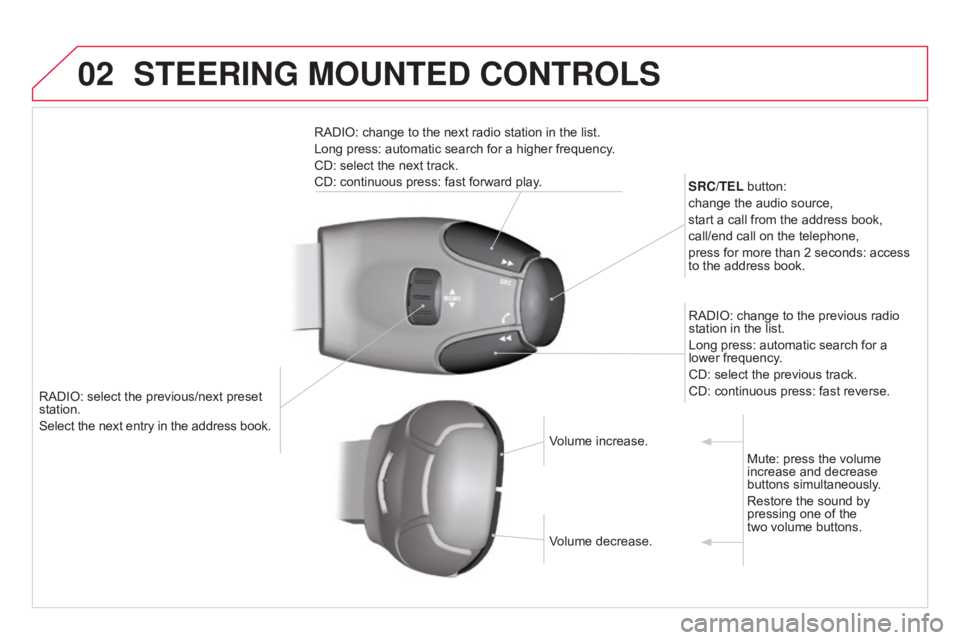
02
RADIO: select the previous/next preset station.
Select the next entry in the address book. SRC/TEL
button:
change the audio source,
start a call from the address book,
call/end call on the telephone,
press for more than 2 seconds: access
to
the address book.
RADIO: change to the previous radio
station
in the list.
Long press: automatic search for a
lower
frequency.
CD: select the previous track.
CD: continuous press: fast reverse.
RADIO: change to the next radio station in the list.
Long press: automatic search for a higher frequency.
CD: select the next track.
CD: continuous press: fast forward play.
Volume increase.
Volume
decrease.Mute:
press the volume
increase
and decrease
buttons
simultaneously.
Restore
the sound by
pressing
one of the
two
volume buttons.
STEERING MOUNTEd CONTROLS