CITROEN DS3 CABRIO 2015 Handbook (in English)
Manufacturer: CITROEN, Model Year: 2015, Model line: DS3 CABRIO, Model: CITROEN DS3 CABRIO 2015Pages: 404, PDF Size: 13.2 MB
Page 321 of 404

07
319
Press
the
button
on
the
numerical
keypad
to
recall
a
preset
station.
Or
press
then
turn
the
thumb
wheel
at
the
steering
mounted
controls.
Presetting a station
After selecting a station, press one of the buttons on the numerical keypad for 2 seconds to preset the
current
station.
An
audible signal confirms that the station has been
preset. Press
RA d IO.
Activate / d
eactivate R d S
RDS, if activated, allows you to continue listening to the same station
by automatic retuning to alternative frequencies. However,
in
certain conditions, coverage of an RDS station may not be
assured
throughout the entire country as radio stations do not
cover
100 % of the territory.
This
explains the loss of reception of
the
station during a journey.
Select "Guidance options " then
confirm.
Activate
or deactivate "R d S" then
confirm.
RAdIO
Page 322 of 404

08
"MEdIA"
" Change media"
"Eject USB device"
(if
USB connected)
"Play mode"
("Normal",
"Random", "Random on all
media", "Repetition")
"Audio settings "
(see this section)
"Activate /
d
eactivate AUX input"
List
of
the
current
media
tracks.
Go
from the list to the menu (left/right).
or
Press MUSIC.
MUSIC MEdIA
PLAYERS
Access to the "MUSIC MEdIA PLAYER " menu
Page 323 of 404

08
321
Cd, MP3 Cd / USB player
The audio equipment will only play audio files with ".wma, .aac, .flac, .ogg and .mp3" file extensions and with a bit rate of between 32 Kbps
and
320 Kbps.
It
also supports VBR (Variable Bit Rate) mode.
No
other type of file (.mp4, .m3u...) can be played.
WMA
files must be of the standard wma 9 type.
The
sampling rates supported are greater than 32 KHz.
It
is advisable to restrict file names to 20 characters, without using of
special
characters (e.g.: " " ? ; ù) to avoid any playing and displaying
problems.
In
order to be able to play a recorded CDR or CDRW, when recording
it
is preferable to select the ISO 9660 level 1, 2 or Joliet standard.
If
the disc is recorded in another format (udf, ...), it may not be played
correctly
.
It
is recommended that the same recording standard is always used
for
an individual disc, with as low a speed as possible (4x maximum)
for
optimum sound quality.
In
the particular case of a multi-session CD, the Joliet standard is
recommended.Information and advice
The
system supports USB mass storage or iPod
devices
via the USB port (suitable cable not supplied).
If
a partitioned USB memory key is connected to the
system,
only the first partition is recognised.
Control
of the peripheral device is with the audio
system
controls.
The
number of tracks is limited to 2000 maximum,
999
tracks per folder.
If
the current consumption at the USB port exceeds
500
mA, the system goes into protection mode and
deactivates
the port.
Other
peripherals, not recognised on connection, must
be
connected to the auxiliary socket using a Jack cable
(not
supplied).
Give
preference to multimedia USB memory sticks (in general
formatted
FAT
32 File
Allocation
T
able).
The
system does not support the operation of an
Apple® player and a USB
memory
stick
connected
at
the
same
time.
It
is
recommended
that
official
Apple® USB cables are used to ensure correct
operation.
MUSIC MEdIA PLAYERS
Page 324 of 404

08
Insert the Cd in the player, insert the USb
memory stick in the USB player or connect the
USB
peripheral to the USB port using a suitable
cable
(not supplied).
The
system builds playlists (in temporary
memory),
an operation which can take from
a
few seconds to several minutes at the first
connection.
Reduce
the number of non-music files and the
number
of folders to reduce the waiting time.
The
playlists are updated every time the ignition
is
switched off or connection of a USB memory
stick.
However, the system memorises these
lists
and if they are not modified, the loading
time
will be shorter.
Play
starts automatically after a period which
depends
on the capacity of the USB memory
stick. Selection of source
The
SOURCE button on the steering mounted controls allows a direct
change to the next media source.
"C d / C d MP3"
"USB, iPod "
"AUX"
"STREAMING"
"RA
d IO"
Press MUSIC
to display the "ME d IA"
menu.
Select "Following media source "
and
confirm.
Repeat
the operation as many times as necessary to obtain the
desired
media source (except for radio which is accessible either
with
SOURCE or RA d IO).
Sources
MUSIC MEdIA
PLAYERS
Page 325 of 404

08
/
// /
/ /
/
+
/
/
/
323
Selecting a track
Previous
track.
Next
track.
Previous
folder.
Next
folder.
Fast
forward.
Fast
backward.
Pause:
long
press
on
SRC
. MUSIC: List of USB or C
d
tracks or
folders
Up
or
down
in
the
list.
Confirm,
next
menu
level.
Up
one
menu
level.
Long
press
Long
press
MUSIC MEdIA PLAYERS
Page 326 of 404

08
Audio streaming
Streaming allows audio files on your telephone to be played via the vehicle's speakers.
Connect
the telephone: see "USING THE TELEPHONE ".
Select "Audio" or "All"
profile.
If
play does not start automatically, it may be necessary to start the
audio
playback from the telephone.
Control
is from the peripheral device or by using the audio system
buttons.
Once
connected in streaming mode, the telephone is considered to be
a
media source.
It
is recommended that you activate "Repeat" on the b luetooth
peripheral.
MUSIC MEdIA PLAYERS
Connecting APPLE® players
Connect the apple® player to the USB port using a suitable cable (not
supplied).
Play
starts
automatically.
Control
is
via
the
audio system.
The
classifications
available are those of the portable device
connected
(artists
/
albums / genres / playlists / audiobooks /
podcasts).
The
default
classification used is by artist.
T
o modify the classification
used,
return
to
the
first level of the menu then select the desired
classification
(playlists for example) and confirm to go down through
the
menu
to
the
desired track.
The
"Shuffle
tracks" mode on an iPod
® corresponds to the "Random" mode
on
the
audio
system.
The
"Shuffle
albums"
mode
on
an
iPod
® corresponds to the "Random all"
on
the
audio
system.
"Shuffle
tracks"
is
restored
by
default
on each connection.
The
version
of
software
in
the
audio
system may not be compatible
with
the
generation
of
your
Apple® player.
Page 327 of 404
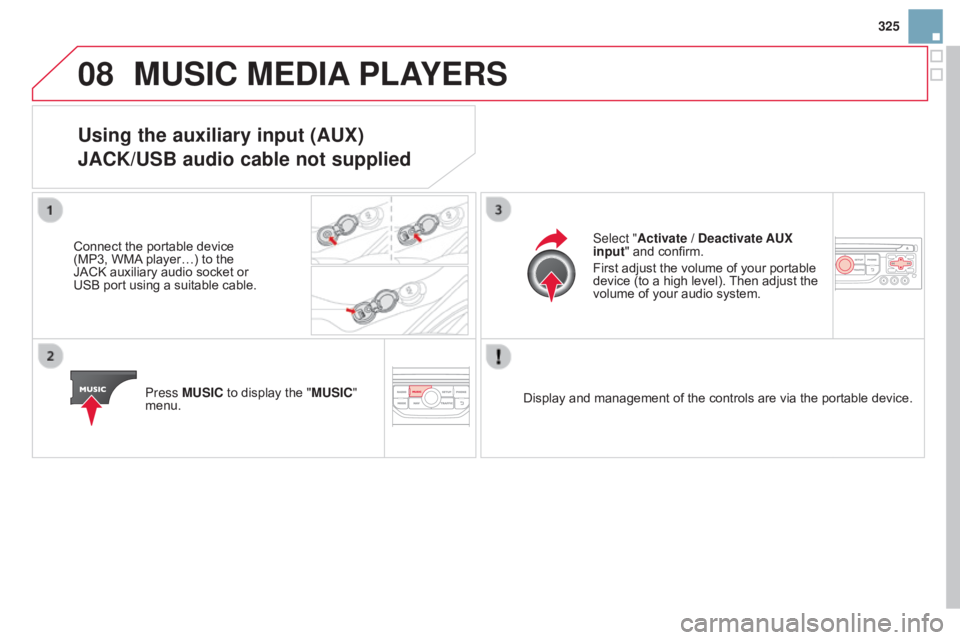
08
325
MUSIC MEdIA PLAYERS
Using the auxiliary input (AUX)
JACK/USB audio cable not supplied
Connect the portable device (MP3,
WMA player…) to the
JACK
auxiliary audio socket or
USB
port
using
a
suitable
cable.
Press
MUSIC to display the "MUSIC"
menu. Select "Activate /
d eactivate AUX
input "
and confirm.
First
adjust the volume of your portable
device
(to a high level).
Then
adjust the
volume
of your audio system.
Display
and management of the controls are via the portable device.
Page 328 of 404

09AUdIO SETTINGS
They are accessible by the MUSIC
button in the control panel or by a long
press on
RA d IO
according
to
the
source
in
use.
-
"
Equalizer" (choice of 6 musical ambiences)
-
"
Bass "
-
"
Treble"
-
"
Loudness" (Activate/Deactivate)
-
"
d
istribution "
(" d river", "All passengers")
-
"
Le-Ri balance" (Left/Right)
-
"
Fr-Re balance" (Front/Rear)
-
"
Auto. Volume" depending on road speed (Activate/Deactivate)The
audio settings (Equalizer, Bass, Treble
and Loudness) are
dif
ferent and independent for each sound source.
The
settings for distribution and balance are common to all sources.
The
distribution (or spatialisation using the
Arkamys© system) of sound is
an
audio
process
that
allows
the
audio
quality
to
be adapted to the
number
of
listeners
in
the
vehicle. On-board
audio:
Arkamys© Sound Staging.
With
Sound
Staging,
the
driver and passengers are immersed in an
"audio
scene"
recreating
the natural atmosphere of an auditorium:
truly
a
part
of
the
scene
and its surroundings.
This
new
sensation
is
made possible by software in the audio system
which
processes
the
digital signals from the media players (radio,
CD,
MP3…)
without
changing the audio settings.
This
processing
takes
account
of
the
characteristics of the passenger compartment to
produce
optimum
results.
The
Arkamys© software installed in your audio system processes the
digital
signal from the media players (radio, CD, MP3, ...) and
recreates
a
natural musical scene, with harmonious placement of
instruments
and voices in the space in front of passengers, level with
the
windscreen.
Page 329 of 404

10
327
CONFIGURATION
Press SETUP to display the "Configuration "
menu. Select "Choose colour"
and confirm to
select
the screen colour harmony and
the
map presentation mode:
- day mode,
- night mode,
-
automatic
day/night mode,
according
to whether the
headlamps
are on.
Select "Adjust luminosity "
and confirm
to
adjust the screen brightness.
Press "OK"
to save the changes.
The
settings for day and night are
independent.
Select "
Display configuration "
and
confirm.
display configuration
Page 330 of 404

11SCREEN MENU MAP(S)
"Navigation - guidance"
MENU
Enter an address
Select destination
directory
GPS coordinates
Journey leg and route
Add a stage Enter an address
d
irectory Previous
destinations
Order/delete journey legs
d
ivert route
Chosen destination
Guidance options
Define calculation criteria
d
elete last destinations
Map management
Map orientation
MAIN FUNCTION
Option A1
o
ption a 11
Option A
Option B...
Map details
Move the map
Mapping and updating
d
escription of risk areas database
Stop / Restore guidance
1
2
3
1
3
3
2
2
2
2
1
3
1
1
2
2
2
2
2
2
2
2
2
2
1
1
Set parameters for risk areas2
Fastest route2
Shortest route
d
istance/Time
With tolls2
2
2
With Ferry2
Traffic info2
Set speech synthesis Fastest route
Shortest route
3
3
2
Distance/Time
With tolls3
3
With Ferry
Traffic
info3
3
3
3
3
North direction
V ehicle direction
Perspective view