bluetooth CITROEN DS3 CABRIO 2016 Handbook (in English)
[x] Cancel search | Manufacturer: CITROEN, Model Year: 2016, Model line: DS3 CABRIO, Model: CITROEN DS3 CABRIO 2016Pages: 450, PDF Size: 17.47 MB
Page 347 of 450
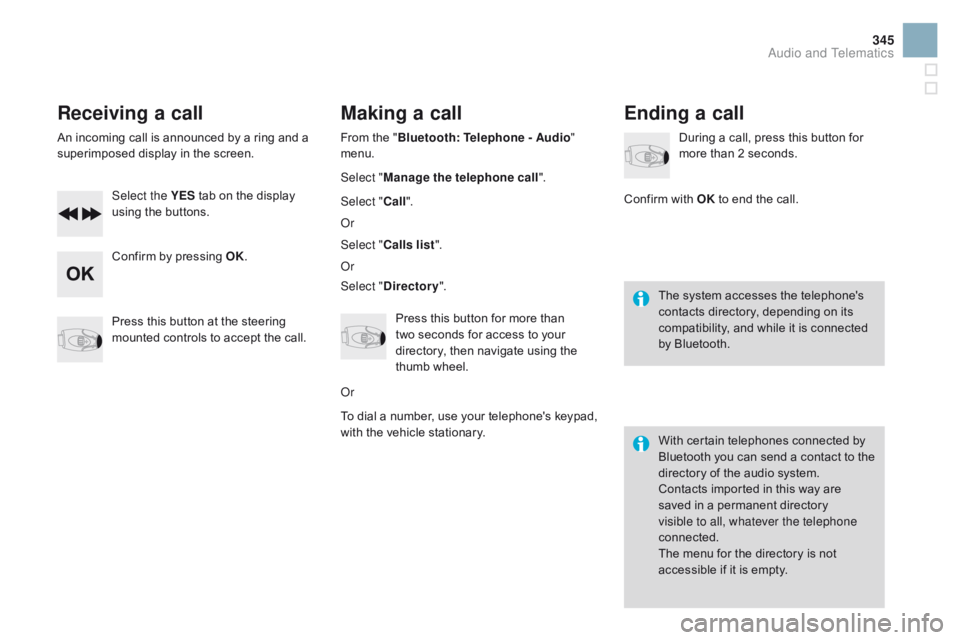
345
Receiving a call
Anô incomingô callô isô announcedô byô aô ringô andô aô superimposed ô display ô in ô the ô screen.
Select the YES
ô
tab ô on ô the ô display ô
u
sing ô the ô buttons.
Confirm
ô by ô pressing ô OK.
Press
ô this ô button ô at ô the ô steering ô
m
ounted ô controls ô to ô accept ô the ô call.
Making a call
Fromô theô "Bl uetooth: Telephone - Audio "
menu.
Select " Manage the telephone call".
Select " Call".
Or
Select " Calls list ".
Or
Select "
dir
ectory".
Press
ô this ô button ô for ô more ô than ô
t
woô seconds ô for ô access ô to ô your ô
d
irectory, ô then ô navigate ô using ô the ô
t
humb ô wheel.
Or
To
ô dial ô a ô number, ô use ô your ô telephone's ô keypad, ô
w
ith ô the ô vehicle ô stationary.
Ending a call
Duringô aô call,ô pressô thisô buttonô forô more ô than ô 2 ô seconds.
Confirm
ô
with ô OK
ô
to ô end ô the ô call.
The
ô system ô accesses ô the ô telephone's ô
c
ontacts ô directory, ô depending ô on ô its ô
c
ompatibility, ô and ô while ô it ô is ô connected ô
b
y
ô
Bluetooth.
With
ô certain ô telephones ô connected ô by ô
B
luetooth ô you ô can ô send ô a ô contact ô to ô the ô
d
irectory ô of ô the ô audio ô system.
Contacts
ô imported ô in ô this ô way ô are ô
s
aved ô in ô a ô permanent ô directory ô
v
isible to all, whatever the telephone
connected.
The
ô menu ô for ô the ô directory ô is ô not ô
a
ccessible ô if ô it ô is ô empty.
Audio and Telematics
Page 351 of 450

349
Bluetooth configuration11
1
22
22
2
3
3
3
2
3
Normalô video
Brightness-video adjustment
Display configuration Define the vehicle parameters*
Inverseô video
B rightness ô (- ô +) ô adjustment
da
te and time adjustment
Setting
ô the ô day/month/year
Setting
ô the ô hour/minute
Choice
ô of ô 12 ô h ô / ô 24 ô h ô mode
Choice of units
l/100
ô km ô - ô mpg ô - ô km/l
ô¯Celsius
ô /ô ô¯
Fahrenheit
1
1
3
3
2
3
2
3
3
2
3
3
3
Personalisation-
configuration Bluetooth: Telephone -
Audio
Telephone function
Delete ô a ô paired ô equipment
Connect/
di
sconnect an equipment
Audio Streaming function Consult
ô the ô paired ô equipment
Per form
ô a ô Bluetooth ô search
Calls list
Call
Directory Terminate the current call
Manage the telephone call
Activate secret mode
*
ô
The
ô
settings
ô
vary
ô
according
ô
to
ô
vehicle.
Choice of language1
Audio and Telematics
Page 354 of 450

Media
QUESTIOnAnSWERSOLUTIOn
T
he
ô
message ô "USB ô
p
eripheral error" is
displayed
ô on ô the ô screen.
The Bluetooth connection
is
ô
cut. The
ô battery ô of ô the ô peripheral ô may ô not ô be ô sufficiently ô charged. Recharge ô the ô battery ô of ô the ô peripheral ô device.
The
ô USB ô memory ô stick ô is ô not ô recognised.
The
ô USB ô memory ô stick ô may ô be ô corrupt.Reformat
ô the ô USB ô memory ô stick.
The
ô
CD ô is ô ejected ô
a
utomatically ô or ô is ô not ô
p
layed
ô
by ô the ô player. The
ô CD ô is ô inserted ô upside ô down, ô is ô unplayable, ô does ô not ô contain ô
a
ny ô audio ô data ô or ô contains ô an ô audio ô format ô which ô the ô player ô cannot ô
p
l ay.
The
ô CD ô is ô protected ô by ô an ô anti-pirating ô protection ô system ô which ô is ô
n
ot ô recognised ô by ô the ô audio ô equipment.-
ô
C
heck ô that ô the ô CD ô is ô inserted ô in ô the ô player ô
t
he ô right ô way ô up.
-
ô
C
heck ô the ô condition ô of ô the ô CD: ô the ô CD ô
c
annot ô be ô played ô if ô it ô is ô too ô damaged.
-
ô
C
heck ô the ô content ô in ô the ô case ô of ô a ô recorded ô
C
D: ô consult ô the ô advice ô in ô the ô "Audio" ô section.
-
ô
T
he ô audio ô equipment's ô CD ô player ô does ô not ô
p
lay ô DVDs.
-
ô
D
ue ô to ô their ô quality ô level, ô certain ô writeable ô
C
Ds ô will ô not ô be ô played ô by ô the ô audio ô system.
The
ô
CD ô player ô sound ô is ô
p
o o r. The
ô CD ô used ô is ô scratched ô or ô of ô poor ô quality.Insert
ô good ô quality ô CDs ô and ô store ô them ô in ô
sui
table
ô c
onditions.
The
ô audio ô equipment ô settings ô (bass, ô treble, ô ambiences) ô are ô
un
suitable. Set
ô the ô treble ô or ô bass ô level ô to ô 0, ô without ô selecting ô
anô am
bience.
Page 362 of 450
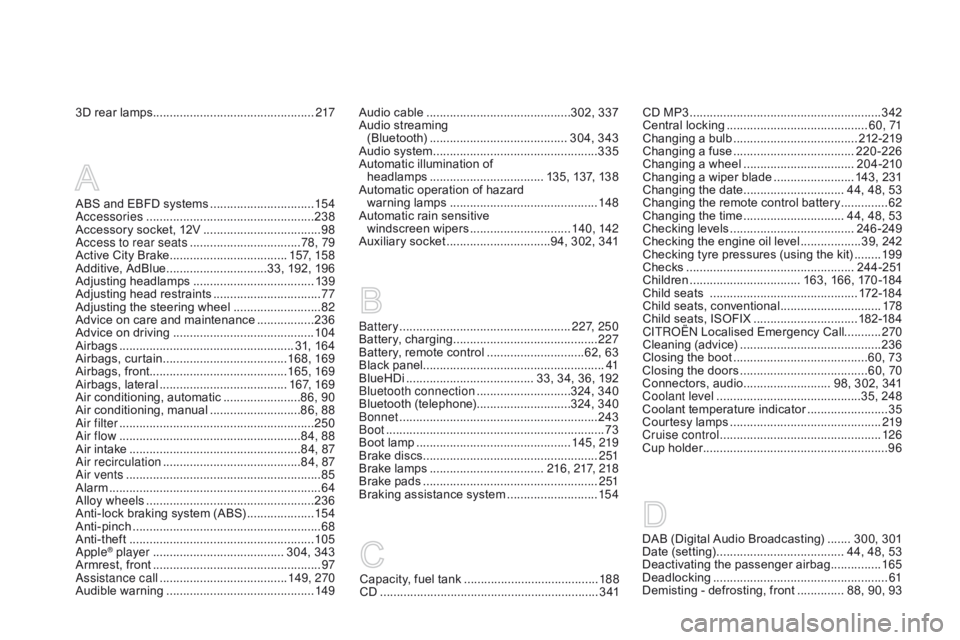
3Dô rearô lamps................................................2 17
Battery
ô ...............................
....................227, 250
Battery,
ô c
harging
ô ...............................
............227
Battery,
ô remote ô control ô
.............................6
2, ô 63
Black
ô pan
el...................................................... 41
BlueHDi
ô ...............................
....... 33, ô 34, ô 36, ô 192
Bluetooth connection
ô ............................3
24, ô 340
Bluetooth
ô (
telephone)
ô ............................3
24, ô 340
Bonnet
ô ...............
............................................243
Boot
ô ........
.........................................................73
Boot
ô lamp ô
..............................................14
5, 219
Brake
ô discs ô
....................................................2
51
Brake
ô lamps ô
...............................
...216, 217, 218
Brake
ô p
ads
ô ...............................
.....................2 51
Braking
ô assistance ô system ô
...........................15
4CD
ô MP3 ô ................ .........................................342
Central
ô locking ô ..........................................6
0, 71
Changing
ô aô bu
lb
ô .....................................21
2-219
Changing
ô aô f
use
ô ....................................2
20-226
Changing
ô a ô wheel ô
...............................
..204 -210
Changing
ô a ô wiper ô blade ô
........................ 1
43, ô 231
Changing
ô the ô date ô
.............................. 4
4, ô 48, ô 53
Changing
ô the ô remote ô control ô battery ô
..............62
C
hanging
ô t
he
ô t
ime
ô .............................. 4
4, ô 48, ô 53
Checking
ô levels ô
.....................................24
6 -249
Checking
ô the ô engine ô oil ô level ô
..................3
9, ô 242
Checking
ô tyre ô pressures ô (using ô the ô kit) ô
........19
9
Checks
ô ...............
...................................24 4 - 2 51
Children
ô ...............................
.. 163, ô 166, ô 170 -184
Child
ô seats ô ô
..............................
..............172-18 4
Child
ô seats, ô conventional ô
..............................17
8
Child
ô seats, ô ISOFIX ô
...............................18
2-18 4
C
ITROûNô
Localised ô Emergency ô Call...........270
Cleaning
ô (
advice)
ô ..........................................23
6
Closing
ô the ô boot ô
...............................
.........60, ô 73
Closing
ô the ô doors ô
...............................
.......60, 70
Connectors,
ô audio ô
.......................... 9
8, ô 302, ô 341
Coolant level
ô ..............................
.............35, ô 248
Coolant
ô temperature ô indicator ô
........................35
C
ourtesy ô lamps ô
.............................................2
19
Cruise control
ô ................................................ 12
6
Cup
ô holder ô
...............................
........................96Audioô cableô ...........................................3 02, ô 337
Audio ô streaming ô
(Bluetooth)
ô ..............................
........... 304, ô 343
Audio
ô system ô
...............................
..................335
Automatic
ô illumination ô of ô
h
eadlamps
ô .................................. 1
35, ô 137, ô 138
Automatic
ô operation ô of ô hazard ô
warning
ô lam
ps
ô ............................................ 14
8
Automatic
ô rain ô sensitive ô
windscreen
ô w
ipers
ô .............................. 14
0, 142
Auxiliary
ô socket ô
...............................9
4, ô 302, ô 341
ABSô andô EBFDô systemsô ...............................15 4
Accessoriesô .............................. ....................238
Accessory
ô socket, ô 12V ô
...................................98
A
ccess to rear seats ô
.................................7
8, 79
Active
ô City ô Brake ô
................................... 15
7, 15 8
Additive,
ô Ad
Blue
ô ..............................3
3, ô 192, ô 196
Adjusting
ô h
eadlamps
ô .................................... 13
9
Adjusting
ô head ô restraints ô
................................77
A
djusting ô the ô steering ô wheel ô
..........................8
2
Advice
ô on ô care ô and ô maintenance ô
.................23
6
Advice
ô on ô driving ô
..............................
............104
Airbags
ô ...............
..................................... 31, ô 164
Airbags,
ô c
urtain
ô ..................................... 16
8, 169
Airbags,
ô front......................................... 165, 169
Airbags,
ô la
teral
ô ...................................... 16
7, 169
Air
ô conditioning, ô automatic ô
.......................8
6, 90
Air
ô c
onditioning,
ô m
anual
ô ...........................8
6, 88
Air filter
ô
...............
........................................... 250
Air flow
ô
..............................
........................84, 88
Air
ô intake ô
...............
.................................... 84, 87
Air recirculation
ô ......................................... 8
4, 87
Air vents
ô ..............................
............................85
Alarm
ô ............................................................... 64
A
lloy wheels
ô .................................................. 23
6
Anti-lock
ô braking ô system ô (ABS) ô
....................15
4
Anti-pinch
ô ........................................................ 68
A
nti-theft
ô ..............................
.........................105
Apple
ôÛ playerô ....................................... 3 04, ô 343
Armrest, ô front ô .................................................. 97
A
ssistance call
ô ...............................
.......149, 270
Audible
ô w
arning
ô ............................................ 14
9 DAB
ô (Digital ô Audio ô Broadcasting) ô ....... 3 00, ô 301
Date ô (setting) ô ............................... ....... 44, ô 48, ô 53
Deactivatingô t heô p assengerô a irbagô ...............16
5
Deadlocking
ô ...............................
.....................61
Demisting
ô - ô defrosting, ô front ô
.............. 8
8, ô 90, ô 93
Capacity,ô fuelô tankô ........................................188
CDô .............................. ...................................3 41
Page 405 of 450

Audio and Telematics 3
Internet browser
Authentication for Internet browsing via
a smartphone is done using the Dial-Up
Networking (DUN) standard.
Press on " Internet browser
" to
displays the browser's home page;
first connect your smartphone by
Bluetooth, option "Internet", see the
" Te l e p h o n e
" section.
Some smartphones of the latest
generation do not support this
standard.
Press on Connected services
to
display the primary page.
Page 406 of 450

6
2
7
3
8
4
9
5
1011
1
Audio and Telematics
Level 1
Level 2
Usage monitor
Internet connection settings
Wi- Fi network connection
Bluetooth
(devices)
Page 407 of 450

1
1
1
2
3
4
5
6
7
8
9
10
11
Audio and Telematics 5
Level 1
Level 2
Comments
Connected
services
Secondary page
Bluetooth
connection
Search
Start the search for a device to connect.
Connect / Disconnect
Start or end the Bluetooth connection to the
selected device.
Update
Import contacts from the selected telephone to
save them in the audio system.
Delete
Delete the selected telephone.
Confirm
Save the settings.
Connected
services
Secondary page
Tr a n s f e r r a t e
Reset
Reset the usage monitor, them confirm.
Confirm
Connected
services
Secondary page
WiFi connection
All
Display all Wi-Fi networks.
Secure
Display secure Wi-Fi networks.
Stored
Memorise the selected Wi-Fi network(s).
Add
Add a new Wi-Fi network.
Off/
On
Activate or deactivate a Wi-Fi network.
Connect
Select a Wi-Fi network found by the system and
connect to it.
Page 409 of 450

Audio and Telematics 7
As a safety measure and because it
requires sustained attention by the
driver, using a smartphone when
driving is prohibited.
All operations must be done with the
vehicle stationary
.
The synchronisation of a
smartphone allows applications on a
smartphone that are adapted to the
MirrorLink
TM technology to be displayed
in the vehicle's screen.
As the principles and standards are
constantly evolving, it is recommended
that you update the operating system of
your smartphone.
For the list of eligible smar tphones,
connect to the brand's internet website
in your country.
Please note:
- if your smartphone is supported, to
make it "MirrorLink
TM " compatible,
some phone manufacturers
nevertheless invite you to first
download a dedicated application.
- iPhone
ôÛ
is not supported yet; an
Apple ôÛ application, "CarPlay ôÛ
", is
being developed.
When connecting a smartphone to
the system, it is recommended that
Bluetooth
ôÛ be started on the smartphone
Start the application on the
smartphone (optional, depending
on the smartphone and operating
system).
Access to the different audio sources remains
accessible in the margin of the MirrorLink
TM
display, using touch buttons in the upper bar.
Access to the menus for the system is possible
at any time using the dedicated buttons
If the smartphone is locked,
communication with the system is only
by USB cable.
During the procedure, several screen
pages relating to certain functions
are displayed.
Accept to start and end the
connection.
Connect a USB cable. The
smartphone charges when
connected by a USB cable.
Press " MirrorLink
TM
" to start
the application in the system.
Once connection is established, an
" Applications
" page is displayed with the
list of applications already downloaded to
your smartphone and adapted to MirrorLink
TM
technology.
If only one application has been downloaded to
the smartphone, it starts automatically.
MirrorLink TM
smartphone
connection
Press the end of the lighting control stalk to
start voice recognition of your smartphone via
the system.
Voice recognition requires a compatible
smartphone connected to the vehicle by
Bluetooth.
Voice recognition
As a safety measure, applications
can only be viewed with the vehicle
stationary; display is interrupted once
the vehicle is moving.
From the system, press " Connected
services
" to display the primary
page.
Page 444 of 450

Audio and Telematics 3
Internet browser
Authentication for Internet browsing via
a smartphone is done using the Dial-Up
Networking (DUN) standard.
Press on " Internet browser
" to
displays the browser's home page;
first connect your smartphone by
Bluetooth, option "Internet", see the
" Te l e p h o n e
" section.
Some smartphones of the latest
generation do not support this
standard.
Press on Connected services
to
display the primary page.
Page 445 of 450

6
2
7
3
8
4
9
5
1011
1
Audio and Telematics
Level 1
Level 2
Usage monitor
Internet connection settings
Wi- Fi network connection
Bluetooth
(devices)