bluetooth CITROEN DS3 CABRIO 2016 Handbook (in English)
[x] Cancel search | Manufacturer: CITROEN, Model Year: 2016, Model line: DS3 CABRIO, Model: CITROEN DS3 CABRIO 2016Pages: 450, PDF Size: 17.47 MB
Page 325 of 450
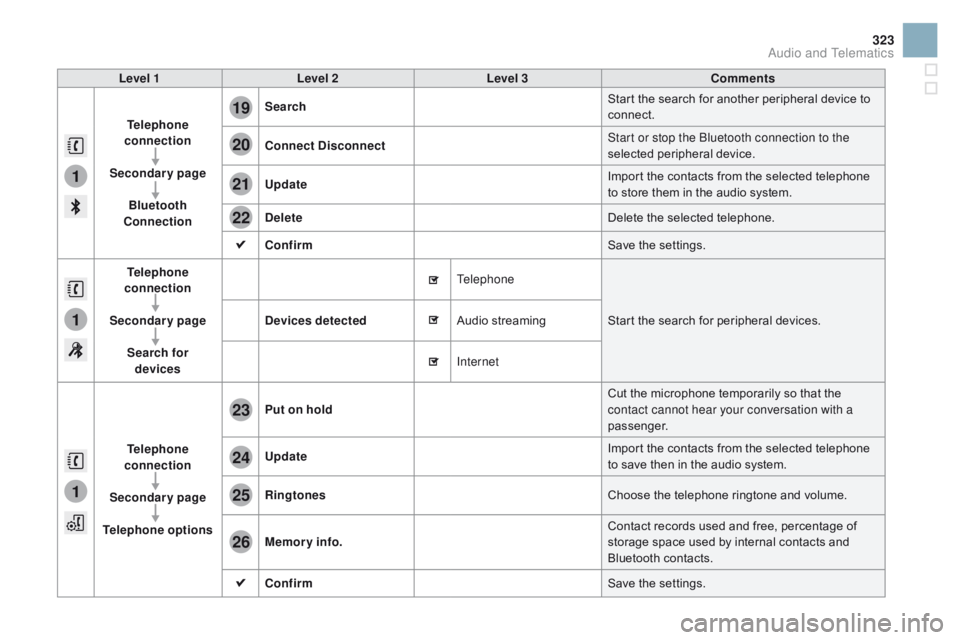
1
1
1
19
20
21
22
23
24
25
26
323
Level 1Level 2 Level 3 Comments
Telephone
connection
Secondary page Bluetooth
Connection Search
Start
ô the ô search ô for ô another ô peripheral ô device ô to ô
c
onnect.
Connect
d isconnect Start or stop the Bluetooth connection to the
selected
ô pe
ripheral
ô d
evice.
Update Import
ô the ô contacts ô from ô the ô selected ô telephone ô
t
o ô store ô them ô in ô the ô audio ô system.
de
lete Delete
ô the ô selected ô telephone.
Confirm Save
ô the ô settings.
Telephone
conn ection
Secondary page Search for devices
de
vices detected Telephone
Start
ô the ô search ô for ô peripheral ô devices.
Audio
ô s
treaming
Internet
Telephone
connection
Secondary page
Telephone options Put on hold
Cut
ô the ô microphone ô temporarily ô so ô that ô the ô
c
ontact cannot hear your conversation with a
passenger.
Update Import
ô the ô contacts ô from ô the ô selected ô telephone ô
t
o ô save ô then ô in ô the ô audio ô system.
Ringtones Choose
ô the ô telephone ô ringtone ô and ô volume.
Memory info. Contact
ô records ô used ô and ô free, ô percentage ô of ô
s
torage ô space ô used ô by ô internal ô contacts ô and ô
Bl
uetooth
ô c
ontacts.
Confirm Save
ô the ô settings.
Audio and Telematics
Page 326 of 450

1
19
Pairing a BluetoothôÛ
telephone
Forô reasonsô ofô safetyô andô becauseô theyô r
equire ô prolonged ô attention ô on ô the ô part ô
o
f ô the ô driver, ô the ô operations ô for ô pairing ô
t
he ô Bluetooth ô mobile ô telephone ô to ô the ô
h
ands-free ô system ô of ô the ô audio ô system ô
m
ust ô be ô carried ô out ô with ô the ô vehicle
stationary .
Procedure (short) from the
telephone
Inô theô Bluetoothô menuô ofô yourô device,ô selectô theô s
ystem ô name ô in ô the ô list ô of ô devices ô detected.
Enter
ô a ô code ô of ô at ô least ô 4 ô figures ô in ô the ô device ô
a
nd ô confirm. Enter
ô this ô same ô code ô in ô the ô system, ô
s
elect "OK"
ô and ô confirm.
Procedure from the system
Activateô theô telephone'sô Bluetoothô functionô and ô ensure ô that ô it ô is ô "visible ô to ô all" ô (telephone ô
c
onfiguration). Press on Telephone
ô
to ô display ô the ô
p
rimary
ô pag
e.
Press
ô on ô the ô secondary ô page.
Select " Bluetooth connection ".
Select Search .
The
ô list ô of ô telephones ô detected ô is ô
d
isplayed.
Ifô theô telephoneô isô notô detected,ô itô isô recommended ô that ô you ô switch ô the ô Bluetoothô f
unction ô on ô your ô telephone ô off ô and ô then ô on ô again.
Selectô theô nameô ofô theô desired ô peripheral ô from ô the ô
l
ist ô and ô "Confirm ".
Enter
ô
a
ô
code ô of ô at ô least ô 4 ô figures ô for ô
t
he connection then " Confirm".
Enter
ô
this
ô
same
ô
code ô in ô the ô telephone ô then ô
a
ccept
ô
the
ô
connection.
The
ô
system
ô
offers
ô
to ô connect ô the ô telephone:
-
ô
i
n
ô
" Telephone "
ô
(hands-free ô kit, ô telephone ô
o
nly),
-
ô
i
n
ô
" Audio streaming "
ô (streaming: ô wireless ô
p
laying
ô
of
ô
audio
ô files ô from ô the ô telephone),
-
ô
i
n
ô
" Internet "
ô
(internet ô browsing, ô only ô if ô your ô
t
elephone
ô
is
ô
compatible ô with ô the ô "DUN" ô
D
ial-Up
ô
Networking ô Bluetooth ô standard).
Select
ô
one
ô
or
ô
more
ô
profiles ô and ô confirm.
Page 327 of 450

1
19
325
Theô servicesô availableô dependô onô the ô network, ô the ô SIM ô card ô and ô the ô
c
ompatibility ô of ô the ô Bluetooth ô telephone ô
u
sed. ô Check ô the ô telephone ô manual ô and ô
w
ith ô your ô network ô provider ô for ô details ô of ô
t
he ô services ô available ô to ô you.
The
ô ability ô of ô the ô system ô to ô connect ô
w
ith ô only ô one ô profile ô depends ô on ô the ô
t
elephone. ô The ô two ô profiles ô may ô both ô
c
onnect ô by ô default.
Visit
ô
www.citroen.co.uk ô for ô more ô information ô
(
compatibility, ô additional ô help, ô ...).
The
ô recognised ô telephone ô
a
ppears ô in ô the ô list.
Depending
ô on ô your ô telephone, ô you ô may ô be ô
a
sked
ô to ô accept ô automatic ô connection ô every ô
t
ime
ô
the ô ignition ô is ô switched ô on. On return to the vehicle, if the last telephone
connected
ô is ô present ô again, ô it ô is ô reconnected ô
a
utomatically ô and ô within ô around ô 30 ô seconds ô
a
fter ô switching ô on ô the ô ignition ô the ô pairing ô is ô
d
one ô without ô any ô action ô on ô your ô part, ô with ô
(
Bluetooth
ô a
ctivated).
To
ô modify ô the ô automatic ô connection ô mode, ô
s
elect the telephone in the list then select the
desired
ô p
rofile.
Depending
ô on ô the ô type ô of ô telephone, ô t
he ô system ô will ô ask ô you ô to ô accept ô or ô not ô
t
he ô transfer ô of ô your ô contacts.
If not, select " Update".
Connecting a BluetoothôÛ
peripheral device
Automatic reconnection
Onô switchingô onô theô ignition,ô theô telephoneô c
onnected ô when ô the ô ignition ô was ô last ô switched ô
o
ff ô is ô automatically ô reconnected, ô if ô this ô
c
onnection ô mode ô had ô been ô activated ô during ô the ô
pa
iring
ô p
rocedure.
The
ô connection ô is ô confirmed ô by ô the ô display ô of ô a ô
m
essage ô and ô the ô name ô of ô the ô telephone.
Manual connection
Press on Telephoneô to ô display ô the ô p
rimaryô pag e.
Press
ô on ô the ô secondary ô page.
Select " Bluetooth "
ô to ô display ô the ô list ô
o
f ô paired ô peripherals.
Select
ô
the ô peripheral ô to ô connect.
Press on " Search".
The
ô
connection ô is ô confirmed ô by ô the ô display ô of ô a ô
m
essage
ô
and ô the ô name ô of ô the ô telephone.
Audio and Telematics
Page 328 of 450

1
19
20
22
Managing paired
telephones
This function allows the connection or
disconnectionô of ô a ô peripheral ô device ô as ô
w
ell ô as ô the ô deletion ô of ô a ô pairing. Using
ô the ô telephone ô is ô not ô r
ecommended ô while ô driving.
Park
ô the ô vehicle.
Make
ô the ô call ô using ô the ô steering ô
m
ounted ô controls.
Press on Telephone
ô
to ô display ô the ô
p
rimary
ô pag
e.
Press
ô on ô the ô secondary ô page.
Select " Bluetooth "
ô to ô display ô the ô list ô
o
f ô paired ô peripheral ô devices.
Select
ô the ô peripheral ô in ô the ô list.
Select " Search for devices "
Or "Connect /
d
i
sconnect" to start or
end
ô the ô Bluetooth ô connection ô with ô
t
he ô selected ô device.
Or "
de
lete"
ô to ô delete ô the ô pairing.
Receiving a call
Anô incomingô callô isô announcedô byô aô ringô andô aô superimposed ô display ô in ô the ô screen.
Make
ô a ô short ô press ô on ô the ô steering ô
m
ounted ô TEL button to accept an
incoming
ô c
all.
Make
ô a ô long ô press
on
ô the ô steering ô mounted ô TEL button
to
ô reject ô the ô call.
Or Select "End call".
Making a call
Calling a new number
Press on Telephoneô to ô display ô the ô p
rimaryô pag e.
Enter
ô the ô phone ô number ô using ô the ô
d
igital
ô k
eypad.
Press " Call"
ô to ô start ô the ô call.
Calling a contact
Press on Telephoneô to ô display ô the ô p
rimaryô pag e.
Or
ô make ô a ô long ô press
on
ô the ô steering ô mounted ô TEL
ô
button.
Page 333 of 450
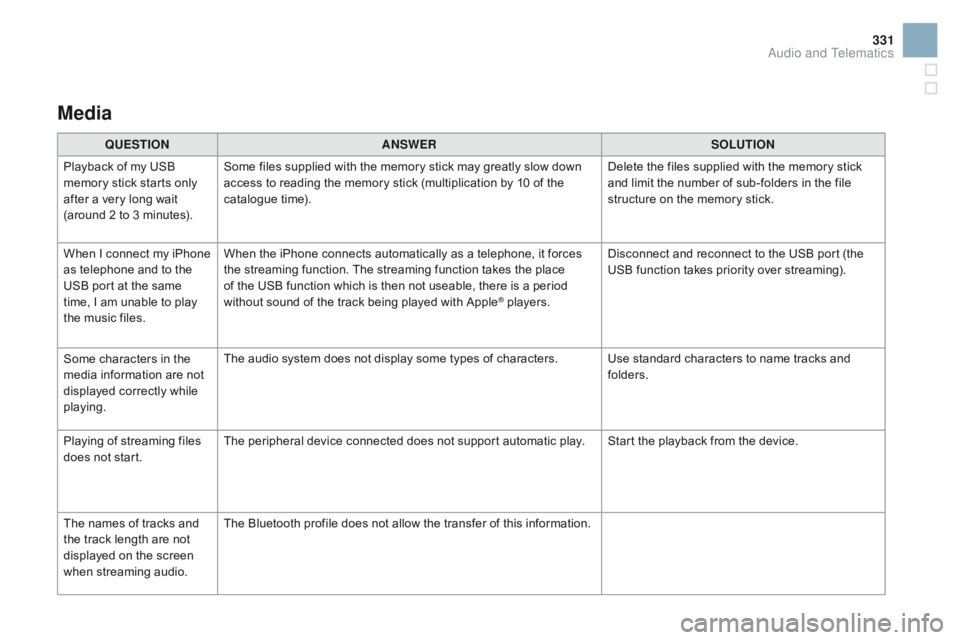
331
Media
QUESTIOnAnSWERSOLUTIOn
P
layback ô of ô my ô USB ô
m
emory ô stick ô starts ô only ô
a
fter
ô
a
ô
very ô long ô wait ô
(
around ô 2 ô to ô 3 ô minutes). Some
ô files ô supplied ô with ô the ô memory ô stick ô may ô greatly ô slow ô down ô
a
ccess ô to ô reading ô the ô memory ô stick ô (multiplication ô by ô 10 ô of ô the ô
c
atalogue ô time). Delete
ô the ô files ô supplied ô with ô the ô memory ô stick ô
a
nd ô limit ô the ô number ô of ô sub-folders ô in ô the ô file ô
s
tructure ô on ô the ô memory ô stick.
When
ô
I
ô
c
onnect ô
m
y ô
i
Phone ô
a
s
ô
telephone ô and ô to ô the ô
U
SB
ô
port ô at ô the ô same ô
t
ime,
ô
I
ô
am ô unable ô to ô play ô
t
he
ô
music ô files. When
ô the ô iPhone ô connects ô automatically ô as ô a ô telephone, ô it ô forces ô
t
he ô streaming ô function. ô The ô streaming ô function ô takes ô the ô place ô
o
f ô the ô USB ô function ô which ô is ô then ô not ô useable, ô there ô is ô a ô period ô
w
ithout ô sound ô of ô the ô track ô being ô played ô with ô Apple
ôÛô players.D isconnect ô and ô reconnect ô to ô the ô USB ô port ô (the ô
U
SB ô function ô takes ô priority ô over ô streaming).
Some
ô
characters
ô
in
ô
the
ô
m
edia
ô
information
ô
are
ô
not
ô
d
isplayed
ô
correctly
ô
while
ô
p
laying. The
ô
audio
ô
system
ô
does
ô
not
ô
display
ô
some
ô
types
ô
of
ô
characters. Use ô standard ô characters ô to ô name ô tracks ô and ô
f
olders.
Playing
ô
of
ô
streaming
ô
files
ô
d
oes
ô
not
ô
start. The
ô
peripheral
ô
device
ô
connected
ô
does
ô
not
ô
support
ô
automatic ô play. Start ô the ô playback ô from ô the ô device.
The
ô
names
ô
of
ô
tracks
ô
and
ô
t
he
ô
track
ô
length
ô
are
ô
not
ô
d
isplayed
ô
on
ô
the
ô
screen
ô
w
hen
ô s
treaming
ô a
udio. The
ô
Bluetooth
ô
profile
ô
does
ô
not
ô
allow
ô
the
ô
transfer
ô
of
ô
this ô information.
Audio and Telematics
Page 336 of 450

QUESTIOnAnSWERSOLUTIOn
I
ô
cannot ô connect ô my ô
B
luetooth
ô t
elephone. The
ô telephone's ô Bluetooth ô function ô may ô be ô switched ô off ô or ô the ô
t
elephone ô may ô not ô be ô visible. -
ô
C
heck ô that ô your ô telephone's ô Bluetooth ô
f
unction ô is ô switched ô on.
-
ô
C
heck ô in ô the ô telephone ô settings ô that ô it ô is ô
"
visible ô to ô all".
The
ô Bluetooth ô telephone ô is ô not ô compatible ô with ô the ô system.You
ô can ô check ô the ô compatibility ô of ô your ô
t
elephone ô at ô www.citroen.co.uk ô (services).
The
ô
volume ô of ô the ô
t
elephone
ô c
onnected
ô i
n
ô
Bluetooth ô mode ô is ô
ina
udible. The
ô volume ô depends ô both ô on ô the ô system ô and ô on ô the ô telephone. Increase ô the ô volume ô of ô the ô audio ô system, ô to ô
m
aximum ô if ô required, ô and ô increase ô the ô volume ô of ô
t
he ô telephone ô if ô necessary.
The
ô ambient ô noise ô level ô has ô an ô influence ô on ô the ô quality ô of ô
t
elephone
ô c
ommunication. Reduce
ô the ô ambient ô noise ô level ô (close ô the ô
w
indows, ô reduce ô the ô booster ô fan ô speed, ô slow ô
d
own,
ô ...
).
Some
ô
contacts ô are ô
d
uplicated ô in ô the ô list. The
ô options ô for ô synchronizing ô contacts ô are ô synchronizing ô the ô
c
ontacts ô on ô the ô SIM ô card, ô the ô contacts ô on ô the ô telephone, ô or ô both. ô
W
hen ô both ô synchronizations ô are ô selected, ô some ô contacts ô may ô be ô
dup
licated. Select
ô "Display ô SIM ô card ô contacts" ô or ô "Display ô
t
elephone
ô c
ontacts".
Contacts are not shown in
alphabetical
ô o
rder. Some
ô telephones ô offer ô display ô options. ô Depending ô on ô the ô settings ô
c
hosen, ô contacts ô can ô be ô transferred ô in ô a ô specific ô order.Modify
ô the ô display ô setting ô in ô the ô telephone ô
d
i r e c to r y.
The
ô
system ô does ô not
ô r
eceive
ô
SMS
ô
text
ô
messages. The
ô Bluetooth ô mode ô does ô not ô permit ô sending ô SMS ô text ô messages ô
t
o ô the ô system.
Telephone
Page 337 of 450

335
Audioô system
Audio system / BluetoothôÛ
Contents
First
ô
steps
ô 3 36
Steering
ô
mounted
ô
controls
ô
3
37
Menus
ô
3
38
Radio
ô
3
38
Media
ô
3
40
Telephone
ô 3
44
Screen
ô
menu
ô
map(s)
ô
3
46
Frequently
ô
asked
ô
questions
ô
3
50
Your
ô
Audio
ô
system
ô
is
ô
coded
ô
in
ô
such
ô
a
ô
way
ô
that
ô
it
ô
will
ô
only
ô
operate
ô
i
n
ô
your
ô
vehicle. As
ô
a
ô
safety
ô
measure,
ô
the
ô
driver
ô
must
ô
only
ô
carry
ô
out
ô
operations
ô w
hich
ô
require
ô
prolonged
ô
attention
ô
while
ô
the
ô
vehicle
ô
is
ô
stationary.
When
ô
the
ô
engine
ô
is
ô
switched
ô
off
ô
and
ô
to
ô
prevent
ô
discharging
ô of ô the
ô b
attery,
ô
the
ô
audio
ô
equipment
ô
may
ô
switch
ô
off
ô
after
ô
a
ô
few
ô
minutes.
Audio and Telematics
Page 340 of 450

Menus
Screen C
Audio functions
Radio;ô CD; ô USB; ô AUX.
Trip computer
Enter
ô distances; ô Alerts: ô Status ô of ô
f
unctions.
Bluetooth
ôÛ: Telephone - Audio
Pairing;
ô
Hands-free ô kit; ô Streaming.
Personalisation-configuration
Vehicle
ô
parameters; ô Display; ô
L
anguages. For
ô
a
n ô
ov
erview ô
o
f ô
t
he ô
m
enus ô
a
vailable, ô
r
efer ô to ô the ô "Screen ô menu ô map" ô
s
ection.
Screen A
Radio
Selecting a station
Press the SOURCE
button several
times ô in ô succession ô and ô select ô the ô
r
adio.
Press the BA
n
d AST button to
select
ô a ô waveband.
Briefly press one of the buttons to
carry
ô out ô an ô automatic ô search ô of ô the ô
r
adio
ô s
tations.
Press one of the buttons to carry out
a
ô manual ô search ô up ô / ô down ô for ô radio ô
f
requencies.
Press the LIST REFRESH button to
display
ô the ô list ô of ô stations ô received ô
l
ocally ô (30 ô stations ô maximum).
To
ô update ô this ô list, ô press ô for ô more ô
t
han ô two ô seconds.
Page 345 of 450
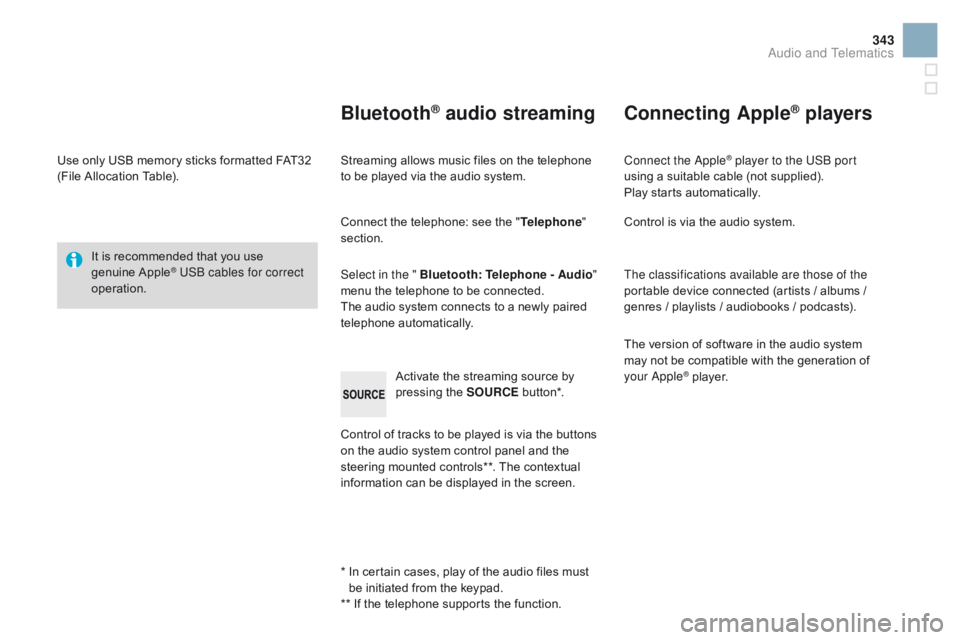
343
Useô onlyô USBô memoryô sticksô formattedô FAT32ô (File ô Allocation ô Table).
It
ô is ô recommended ô that ô you ô use ô
g
enuine
ô A
pple
ôÛ USB cables for correct
operation.
*
ô ô
I
n ô certain ô cases, ô play ô of ô the ô audio ô files ô must ô
b
e ô initiated ô from ô the ô keypad.
**
ô If ô the ô telephone ô supports ô the ô function.
BluetoothôÛ audio streaming
Streamingô allowsô musicô filesô onô theô telephoneô to ô be ô played ô via ô the ô audio ô system.
Connect
ô the ô telephone: ô see ô the ô "Telephone "
section.
Select in the " Bluetooth : Telephone - Audio"
menu
ô the ô telephone ô to ô be ô connected.
The
ô audio ô system ô connects ô to ô a ô newly ô paired ô
t
elephone
ô a
utomatically.
Control
ô of ô tracks ô to ô be ô played ô is ô via ô the ô buttons ô
o
n ô the ô audio ô system ô control ô panel ô and ô the ô
s
teering ô mounted ô controls**. ô The ô contextual ô
i
nformation ô can ô be ô displayed ô in ô the ô screen.
Activate
ô the ô streaming ô source ô by ô
p
ressing ô the ô SOURCE
ô b
ut to n*.
Connecting AppleôÛ players
Connect the AppleôÛ player to the USB port
using
ô
a
ô
suitable
ô
cable ô (not ô supplied).
Play
ô
starts
ô
automatically.
Control
ô
is
ô
via
ô
the
ô
audio ô system.
The classifications available are those of the
portable
ô
device
ô
connected ô (artists ô / ô albums ô / ô
g
enres
ô
/
ô
playlists
ô
/
ô
audiobooks ô / ô podcasts).
The
ô
version
ô
of
ô
software ô in ô the ô audio ô system ô
m
ay
ô
not
ô
be
ô
compatible ô with ô the ô generation ô of ô
y
our Apple
ôÛô player.
Audio and Telematics
Page 346 of 450
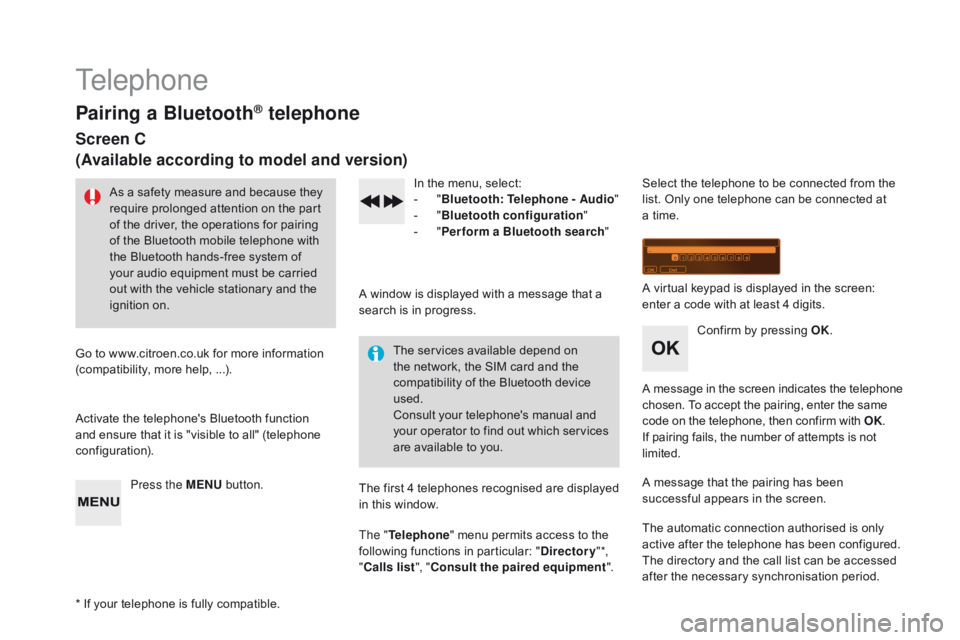
Telephone
Pairing a BluetoothôÛ telephone
Screen C
(Available according to model and version)
Asô aô safetyô measureô andô becauseô theyô require ô prolonged ô attention ô on ô the ô part ô
o
f ô the ô driver, ô the ô operations ô for ô pairing ô
o
f ô the ô Bluetooth ô mobile ô telephone ô with ô
t
he ô Bluetooth ô hands-free ô system ô of ô
y
our ô audio ô equipment ô must ô be ô carried ô
o
ut ô with ô the ô vehicle ô stationary ô and ô the ô
ig
nition
ô o
n.
Go
ô
to
ô
www.citroen.co.uk ô for ô more ô information ô
(
compatibility, ô more ô help, ô ...).
Activate
ô the ô telephone's ô Bluetooth ô function ô
a
nd
ô
ensure ô that ô it ô is ô "visible ô to ô all" ô (telephone ô
c
onfiguration). Press the ME
n
U
ô
button. In
ô the ô menu, ô select:
- ô "Bl
uetooth: Telephone - Audio "
-
ô
"B
luetooth configuration"
-
ô
"P
erform a Bluetooth search"
A
ô window ô is ô displayed ô with ô a ô message ô that ô a ô
s
earch ô is ô in ô progress.
The
ô services ô available ô depend ô on ô
t
he ô network, ô the ô SIM ô card ô and ô the ô
c
ompatibility ô of ô the ô Bluetooth ô device ô
u
sed.
Consult
ô your ô telephone's ô manual ô and ô
y
our ô operator ô to ô find ô out ô which ô services ô
a
re ô available ô to ô you.
*
ô
If
ô
your ô telephone ô is ô fully ô compatible. The
ô first ô 4 ô telephones ô recognised ô are ô displayed ô
i
n ô this ô window.
The " Telephone "
ô menu ô permits ô access ô to ô the ô
f
ollowing ô functions ô in ô particular: ô "
dir
ectory" *,
" Calls list ", "Consult the paired equipment ".Select
ô the ô telephone ô to ô be ô connected ô from ô the ô l
ist. ô Only ô one ô telephone ô can ô be ô connected ô at ô
a
ô time.
A
ô virtual ô keypad ô is ô displayed ô in ô the ô screen: ô
e
nter ô a ô code ô with ô at ô least ô 4 ô digits.
Confirm
ô by ô pressing ô OK.
A
ô
message
ô
in
ô
the
ô
screen
ô
indicates
ô
the
ô
telephone
ô c
hosen. ô To ô accept ô the ô pairing, ô enter ô the ô same
ô c
ode ô on ô the ô telephone, ô then ô confirm ô with ô OK.
If
ô pairing ô fails, ô the ô number ô of ô attempts ô is ô not
ô l
imited.
A
ô message ô that ô the ô pairing ô has ô been ô
s
uccessful ô appears ô in ô the ô screen.
The
ô automatic ô connection ô authorised ô is ô only ô
a
ctive ô after ô the ô telephone ô has ô been ô configured.
The
ô directory ô and ô the ô call ô list ô can ô be ô accessed ô
a
fter ô the ô necessary ô synchronisation ô period.