display CITROEN DS3 CABRIO DAG 2015 Handbook (in English)
[x] Cancel search | Manufacturer: CITROEN, Model Year: 2015, Model line: DS3 CABRIO DAG, Model: CITROEN DS3 CABRIO DAG 2015Pages: 404, PDF Size: 13.93 MB
Page 45 of 404

43
DS3_en_Chap01_controle-de-marche_ed01-2014
Monochrome screen c
Information displays
F Press the button, located at the end of the wiper stalk , to display the various trip
computer
tabs in succession. -
t
he current information tab
w
ith:
●
t
he range,
●
t
he current fuel
c
onsumption,
●
t
he distance remaining to
b
e travelled or the Stop &
Start time counter,
-
t
he trip "1"
tab with:
●
t
he distance travelled,
●
t
he average fuel
c
onsumption,
●
t
he average speed,
f
or the first trip.
-
t
he trip "2"
tab with:
●
t
he distance travelled,
●
t
he average fuel
c
onsumption,
●
t
he average speed,
f
or the second trip.
F P ressing the button again returns you to t
he normal display.
16/9 colour screen (eMyWay)
Trip zero reset
F When the trip required is displayed, press
the button on the end of the wiper stalk for
m
ore than two seconds.
Tr i p s "1" and "2" are independent but their use
is
identical.
For
example, trip "1" can be used for daily
figures,
and trip "2"
for monthly figures.
Monitoring
Page 46 of 404

DS3_en_Chap01_controle-de-marche_ed01-2014
A few definitions…
Range
(miles or km)
current fuel consumption
(mpg or l/100 km or km/l)
Stop & Start time
counter
(minutes / seconds or hours / minutes)
This
value
may
vary
following
a
change
i
n
the
style
of
driving
or
the
relief,
r
esulting
in
a
significant
change
in
the
c
urrent
fuel
consumption.
If dashes are displayed continuously
while
driving
in
place
of
the
digits,
c
ontact a CITR
oË
N dealer or a
qualified
w
orkshop.
When
the
range
falls
below
20
miles
(30
km),
d
ashes
are
displayed.
After
filling
with
at
least
5
litres
of
fuel,
the
range
is
recalculated
and
is
d
isplayed
when
it
exceeds
60
miles
(100
km).
distance remaining to
destination
(miles or km)
T
his indicates the distance which can still be
travelled
with
the
fuel
remaining
in
the
tank
in
r
elation
to
the
average
fuel
consumption
over
t
he
last
few
miles
(kilometres)
travelled. This
is
the
average
fuel
consumption
during
the
l
ast
few
seconds.
This
is
the distance remaining to be travelled
t
o
the
final destination. It can be entered by
t
he user.
If the distance is not entered, dashes are
displayed
in place of the digits.
If
your
vehicle is fitted with Stop & Start, a time
c
ounter
calculates the time spent in STOP
m
ode
during a journey.
I
t
resets
to zero every time the ignition is
s
witched
on with the key.
distance travelled
(miles or km)
T
his indicates the distance travelled since the
last
trip
computer zero reset.
Average speed
(mph or km/h)
T
his
is
the average speed calculated since the
l
ast
trip
computer zero reset (ignition on).
Average fuel
consumption
(mpg or l/100 km or km/l)
T
his
is
the
average fuel consumption since the
l
ast
trip
computer zero reset.
This
function is only displayed from
20
mph
(30 km/h).
Page 50 of 404
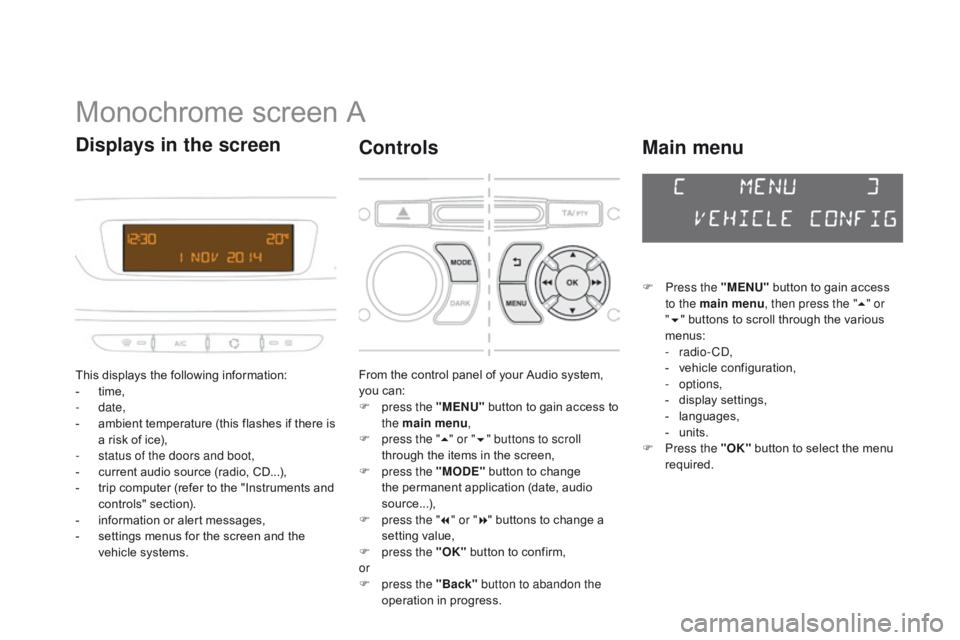
DS3_en_Chap02_ecrans-multifonction_ed01-2014
Monochrome screen A
This displays the following information:
- t ime,
-
date,
-
a
mbient temperature (this flashes if there is
a
risk of ice),
-
s
tatus of the doors and boot,
-
c
urrent audio source (radio, CD...),
-
t
rip computer (refer to the "Instruments and
c
ontrols"
s
ection).
-
i
nformation or alert messages,
-
s
ettings menus for the screen and the
v
ehicle systems.
displays in the screen
From the control panel of your Audio system, you can:
F
p
ress the "MENU"
button to gain access to
t
he main menu ,
F
p
ress the " 5" or " 6" buttons to scroll
through
the items in the screen,
F
p
ress the "MO
dE"
button to change
t
he permanent application (date, audio
s
ource...),
F
p
ress the " 7" or " 8"
buttons to change a
s
etting value,
F
p
ress the "OK"
button to confirm,
or
F
p
ress the "Back" button to abandon the
operation
in progress.
controls
F Press the "MENU" button to gain access t
o the main menu , then press the "5" or
" 6 "
buttons to scroll through the various
m
enus:
-
radio - CD,
-
v
ehicle configuration,
-
options,
-
d
isplay
se
ttings,
-
lan
guages,
-
un
its.
F
P
ress the "OK"
button to select the menu
r
equired.
Main menu
Page 52 of 404
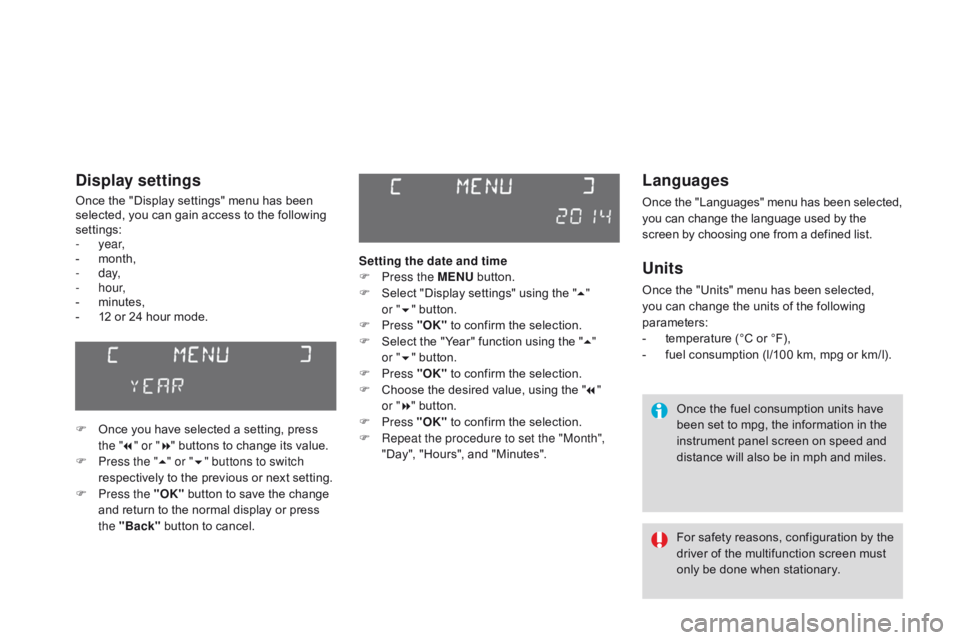
DS3_en_Chap02_ecrans-multifonction_ed01-2014
Languages
Once the "Languages" menu has been selected, you can change the language used by the s
creen by choosing one from a defined list.
Units
Once the "Units" menu has been selected, you can change the units of the following
par
ameters:
-
t
emperature (°C or °F),
-
f
uel consumption (l/100 km, mpg or km/l).
Once
the fuel consumption units have
b
een set to mpg, the information in the
i
nstrument panel screen on speed and
d
istance will also be in mph and miles.
For
safety
reasons,
configuration
by
the
d
river of the multifunction screen must
o
nly be done when stationary.
display settings
Once the "Display settings" menu has been selected, you can gain access to the following
se
ttings:
-
year,
-
m
onth,
-
d ay,
-
h o u r,
-
m
inutes,
-
1
2 or 24 hour mode.
F
O
nce you have selected a setting, press
t
he "7" or " 8"
buttons to change its value.
F
P
ress the " 5" or " 6" buttons to switch
respectively
to the previous or next setting.
F
P
ress the "OK"
button to save the change
a
nd return to the normal display or press
t
he "Back"
button to cancel. Setting the date and time
F
P
ress the MENU
button.
F
S
elect "Display settings" using the "5 "
or " 6"
button.
F
Press "OK"
to confirm the selection.
F
S
elect the "Year" function using the "5 "
or " 6"
button.
F
Press "OK"
to confirm the selection.
F
C
hoose the desired value, using the "7 "
or " 8"
button.
F
Press "OK"
to confirm the selection.
F
R
epeat the procedure to set the "Month",
"Day",
"Hours", and "Minutes".
Page 53 of 404
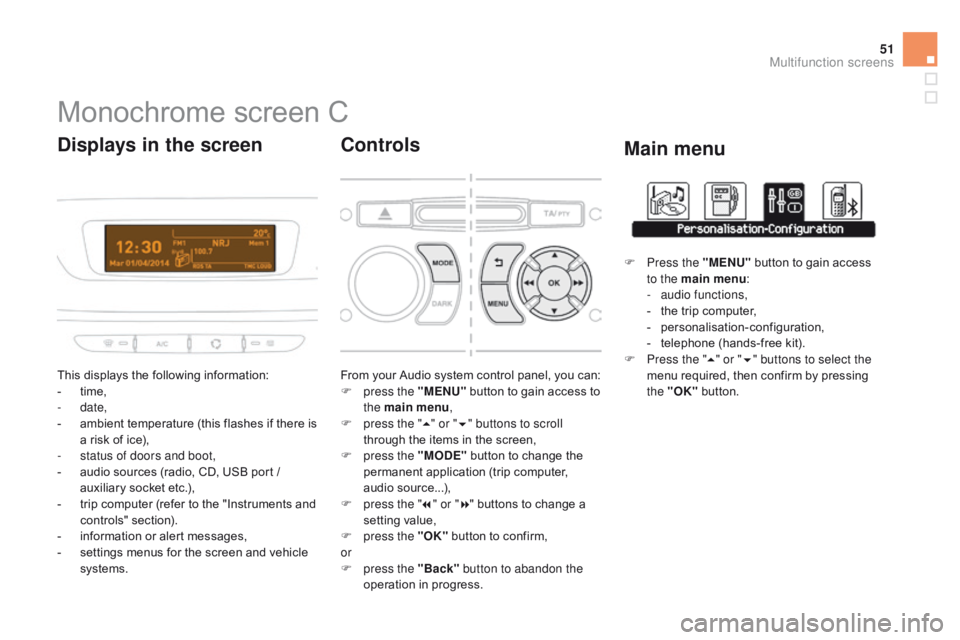
51
DS3_en_Chap02_ecrans-multifonction_ed01-2014
Monochrome screen C
This displays the following information:
- t ime,
-
date,
-
a
mbient temperature (this flashes if there is
a
risk of ice),
-
s
tatus of doors and boot,
-
a
udio sources (radio, CD, USB port /
a
uxiliary socket etc.),
-
t
rip computer (refer to the "Instruments and
c
ontrols"
s
ection).
-
i
nformation or alert messages,
-
s
ettings menus for the screen and vehicle
s
ystems.
displays in the screen
From your Audio system control panel, you can:
F p ress the "MENU" button to gain access to
t
he main menu ,
F
p
ress the " 5" or " 6" buttons to scroll
through
the items in the screen,
F
p
ress the "MO
dE"
button to change the
p
ermanent application (trip computer,
a
udio
s
ource...),
F
p
ress the " 7" or " 8"
buttons to change a
s
etting value,
F
p
ress the "OK"
button to confirm,
or
F
p
ress the "Back" button to abandon the
operation
in progress.
controls
F Press the "MENU" button to gain access t
o the main menu :
-
a
udio functions,
-
t
he trip computer,
-
pe
rsonalisation-configuration,
-
t
elephone (hands-free kit).
F
P
ress the " 5" or " 6" buttons to select the
menu
required, then confirm by pressing
t
he "OK"
button.
Main menu
Multifunction screens
Page 54 of 404
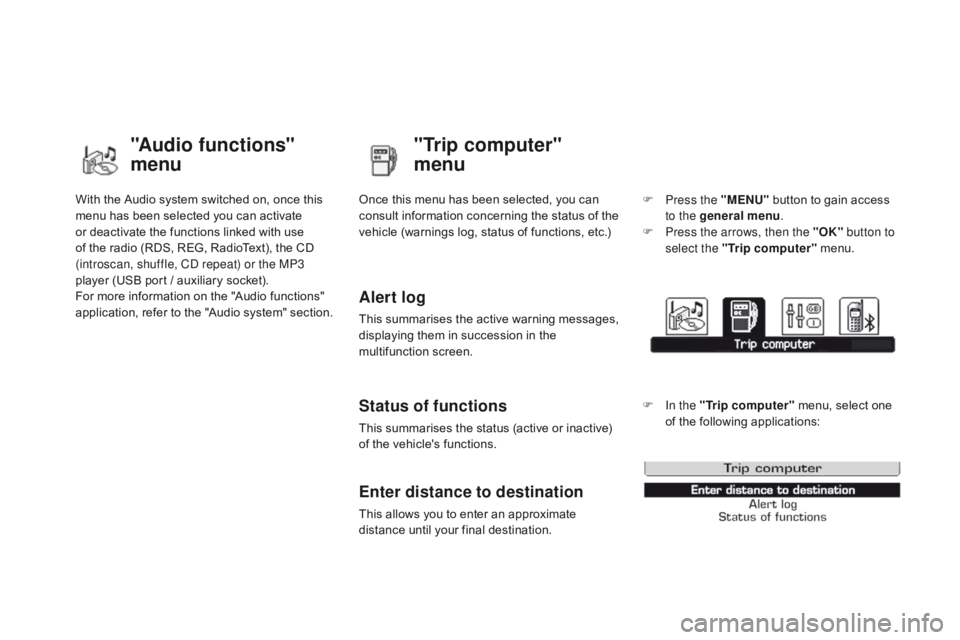
DS3_en_Chap02_ecrans-multifonction_ed01-2014
With the Audio system switched on, once this menu has been selected you can activate
o
r deactivate the functions linked with use
o
f the radio (RDS, REG, RadioText), the CD
(
introscan, shuffle, CD repeat) or the MP3
player
(USB port / auxiliary socket).
For
more information on the "Audio functions"
a
pplication, refer to the "Audio system" section.
"Audio functions"
menu"Trip computer"
menu
Once this menu has been selected, you can c
onsult information concerning the status of the
v
ehicle (warnings log, status of functions, etc.)
Alert log
This summarises the active warning messages, displaying them in succession in the
m
ultifunction
s
creen.
Status of functions
This summarises the status (active or inactive) of the vehicle's functions.
Enter distance to destination
This allows you to enter an approximate distance until your final destination. F
P
ress the "MENU"
button to gain access
t
o the general menu
.
F
P
ress the arrows, then the "OK"
button to
select the " Trip computer " menu.
F
I
n the "
Trip computer " menu, select one
o
f the following applications:
Page 56 of 404
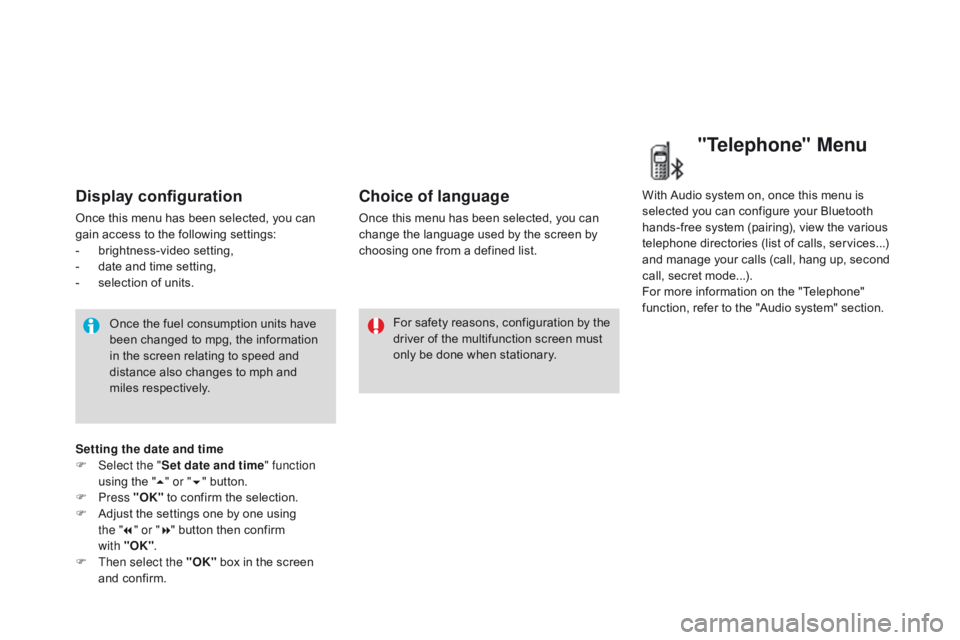
DS3_en_Chap02_ecrans-multifonction_ed01-2014
Display configuration
Once this menu has been selected, you can gain access to the following settings:
-
b
rightness-video
s
etting,
-
d
ate and time setting,
-
s
election of units.
Once
the fuel consumption units have
b
een changed to mpg, the information
i
n the screen relating to speed and
d
istance also changes to mph and
mil
es
re
spectively. For
safety
reasons,
configuration
by
the
d
river of the multifunction screen must
o
nly be done when stationary.
choice of language
Once this menu has been selected, you can change the language used by the screen by
c
hoosing one from a defined list.With
Audio system on, once this menu is s
elected you can configure your Bluetooth h
ands-free system (pairing), view the various
t
elephone directories (list of calls, services...)
a
nd manage your calls (call, hang up, second
c
all, secret mode...).
For
more information on the "Telephone"
f
unction, refer to the "Audio system" section.
"Telephone" Menu
Setting the date and time
F Sel ect the " Set date and time" function
using
the "5 " or " 6"
button.
F
Press "OK"
to confirm the selection.
F
A
djust the settings one by one using
the " 7" or " 8"
button then confirm
with "OK" .
F
T
hen select the "OK"
box in the screen
a
nd confirm.
Page 57 of 404
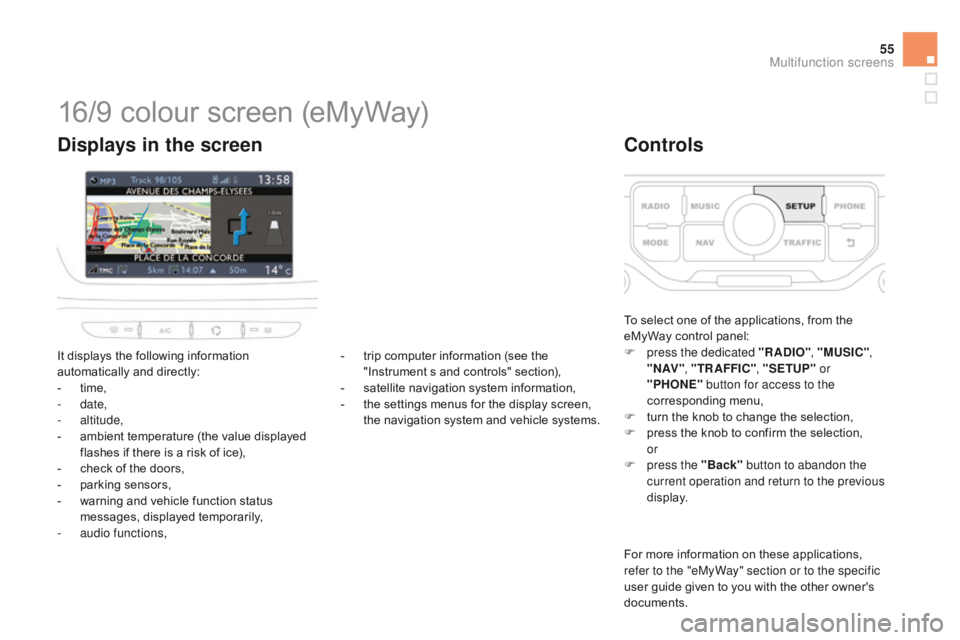
55
DS3_en_Chap02_ecrans-multifonction_ed01-2014
16/9 colour screen (eMyWay)
It displays the following information automatically and directly:
-
t
ime,
-
date,
-
altitude,
-
a
mbient temperature (the value displayed
f
lashes if there is a risk of ice),
-
c
heck of the doors,
-
p
arking sensors,
-
w
arning and vehicle function status
m
essages, displayed temporarily,
-
a
udio functions,
displays in the screen
To select one of the applications, from the eMyWay control panel:
F
p
ress the dedicated "RA
dI
O", "MUSI
c
",
" N AV " , "TR AFFI
c",
"SETUP" or
"PHONE" button for access to the
corresponding
m
enu,
F
t
urn the knob to change the selection,
F
p
ress the knob to confirm the selection,
or
F
p
ress the "Back" button to abandon the
current operation and return to the previous
display.
controls
For more information on these applications, r efer to the "eMyWay" section or to the specific
user
guide given to you with the other owner's
d
ocuments.
-
t
rip
computer
information
(see
the
"
Instrument
s
and
controls"
section),
-
s
atellite
navigation
system
information,
-
t
he
settings
menus
for
the
display
screen,
t
he
navigation
system
and
vehicle
systems.
Multifunction screens
Page 58 of 404

DS3_en_Chap02_ecrans-multifonction_ed01-2014
Display configuration
This menu allows you to choose a colour scheme for the screen, adjust the brightness,
t
he date and time and to choose the units
of
distance (km or miles), fuel consumption
(
l/100 km, mpg or km/l) and temperature
(
°Celsius
o
r
°
Fahrenheit).
dat
e and time
F
P
ress the "SETUP" button.
F
Sel
ect "
di
splay configuration " and press
the
knob to confirm.
F
Sel
ect the " Adjust date and time " function
and
press the knob to confirm.
F
A
djust the settings one by one using the
d
irectional arrows then confirm by pressing
t
he knob.
Select " Synchronisation of minutes with
GPS "
so that adjustment of the minutes is done
a
utomatically by satellite reception.
Voice synthesis setting
This menu allows you to adjust the volume for navigation instructions and to choose the type
o
f voice (male or female).
choice of language
This menu allows you to select the language used by the display from a defined list.
"SETUP" menu
F Press the "SETUP" button to gain access t
o the configuration menu. This allows you
t
o select from the following functions:
-
"
di
splay configuration ",
-
"Voice synthesis settings",
-
"
ch
oice of language ",
-
"Vehicle parameters ",
-
"Trip computer ".
Page 92 of 404

DS3_en_Chap04_confort_ed01-2014
Digital air conditioningThe air conditioning operates when the engine is running, as well as in STOP mode with Stop & Start.
Automatic operation
1. Automatic "comfort" programme
Press the "AUTO" button. T
he "AUTO" symbol is displayed.
We
recommend that you use
t
his mode. It provides optimised
a
utomatic
control of all of the following
f
unctions:
passenger compartment
t
emperature, air flow, air distribution and air
i
ntake,
in
accordance with the comfort value
t
hat
you
have chosen.
This
system is designed to operate effectively
i
n
all
seasons, with the windows closed. For
your comfort, when the engine is
s
witched off, the settings are retained
u
ntil the engine is switched on again.
To prevent too great a distribution of
c
old air when the engine is cold, the air
f
low will only reach its optimum level
g
radually.
2. Temperature adjustment
The value indicated on the display corresponds
to
a level of comfort and not to a temperature in
d
egrees Celsius or Fahrenheit. On
entering the vehicle, if the interior
i
s very cold or hot, there is no need to
change the value displayed in order
t
o reach the required level of comfort.
T
he system corrects the temperature
d
ifference automatically and as quickly
a
s possible.
Press the " 5" and " 6" buttons to
change
this value. A setting around
t
he value 21
enables optimum
c
omfort to be obtained. However,
d
epending on your requirements, a
s
etting between 18 and 24 is usual.
3. Automatic "visibility" programme
The automatic comfort programme m
ay not be sufficient for rapid
d
emisting or defrosting of the
w
indscreen and side windows
(humidity,
several passengers, ice, etc.).
In
this
case, select the automatic visibility
p
rogramme. The button 3 indicator lamp
comes
on.
The
system automatically controls the air
c
onditioning and the flow of air and provides
o
ptimum
air distribution to the windscreen and
s
ide
windows. It deactivates air recirculation 5.
To
exit
this programme, press button 3 again
or "AUTO" ,
the indicator lamp on the button
g
oes
off
and "AUTO"
is displayed.
With
Stop & Start, when demisting has
b
een activated, the STOP mode is not
a
vailable.