display CITROEN DS3 CABRIO DAG 2015 Handbook (in English)
[x] Cancel search | Manufacturer: CITROEN, Model Year: 2015, Model line: DS3 CABRIO DAG, Model: CITROEN DS3 CABRIO DAG 2015Pages: 404, PDF Size: 13.93 MB
Page 199 of 404

197
DS3_en_Chap10_info-pratiques_ed01-2014
In the event of a fault with the the ScR emissions control system
If it is a temporary fault, the alert d
isappears once the exhaust gas
e
missions return to normal.
A
system
that
prevents
engine
s
tarting
is
activated
automatically
f
rom
650 miles
(1
100
km)
after
c
onfirmation
of
a
fault
with
the
SCR
e
missions
control
system.
Have
the
s
ystem
checked
by
a
CITROËN
dealer
o
r
a
qualified
workshop
as
soon
as
p
ossible.
In the event of the detection of a fault
du
ring an authorised driving phase (between
650 miles and 0 miles) (1 100 km and 0 km)
When
switching on the ignition, the UREA,
S
ERVICE and diagnostic warning lamps comes
o
n,
accompanied by an audible signal and the
d
isplay
o
f
a m
essage
"
Emissions
f
ault"
t
o
s
ignal
a
fault
with the emissions control system.If a fault with the SCR system is confirmed
(
after 30 miles (50 km) covered with the
p
ermanent display of the message signalling
a
fault), when switching on the ignition, the
S
ERVICE
an
d
e
ngine
d
iagnostic
w
arning
lam
ps
c
ome on and the UREA warning lamp flashes, a
ccompanied by an audible signal and the d
isplay of a message (e.g.: "Emissions fault:
S
tarting prevented in 150 miles") indicating the
r
emaining range express in miles or kilometres.
While
driving, the message is displayed every
3
0 seconds while the fault with the SCR system
p
ersists.
You
should go to a CITROËN dealer or a
q
ualified workshop as soon as possible.
ot
her wise, you will not be able to restart your
engine.
Practical information
Page 200 of 404
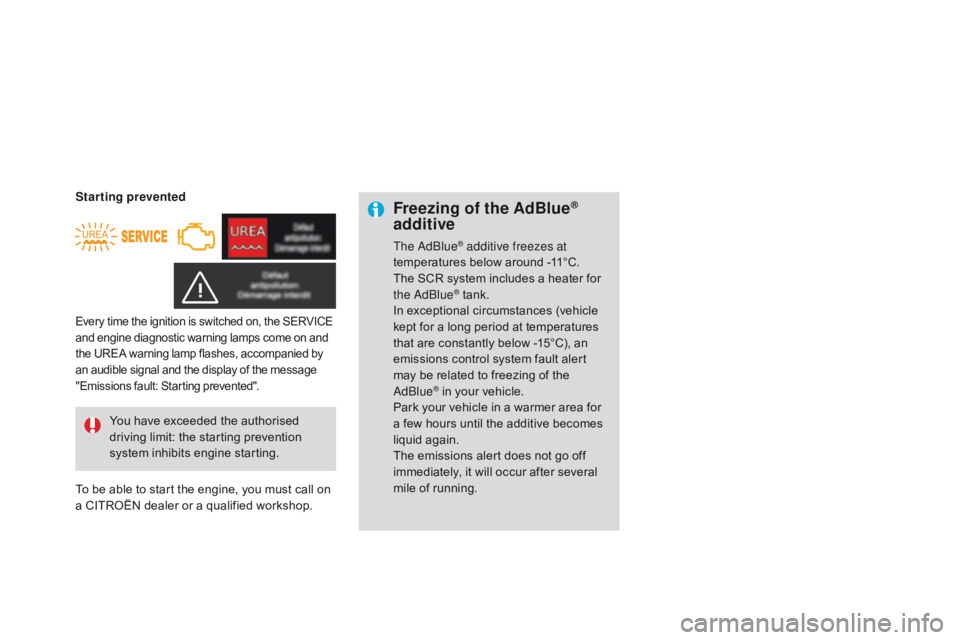
DS3_en_Chap10_info-pratiques_ed01-2014
Freezing of the AdBlue®
additive
The adblue® additive freezes at
temperatures below around -11°C.
The
SCR
system includes a heater for
t
he
a
d
blu
e
® tank.
I
n
exceptional circumstances (vehicle
k
ept
for
a
long period at temperatures
t
hat
are
constantly below -15°C), an
e
missions
control system fault alert
m
ay
be
related to freezing of the
a
d
blu
e
® in your vehicle.
P
ark
your vehicle in a warmer area for
a
few
hours until the additive becomes
li
quid
a
gain.
The
emissions alert does not go off
i
mmediately, it will occur after several
m
ile
of
running.
You
have
exceeded
the
authorised
d
riving
limit:
the
starting
prevention
s
ystem
inhibits
engine
starting.
Every time the ignition is switched on, the SERVICE a nd engine diagnostic warning lamps come on and t
he UREA warning lamp flashes, accompanied by
a
n audible signal and the display of the message
"
Emissions fault: Starting prevented".
Starting prevented
To
be able to start the engine, you must call on
a
CITROËN dealer or a qualified workshop.
Page 284 of 404

01
DS3_en_Chap13b_RT6-2-8_ed01-2014
Select:
-
the
next lower / higher radio
frequency
automatically.
-
the
previous / next CD track, MP3
track
or media.
-
the
left / right of the screen when a
menu
is displayed.
Move
left / right in "Move the map" mode.a
bandon the current
operation, up one level
in
the
menu.
Long
press:
return
to
the
permanent
display.
o
pen the
"Configuration "
menu.
Long
press:
access
to
the
GPS
coverage
and
the
navigation
demonstration
mode.o
pen the "Traffic
information"
menu
and display the current
traffic
alerts. Select:
-
the
previous/next line in a list or menu.
-
the
previous / next media folder.
-
step
by step selection of the previous/
next radio frequency.
-
the
previous / next MP3 folder.
Move up/down, in "
Move the map" mode.
FIRST STEPS
access to the
" Navigation - guidance "
menu
and display the
recent
destinations.
Short press without the
engine
running:
on
/
off.
Short
press
with
the
engine
running:
audio
source
off
/
restore.
MO
d
E
button:
Selection
of
the
type
of
permanent
display
.
Long
press:
black
screen
(DARK). Selection
and
confirmation
OK
knob:
Selection
of
an
item
on
the
screen or in a list or a menu,
then
confirmation
with
a
short
press.
Other
than
for
menus
and
lists, a short press displays a
contextual
menu
depending
on the current screen.
Rotation
with
map
displayed:
zoom the map scale in and
out.
V
olume
adjustment
(each
source is independent,
including
T
A
messages
and
navigation
instructions).
Page 285 of 404
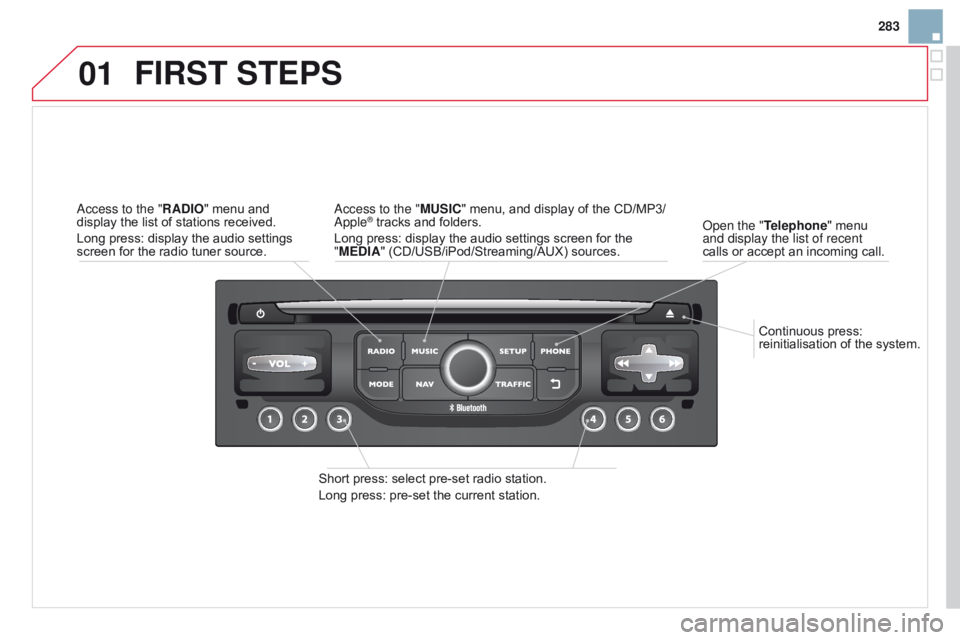
01
283
DS3_en_Chap13b_RT6-2-8_ed01-2014
Continuous press: reinitialisation of the system.
o
pen the "Telephone" menu
and display the list of recent
calls
or
accept an incoming call.
FIRST STEPS
Short press: select pre-set radio station.
Long press: pre-set the current station.
a
ccess to the "MUSI c " menu, and display of the CD/MP3/
a
pple
® tracks and folders.
Long
press: display the audio settings screen for the
"
ME
d
IA" (CD/USB/iPod/Streaming/AUX) sources.a
ccess to the "RA
d
IO"
menu
and
display
the
list
of
stations
received.
Long
press:
display
the
audio
settings
screen
for
the
radio
tuner
source.
Page 287 of 404
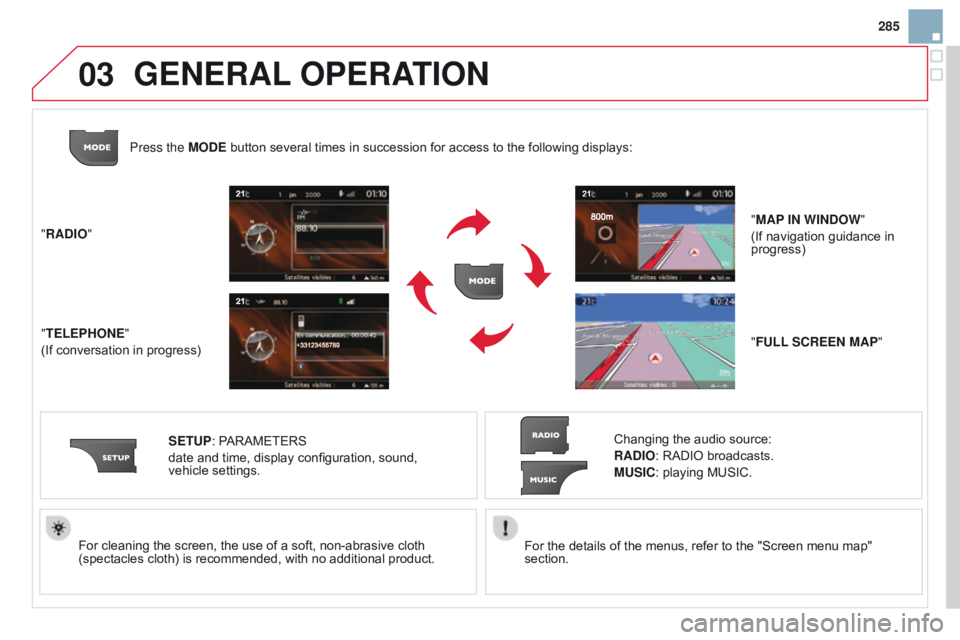
03
285
DS3_en_Chap13b_RT6-2-8_ed01-2014
For the details of the menus, refer to the "Screen menu map" section.
For
cleaning
the
screen,
the
use
of
a
soft,
non-abrasive
cloth
(spectacles
cloth)
is
recommended,
with
no
additional
product.
"RA
d
IO"
"TELEPHONE"
(If
conversation
in
progress)
SETUP:
PARAMETERS
date
and
time,
display
configuration,
sound,
vehicle
settings.
Changing the audio source:
RA d IO: RADIO broadcasts.
MUSI c : playing MUSIC.
Press the MO
d
E
button
several
times
in
succession
for
access
to
the following displays:
"FULL S c REEN MAP"
"MAP IN WIN d OW
"
(If navigation guidance in
progress)
GENERAL
OPERATION
Page 288 of 404
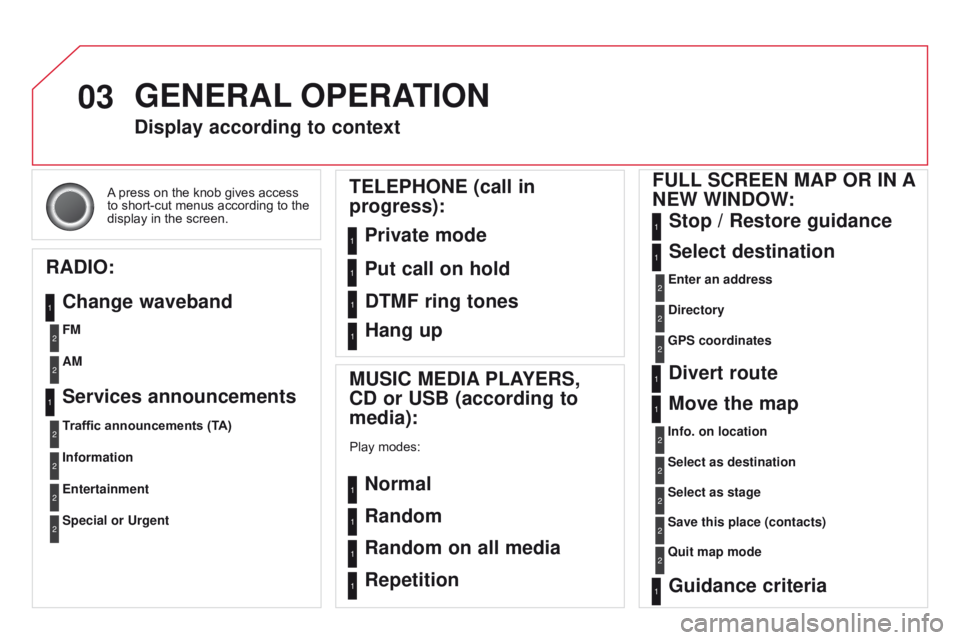
03
DS3_en_Chap13b_RT6-2-8_ed01-2014
A press on the knob gives access to
short-cut menus according to the
display
in the screen.
display according to context
RA
d
IO:
c
hange waveband MUSI
c ME d IA PLAYERS,
cd
or USB (according to
media):
Play modes:
Normal
Random
Random on all media
Repetition
TELEPHONE (call in
progress):
Private mode FULL S c REEN MAP OR IN A
NEW WIN d OW:
Stop / Restore guidance
Select destination
Enter an address
d
irectory
GPS coordinates
divert route
Move the map
Info. on location
Select as destination
Select as stage
Save this place (contacts)
Quit map mode
Guidance criteria
Put call on hold
d
TMF ring tones
Hang up
1
1
1
1
1
1
1
2
2
2
2
2
1
2
2
2
1
1
1
1
1
1FM
Traffic announcements (TA) AM
Information
Entertainment
Special or Urgent2
2
2
2
2
2
Services announcements1
GENERAL OPERATION
Page 290 of 404
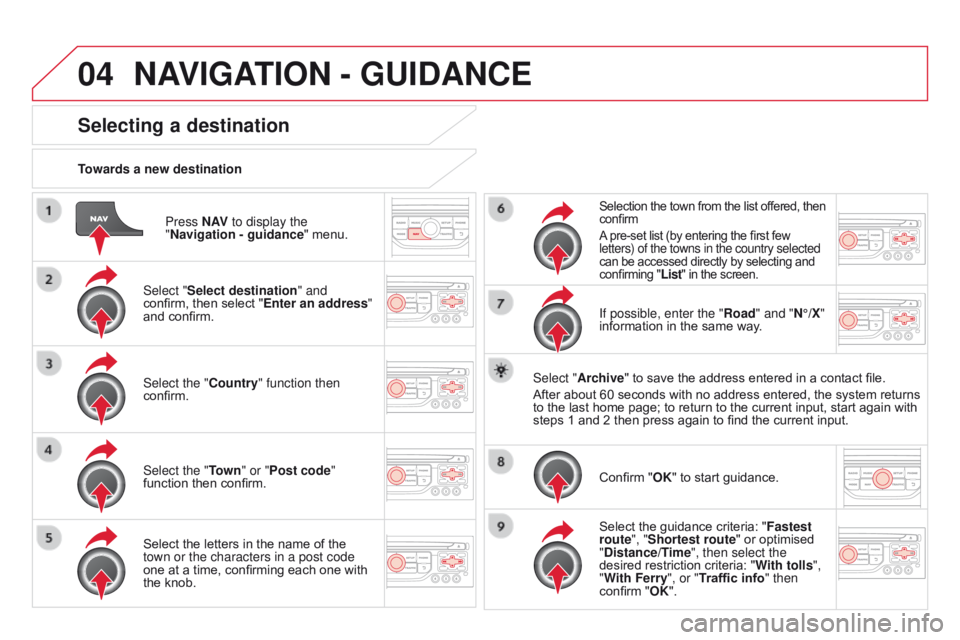
04
DS3_en_Chap13b_RT6-2-8_ed01-2014
Press N AV to display the
"Navigation - guidance "
menu.
Towards a new destination
Selecting a destination
Select "Select destination" and
confirm,
then select "Enter an address"
and
confirm.
Select the "
c ountry" function then
confirm.
Select the "Town " or "Post code"
function
then confirm.
Select
the letters in the name of the
town or the characters in a post code
one
at a time, confirming each one with
the
knob.
Selection the town from the list offered, then confirm
A
pre-set list (by entering the first few
letters) of the towns in the country selected
can
be accessed directly by selecting and
confirming
"List" in the screen.
If possible, enter the "Road" and "N°/X"
information in the same way.
Select "Archive"
to save the address entered in a contact file.
After
about
60 seconds with no address entered, the system returns
to
the
last
home page; to return to the current input, start again with
steps
1
and 2 then press again to find the current input.
Confirm
"OK" to start guidance.
Select
the guidance criteria: "Fastest
route", "Shortest route"
or optimised
"
d istance/Time", then select the
desired
restriction criteria: "With tolls ",
"With Ferry", or "Traffic info" then
confirm
"OK".
NAVIGATION - GUIdANcE
Page 291 of 404
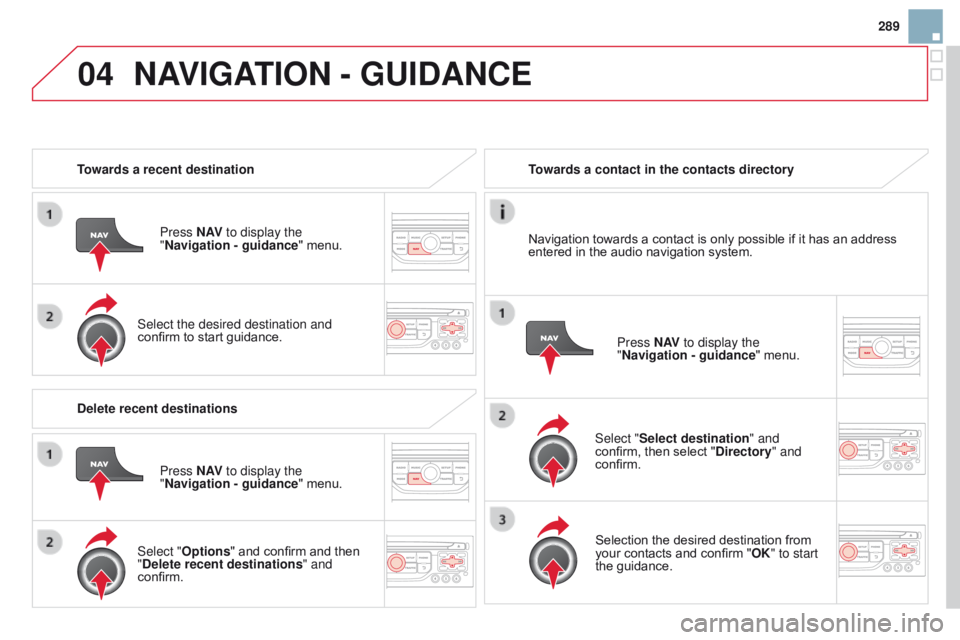
04
289
DS3_en_Chap13b_RT6-2-8_ed01-2014
Towards a recent destinationPress N AV to display the
"Navigation - guidance "
menu.
Select the desired destination and
confirm
to start guidance. Towards a contact in the contacts directory
Select "Select destination" and
confirm,
then select " d irectory" and
confirm.
Selection
the desired destination from
your
contacts and confirm "OK" to start
the
guidance.Press N AV
to display the
"Navigation - guidance "
menu.
Navigation
towards a contact is only possible if it has an address
entered
in the audio navigation system.
d
elete recent destinations Press N AV to display the
"Navigation - guidance "
menu.
Select "Options "
and confirm and then
"
d elete recent destinations" and
confirm.
NAVIGATION - GUIdANcE
Page 292 of 404
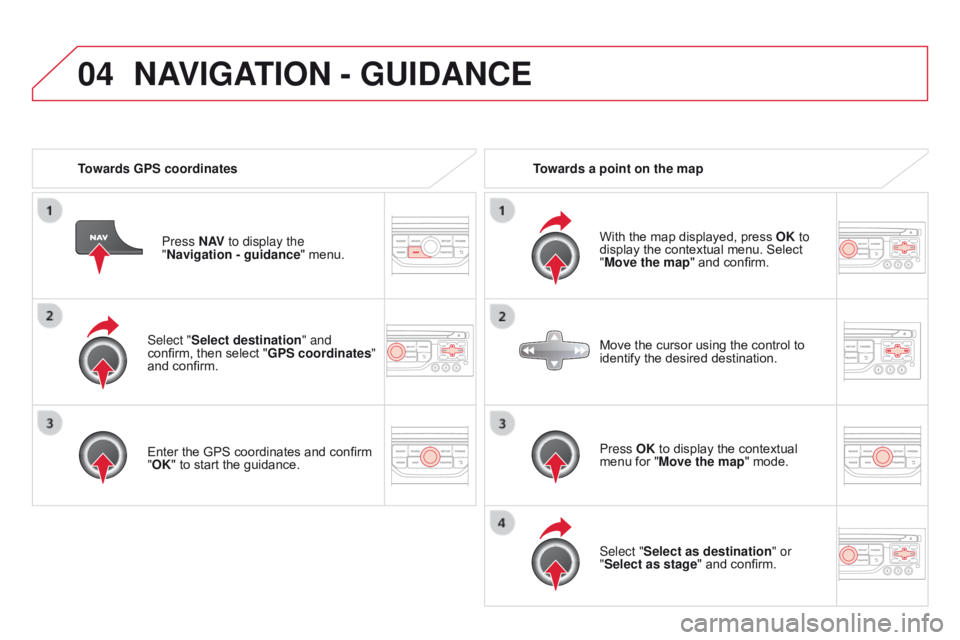
04
DS3_en_Chap13b_RT6-2-8_ed01-2014
Select "Select destination" and
confirm, then select "GPS coordinates"
and
confirm.
Enter
the GPS coordinates and confirm
"
OK" to start the guidance.
Press N AV
to display the
"Navigation - guidance " menu.
Towards GPS coordinates
Towards a point on the map
With the map displayed, press
OK
to
display the contextual menu. Select
"
Move the map" and confirm.
Press OK to display the contextual
menu
for "Move the map" mode.
Select "Select as destination" or
"Select as stage"
and confirm.
Move
the cursor using the control to
identify
the desired destination.
NAVIGATION - GUIdANcE
Page 293 of 404
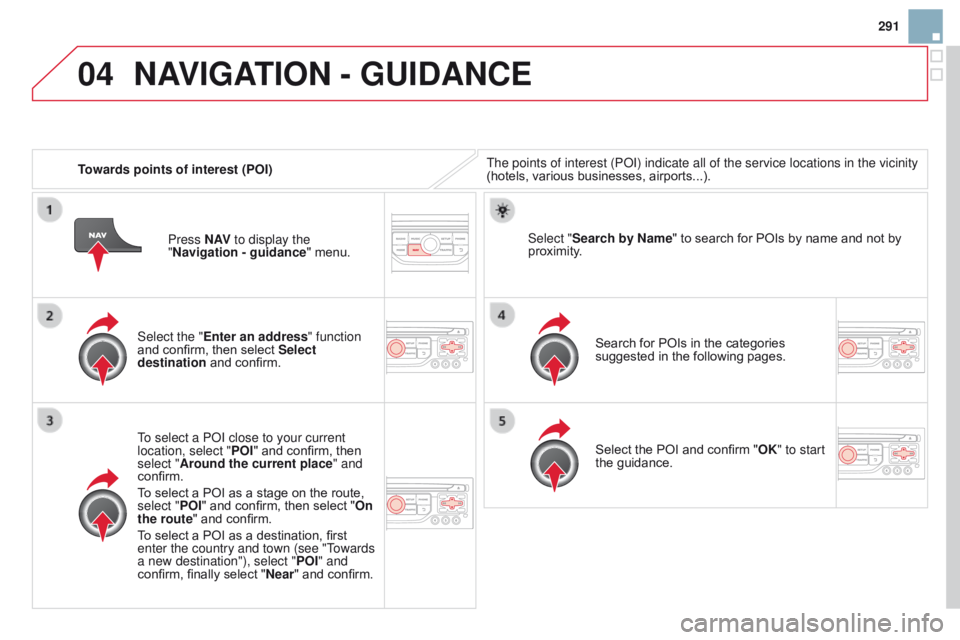
04
291
DS3_en_Chap13b_RT6-2-8_ed01-2014
Towards points of interest (POI)The points of interest (P o I) indicate all of the service locations in the vicinity
(hotels, various businesses, airports...).
Select the "Enter an address" function
and
confirm, then select Select
destination
and confirm.
To select a P
o I close to your current
location, select " POI"
and confirm, then
select "
Around the current place" and
confirm.
To
select a POI as a stage on the route,
select "
POI" and confirm, then select "On
the route"
and confirm.
To
select a POI as a destination, first
enter the country and town (see "T
owards
a new destination"), select " POI" and
confirm,
finally select "Near "
and confirm. Search
for POIs in the categories
suggested
in the following pages.
Select "Search by Name
"
to search for POIs by name and not by
proximity
.
Select
the POI and confirm "OK" to start
the
guidance.
Press N AV
to display the
"Navigation - guidance "
menu.
NAVIGATION - GUIdANcE