CITROEN DS3 CABRIO DAG 2015 Handbook (in English)
Manufacturer: CITROEN, Model Year: 2015, Model line: DS3 CABRIO DAG, Model: CITROEN DS3 CABRIO DAG 2015Pages: 404, PDF Size: 13.93 MB
Page 51 of 404

49
DS3_en_Chap02_ecrans-multifonction_ed01-2014
Radio-cd
With the Audio system switched on, once the "Radio- CD" menu has been selected you can
a
ctivate or deactivate the functions linked
w
ith use of the radio (RDS, REG), or the CD
(introscan,
shuffle, CD repeat).
For
more information on the "Radio- CD"
a
pplication, refer to the "Audio system" section.
Vehicle configuration
Once the " Vehicle Configuration" menu has been selected, you can activate or deactivate
the
following equipment:
-
w
iper linked with reverse gear (refer to the
"
Visibility"),
-
g
uide-me-home lighting (refer to the
"
Visibility"),
-
p
arking sensors (refer to the "Driving"
s
ection),
Options
Once the "Options" menu has been selected, you can start diagnostics of the status of the
e
quipment (active, not active, faulty).
This menu is also used to reinitialise the tyre under-inflation detection system (refer to the
"
Safety"
s
ection).
Multifunction screens
Page 52 of 404
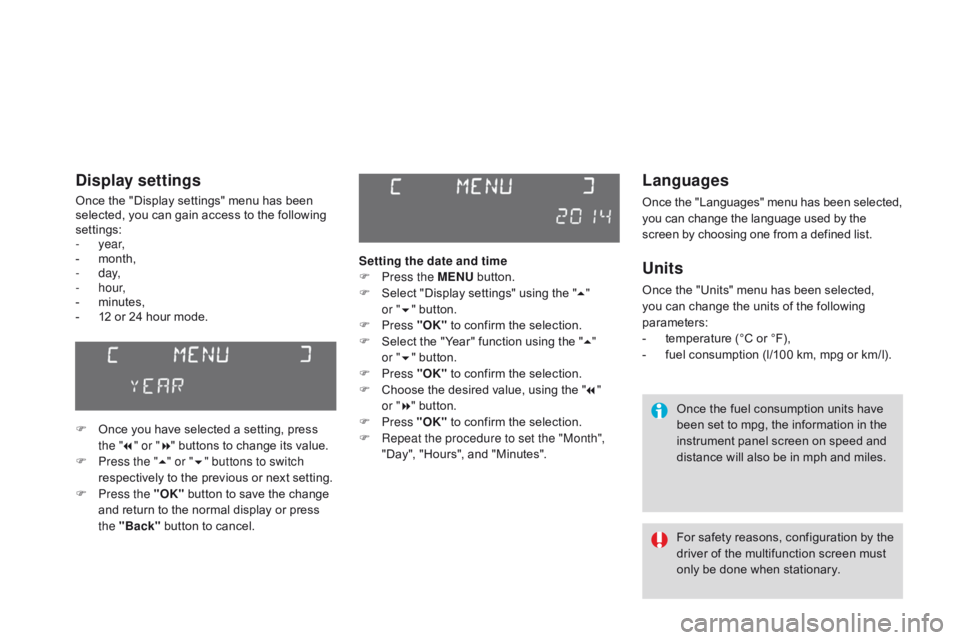
DS3_en_Chap02_ecrans-multifonction_ed01-2014
Languages
Once the "Languages" menu has been selected, you can change the language used by the s
creen by choosing one from a defined list.
Units
Once the "Units" menu has been selected, you can change the units of the following
par
ameters:
-
t
emperature (°C or °F),
-
f
uel consumption (l/100 km, mpg or km/l).
Once
the fuel consumption units have
b
een set to mpg, the information in the
i
nstrument panel screen on speed and
d
istance will also be in mph and miles.
For
safety
reasons,
configuration
by
the
d
river of the multifunction screen must
o
nly be done when stationary.
display settings
Once the "Display settings" menu has been selected, you can gain access to the following
se
ttings:
-
year,
-
m
onth,
-
d ay,
-
h o u r,
-
m
inutes,
-
1
2 or 24 hour mode.
F
O
nce you have selected a setting, press
t
he "7" or " 8"
buttons to change its value.
F
P
ress the " 5" or " 6" buttons to switch
respectively
to the previous or next setting.
F
P
ress the "OK"
button to save the change
a
nd return to the normal display or press
t
he "Back"
button to cancel. Setting the date and time
F
P
ress the MENU
button.
F
S
elect "Display settings" using the "5 "
or " 6"
button.
F
Press "OK"
to confirm the selection.
F
S
elect the "Year" function using the "5 "
or " 6"
button.
F
Press "OK"
to confirm the selection.
F
C
hoose the desired value, using the "7 "
or " 8"
button.
F
Press "OK"
to confirm the selection.
F
R
epeat the procedure to set the "Month",
"Day",
"Hours", and "Minutes".
Page 53 of 404
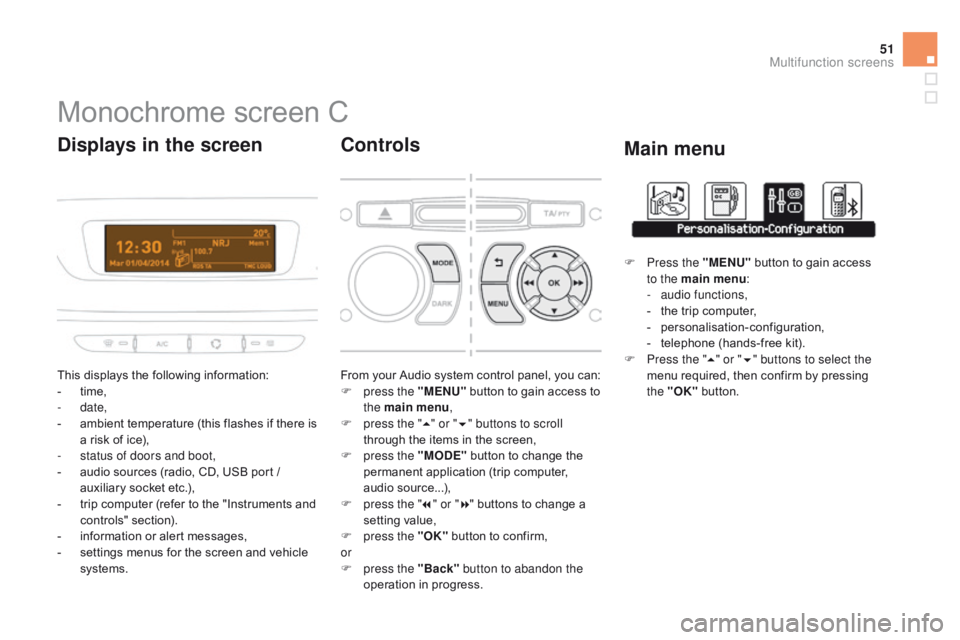
51
DS3_en_Chap02_ecrans-multifonction_ed01-2014
Monochrome screen C
This displays the following information:
- t ime,
-
date,
-
a
mbient temperature (this flashes if there is
a
risk of ice),
-
s
tatus of doors and boot,
-
a
udio sources (radio, CD, USB port /
a
uxiliary socket etc.),
-
t
rip computer (refer to the "Instruments and
c
ontrols"
s
ection).
-
i
nformation or alert messages,
-
s
ettings menus for the screen and vehicle
s
ystems.
displays in the screen
From your Audio system control panel, you can:
F p ress the "MENU" button to gain access to
t
he main menu ,
F
p
ress the " 5" or " 6" buttons to scroll
through
the items in the screen,
F
p
ress the "MO
dE"
button to change the
p
ermanent application (trip computer,
a
udio
s
ource...),
F
p
ress the " 7" or " 8"
buttons to change a
s
etting value,
F
p
ress the "OK"
button to confirm,
or
F
p
ress the "Back" button to abandon the
operation
in progress.
controls
F Press the "MENU" button to gain access t
o the main menu :
-
a
udio functions,
-
t
he trip computer,
-
pe
rsonalisation-configuration,
-
t
elephone (hands-free kit).
F
P
ress the " 5" or " 6" buttons to select the
menu
required, then confirm by pressing
t
he "OK"
button.
Main menu
Multifunction screens
Page 54 of 404
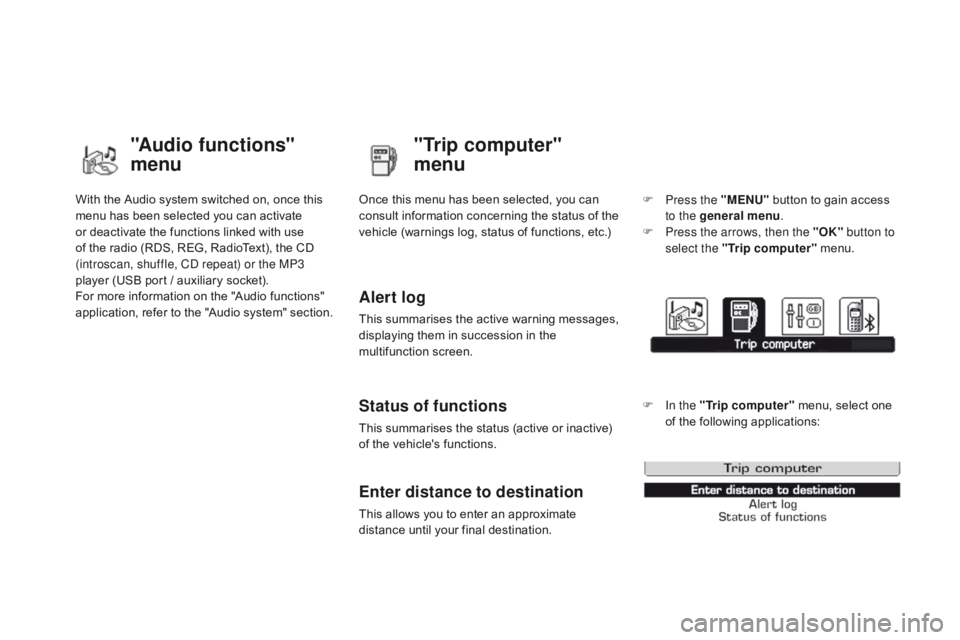
DS3_en_Chap02_ecrans-multifonction_ed01-2014
With the Audio system switched on, once this menu has been selected you can activate
o
r deactivate the functions linked with use
o
f the radio (RDS, REG, RadioText), the CD
(
introscan, shuffle, CD repeat) or the MP3
player
(USB port / auxiliary socket).
For
more information on the "Audio functions"
a
pplication, refer to the "Audio system" section.
"Audio functions"
menu"Trip computer"
menu
Once this menu has been selected, you can c
onsult information concerning the status of the
v
ehicle (warnings log, status of functions, etc.)
Alert log
This summarises the active warning messages, displaying them in succession in the
m
ultifunction
s
creen.
Status of functions
This summarises the status (active or inactive) of the vehicle's functions.
Enter distance to destination
This allows you to enter an approximate distance until your final destination. F
P
ress the "MENU"
button to gain access
t
o the general menu
.
F
P
ress the arrows, then the "OK"
button to
select the " Trip computer " menu.
F
I
n the "
Trip computer " menu, select one
o
f the following applications:
Page 55 of 404

53
DS3_en_Chap02_ecrans-multifonction_ed01-2014
"Personalisation-
con
figuration"
menu
Once this menu has been selected, you can g
ain access to the following functions:
-
d
efine the vehicle parameters,
-
d
isplay configuration,
-
c
hoice of language.
Define the vehicle parameters
Once this menu has been selected, you can activate or deactivate the following equipment:
-
w
iper linked to reverse gear (refer to the
"
Visibility" section),
-
g
uide-me-home lighting and duration (refer
t
o the " Visibility" section), Example:
setting of the duration of the
guide-me-home l ighting
F P ress the "5" or " 6" buttons, then the
"OK"
button to select the menu required.F
P
ress the "
5" or " 6" buttons, then the
"OK"
button to select the "Guide-me-home
h
eadlamps"
l
ine.
F
P
ress the "
7" or " 8" buttons to set the
value required (15, 30 or 60 seconds), then
press the "OK"
button to confirm.
F
P
ress the "5" or " 6" buttons, then the
"OK" button to select the "OK"
box and
c
onfirm or press the "Back" button to
cancel.
This menu is also used to reinitialise the tyre u nder-inflation detection system (refer to the
"
Safety"
s
ection).
-
p
arking sensors (refer to the "Driving"
s
ection).
-
a
utomatic emergency braking (refer to
t
he "Safety" section, under "
ac
tive City
Brake").
Multifunction screens
Page 56 of 404
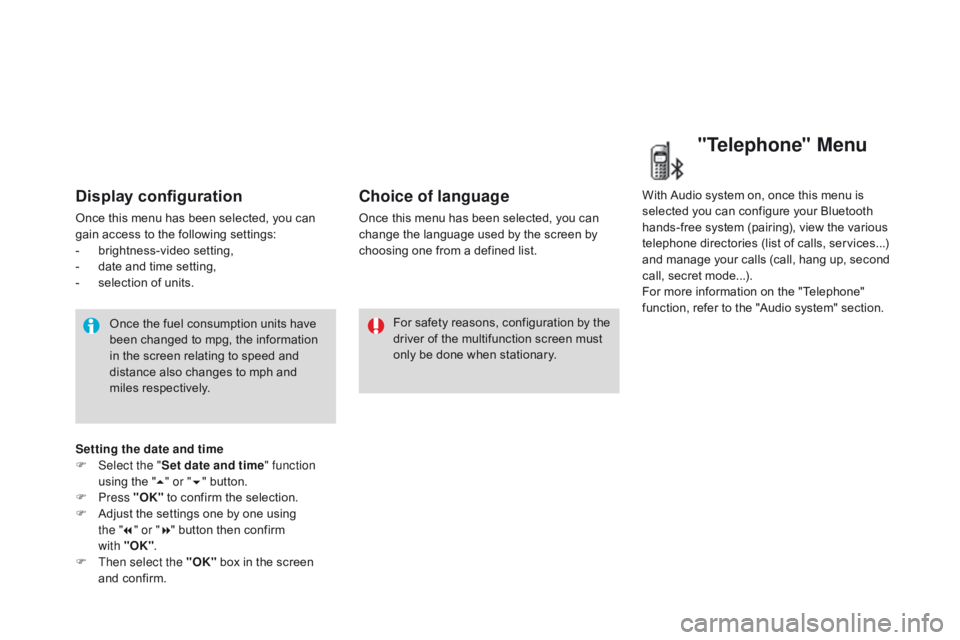
DS3_en_Chap02_ecrans-multifonction_ed01-2014
Display configuration
Once this menu has been selected, you can gain access to the following settings:
-
b
rightness-video
s
etting,
-
d
ate and time setting,
-
s
election of units.
Once
the fuel consumption units have
b
een changed to mpg, the information
i
n the screen relating to speed and
d
istance also changes to mph and
mil
es
re
spectively. For
safety
reasons,
configuration
by
the
d
river of the multifunction screen must
o
nly be done when stationary.
choice of language
Once this menu has been selected, you can change the language used by the screen by
c
hoosing one from a defined list.With
Audio system on, once this menu is s
elected you can configure your Bluetooth h
ands-free system (pairing), view the various
t
elephone directories (list of calls, services...)
a
nd manage your calls (call, hang up, second
c
all, secret mode...).
For
more information on the "Telephone"
f
unction, refer to the "Audio system" section.
"Telephone" Menu
Setting the date and time
F Sel ect the " Set date and time" function
using
the "5 " or " 6"
button.
F
Press "OK"
to confirm the selection.
F
A
djust the settings one by one using
the " 7" or " 8"
button then confirm
with "OK" .
F
T
hen select the "OK"
box in the screen
a
nd confirm.
Page 57 of 404
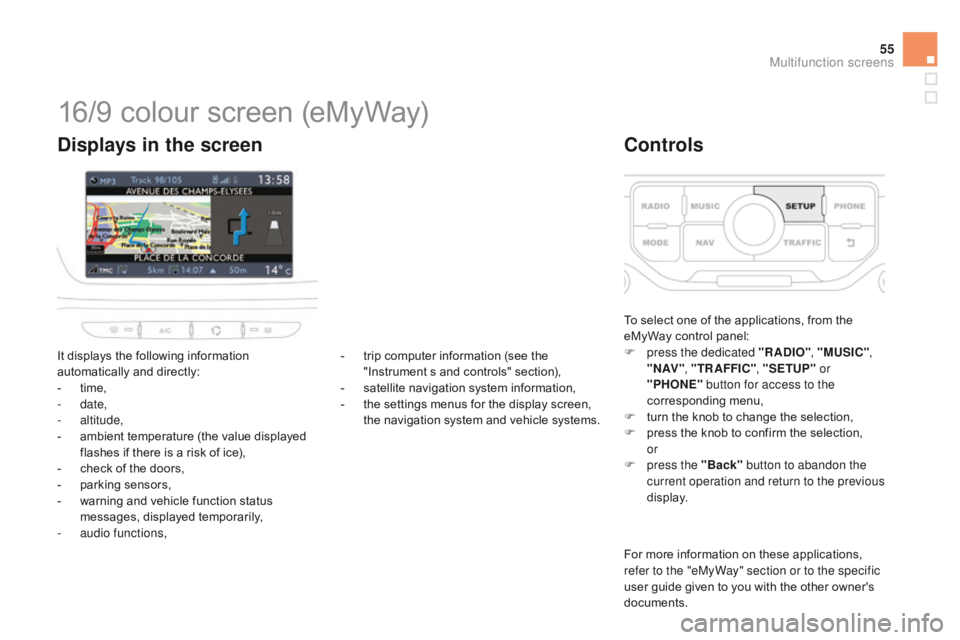
55
DS3_en_Chap02_ecrans-multifonction_ed01-2014
16/9 colour screen (eMyWay)
It displays the following information automatically and directly:
-
t
ime,
-
date,
-
altitude,
-
a
mbient temperature (the value displayed
f
lashes if there is a risk of ice),
-
c
heck of the doors,
-
p
arking sensors,
-
w
arning and vehicle function status
m
essages, displayed temporarily,
-
a
udio functions,
displays in the screen
To select one of the applications, from the eMyWay control panel:
F
p
ress the dedicated "RA
dI
O", "MUSI
c
",
" N AV " , "TR AFFI
c",
"SETUP" or
"PHONE" button for access to the
corresponding
m
enu,
F
t
urn the knob to change the selection,
F
p
ress the knob to confirm the selection,
or
F
p
ress the "Back" button to abandon the
current operation and return to the previous
display.
controls
For more information on these applications, r efer to the "eMyWay" section or to the specific
user
guide given to you with the other owner's
d
ocuments.
-
t
rip
computer
information
(see
the
"
Instrument
s
and
controls"
section),
-
s
atellite
navigation
system
information,
-
t
he
settings
menus
for
the
display
screen,
t
he
navigation
system
and
vehicle
systems.
Multifunction screens
Page 58 of 404

DS3_en_Chap02_ecrans-multifonction_ed01-2014
Display configuration
This menu allows you to choose a colour scheme for the screen, adjust the brightness,
t
he date and time and to choose the units
of
distance (km or miles), fuel consumption
(
l/100 km, mpg or km/l) and temperature
(
°Celsius
o
r
°
Fahrenheit).
dat
e and time
F
P
ress the "SETUP" button.
F
Sel
ect "
di
splay configuration " and press
the
knob to confirm.
F
Sel
ect the " Adjust date and time " function
and
press the knob to confirm.
F
A
djust the settings one by one using the
d
irectional arrows then confirm by pressing
t
he knob.
Select " Synchronisation of minutes with
GPS "
so that adjustment of the minutes is done
a
utomatically by satellite reception.
Voice synthesis setting
This menu allows you to adjust the volume for navigation instructions and to choose the type
o
f voice (male or female).
choice of language
This menu allows you to select the language used by the display from a defined list.
"SETUP" menu
F Press the "SETUP" button to gain access t
o the configuration menu. This allows you
t
o select from the following functions:
-
"
di
splay configuration ",
-
"Voice synthesis settings",
-
"
ch
oice of language ",
-
"Vehicle parameters ",
-
"Trip computer ".
Page 59 of 404

57
DS3_en_Chap02_ecrans-multifonction_ed01-2014
Vehicle parameters
This menu allows you to activate or deactivate certain driving and comfort systems, arranged
b
y
c
ategory:
-
"Parking sensors "
R
efer to the "Driving" section.
-
"Operation of rear wiper "
●
"R
ear wiper in reverse: O " (Rear wiper
coupled
to reverse gear)
R
efer to the " Visibility" section.
-
"Lighting configuration "
●
"duration of guide-me-home lighting: O "
(Automatic guide-me-home lighting)
Refer to the " Visibility" section.
-
"dr iving assistance "
●
"A
utomatic emergency braking: OFF "
(Active
City Brake)
R
efer to the "Safety" section.
●
"I
nitialisation of under-inflation "
(Reinitialisation of the tyre under-
inflation
detection system)
R
efer to the "Safety" section.
Trip computer
This menu allows you to view information on the state of the vehicle. You can choose
b
etween the following functions:
-
"Aler t log ".
L
ist of active alerts.
-
"State of functions "
L
ist of the state of functions (activated,
deactivated or faulty)
For
safety reasons, configuration of the
s
creen by the driver must only be done
w
hen stationary.
Multifunction screens
Page 60 of 404

DS3_en_Chap03_ouvertures_ed01-2014
access
This section describes the functions of the remote control key, electric windows, central locking of doors and boot and access to the fuel filler.