CITROEN DS3 CABRIO DAG 2016 Handbook (in English)
Manufacturer: CITROEN, Model Year: 2016, Model line: DS3 CABRIO DAG, Model: CITROEN DS3 CABRIO DAG 2016Pages: 458, PDF Size: 14.51 MB
Page 321 of 458
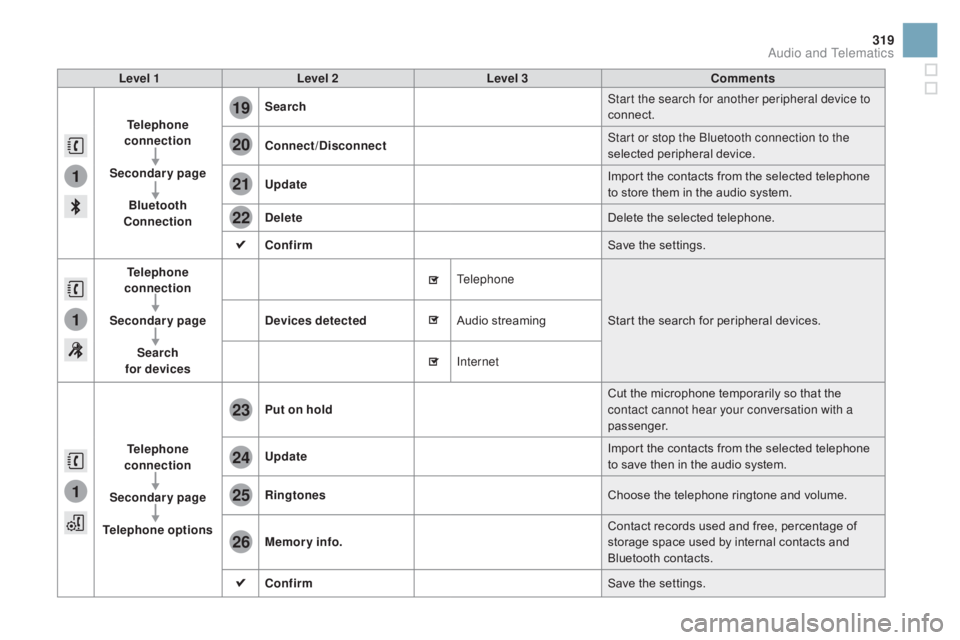
1
1
1
19
20
21
22
23
24
25
26
319
DS3_en_Chap11c_SMEGplus_ed01-2015
Level 1Level 2 Level 3 Comments
Telephone
connection
Secondary page Bluetooth
Connection Search
Start the search for another peripheral device to
connect.
Connect /
d
isconnect Start or stop the Bluetooth connection to the
selected
pe
ripheral
d
evice.
Update Import
the contacts from the selected telephone
t
o store them in the audio system.
de
lete Delete
the selected telephone.
Confirm Save
the settings.
Telephone
conn ection
Secondary page Search
for devices
de
vices detected Telephone
Start
the search for peripheral devices.
Audio
s
treaming
Internet
Telephone
connection
Secondary page
Telephone options Put on hold
Cut
the microphone temporarily so that the
c
ontact cannot hear your conversation with a
passenger.
Update Import
the contacts from the selected telephone
t
o save then in the audio system.
Ringtones Choose
the telephone ringtone and volume.
Memory info. Contact
records used and free, percentage of
s
torage space used by internal contacts and
Bl
uetooth
c
ontacts.
Confirm Save
the settings.
Audio and Telematics
Page 322 of 458
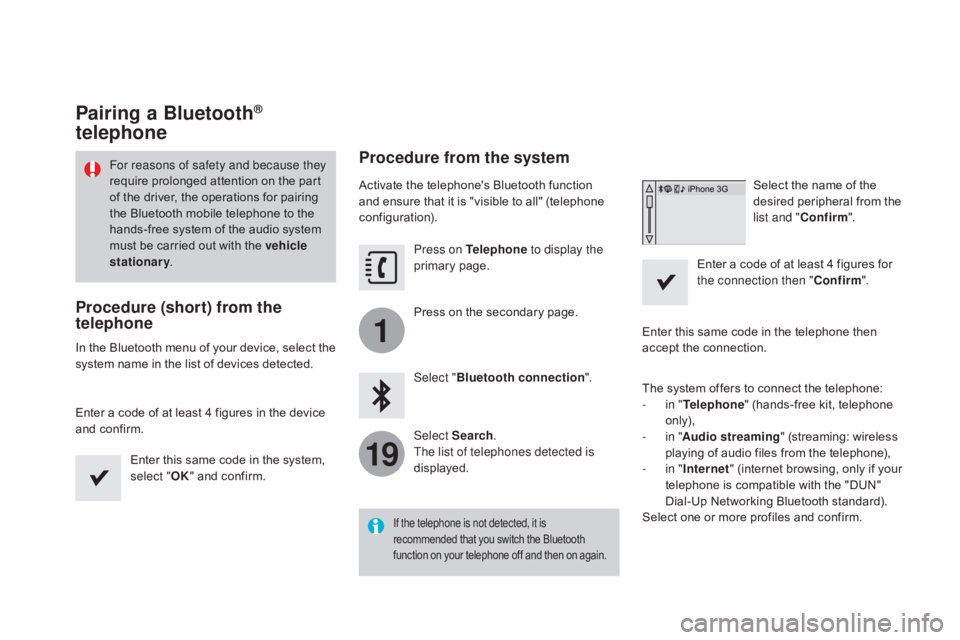
1
19
DS3_en_Chap11c_SMEGplus_ed01-2015
Pairing a Bluetooth®
telephone
For reasons of safety and because they
require
prolonged attention on the part
o
f the driver, the operations for pairing
t
he Bluetooth mobile telephone to the
h
ands-free system of the audio system
m
ust be carried out with the vehicle
stationary .
Procedure (short) from the
telephone
In the Bluetooth menu of your device, select the s
ystem name in the list of devices detected.
Enter
a code of at least 4 figures in the device
a
nd confirm. Enter
this same code in the system,
s
elect "OK"
and confirm.
Procedure from the system
Activate the telephone's Bluetooth function and ensure that it is "visible to all" (telephone
c
onfiguration). Press on Telephone to display the
primary
pag
e.
Press
on the secondary page.
Select " Bluetooth connection ".
Select Search .
The list of telephones detected is
displayed.
If the telephone is not detected, it is
recommended that you switch the Bluetooth f
unction on your telephone off and then on again.
Select the name of the desired peripheral from the
l
ist and " Confirm ".
Enter
a
code of at least 4 figures for
t
he connection then " Confirm".
Enter
this
same
code in the telephone then
a
ccept
the
connection.
The
system
offers
to connect the telephone:
-
i
n " Telephone "
(hands-free kit, telephone
o
nly),
-
i
n " Audio streaming "
(streaming: wireless
p
laying
of
audio
files from the telephone),
-
i
n " Internet "
(internet browsing, only if your
t
elephone
is
compatible with the "DUN"
D
ial-Up
Networking Bluetooth standard).
Select
one
or
more
profiles and confirm.
Page 323 of 458
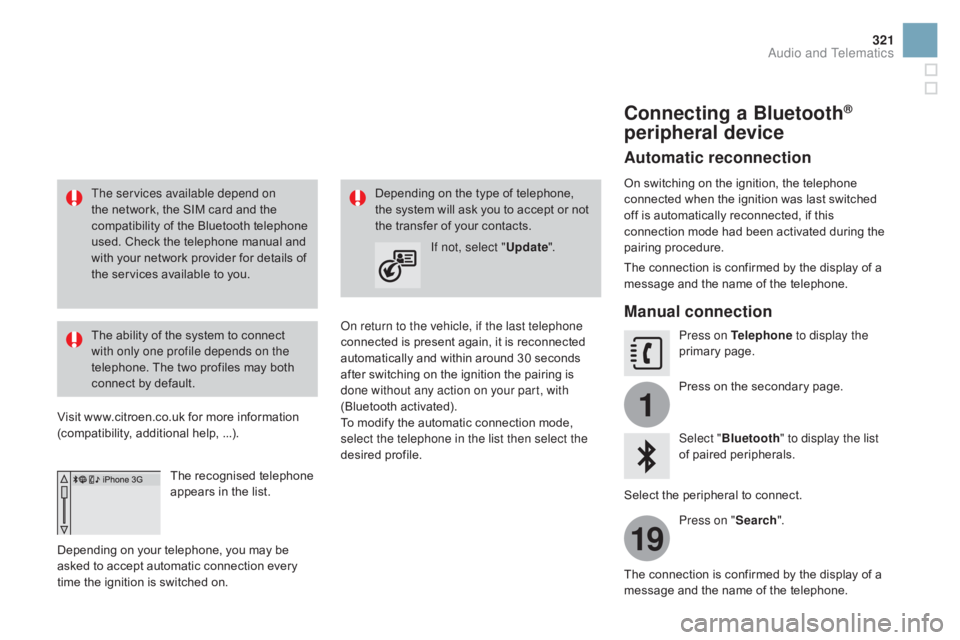
1
19
321
DS3_en_Chap11c_SMEGplus_ed01-2015
The services available depend on
the network, the SIM card and the
c
ompatibility of the Bluetooth telephone
u
sed. Check the telephone manual and
w
ith your network provider for details of
t
he services available to you.
The
ability of the system to connect
w
ith only one profile depends on the
telephone.
The two profiles may both
c
onnect by default.
Visit
www.citroen.co.uk for more information
(
compatibility, additional help, ...).
The
recognised telephone
a
ppears in the list.
Depending
on your telephone, you may be
a
sked
to accept automatic connection every
t
ime
the ignition is switched on. On return to the vehicle, if the last telephone
connected
is present again, it is reconnected
a
utomatically and within around 30 seconds
a
fter switching on the ignition the pairing is
d
one without any action on your part, with
(Bluetooth
a
ctivated).
To
modify the automatic connection mode,
s
elect the telephone in the list then select the
desired
p
rofile.
Depending
on the type of telephone, t
he system will ask you to accept or not
t
he transfer of your contacts.
If not, select " Update".
Connecting a Bluetooth®
peripheral device
Automatic reconnection
On switching on the ignition, the telephone c
onnected when the ignition was last switched
o
ff is automatically reconnected, if this
c
onnection mode had been activated during the
pa
iring
p
rocedure.
The
connection is confirmed by the display of a
m
essage and the name of the telephone.
Manual connection
Press on Telephone to display the
primary pag e.
Press
on the secondary page.
Select " Bluetooth " to display the list
of
paired peripherals.
Select
the peripheral to connect.
Press on " Search".
The
connection is confirmed by the display of a
m
essage
and the name of the telephone.
Audio and Telematics
Page 324 of 458
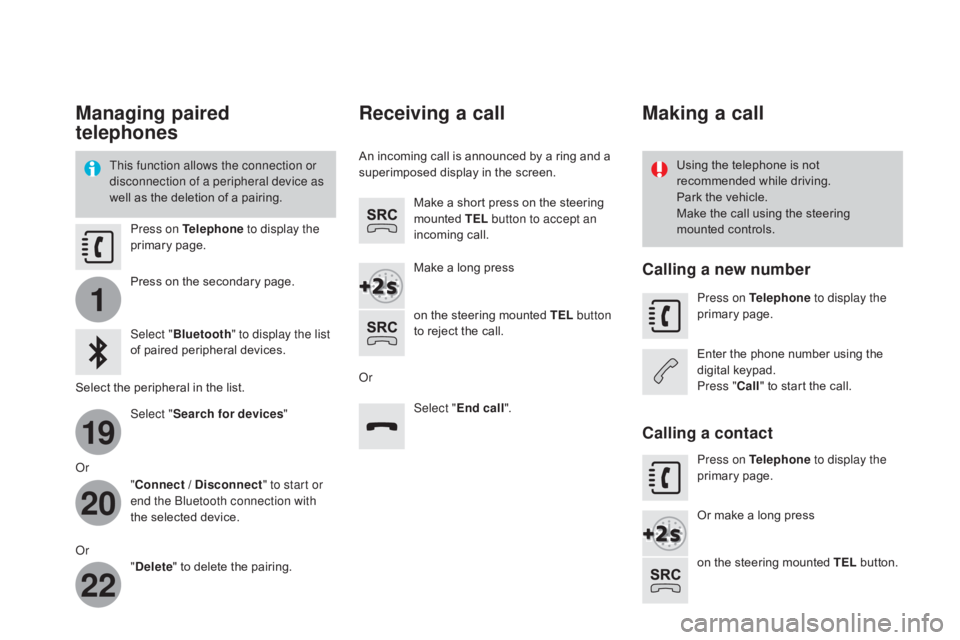
1
19
20
22
DS3_en_Chap11c_SMEGplus_ed01-2015
Managing paired
telephones
This function allows the connection or
disconnection of a peripheral device as
well as the deletion of a pairing. Using
the telephone is not r
ecommended while driving.
Park
the vehicle.
Make
the call using the steering
m
ounted controls.
Press on Telephone
to display the
primary
pag
e.
Press
on the secondary page.
Select " Bluetooth " to display the list
of
paired peripheral devices.
Select
the peripheral in the list.
Select " Search for devices "
Or "Connect /
d
i
sconnect" to start or
end the Bluetooth connection with
the
selected device.
Or "
de
lete"
to delete the pairing.
Receiving a call
An incoming call is announced by a ring and a superimposed display in the screen.
Make
a short press on the steering
m
ounted TEL button to accept an
incoming
c
all.
Make
a long press
on
the steering mounted TEL button
to
reject the call.
Or Select "End call".
Making a call
Calling a new number
Press on Telephone to display the
primary pag e.
Enter
the phone number using the
d
igital
k
eypad.
Press " Call"
to start the call.
Calling a contact
Press on Telephone to display the
primary pag e.
Or
make a long press
on
the steering mounted TEL
button.
Page 325 of 458
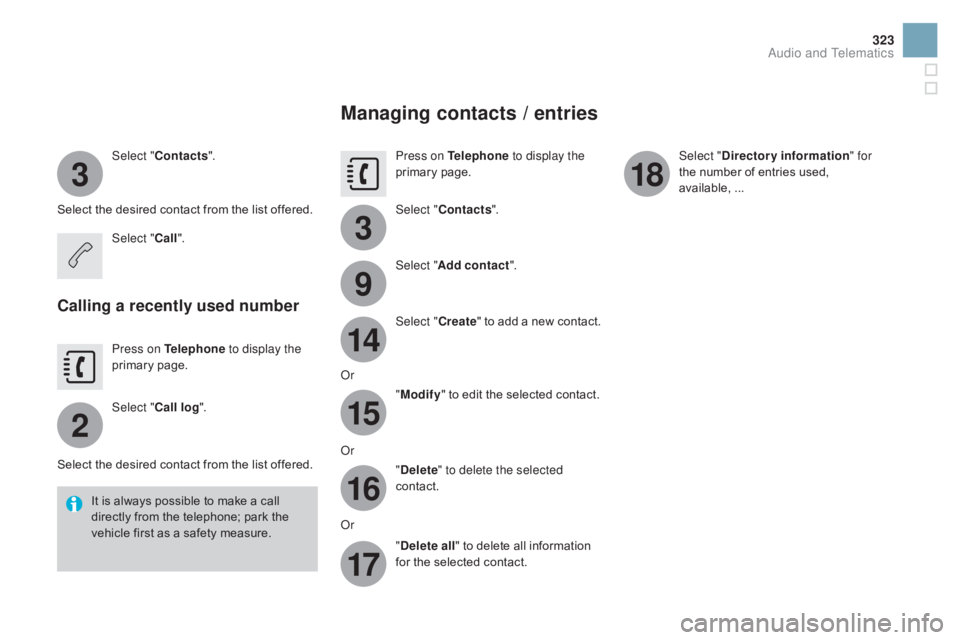
3
2
3
9
14
15
16
17
18
323
DS3_en_Chap11c_SMEGplus_ed01-2015
Select "Contacts ".
Select
the desired contact from the list offered.
Select " Call".
Calling a recently used number
Press on Telephone to display the
primary pag e.
Select " Call log ".
Select
the desired contact from the list offered.
It
is
always possible to make a call
d
irectly from the telephone; park the
v
ehicle first as a safety measure.
Managing contacts / entries
Press on Telephone to display the
primary pag e.
Select " Contacts ".
Select " Add contact ".
Select " Create"
to
add
a
new
contact.
Or "Modify "
to edit the selected contact.
Or "
de
lete " to delete the selected
contact.
Or "
de
lete all "
to delete all information
f
or the selected contact. Select "di
rectory information
" for
the number of entries used,
available,
...
Audio and Telematics
Page 326 of 458

DS3_en_Chap11c_SMEGplus_ed01-2015
Frequently asked questions
The table below gives answers to the most frequently asked questions on your audio system.
Q UESTIO
nAnSW
ERSOLUTIO
n
T
he route calculation is
not
successful. The
navigation settings may conflict with the current location
(
exclusion of toll roads on a toll motor way).Check
the settings in the "Navigation" menu.
The
POIs do not appear. The POIs have not been selected.Select
the POIs in the list of POIs.
The Hazard zone audible
warning
does not work.The
audible warning is not active.Activate
audible warnings in the "Navigation"
m
enu.
The
system does not
s
uggest a detour around
a
n incident on the route.The
guidance criteria do not take account of TMC messages.Select the "Traffic info" function in the list of
guidance
c
riteria.
I receive a Accident-prone
area alert which is not on
my
route. Other
than guidance, the system announces all Hazard zone
p
ositioned in a cone located in front of the vehicle. It may provide
a
n alert for a Hazard zone located on nearby or parallel roads.Zoom
in on the map to view the exact position of
t
he Accident-prone area. Select "On the route" to
n
o longer receive alerts other than guidance or to
r
educe the time for the announcement.
navigation
Page 327 of 458
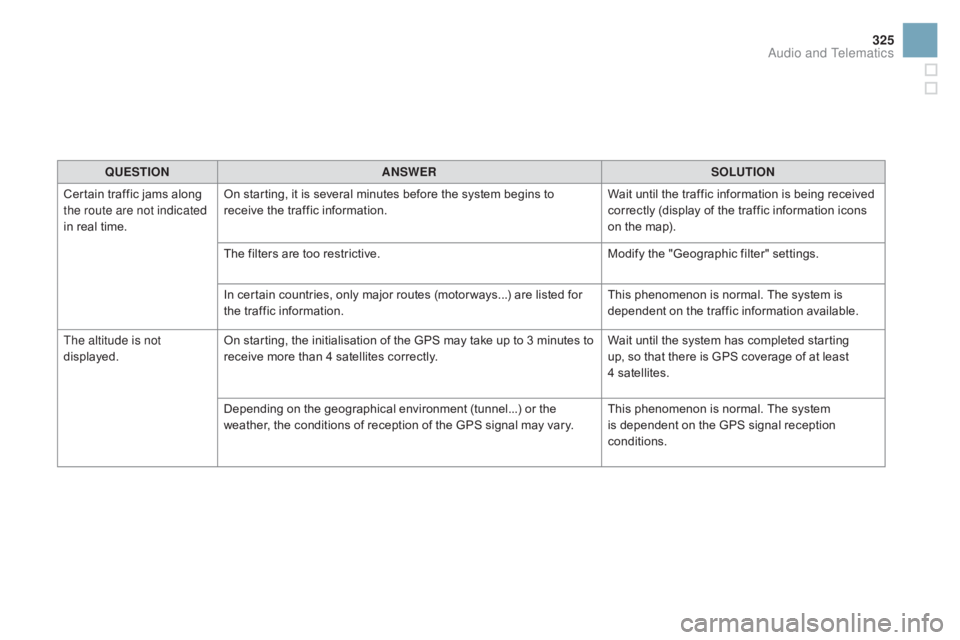
325
DS3_en_Chap11c_SMEGplus_ed01-2015
QUESTIOnAnSWERSOLUTIOn
C
ertain
traffic jams along
t
he route are not indicated
in
real
time. On
starting, it is several minutes before the system begins to
r
eceive the traffic information. Wait
until the traffic information is being received
c
orrectly (display of the traffic information icons
o
n the map).
The
filters are too restrictive. Modify
the "Geographic filter" settings.
In
certain countries, only major routes (motor ways...) are listed for
t
he traffic information. This
phenomenon is normal. The system is
d
ependent on the traffic information available.
The altitude is not
displayed. On
starting, the initialisation of the GPS may take up to 3 minutes to
r
eceive more than 4 satellites correctly.Wait
until the system has completed starting
u
p, so that there is GPS coverage of at least
4
satellites.
Depending
on the geographical environment (tunnel...) or the
w
eather, the conditions of reception of the GPS signal may vary.This
phenomenon is normal. The system
i
s dependent on the GPS signal reception
c
onditions.
Audio and Telematics
Page 328 of 458
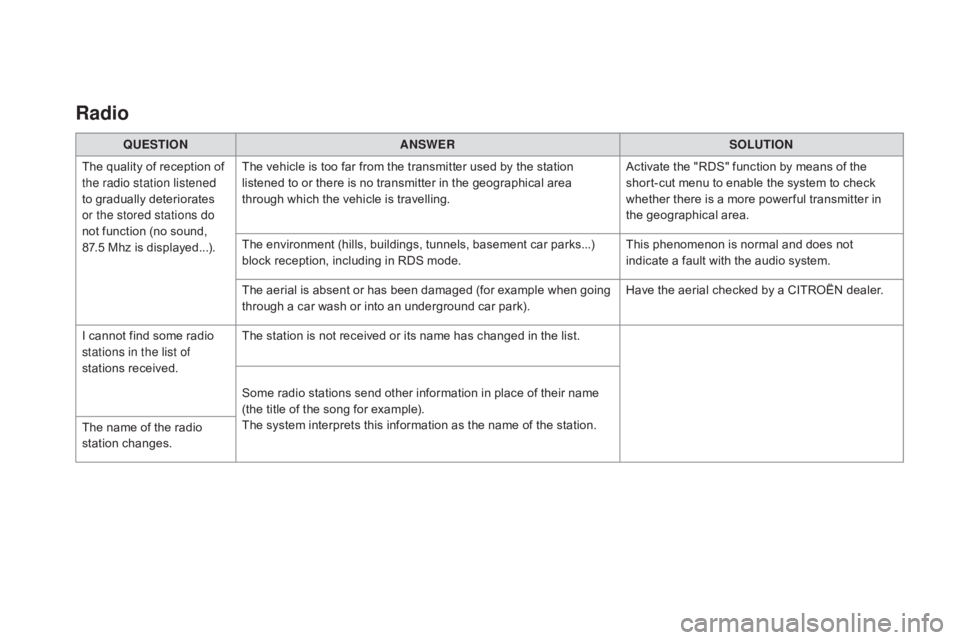
DS3_en_Chap11c_SMEGplus_ed01-2015
Radio
QUESTIOnAnSWERSOLUTIOn
T
he
quality of reception of
t
he radio station listened
to
gradually deteriorates
o
r the stored stations do
not
function (no sound,
87
.5 Mhz is displayed...). The
vehicle is too far from the transmitter used by the station
l
istened to or there is no transmitter in the geographical area
t
hrough which the vehicle is travelling.Activate
the "RDS" function by means of the
s
hort-cut menu to enable the system to check
w
hether there is a more power ful transmitter in
t
he geographical area.
The
environment (hills, buildings, tunnels, basement car parks...)
b
lock reception, including in RDS mode.This
phenomenon is normal and does not
i
ndicate a fault with the audio system.
The
aerial is absent or has been damaged (for example when going
t
hrough a car wash or into an underground car park).Have
the aerial checked by a CITROËN dealer.
I
cannot find some radio
s
tations in the list of
stations
r
eceived. The
station is not received or its name has changed in the list.
Some
radio stations send other information in place of their name
(
the title of the song for example).
The
system interprets this information as the name of the station.
The
name of the radio
s
tation
c
hanges.
Page 329 of 458
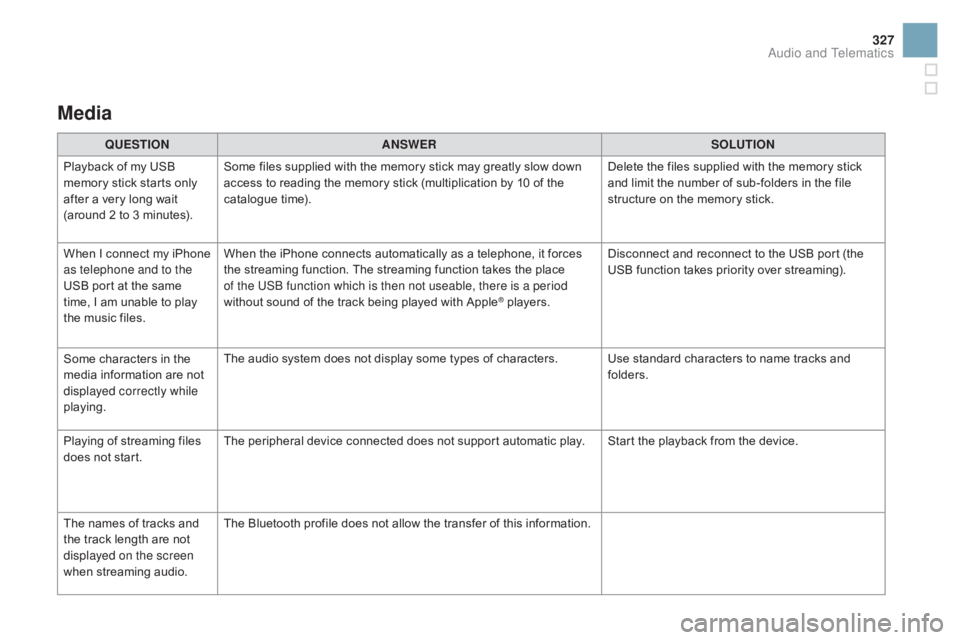
327
DS3_en_Chap11c_SMEGplus_ed01-2015
Media
QUESTIOnAnSWERSOLUTIOn
P
layback of my USB
m
emory stick starts only
a
fter
a
very long wait
(
around 2 to 3 minutes). Some
files supplied with the memory stick may greatly slow down
a
ccess to reading the memory stick (multiplication by 10 of the
c
atalogue time). Delete
the files supplied with the memory stick
a
nd limit the number of sub-folders in the file
s
tructure on the memory stick.
When
I
c
onnect
m
y
i
Phone
a
s telephone and to the
USB
port at the same
t
ime,
I
am unable to play
t
he
music files. When
the iPhone connects automatically as a telephone, it forces
t
he streaming function. The streaming function takes the place
o
f the USB function which is then not useable, there is a period
without
sound of the track being played with Apple
® players.D isconnect and reconnect to the USB port (the
U
SB function takes priority over streaming).
Some
characters
in
the
m
edia
information
are
not
d
isplayed correctly while
playing. The
audio
system
does
not
display
some
types
of
characters. Use standard characters to name tracks and
f
olders.
Playing
of
streaming
files
d
oes
not
start. The
peripheral
device
connected
does
not
support
automatic play. Start the playback from the device.
The
names
of
tracks
and
t
he
track
length
are
not
d
isplayed on the screen
when
s
treaming
a
udio. The
Bluetooth
profile
does
not
allow
the
transfer
of
this information.
Audio and Telematics
Page 330 of 458
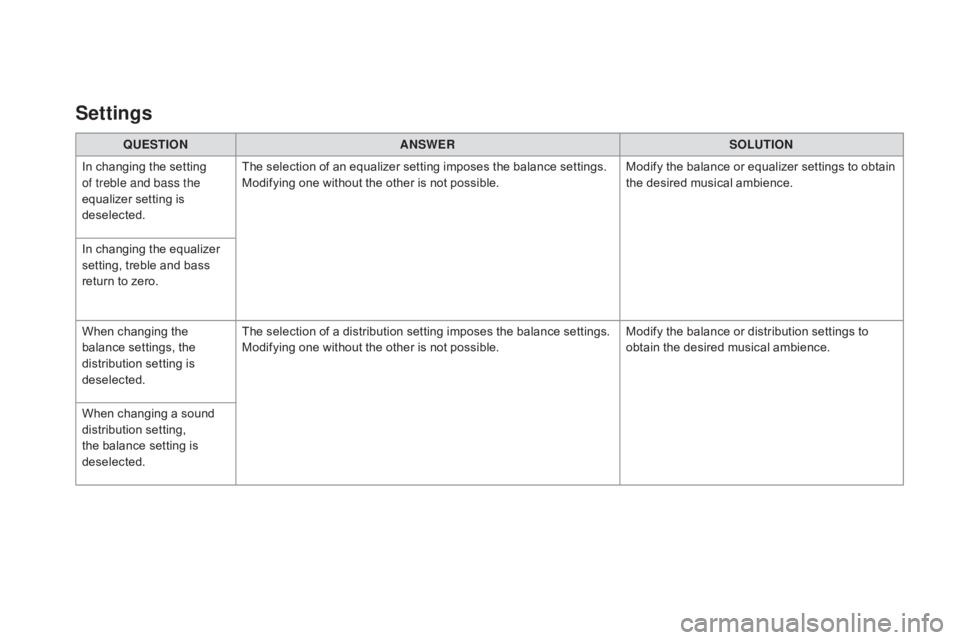
DS3_en_Chap11c_SMEGplus_ed01-2015
QUESTIOnAnSWERSOLUTIOn
I
n
changing the setting
o
f treble and bass the
equalizer
setting is
d
eselected. The
selection of an equalizer setting imposes the balance settings.
Modifying
one without the other is not possible.Modify
the balance or equalizer settings to obtain
t
he desired musical ambience.
In
changing the equalizer
s
etting,
treble and bass
r
eturn
to zero.
When
changing the
b
alance settings, the
d
istribution setting is
d
eselected. The
selection of a distribution setting imposes the balance settings.
Modifying
one without the other is not possible.Modify
the balance or distribution settings to
o
btain the desired musical ambience.
When
changing a sound
d
istribution setting,
t
he
balance setting is
d
eselected.
Settings