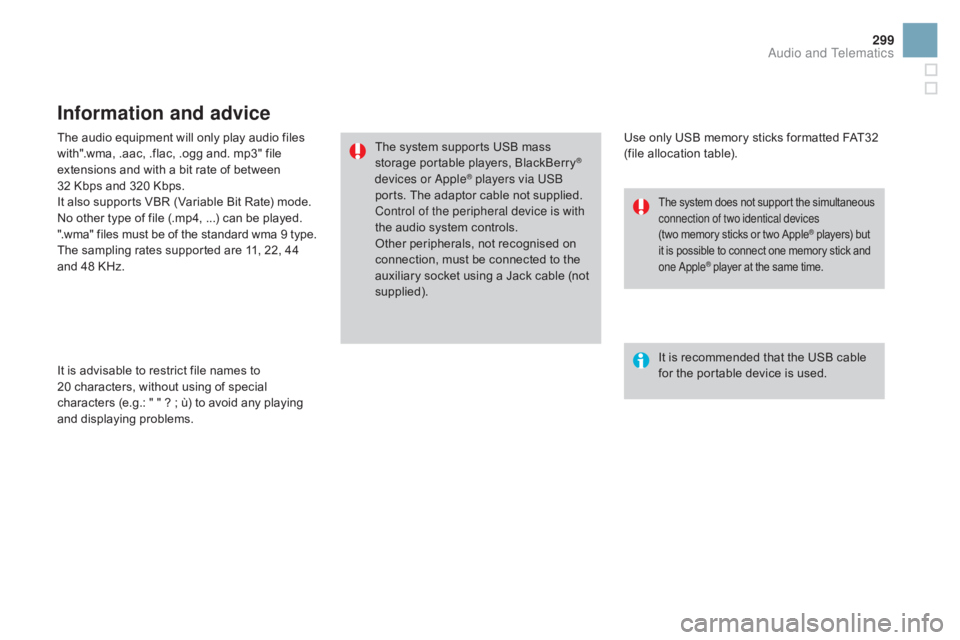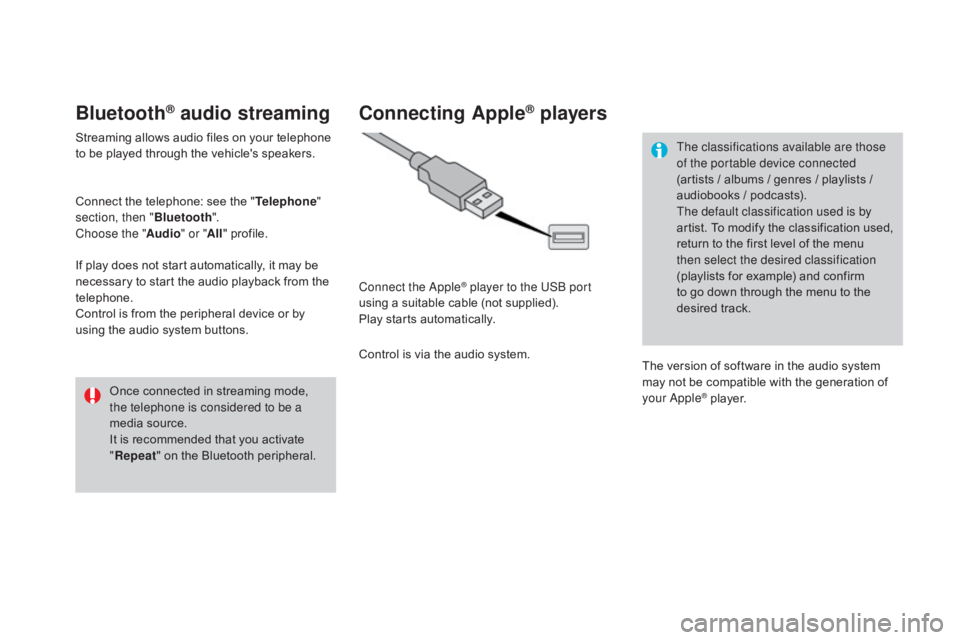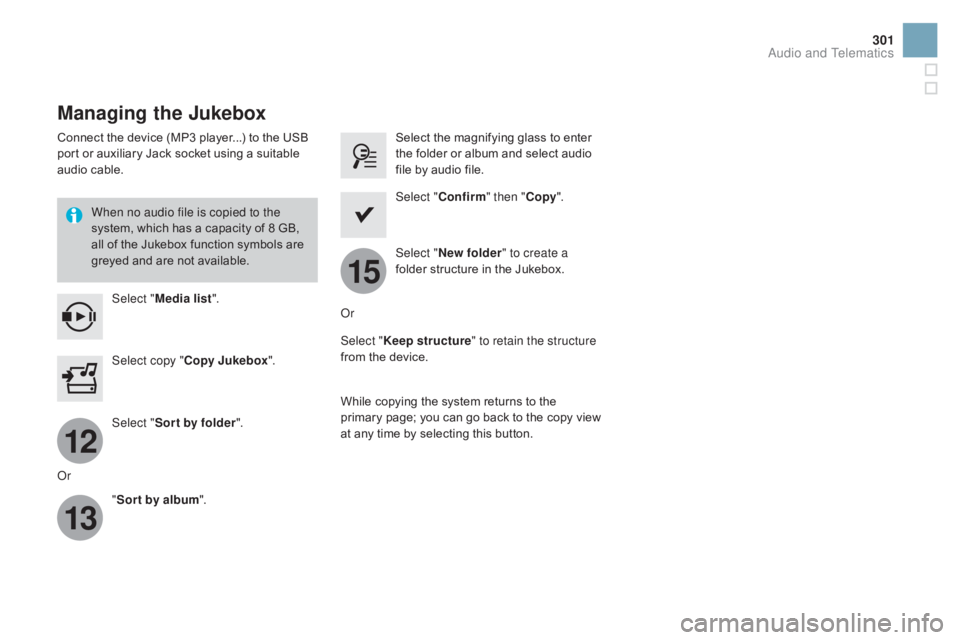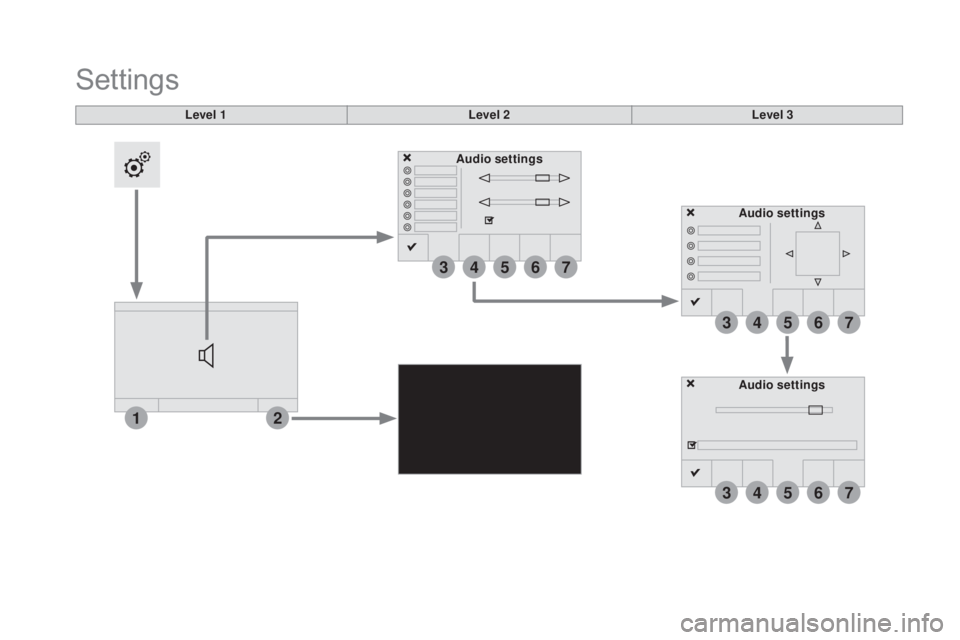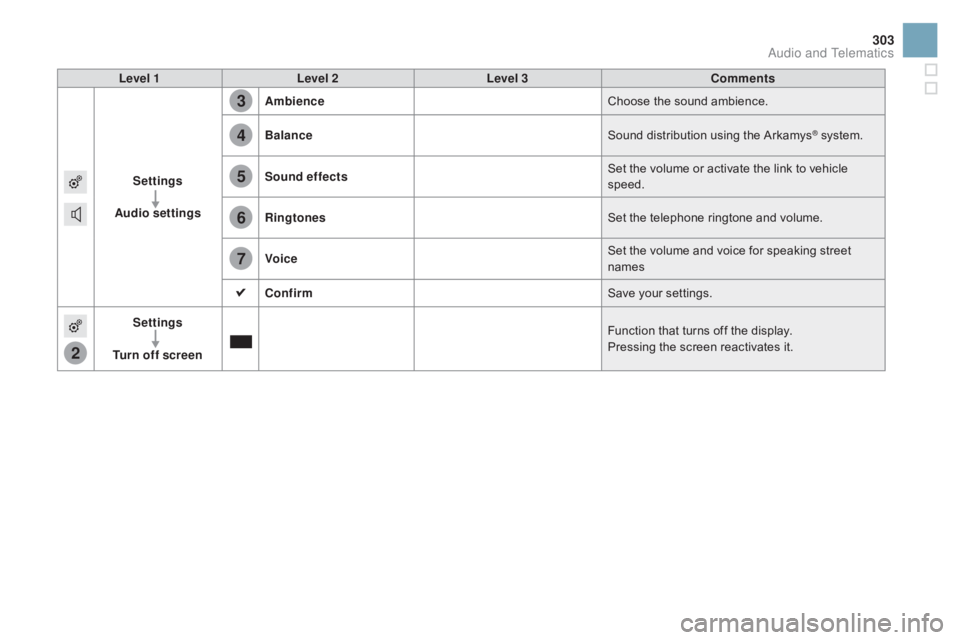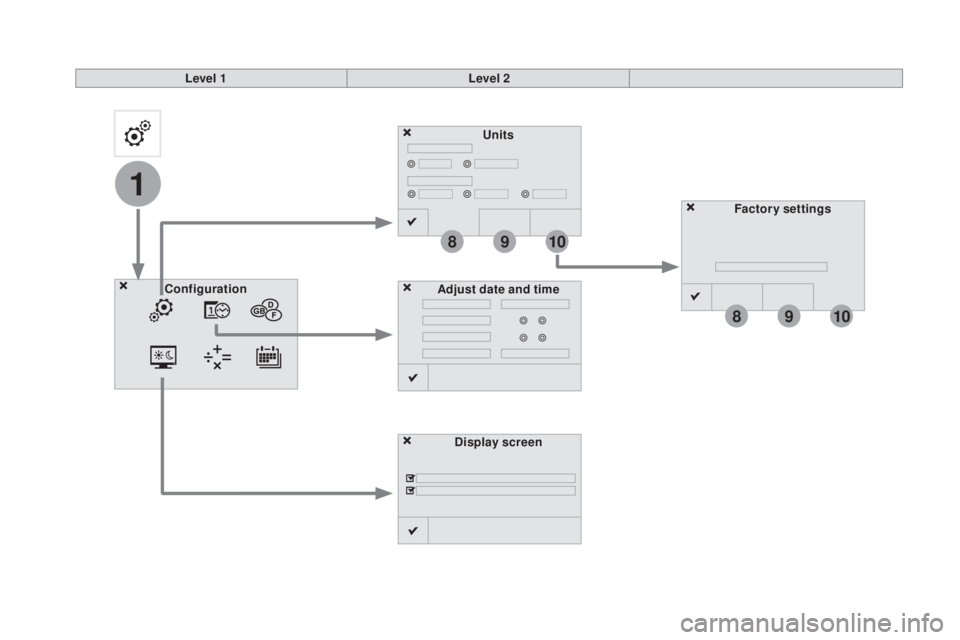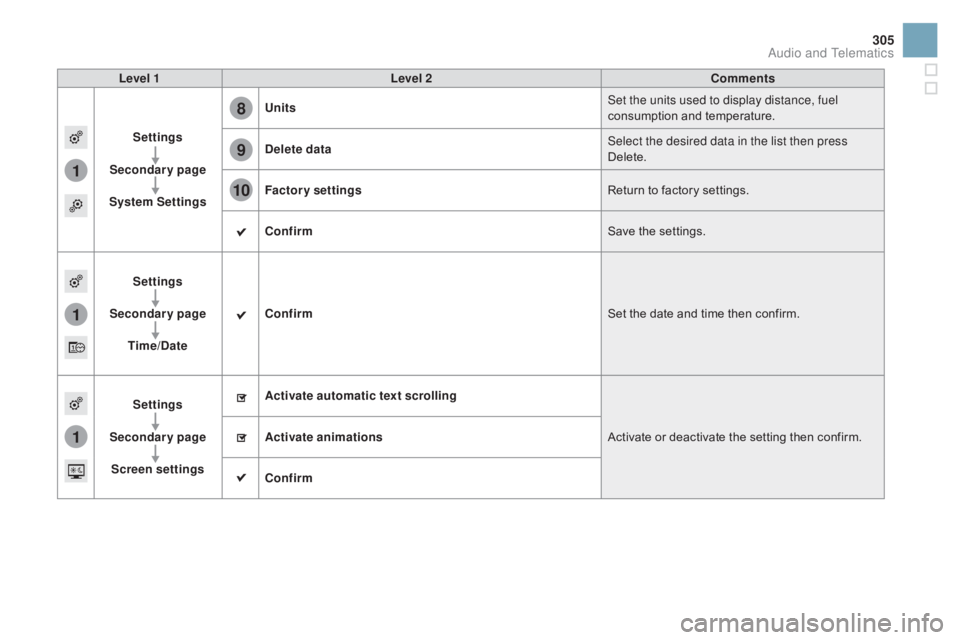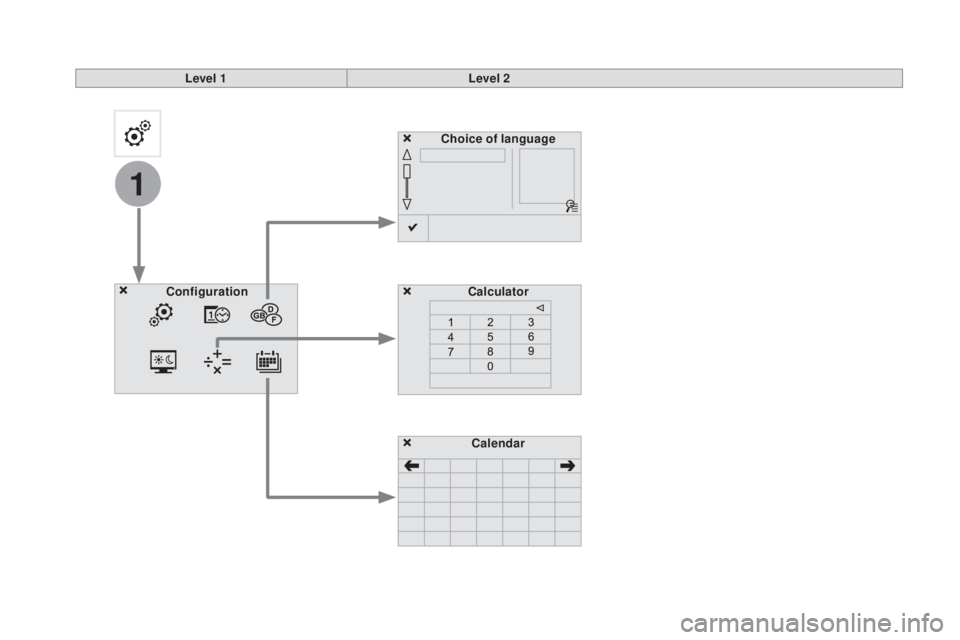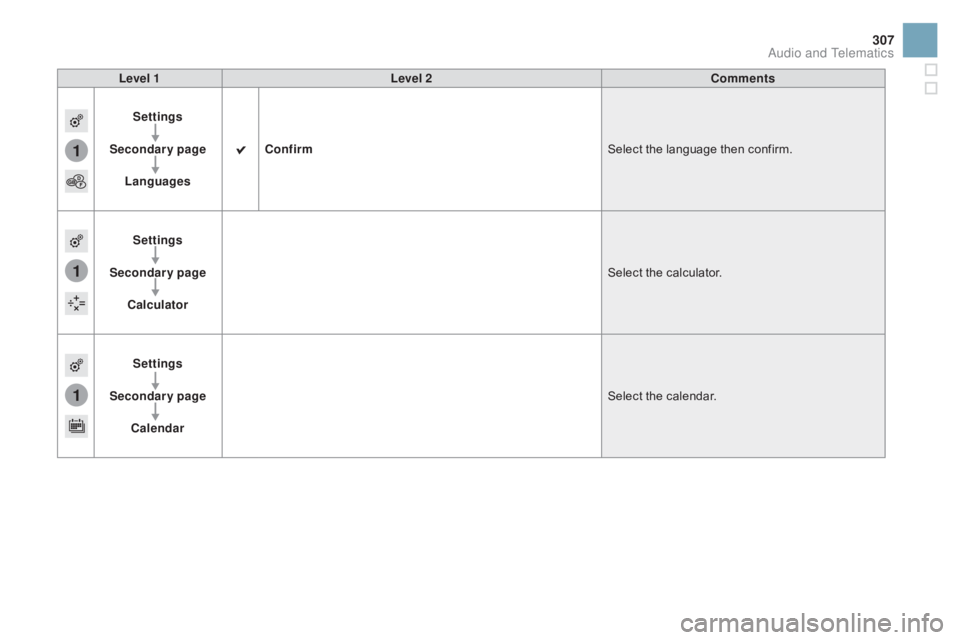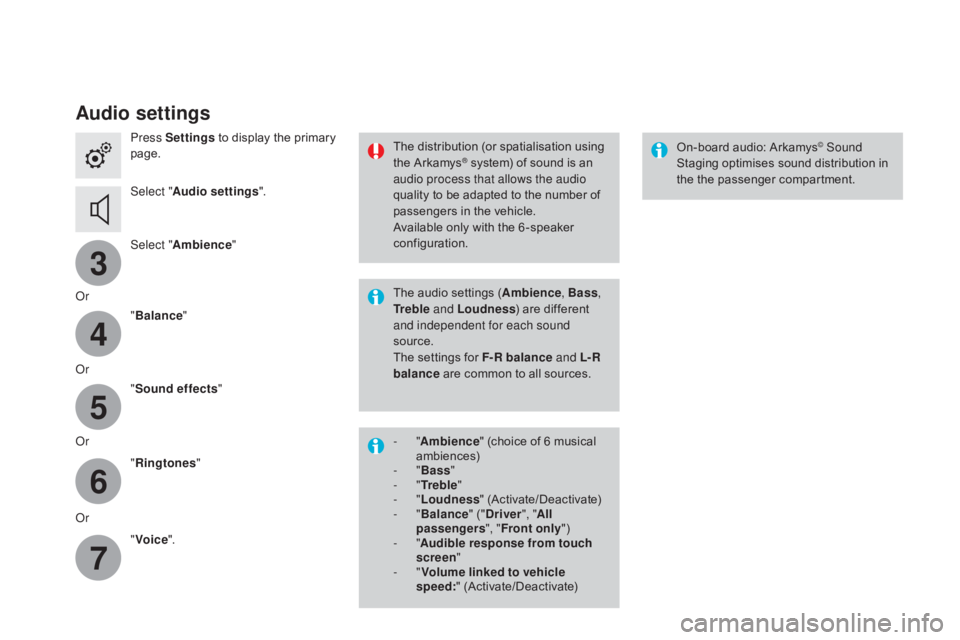CITROEN DS3 CABRIO DAG 2016 Handbook (in English)
DS3 CABRIO DAG 2016
CITROEN
CITROEN
https://www.carmanualsonline.info/img/9/43519/w960_43519-0.png
CITROEN DS3 CABRIO DAG 2016 Handbook (in English)
Trending: wheel bolts, change wheel, start stop button, navigation, seats, navigation update, oil type
Page 301 of 458
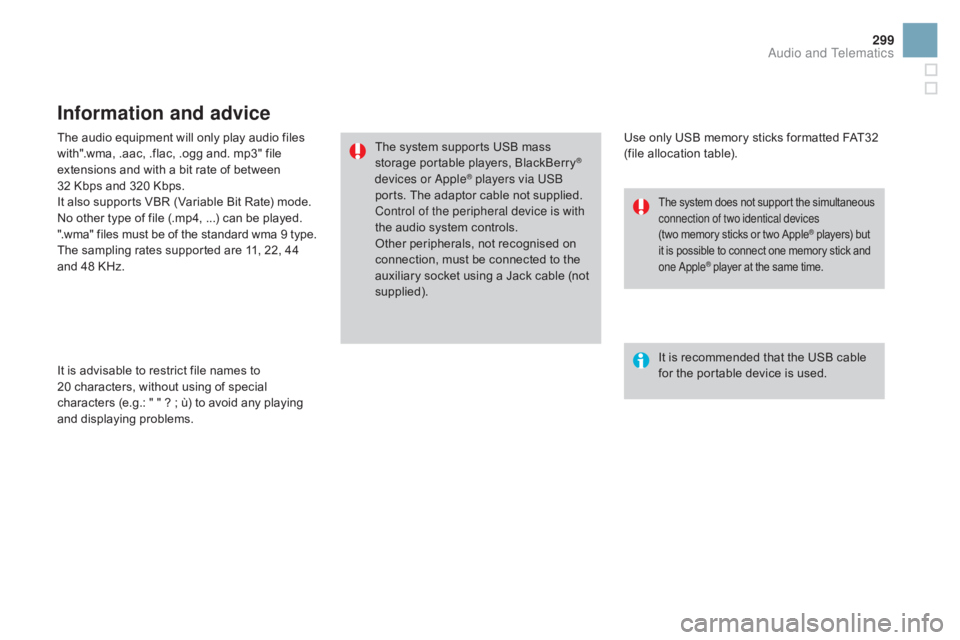
299
DS3_en_Chap11c_SMEGplus_ed01-2015
The audio equipment will only play audio files with".wma, .aac, .flac, .ogg and. mp3" file
e
xtensions and with a bit rate of between
32
Kbps and 320 Kbps.
It
also supports VBR (Variable Bit Rate) mode.
No
other type of file (.mp4, ...) can be played.
".wma"
files must be of the standard wma 9 type.
The
sampling rates supported are 11, 22, 44
a
nd 48 KHz.
It
is advisable to restrict file names to
20
characters, without using of special
c
haracters (e.g.: " " ? ; ù) to avoid any playing
a
nd
d
isplaying
pro
blems.
Information and advice
Use only USB memory sticks formatted FAT32 (file allocation table).
The
system
supports
USB
mass
s
torage
portable
players,
BlackBerry
®
devices or Apple® players via USB
ports.
The
adaptor cable not supplied.
Control of the peripheral device is with
the
audio
system
controls.
Other
peripherals, not recognised on
c
onnection,
must
be connected to the
a
uxiliary
socket
using a Jack cable (not
sup
plied). It
is recommended that the USB cable
f
or the portable device is used.
The system does not support the simultaneous connection of two identical devices
(two memory
sticks or two Apple
® players) but i
t
is
possible
to
connect
one
memory stick and o
ne Apple
® player at the same time.
Audio and Telematics
Page 302 of 458
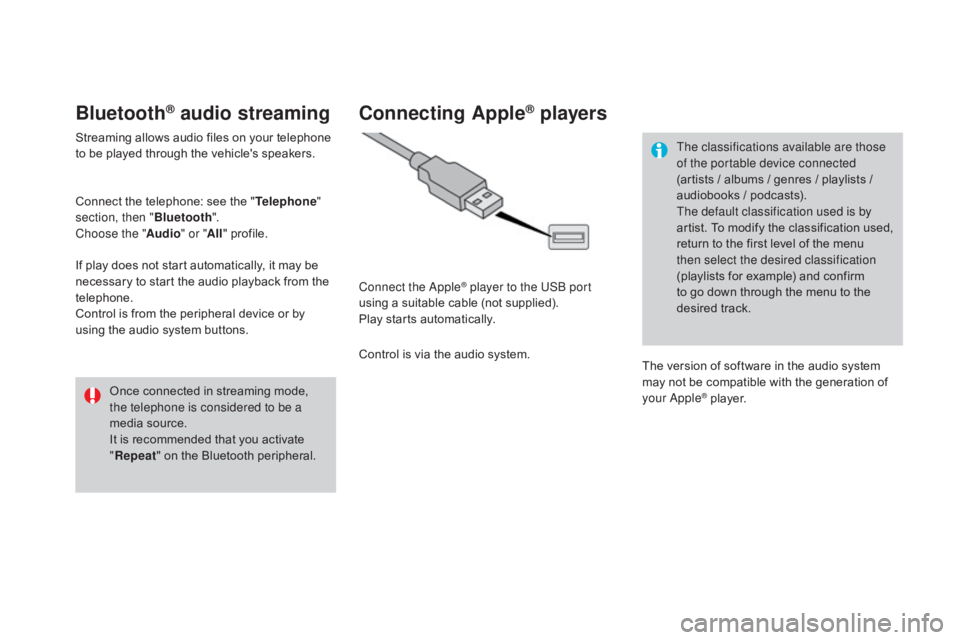
DS3_en_Chap11c_SMEGplus_ed01-2015
Bluetooth® audio streaming
Streaming allows audio files on your telephone to be played through the vehicle's speakers.
Connect
the telephone: see the "Telephone "
section, then " Bluetooth".
Choose the " Audio" or "All"
pro
file.
If
play does not start automatically, it may be
n
ecessary to start the audio playback from the
t
elephone.
Control
is from the peripheral device or by
u
sing the audio system buttons.
Once
connected in streaming mode,
t
he telephone is considered to be a
media
source.
It
is recommended that you activate
"R
epeat"
on the Bluetooth peripheral.
Connecting Apple® players
Connect the Apple® player to the USB port
using
a
suitable
cable (not supplied).
Play
starts
automatically.
Control
is
via
the
audio system. The classifications available are those
of the portable device connected
(artists
/ albums / genres / playlists /
a
udiobooks / podcasts).
The default classification used is by
artist. To modify the classification used,
r
eturn to the first level of the menu
t
hen select the desired classification
(playlists for example) and confirm t
o go down through the menu to the
de
sired
t
rack.
The
version of software in the audio system
m
ay not be compatible with the generation of
y
our Apple
® player.
Page 303 of 458
12
13
15
301
DS3_en_Chap11c_SMEGplus_ed01-2015
Managing the Jukebox
Connect the device (MP3 player...) to the USB port or auxiliary Jack socket using a suitable
a
udio cable.
When no audio file is copied to the
system,
which has a capacity of 8 GB,
a
ll of the Jukebox function symbols are
g
reyed and are not available.
Select " Media list ". Select
the magnifying glass to enter t
he folder or album and select audio
f
ile by audio file.
Select copy " Copy Jukebox ". Select "
Confirm " then "Copy".
Select " Sor t by folder ". Select "
ne
w folder" to create a
folder
structure in the Jukebox.
" Sor t by album ". Select "
Keep structure " to retain the structure
from
the device.
While
copying the system returns to the
p
rimary page; you can go back to the copy view
a
t any time by selecting this button.
Or Or
Audio and Telematics
Page 304 of 458
12
3
3
3
4
4
4
5
5
5
6
6
6
7
7
7
DS3_en_Chap11c_SMEGplus_ed01-2015
Level 1
Settings
Level 2Level 3
Audio settings Audio settings
Audio settings
Page 305 of 458
2
3
4
5
6
7
303
DS3_en_Chap11c_SMEGplus_ed01-2015
Level 1Level 2 Level 3 Comments
Settings
Audio settings Ambience
Choose
the sound ambience.
Balance Sound
distribution using the Arkamys
® system.
S
ound effects Set
the
volume
or
activate
the
link
to
vehicle
s
peed.
Ringtones Set
the
telephone
ringtone
and
volume.
Voice Set
the
volume
and
voice
for
speaking
street
nam
es
Confirm Save
your
settings.
Settings
Turn off screen Function
that
turns
off
the
display.
Pressing
the
screen
reactivates
it.
Audio and Telematics
Page 306 of 458
1
8
8
9
9
10
10
DS3_en_Chap11c_SMEGplus_ed01-2015
Units
d
isplay screen
Configuration
Adjust date and time Factory settings
Level 1
Level 2
Page 307 of 458
1
8
9
10
1
1
305
DS3_en_Chap11c_SMEGplus_ed01-2015
Level 1Level 2 Comments
Settings
Secondary page
System Settings Units
Set the units used to display distance, fuel
consumption
and temperature.
de
lete data Select the desired data in the list then press
Delete.
Factory settings Return
to factory settings.
Confirm Save
the settings.
Settings
Secondary page Time/
d
a
te Confirm
Set
the date and time then confirm.
Settings
Secondary page Screen settings Activate automatic text scrolling
Activate
or deactivate the setting then confirm.
Activate animations
Confirm
Audio and Telematics
Page 308 of 458
1
DS3_en_Chap11c_SMEGplus_ed01-2015
Choice of languageCalculator
Configuration
Calendar
Level 1
Level 2
Page 309 of 458
1
1
1
307
DS3_en_Chap11c_SMEGplus_ed01-2015
Level 1Level 2 Comments
Settings
Secondary page Languages Confirm
Select
the language then confirm.
Settings
Secondary page Calculator Select
the calculator.
Settings
Secondary page Calendar Select
the calendar.
Audio and Telematics
Page 310 of 458
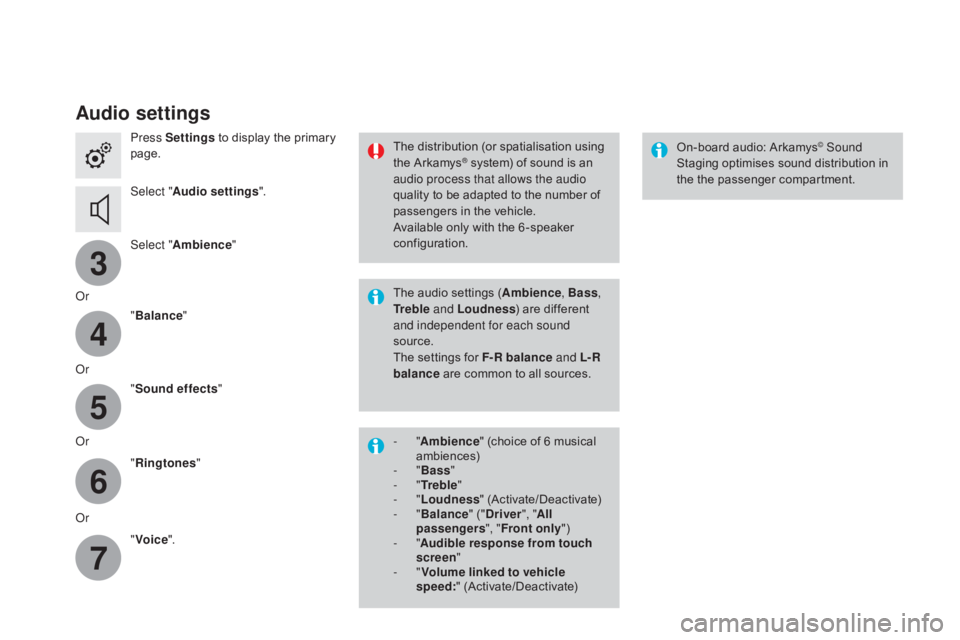
3
4
5
6
7
DS3_en_Chap11c_SMEGplus_ed01-2015
Audio settings
Press Settings to display the primary pag
e.
Select " Audio settings ".
Select " Ambience "
Or "Balance "
Or "Sound effects "
Or "Ringtones "
Or "Voice ". On-board
audio: Arkamys© Sound
Staging
optimises
sound
distribution in
t
he
t
he
p
assenger
c
ompartment.
The
distribution
(or
spatialisation
using
t
he
Arkamys® system) of sound is an a
udio process that allows the audio
quality
to
be
adapted to the number of
p
assengers
in the vehicle.
Available
only with the 6 -speaker
c
onfiguration.
The
audio
settings (Ambience , Bass,
Tr e b l e and Loudness )
are different
a
nd independent for each sound
source.
The
settings
for F-R balance and L- R
balance
are
common to all sources.
-
" A
mbience "
(choice of 6 musical
am
biences)
-
" Bass "
-
" Tr e b l e "
-
" Loudness "
(
Activate/Deactivate)
-
" Balance "
("
dr
iver", "All
passengers ", "Front only ")
-
" Audible response from touch
screen "
-
" Volume linked to vehicle
speed: "
(
Activate/Deactivate)
Trending: checking oil, inflation pressure, roof rack, ad blue, start stop button, width, tailgate