CITROEN DS3 CABRIO DAG 2016 Handbook (in English)
Manufacturer: CITROEN, Model Year: 2016, Model line: DS3 CABRIO DAG, Model: CITROEN DS3 CABRIO DAG 2016Pages: 458, PDF Size: 14.51 MB
Page 331 of 458
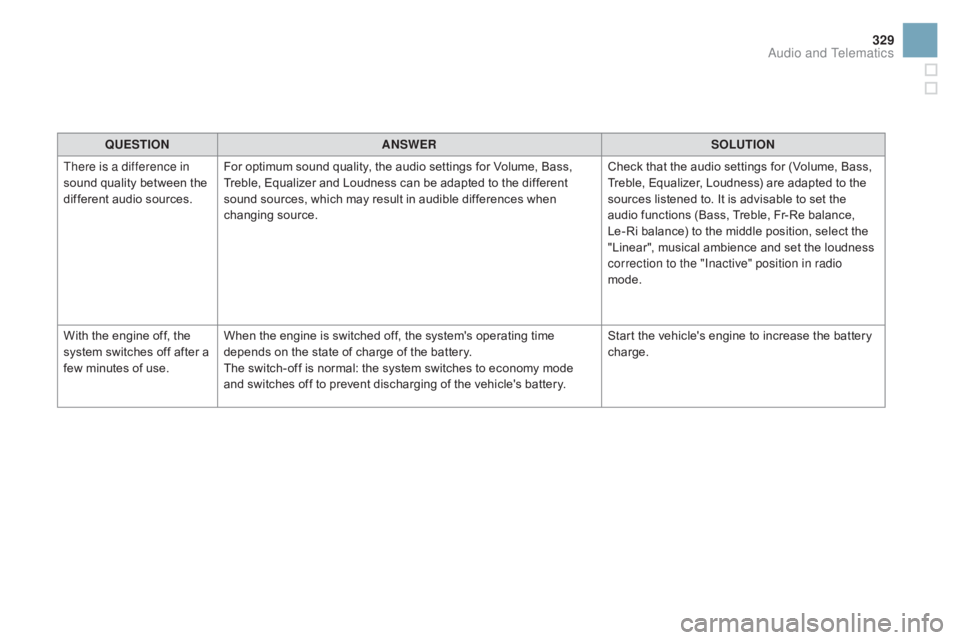
329
DS3_en_Chap11c_SMEGplus_ed01-2015
QUESTIOnAnSWERSOLUTIOn
T
here is a difference in
sound
quality between the
d
ifferent audio sources. For
optimum sound quality, the audio settings for Volume, Bass,
T
reble, Equalizer and Loudness can be adapted to the different
s
ound sources, which may result in audible differences when
c
hanging
s
ource. Check
that the audio settings for (Volume, Bass,
T
reble, Equalizer, Loudness) are adapted to the
s
ources listened to. It is advisable to set the
a
udio functions (Bass, Treble, Fr-Re balance,
L
e-Ri balance) to the middle position, select the
"
Linear", musical ambience and set the loudness
c
orrection to the "Inactive" position in radio
mode.
With
the engine off, the
s
ystem
switches off after a
f
ew
minutes of use. When
the engine is switched off, the system's operating time
d
epends on the state of charge of the battery.
The
switch-off is normal: the system switches to economy mode
a
nd switches off to prevent discharging of the vehicle's battery.Start
the vehicle's engine to increase the battery
c
harge.
Audio and Telematics
Page 332 of 458
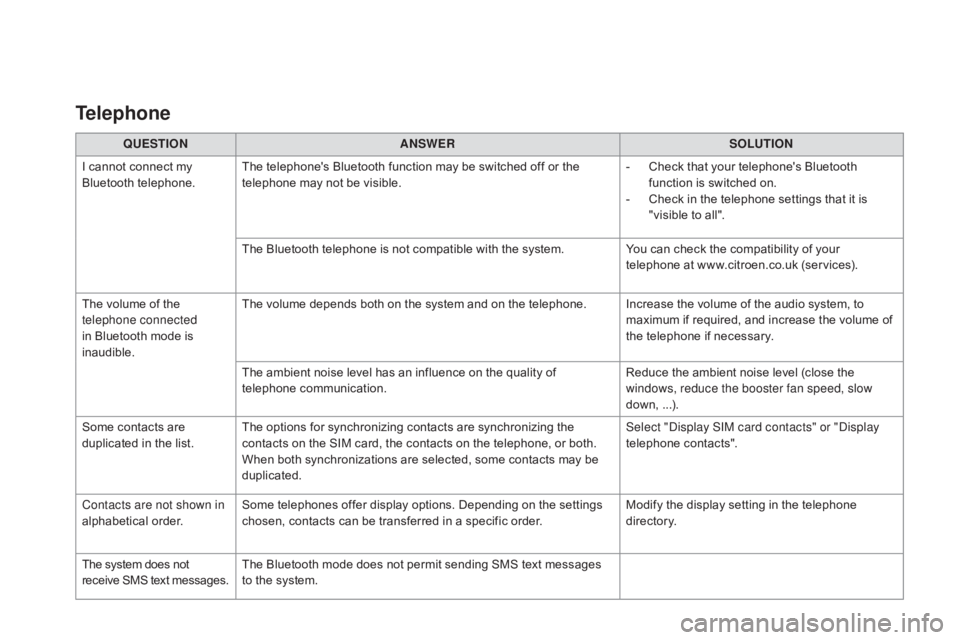
DS3_en_Chap11c_SMEGplus_ed01-2015
QUESTIOnAnSWERSOLUTIOn
I
cannot connect my
B
luetooth
t
elephone. The
telephone's Bluetooth function may be switched off or the
t
elephone may not be visible. -
C
heck that your telephone's Bluetooth
f
unction is switched on.
-
C
heck in the telephone settings that it is
"
visible to all".
The
Bluetooth telephone is not compatible with the system.You
can check the compatibility of your
t
elephone at www.citroen.co.uk (services).
The
volume of the
t
elephone connected
in
Bluetooth mode is
ina
udible. The
volume depends both on the system and on the telephone. Increase the volume of the audio system, to
m
aximum if required, and increase the volume of
t
he telephone if necessary.
The
ambient noise level has an influence on the quality of
t
elephone
c
ommunication. Reduce
the ambient noise level (close the
w
indows, reduce the booster fan speed, slow
down,
...
).
Some
contacts are
d
uplicated in the list. The
options for synchronizing contacts are synchronizing the
c
ontacts on the SIM card, the contacts on the telephone, or both.
W
hen both synchronizations are selected, some contacts may be
dup
licated. Select "Display SIM card contacts" or "Display
telephone
c
ontacts".
Contacts are not shown in
alphabetical
o
rder. Some
telephones offer display options. Depending on the settings
c
hosen, contacts can be transferred in a specific order.Modify
the display setting in the telephone
d
i r e c to r y.
The
system does not
r
eceive
SMS
text
messages. The
Bluetooth mode does not permit sending SMS text messages
t
o the system.
Telephone
Page 333 of 458
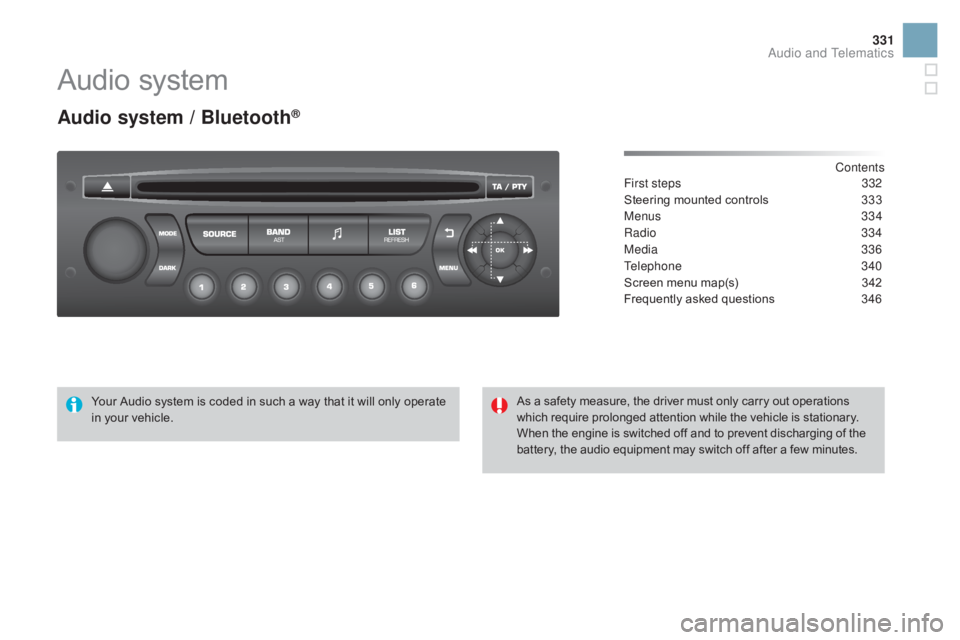
331
DS3_en_Chap11d_RD45_ed01-2015
Audio system
Audio system / Bluetooth®
Contents
First steps 3 32
Steering
mounted
controls
3
33
Menus
334
Radio
334
Media
336
Telephone
340
Screen
menu
map(s)
3
42
Frequently
asked
questions
3
46
Your
Audio
system
is
coded
in
such
a
way
that
it
will
only
operate
i
n
your
vehicle. As
a
safety
measure,
the
driver
must
only
carry
out
operations
w
hich
require
prolonged
attention
while
the
vehicle
is
stationary.
When
the
engine
is
switched
off
and
to
prevent
discharging
of the
b
attery,
the
audio
equipment
may
switch
off
after
a
few
minutes.
Audio and Telematics
Page 334 of 458

DS3_en_Chap11d_RD45_ed01-2015
First steps
* Available according to version.
O n / Off, volume setting.
Select
s
ource:
Radio; USB; AUX; CD; Streaming.
Display the list of local stations.
Long
p
ress:
C
D
t
racks
o
r
M
P3
f
olders
(
CD / USB). Select the screen display mode:
Date, audio functions, trip computer,
t
elephone.
Audio
se
ttings:.
Front /rear fader, left /right balance,
b
ass/treble, loudness, audio
am
biences.
The DARK button changes the
s
creen display for improved driving
c
omfort at night.
1
st press: upper bar only illuminated.
2nd press: black screen.
3rd press: return to standard display. S elect next frequency down/up.
Select previous/next MP3 folder.
Select previous/next folder / genre /
a
rtist / playlist (USB).
Abandon the current operation. Confirm. Buttons 1 to 6
Select a pre-set radio station.
Long press: pre-set a station.
Automatic frequency search down/up.
Select previous/next CD, MP3 or
U
SB track.
Eject CD.
Display
main menu. TA
(Traffic Announcements) on/off.
Long press: PT Y* (radio Programme
T
Yp e).
Selection
of AM / FM wavebands.
Page 335 of 458
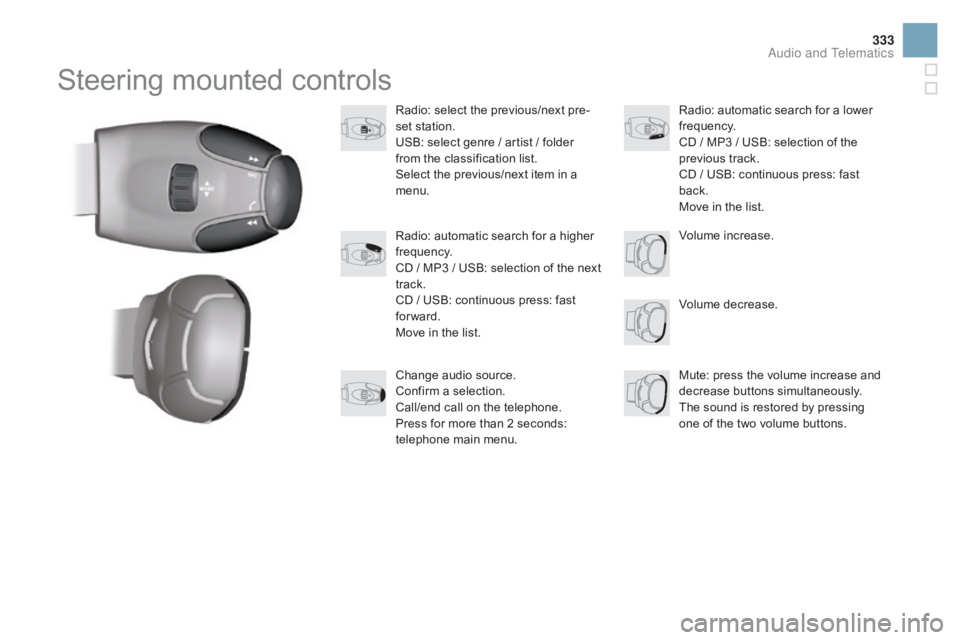
333
DS3_en_Chap11d_RD45_ed01-2015
Steering mounted controls
Radio: select the previous/next pre-
s et station.
USB:
select genre / artist / folder
f
rom the classification list.
Select
the previous/next item in a
m
enu.
Volume
decrease.
Radio:
automatic search for a higher
f
requency.
CD
/ MP3 / USB: selection of the next
t
rack.
CD
/ USB: continuous press: fast
fo
rward.
Move
in the list. Mute:
press the volume increase and
d
ecrease
b
uttons
s
imultaneously.
The
sound is restored by pressing
o
ne of the two volume buttons.
Radio:
automatic search for a lower f
requency.
CD
/ MP3 / USB: selection of the
p
revious track.
CD
/ USB: continuous press: fast
b
ack.
Move
in the list.
Change
audio source.
Confirm
a selection.
Call/end
call on the telephone.
Press
for more than 2 seconds:
t
elephone main menu. Volume
increase.
Audio and Telematics
Page 336 of 458
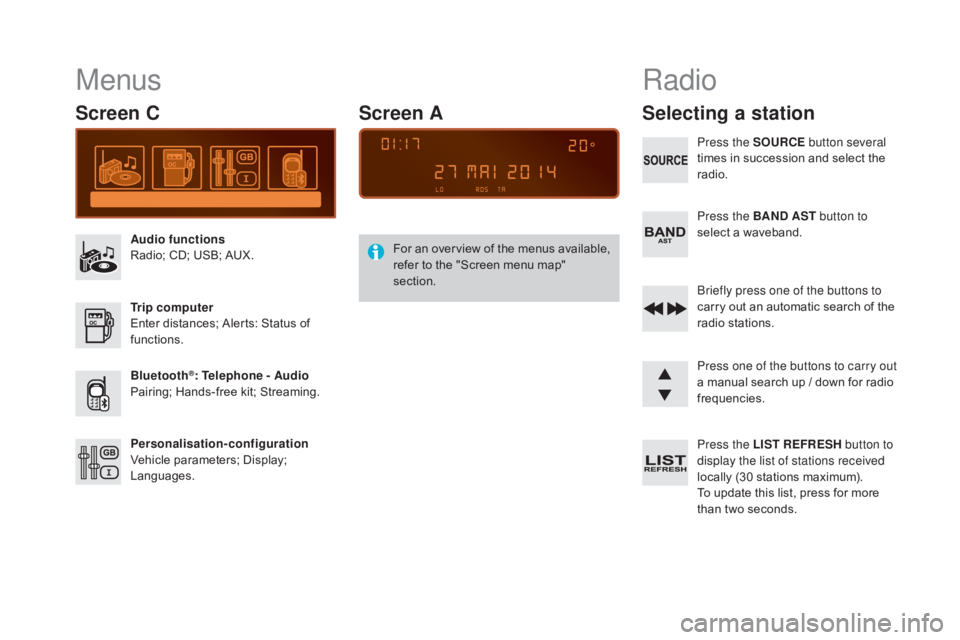
DS3_en_Chap11d_RD45_ed01-2015
Menus
Screen C
Audio functions
Radio; CD; USB; AUX.
Trip computer
Enter
distances; Alerts: Status of
f
unctions.
Bluetooth
®: Telephone - Audio
Pairing;
Hands-free kit; Streaming.
Personalisation-configuration
Vehicle
parameters; Display;
L
anguages. For
a
n
ov
erview
o
f
t
he
m
enus
a
vailable,
r
efer to the "Screen menu map"
s
ection.
Screen A
Radio
Selecting a station
Press the SOURCE
button several
times in succession and select the
r
adio.
Press the BA
n
d AST button to
select
a waveband.
Briefly press one of the buttons to
carry
out an automatic search of the
r
adio
s
tations.
Press one of the buttons to carry out
a
manual search up / down for radio
f
requencies.
Press the LIST REFRESH button to
display the list of stations received
locally
(30 stations maximum).
To
update this list, press for more
t
han two seconds.
Page 337 of 458
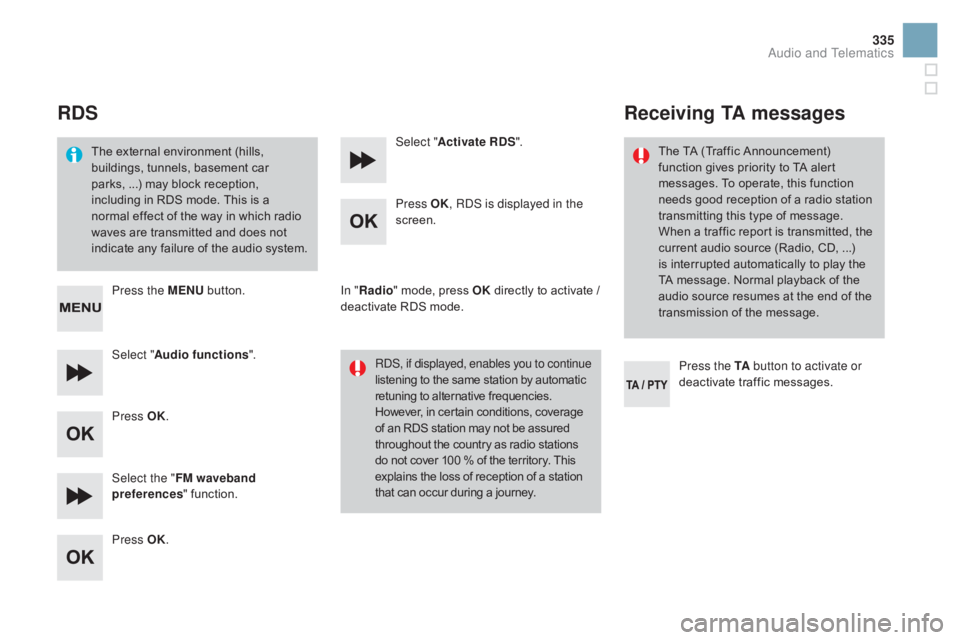
335
DS3_en_Chap11d_RD45_ed01-2015
RdS
The external environment (hills, b
uildings, tunnels, basement car
p
arks, ...) may block reception,
i
ncluding in RDS mode. This is a
n
ormal effect of the way in which radio
w
aves are transmitted and does not
i
ndicate any failure of the audio system.
Press the ME
n
U
button.
Select " Audio functions ".
Press OK.
Select the " FM waveband
preferences "
function.
Press OK. Select "
Activate RdS".
P ress OK, RDS is displayed in the
screen.
In " Radio "
mode, press OK
directly to activate /
d
eactivate RDS mode.
RDS, if displayed, enables you to continue
listening
to the same station by automatic
r
etuning to alternative frequencies.
H
owever, in certain conditions, coverage
o
f an RDS station may not be assured
t
hroughout the country as radio stations
d
o not cover 100 % of the territory. This
e
xplains the loss of reception of a station
t
hat can occur during a journey.
Receiving TA messages
Press the TA button to activate or
deactivate traffic messages.
The
TA (Traffic Announcement)
f
unction gives priority to TA alert
m
essages. To operate, this function
n
eeds good reception of a radio station
t
ransmitting this type of message.
W
hen a traffic report is transmitted, the
c
urrent audio source (Radio, CD, ...)
i
s
interrupted automatically to play the
T
A
message. Normal playback of the
a
udio source resumes at the end of the
t
ransmission of the message.
Audio and Telematics
Page 338 of 458

DS3_en_Chap11d_RD45_ed01-2015
Media
USB player
This unit consists of a USB port
and an auxiliary Jack socket,
d
epending on model.
Insert
a USB memory stick into the USB port
o
r connect a USB peripheral device to the USB
port
using a suitable cable (not supplied).
The
system creates playlists
(
temporary memory), which can take
f
rom
a
few seconds to several minutes
o
n
the
first connection.
Reducing
the number of non-music
f
iles
and the number of folders reduces
t
his
waiting time. Playlists are updated
e
very
time the ignition is switched off or
a
USB
memory stick is connected.
The
lists are memorised: if the lists are
n
ot
changed, the subsequent loading
t
ime
is
reduced. Press and hold REFRESH LIST
to
display
the different classifications.
Select by " Folder"
/ "Artist "
/
"ge
nre"
/
"Pl
aylist".
Press OK to select the classification
required,
then press OK
again to
c
onfirm. Press REFRESH LIST
briefly to
display the previously selected
classification.
Navigate
through the list using the
l
eft /right and up/down buttons.
Confirm
the selection by pressing
O
K.
Press
one of these buttons to gain
a
ccess to the previous / next track in
t
he list.
Press and hold one of the buttons for
fast
for ward or back.
Press one of these buttons to
gain
access to the previous / next
"Fo
lder"
/ "Artist "
/ "
ge
nre"
/
"Pl
aylist" in the list
Page 339 of 458
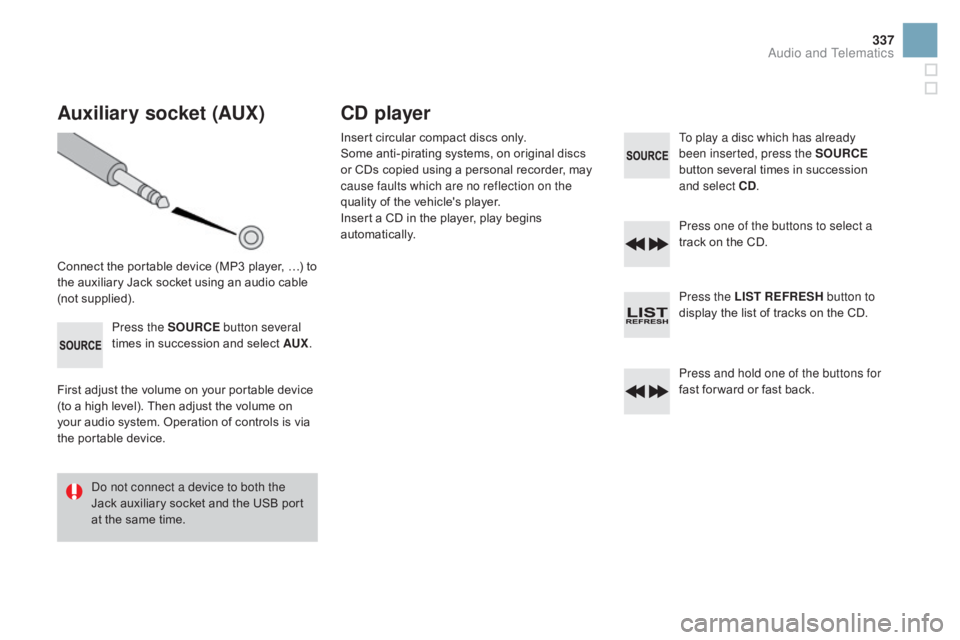
337
DS3_en_Chap11d_RD45_ed01-2015
Auxiliary socket (AUX)
Connect the portable device (MP3 player, …) to the auxiliary Jack socket using an audio cable
(
not
sup
plied).Press the SOURCE button several
times
in succession and select AUX.
First
adjust the volume on your portable device
(
to a high level). Then adjust the volume on
y
our audio system. Operation of controls is via
t
he portable device.
Do not connect a device to both the
Jack
auxiliary socket and the USB port
a
t the same time.
Cd player
Insert circular compact discs only.
S ome anti-pirating systems, on original discs
o
r CDs copied using a personal recorder, may
c
ause faults which are no reflection on the
quality
of the vehicle's player.
Insert
a CD in the player, play begins
au
tomatically. To play a disc which has already
been inserted, press the SOURCE
button
several times in succession
a
nd select C d
.
P
ress one of the buttons to select a
track
on the CD.
Press the LIST REFRESH button to
display
the list of tracks on the CD.
Press and hold one of the buttons for
fast
for ward or fast back.
Audio and Telematics
Page 340 of 458
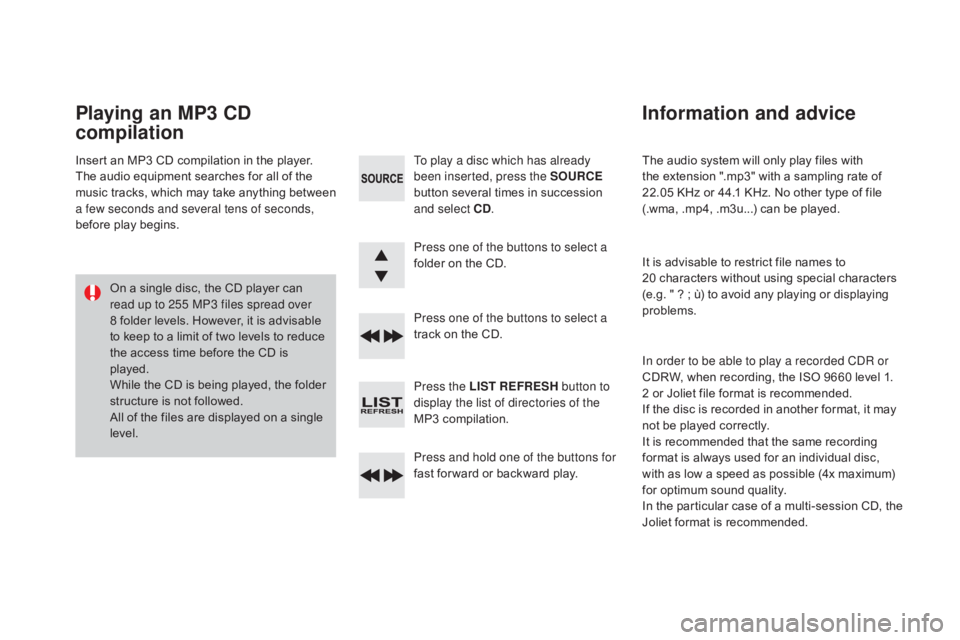
DS3_en_Chap11d_RD45_ed01-2015
The audio system will only play files with the extension ".mp3" with a sampling rate of
2
2.05 KHz or 44.1 KHz. No other type of file
(
.wma, .mp4, .m3u...) can be played.
It
is advisable to restrict file names to
2
0 characters without using special characters
(
e.g. " ? ; ù) to avoid any playing or displaying
pro
blems.
In order to be able to play a recorded CDR or
CDRW,
when recording, the ISO 9660 level 1.
2
or Joliet file format is recommended.
If
the disc is recorded in another format, it may
n
ot be played correctly.
It
is recommended that the same recording
f
ormat is always used for an individual disc,
w
ith as low a speed as possible (4x maximum)
f
or optimum sound quality.
In
the particular case of a multi-session CD, the
J
oliet format is recommended.
Information and advice
To play a disc which has already
been inserted, press the SOURCE
button
several times in succession
a
nd select C d
.
P
ress one of the buttons to select a
folder
on the CD.
Press one of the buttons to select a
track
on the CD.
Press the LIST REFRESH button to
display the list of directories of the
MP3
compilation.
Press and hold one of the buttons for
fast
for ward or backward play.
Playing an MP3 Cd
compilation
Insert an MP3 CD compilation in the player.
T he audio equipment searches for all of the
m
usic
t
racks,
w
hich
m
ay
t
ake
a
nything
b
etween
a f
ew seconds and several tens of seconds,
before
play begins.
On
a single disc, the CD player can
r
ead up to 255 MP3 files spread over
8
folder levels. However, it is advisable
t
o keep to a limit of two levels to reduce
t
he access time before the CD is
p
layed.
While
the CD is being played, the folder
s
tructure is not followed.
All
of the files are displayed on a single
l
evel.